AWS CloudWatch Event Rules
This document will help you integrate AWS CloudWatch Event Rules with Squadcast.
AWS CloudWatch Events delivers a near real-time stream of system events that describe changes in AWS resources. Using simple rules that you can quickly set up, you can match events and route them to one or more target functions or streams. Route detailed alerts from AWS CloudWatch Event Rules to the right users in Squadcast.
How to integrate AWS CloudWatch Event Rules with Squadcast
In Squadcast: Using AWS CloudWatch Event Rules as an Alert Source
(1) From the navigation bar on the left, select Services. Pick the applicable Team from the Team-picker on the top. Next, click on Alert Sources for the applicable Service

(2) Search for AWS Cloudwatch Event Rules from the Alert Source drop-down and copy the Webhook URL
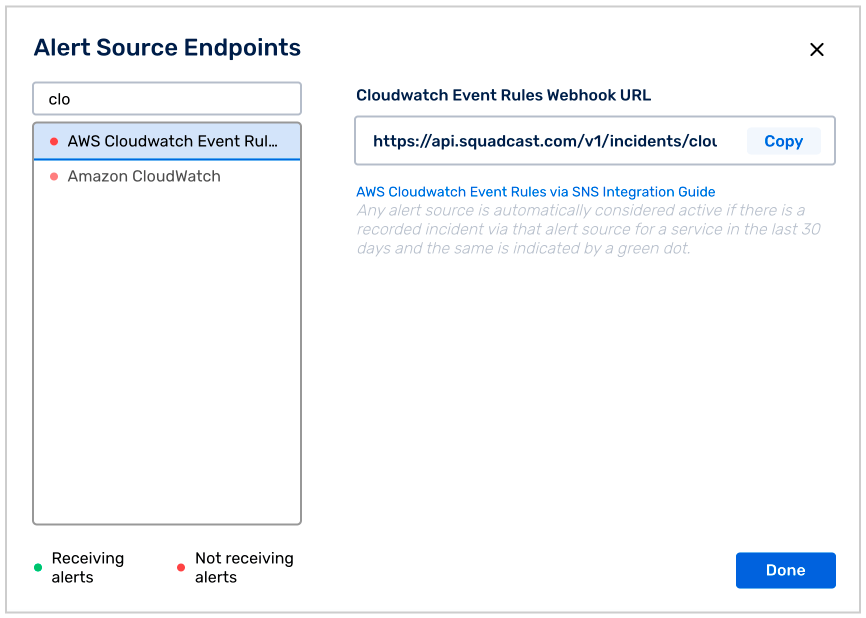
For an Alert Source to turn active (indicated by a green dot - Receiving alerts against the name of the Alert Source in the drop-down), you can either generate a test alert or wait for a real-time alert to be generated by the Alert Source.
An Alert Source is active if there is a recorded incident via that Alert Source for the Service in the last 30 days.
In AWS: Configure SNS Endpoint
(1) Log in to your AWS account and proceed to SNS
(2) Click on Create topic
(3) Within the dialog box, fill in the details as per your requirements and then click on Create topic
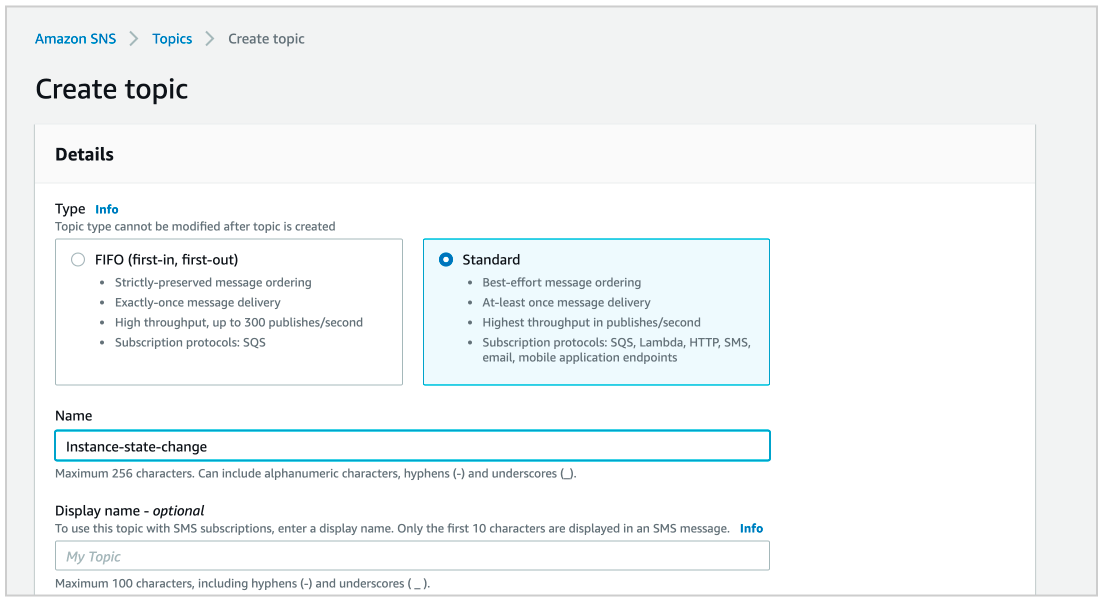
(4) Inside the topic, click on Create subscription
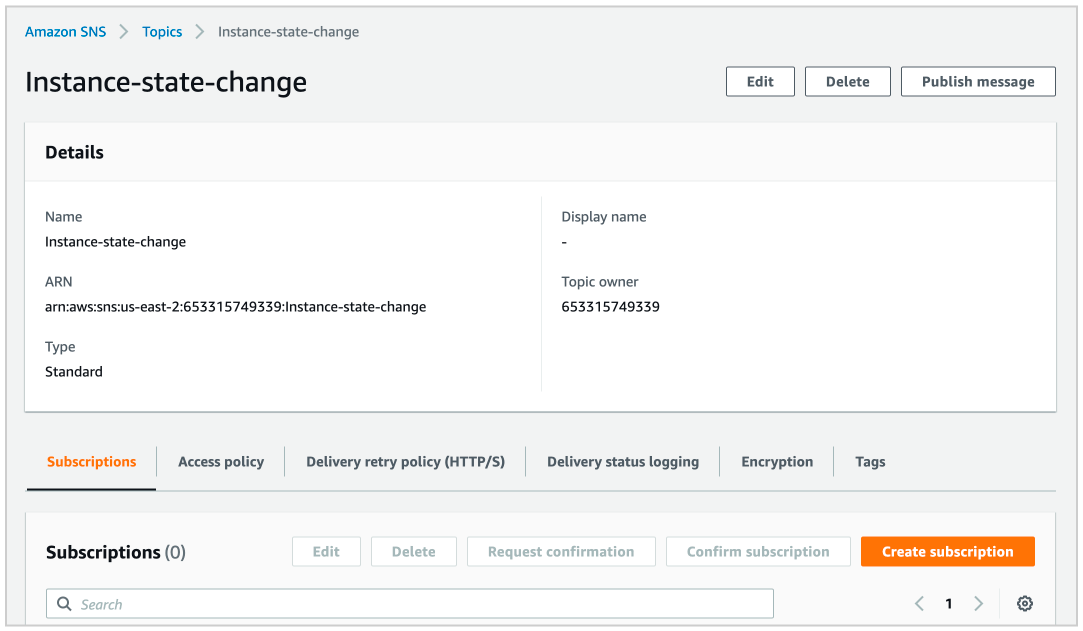
(5) Select the protocol as HTTPS and in the endpoint enter the URL you obtained from previous step
(6) Finally, click on Create subscription to create the subscription
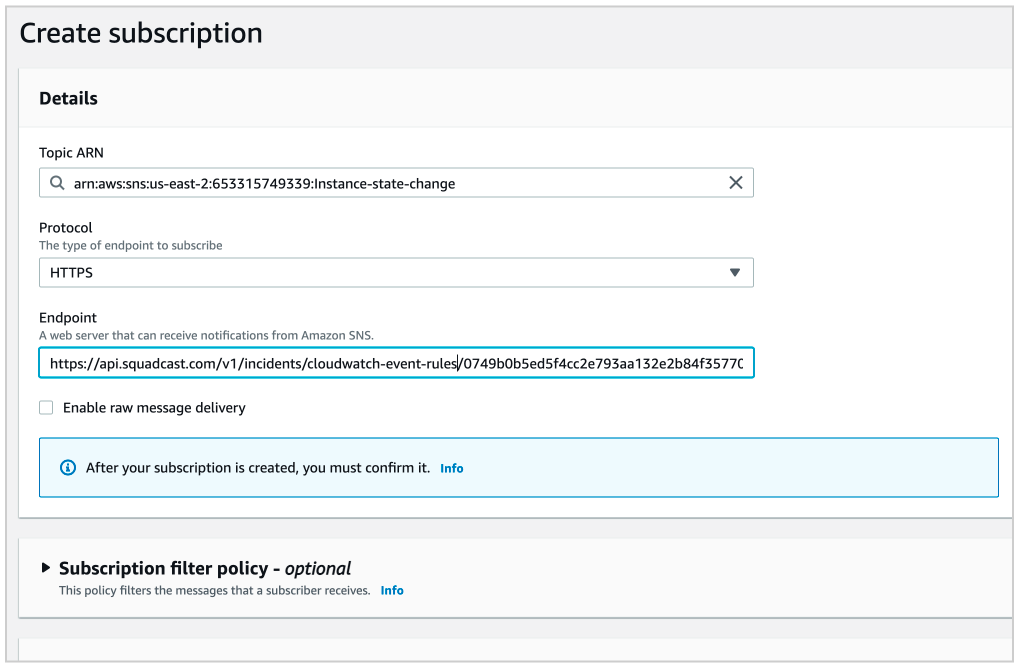
The Subscription ID for the subscription should immediately change to Confirmed from PendingConfirmation. Click on the refresh button to verify the same.
In AWS: Configure CloudWatch Event Rules
(1) Go to CloudWatch and click on Rules under Events
(2) Click on Create Rule
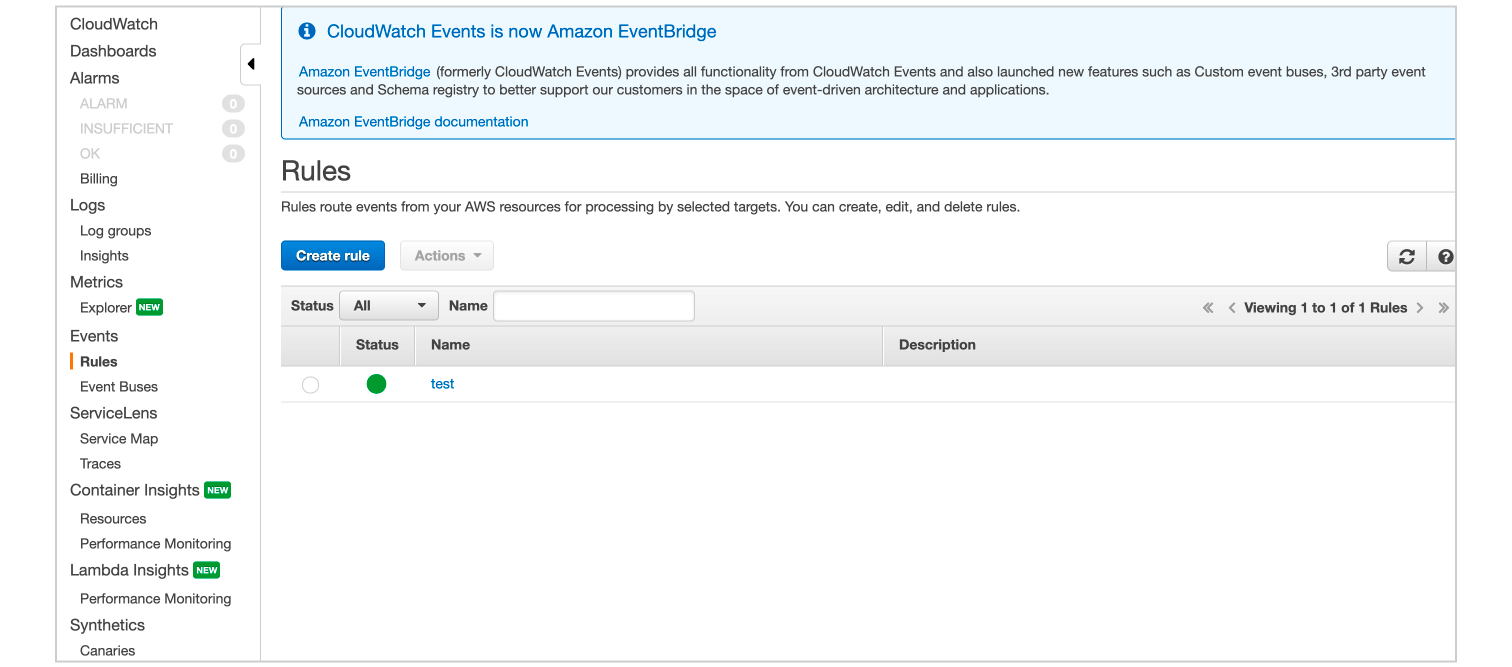
(3) Select desired Service Name and Event Type
In this example, we’re selecting Service Name: EC2 and Event Type: All Events
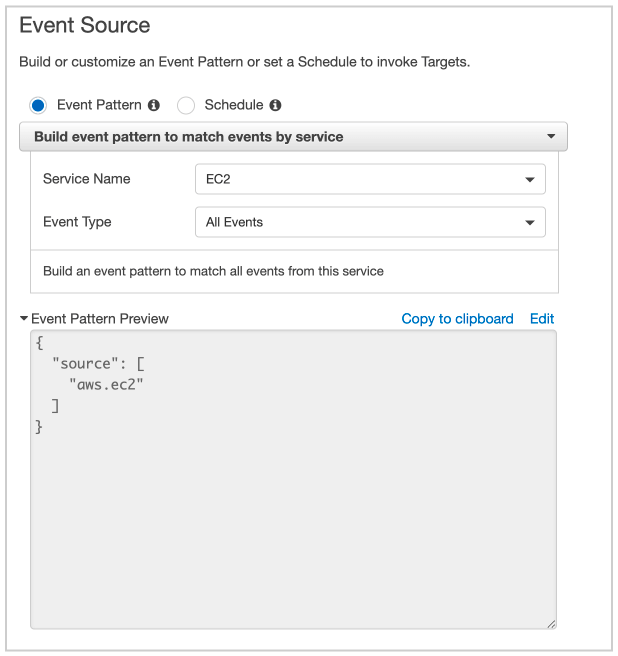
(4) Under Targets click on Add Target
(5) Select SNS Topic and your topic name from the dropdown In this example, we’re selecting ` Topic: Instance-state-change`
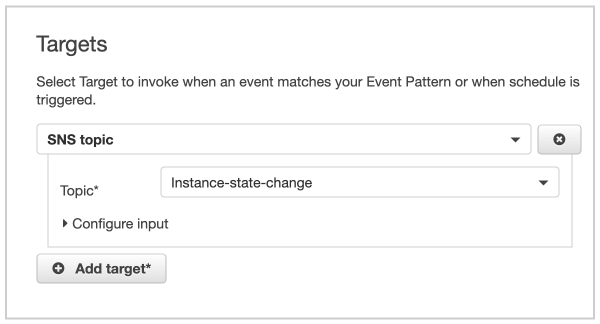
(6) Click on Configure rule details. Enter the name of your rule. Add a description as needed
(7) Click on Create rule to save this configuration
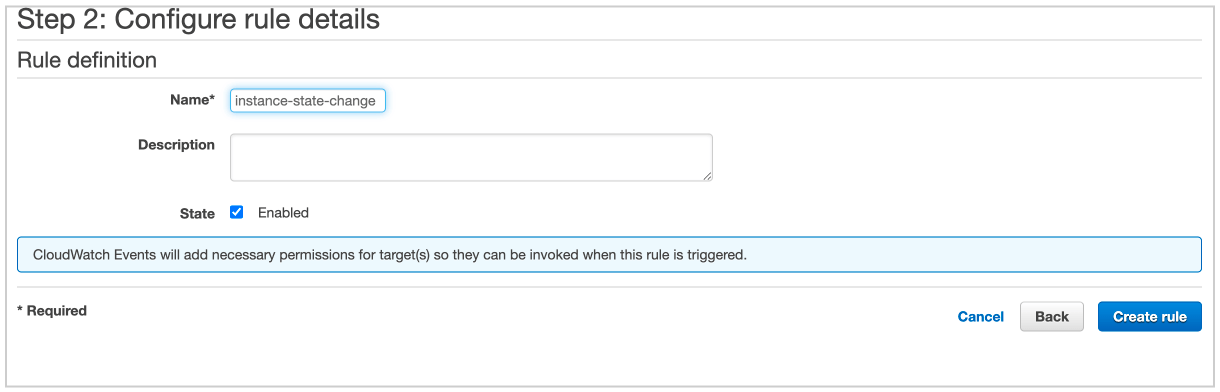
That’s it, you are good to go! Your AWS CloudWatch Event Rules integration is complete. Now, whenever an event is triggered that matches your Event Rules, an incident will be created in Squadcast for it.
Q: If an alert gets resolved in AWS CloudWatch Event Rules, does it send auto-resolve signals to Squadcast?
A: No, AWS CloudWatch Event Rules does not send auto-resolve signals to Squadcast. Hence, Squadcast incidents from AWS CloudWatch Event Rules should be resolved manually.