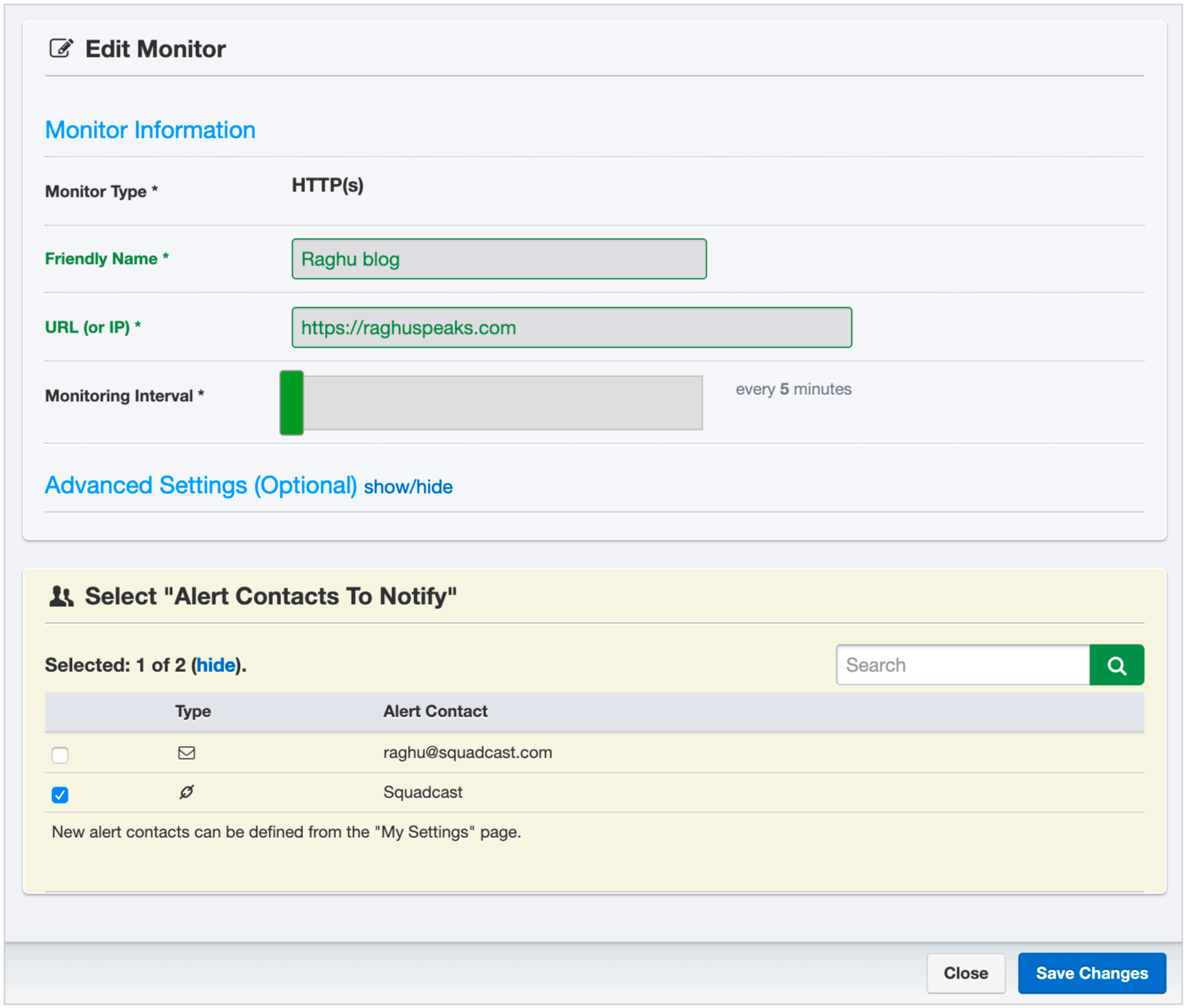Uptime Robot
Follow the steps below to configure a service so as to extract its related alert data from Uptime Robot and Squadcast will then process this information to create incidents for this service as per your preferences.
Using Uptime Robot as an Alert Source
(1) From the navigation bar on the left, select Services. Pick the applicable Team from the Team-picker on the top. Next, click on Alert Sources for the applicable Service

(2) Search for Uptime Robot from the Alert Source drop-down and copy the Webhook URL
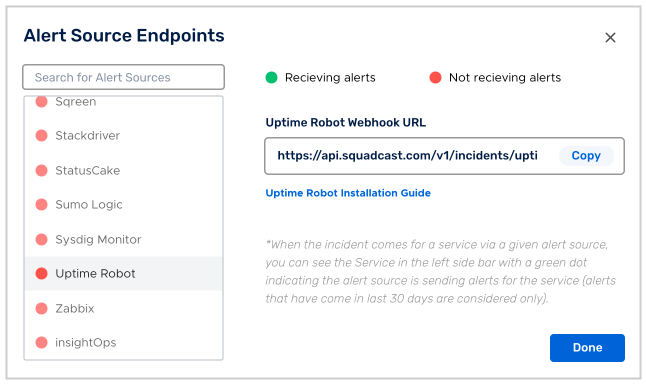
For an Alert Source to turn active (indicated by a green dot - Receiving alerts against the name of the Alert Source in the drop-down), you can either generate a test alert or wait for a real-time alert to be generated by the Alert Source.
An Alert Source is active if there is a recorded incident via that Alert Source for the Service in the last 30 days.
Create Squadcast webhook in Uptime Robot dashboard
Go to your Uptime Robot dashboard and select My Settings and click on Add Alert Contact button in the Alert Contact tab.

In the New Alert Contact page, Add the contact information as below.
| Field | Value |
|---|---|
| Alert Contact Type | Webhook |
| Friendly Name | Squadcast |
| URL to Notify | URL from the previous step and append ? to the end |
| Enable Notifications for | Up & down events |
For POST Value (JSON Format), please paste the below JSON and make sure the Send as JSON checkbox is ticked and click Create Alert Contact button.
{
"monitorID": "*monitorID*",
"monitorURL": "*monitorURL*",
"monitorFriendlyName": "*monitorFriendlyName*",
"alertType": "*alertType*",
"alertTypeFriendlyName": "*alertTypeFriendlyName*",
"alertDetails": "*alertDetails*",
"alertDateTime": "*alertDateTime*",
"alertDuration": "*alertDuration*"
}
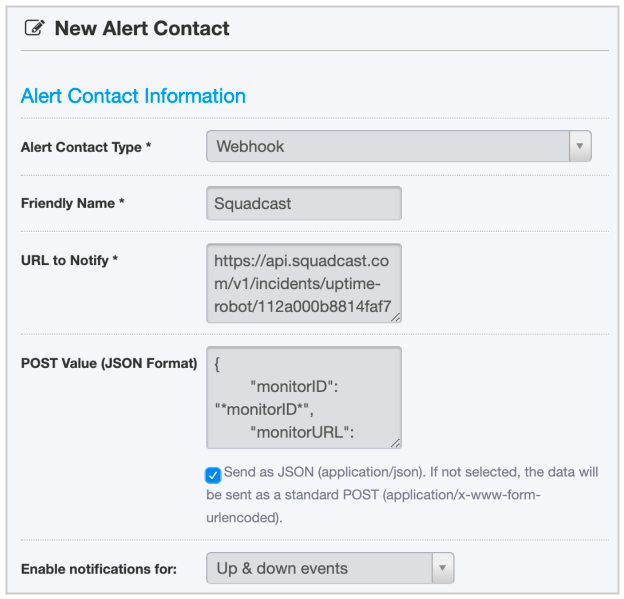
Then click on the Edit icon on the newly created webhook contact.

In the Edit Alert Contact window, make sure the Send as JSON and Send default variables as POST parameters check boxes are ticked and the Send default variables as a query string checkbox is unchecked and click Save changes
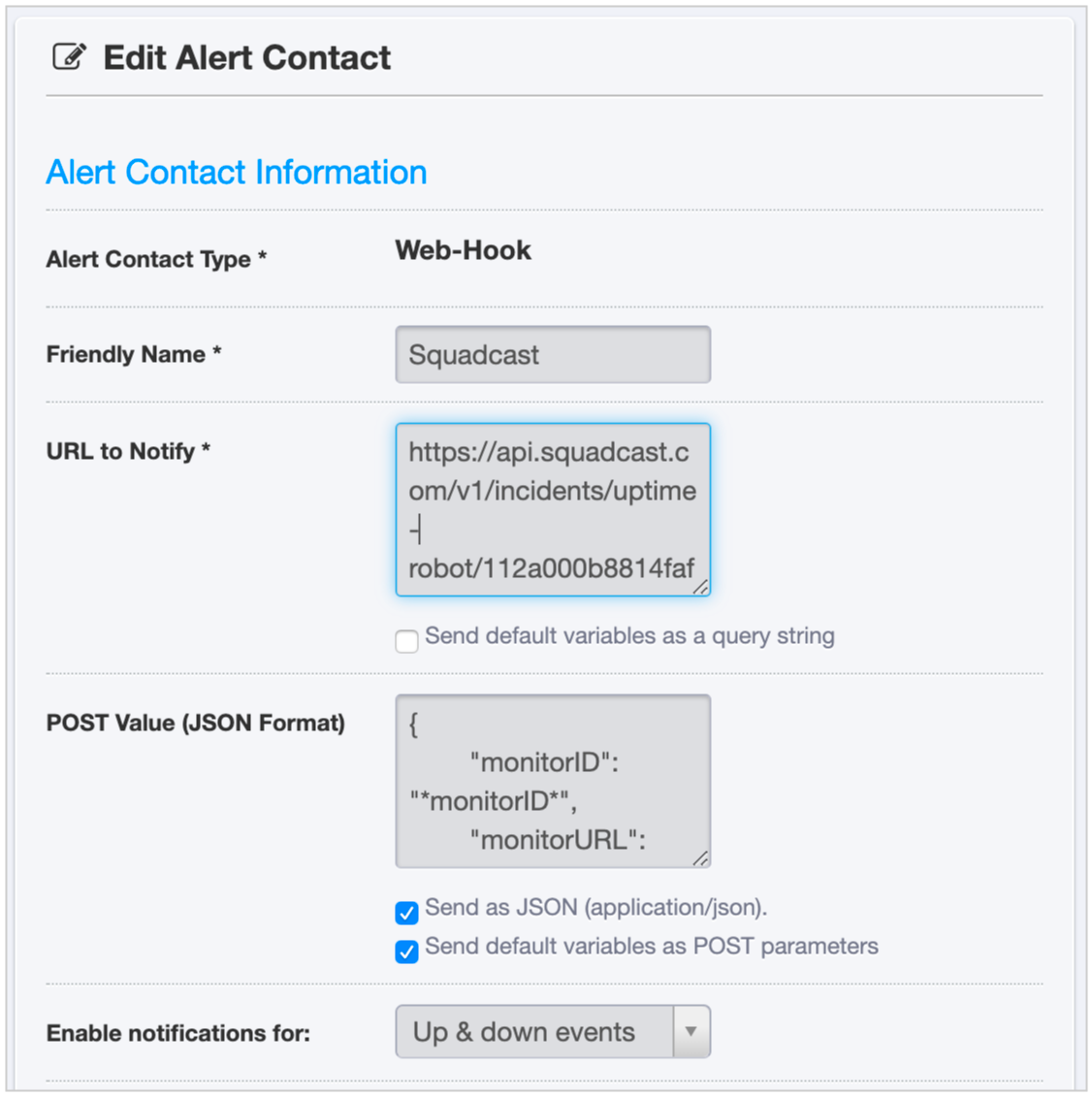
Then you can add the Alert contact to any monitor and whenever an alert is fired, an incident will get triggered in Squadcast. This integration comes with an Auto-Resolve feature, meaning, when the alert get resolved in Uptime Robot, it gets resolved in Squadcast as well.