Sqreen
Follow the steps below to configure a service so as to push related alert data from Sqreen onto Squadcast.
Squadcast will then process this information to create incidents for this service as per your preferences.
Using Sqreen as an Alert Source
(1) From the navigation bar on the left, select Services. Pick the applicable Team from the Team-picker on the top. Next, click on Alert Sources for the applicable Service

(2) Search for Sqreen from the Alert Source drop-down and copy the Webhook URL
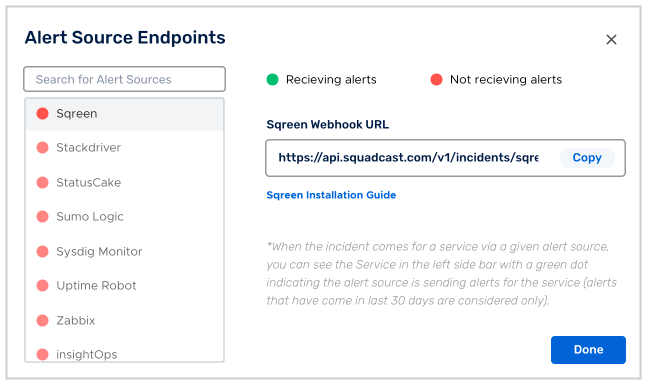
For an Alert Source to turn active (indicated by a green dot - Receiving alerts against the name of the Alert Source in the drop-down), you can either generate a test alert or wait for a real-time alert to be generated by the Alert Source.
An Alert Source is active if there is a recorded incident via that Alert Source for the Service in the last 30 days.
Add webhook to your application
1.Log in to Sqreen dashboard and select the the application you want to add webhook from the dropdown.
2.And click the settings button
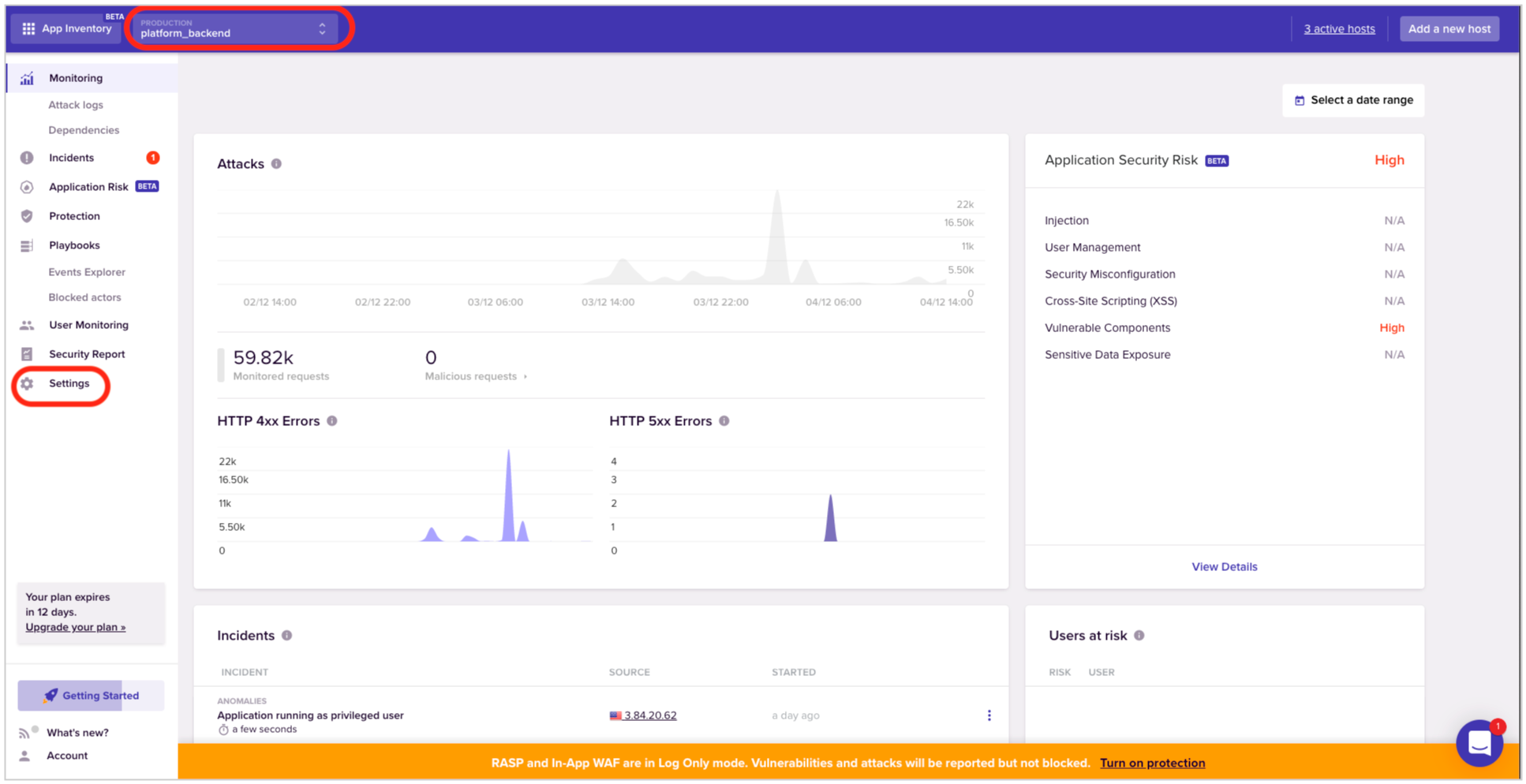
3.Click on the Integrations tab.
Come to down to the Webhook page and paste the Webhook URL in the URL text box and click on the Save Webhook button.
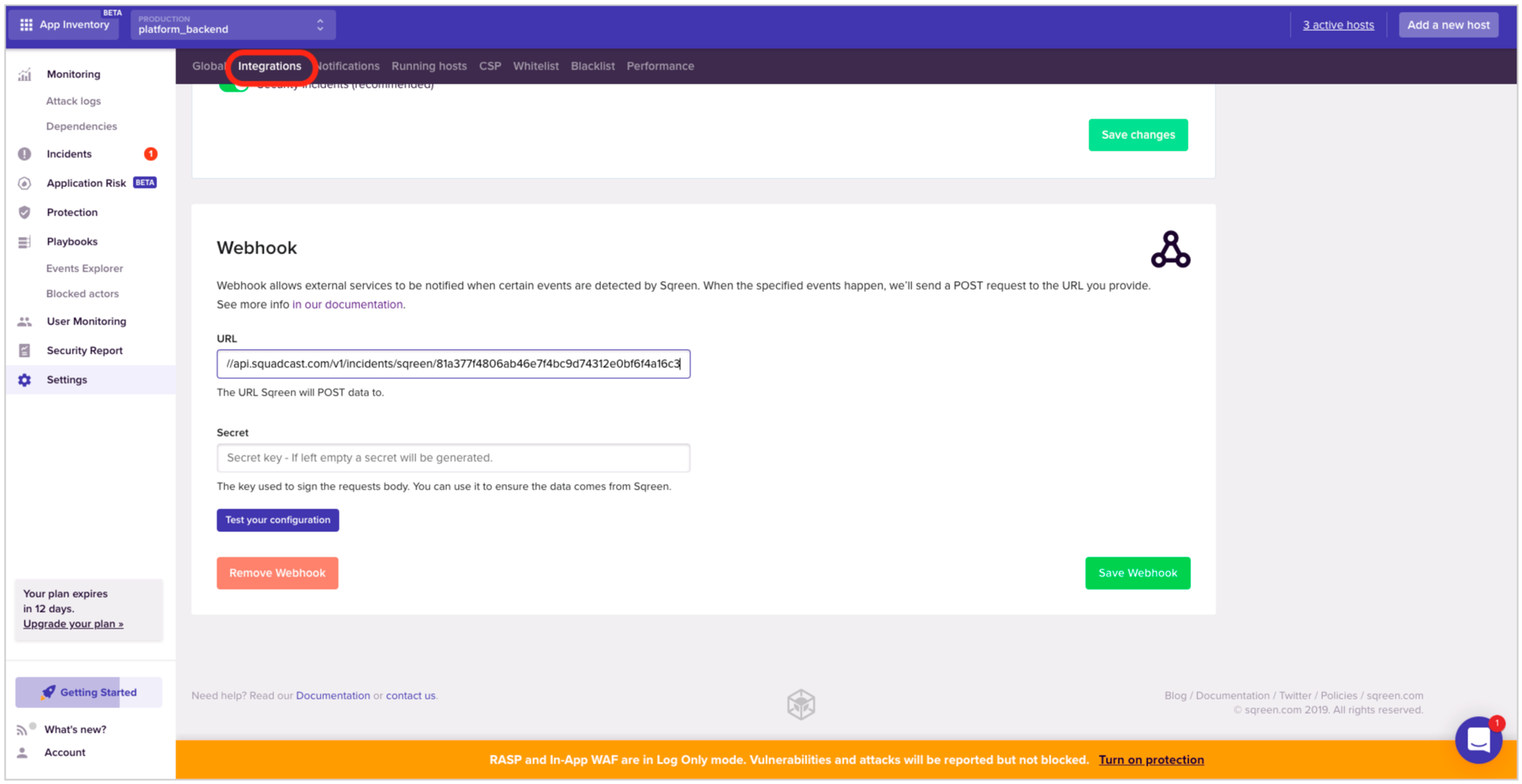
Now you’re all set & good to go.
4.[Optional] You can now test your configuration by clicking on the Test your configuration button.
Now whenever an event is triggered in Sqreen, an incident will be created automatically in Squadcast.