Logz.io
This document will help you integrate Logz.io with Squadcast.
Logz.io allows engineers to look into their stack with powerful log, metric, and tracing analytics based on the cloud-native tools they use. Route detailed monitoring alerts from Logz.io to the right users in Squadcast.
How to integrate Logz.io with Squadcast
In Squadcast: Using Logz.io as an Alert Source
(1) From the navigation bar on the left, select Services. Pick the applicable Team from the Team-picker on the top. Next, click on Alert Sources for the applicable Service

(2) Search for Logz.io from the Alert Source drop-down and copy the Webhook URL
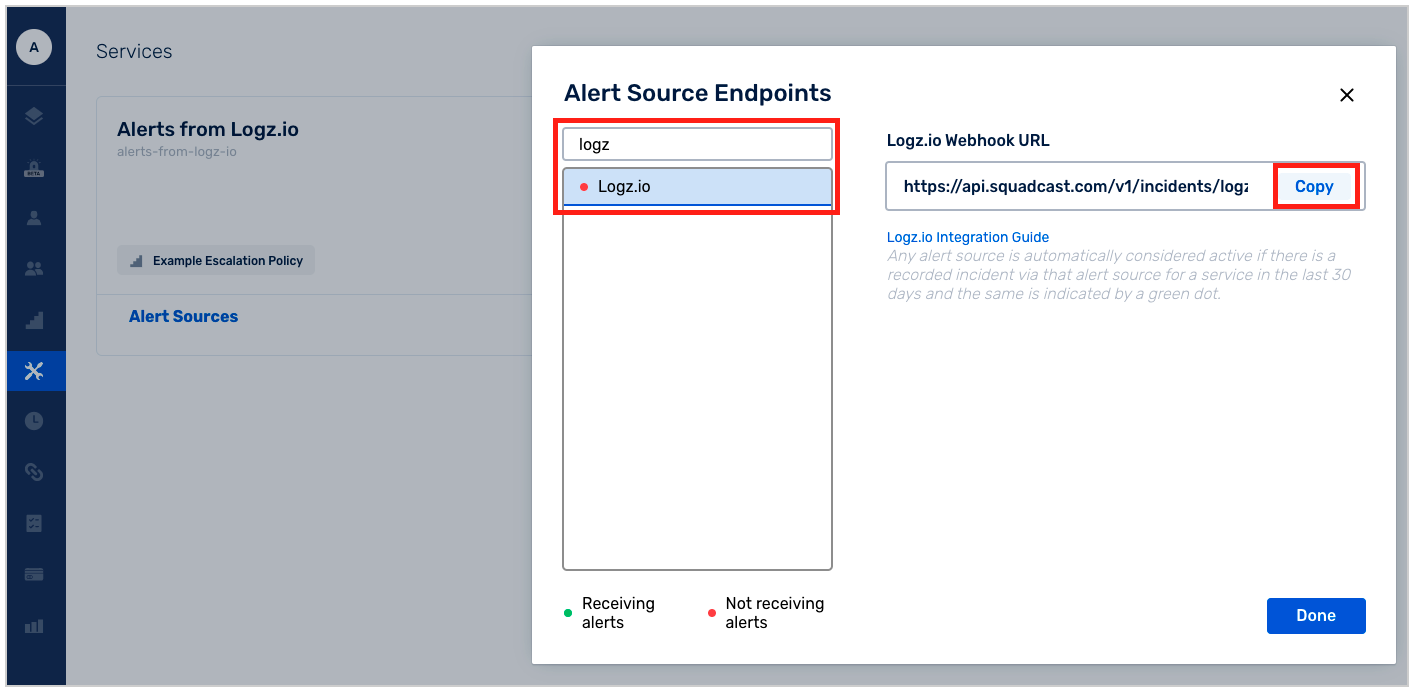
For an Alert Source to turn active (indicated by a green dot - Receiving alerts against the name of the Alert Source in the drop-down), you can either generate a test alert or wait for a real-time alert to be generated by the Alert Source.
An Alert Source is active if there is a recorded incident via that Alert Source for the Service in the last 30 days.
In Logz.io: Create a Squadcast webhook alert
(1) In the app, go to Alerts & Events > Notification endpoints to create the webhook
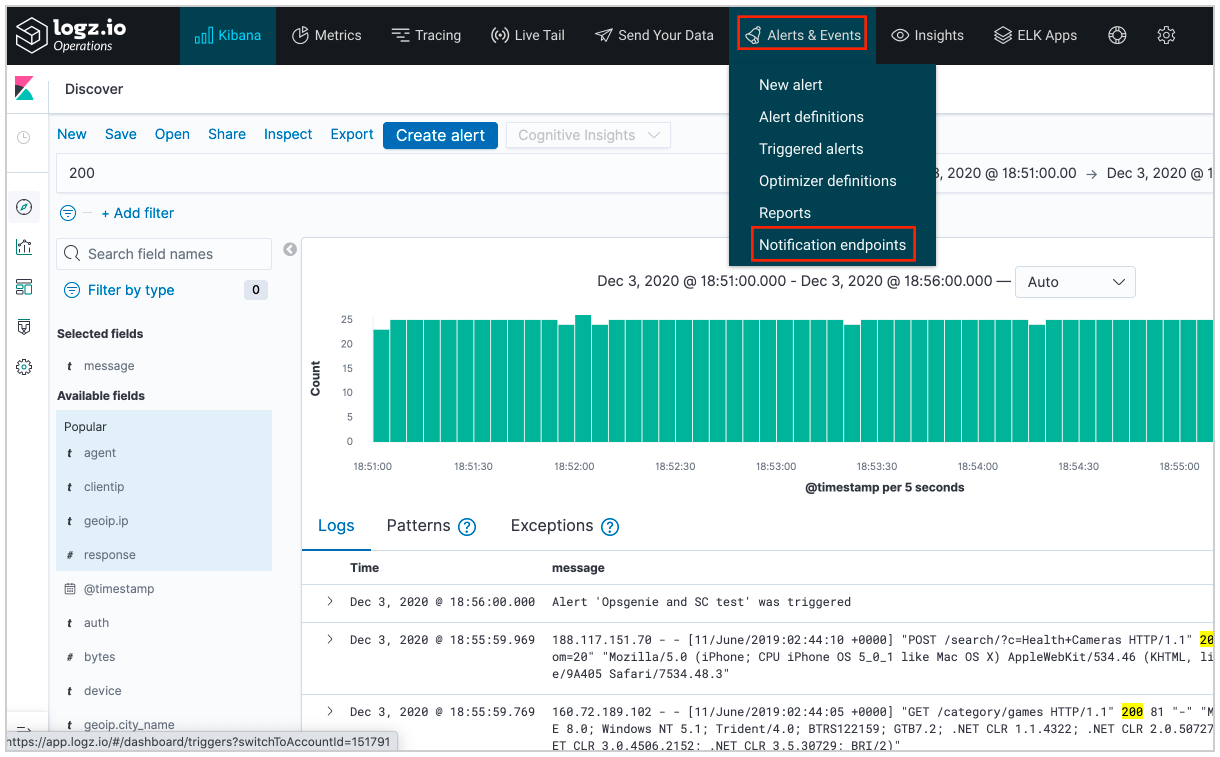
(2) Click on Add endpoint

(3) Fill in the form as shown below:
- Type: Custom
- Name: Squadcast Webhook
- Description (optional)
- URL: Paste the URL endpoint that was copied from Squadcast Service for Logz.io
- Method: POST
- Run the test to see if you received a test alert in Squadcast
- Click on Save
Find more details on how each of these parameters can be configured here
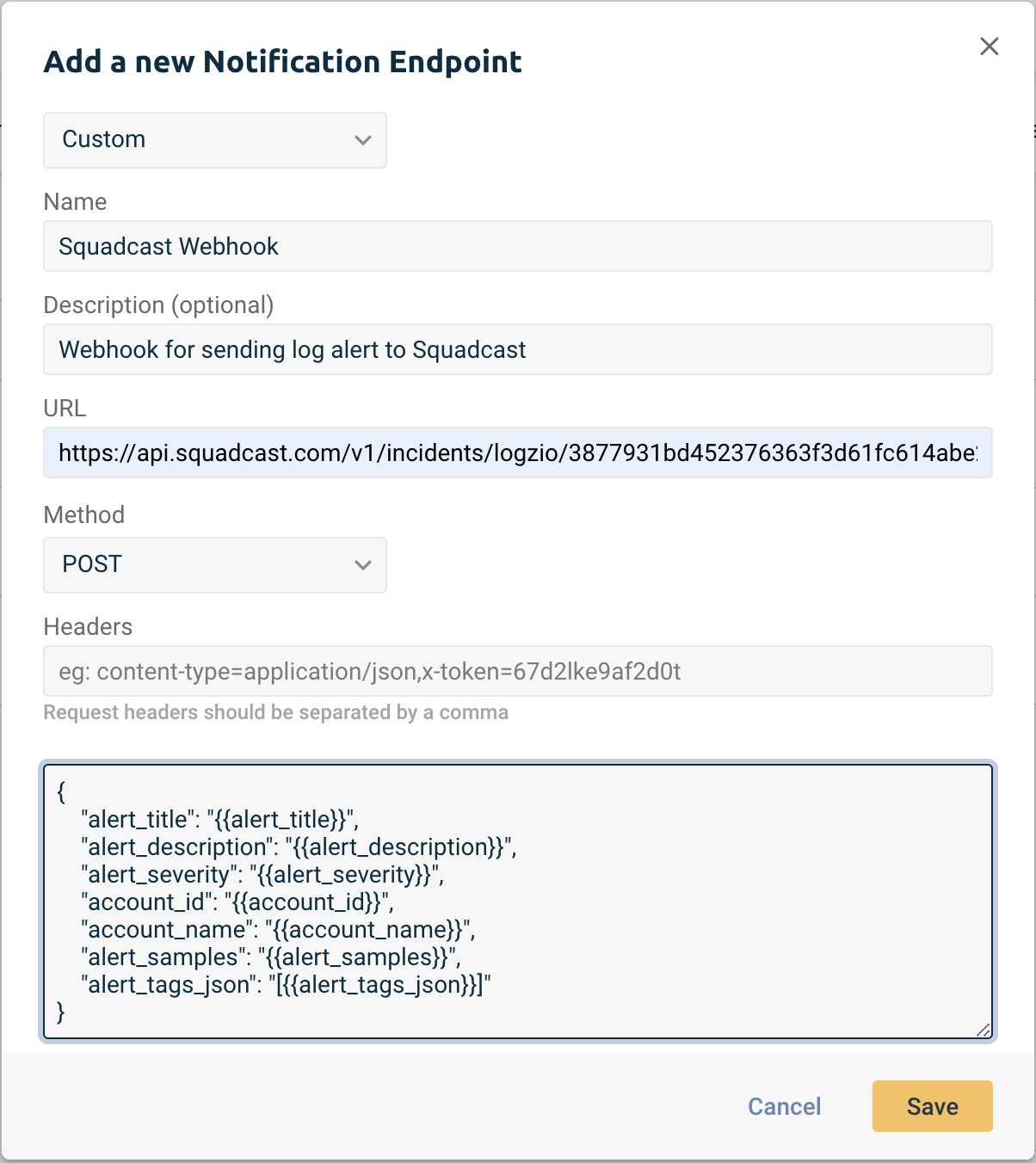
{
"alert_title": "{{alert_title}}",
"alert_description": "{{alert_description}}",
"alert_severity": "{{alert_severity}}",
"account_id": "{{account_id}}",
"account_name": "{{account_name}}",
"alert_samples": "{{alert_samples}}",
"alert_tags_json": "[{{alert_tags_json}}]"
}
(4) Next, to create the alert itself, you can either:
- Go to Alerts & Events > New Alert or,
- Click on Create Alert from the Kibana dashboard
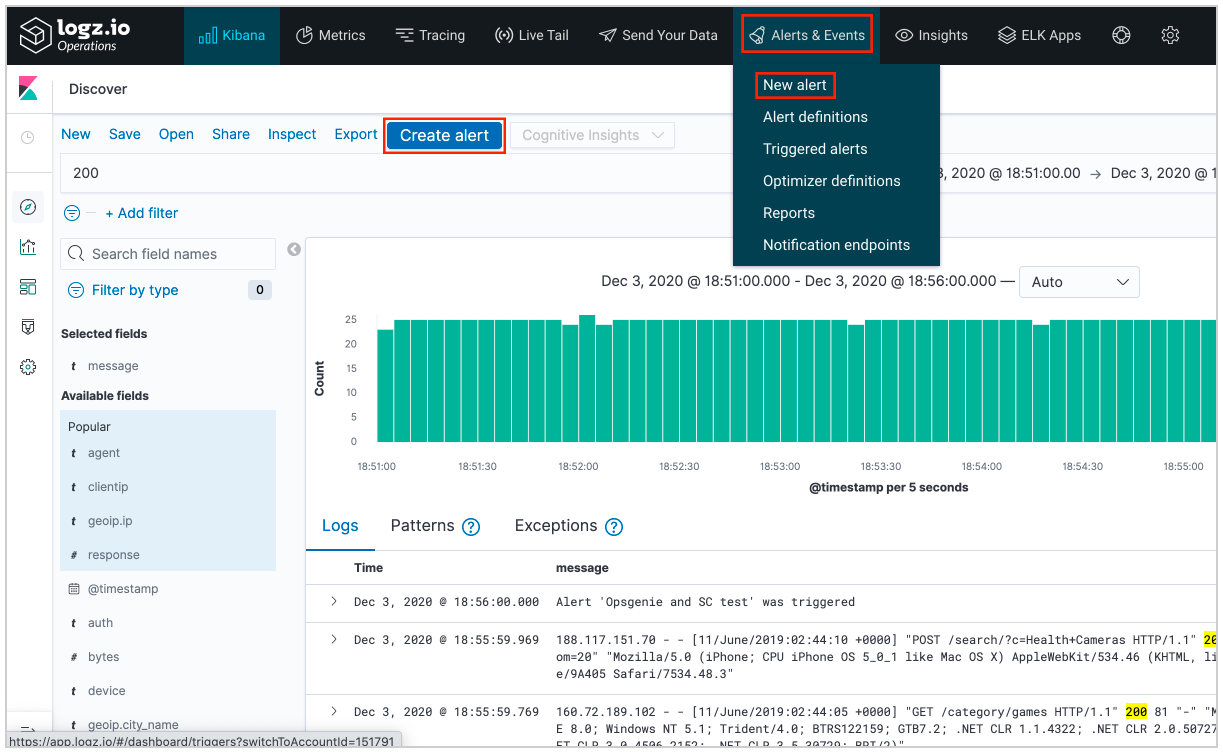
Find more details on how each of these parameters can be configured here
(5) Give the alert a title
Now, you will have to fill out the 3 sections:
(a) Search for… section:
- Either enter your Search query or verify that the query present is correct
- Choose to Group By certain fields
- Select Accounts to Search
- Choose to repeat this (by adding another query), join the queries, etc.
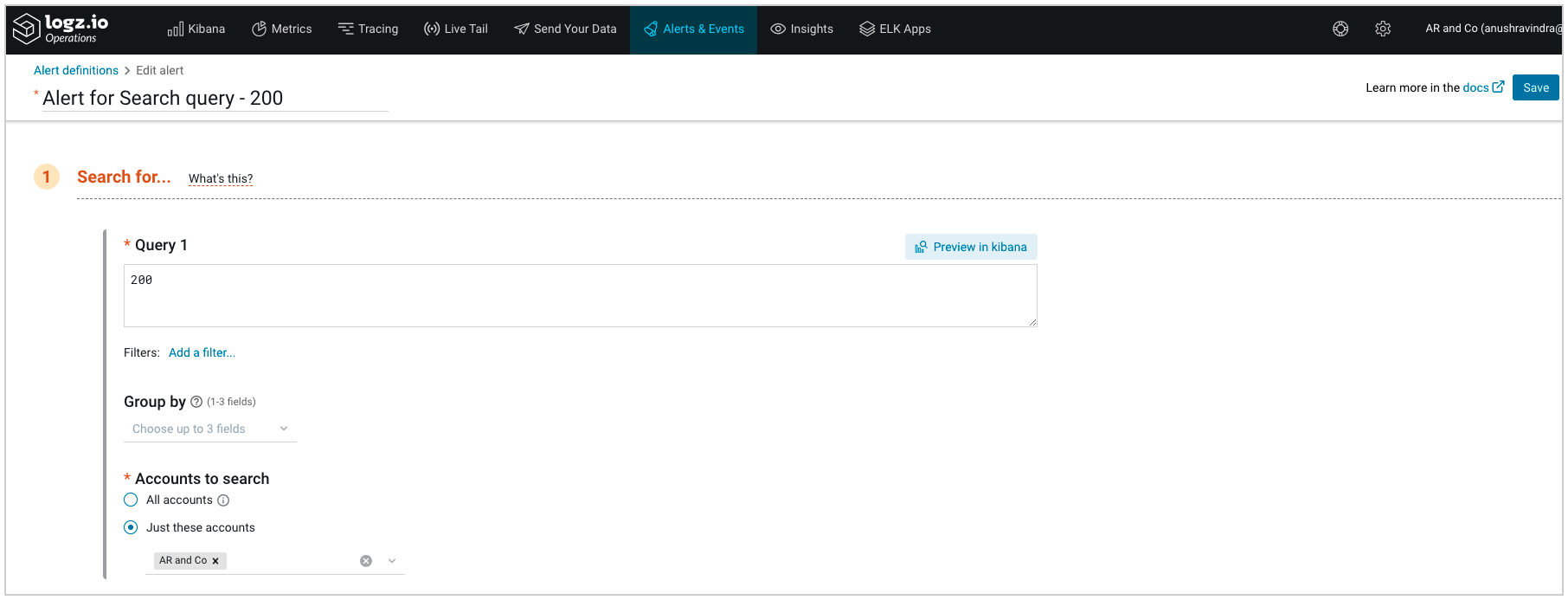
(5) (b) Trigger if… section:
- Add Trigger conditions for the alert and add one or more thresholds for the trigger
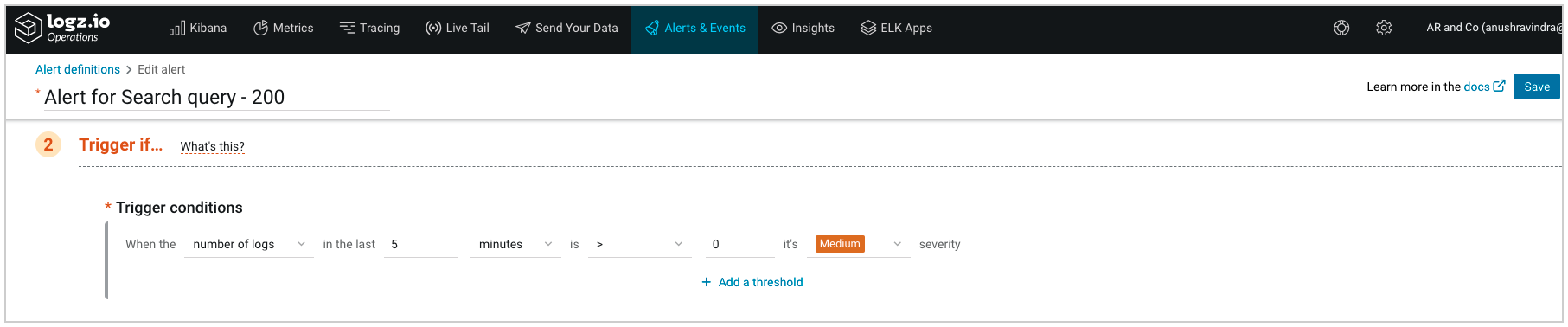
(5) (c) Notify section:
- Add a Description for the alert (which will be visible for these incidents in Squadcast)
- Associate Tags (if any)
- Who to send it to -> choose Squadcast Webhook
- Choose a wait time between notifications as needed
- Output format -> choose JSON
- You can choose to either send all log fields or custom fields
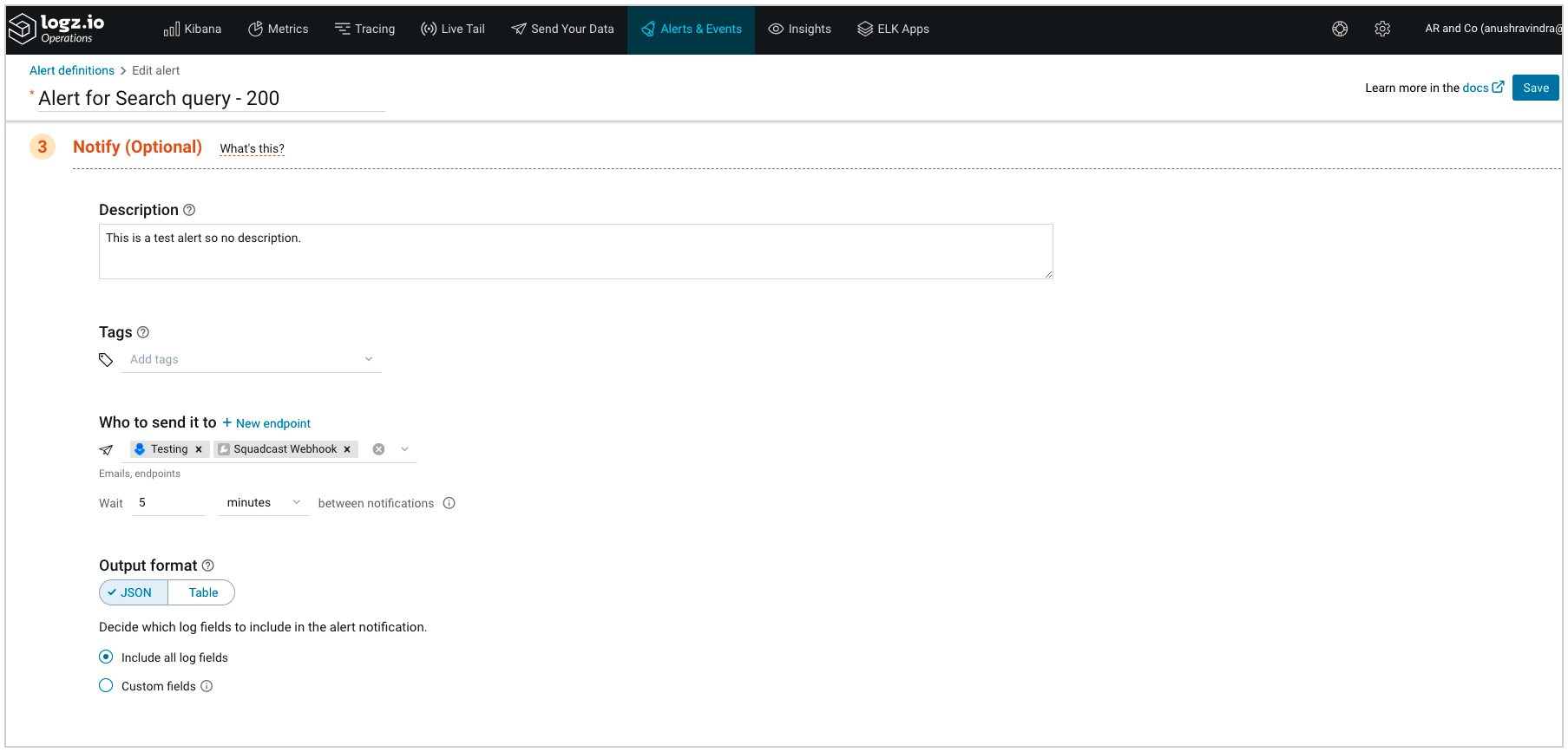
(6) Click on Save

That is it, you are now good to go! Whenever a log alert is triggered in Logz.io, an incident will be created automatically in Squadcast.
Q: If an alert gets resolved in Logz.io, does Logz.io send auto-resolve signals to Squadcast?
A: No, Logz.io does not send auto-resolve signals to Squadcast. Hence, Squadcast incidents from Logz.io should be resolved manually.