Scout APM
Follow the steps below to configure a service so as to extract its related alert data from Scout APM. Squadcast will then process this information to create incidents for this service as per your preferences.
Using Scout APM as an Alert Source
(1) From the navigation bar on the left, select Services. Pick the applicable Team from the Team-picker on the top. Next, click on Alert Sources for the applicable Service

(2) Search for Scout APM from the Alert Source drop-down and copy the Webhook URL
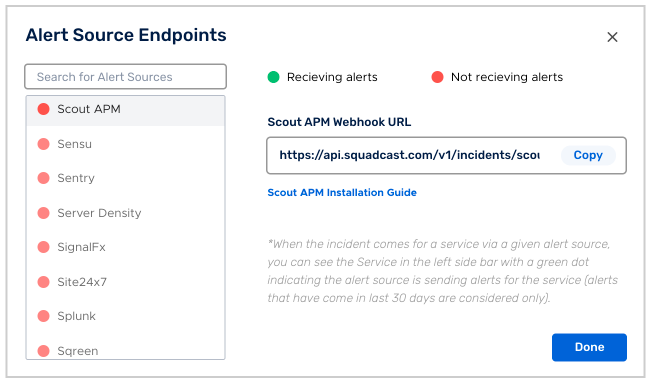
For an Alert Source to turn active (indicated by a green dot - Receiving alerts against the name of the Alert Source in the drop-down), you can either generate a test alert or wait for a real-time alert to be generated by the Alert Source.
An Alert Source is active if there is a recorded incident via that Alert Source for the Service in the last 30 days.
Create Squadcast Webhook in Scout APM
Go to your Scout APM dashboard and select Alerts & Notifications under the company name.
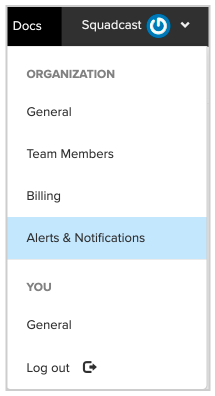
Then click on Notification channels from the left menu.
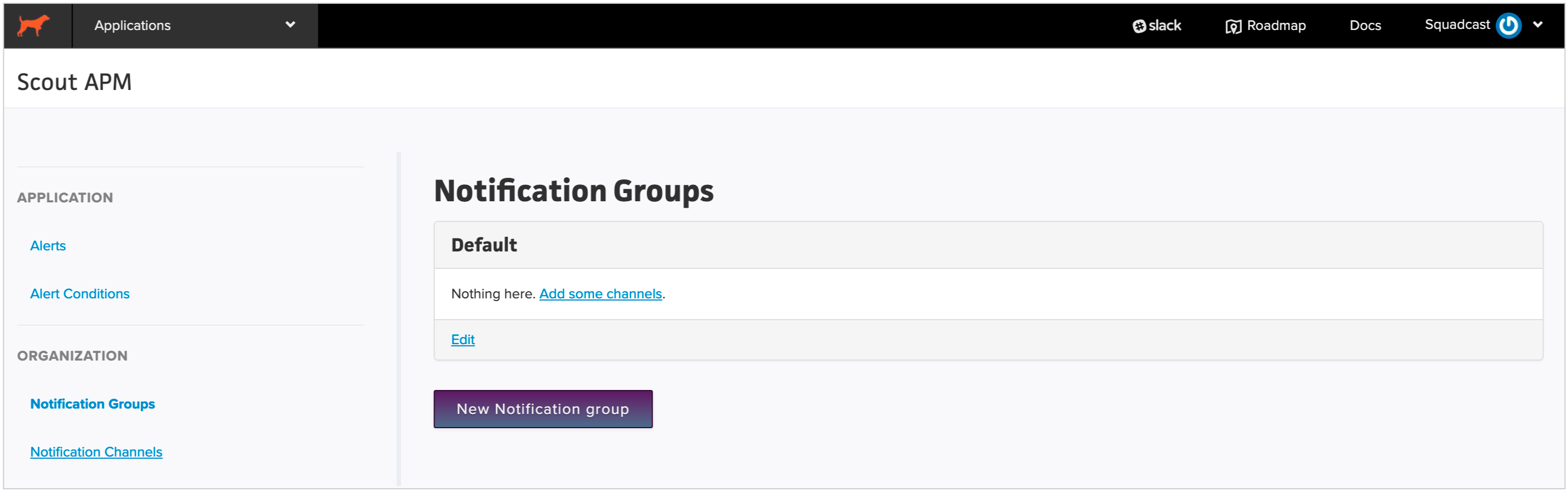
Then click the New Webhook button.
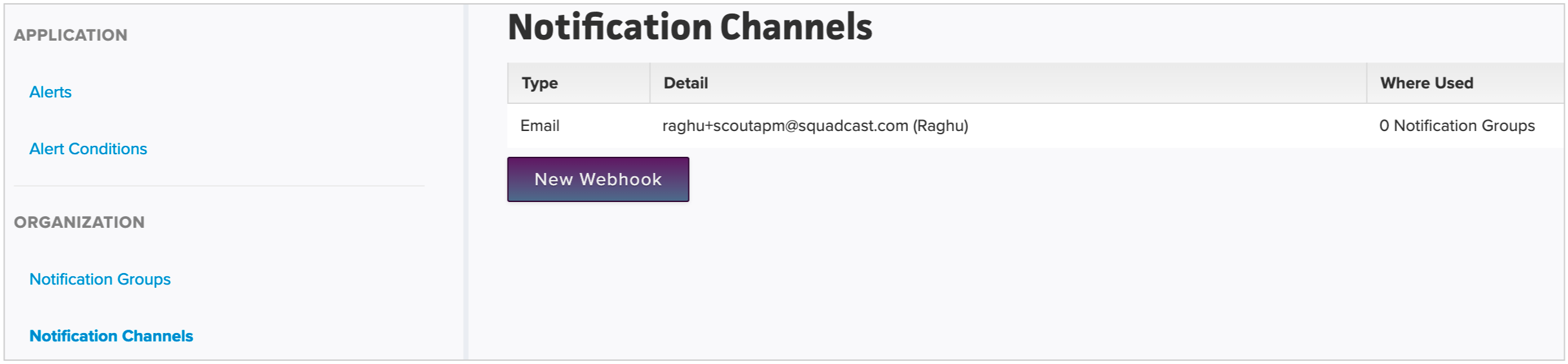
Enter the Name of the webhook as Squadcast webhook and the Webhook url which you have obtained from the previous step and click the Create Channel button.
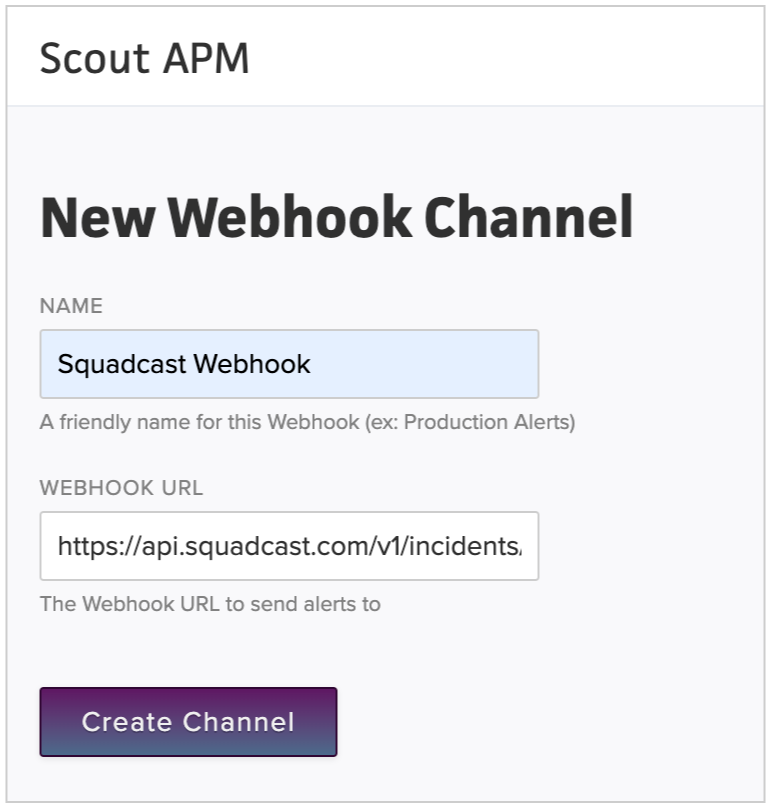
Then go to the Notification Groups **and add **Squadcast webhook to the Default notification group or create a new notification group and add to it.
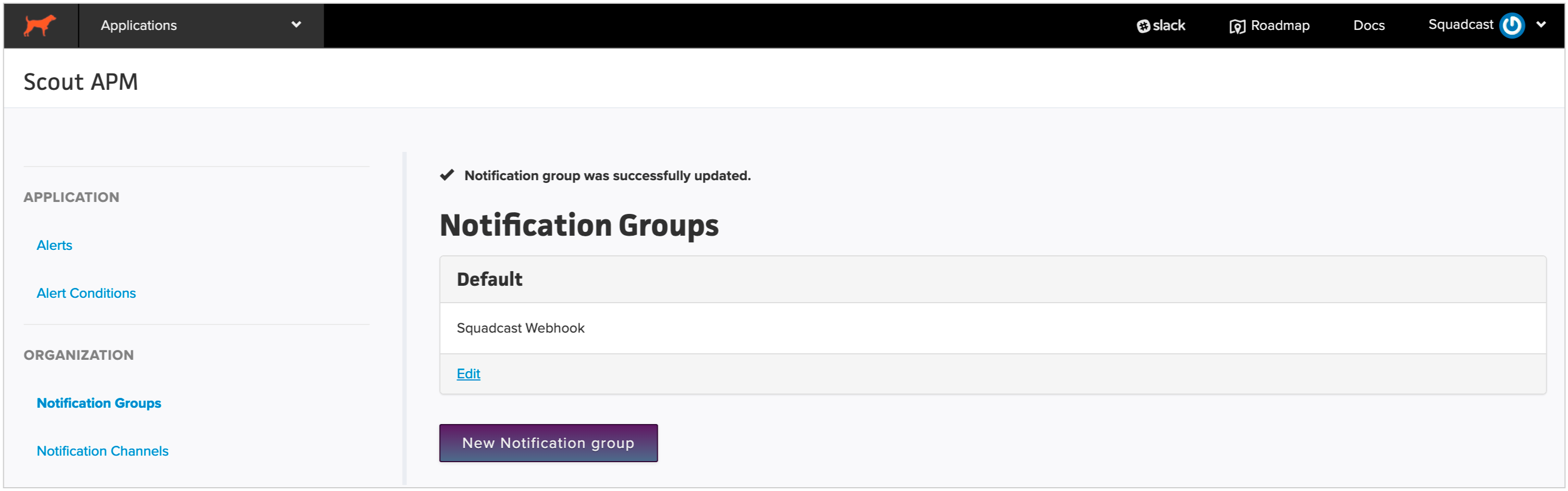
Then you can add this Notification channel **to an **Alert condition and whenever the alert is fired, an incident will be created automatically in Squadcast.
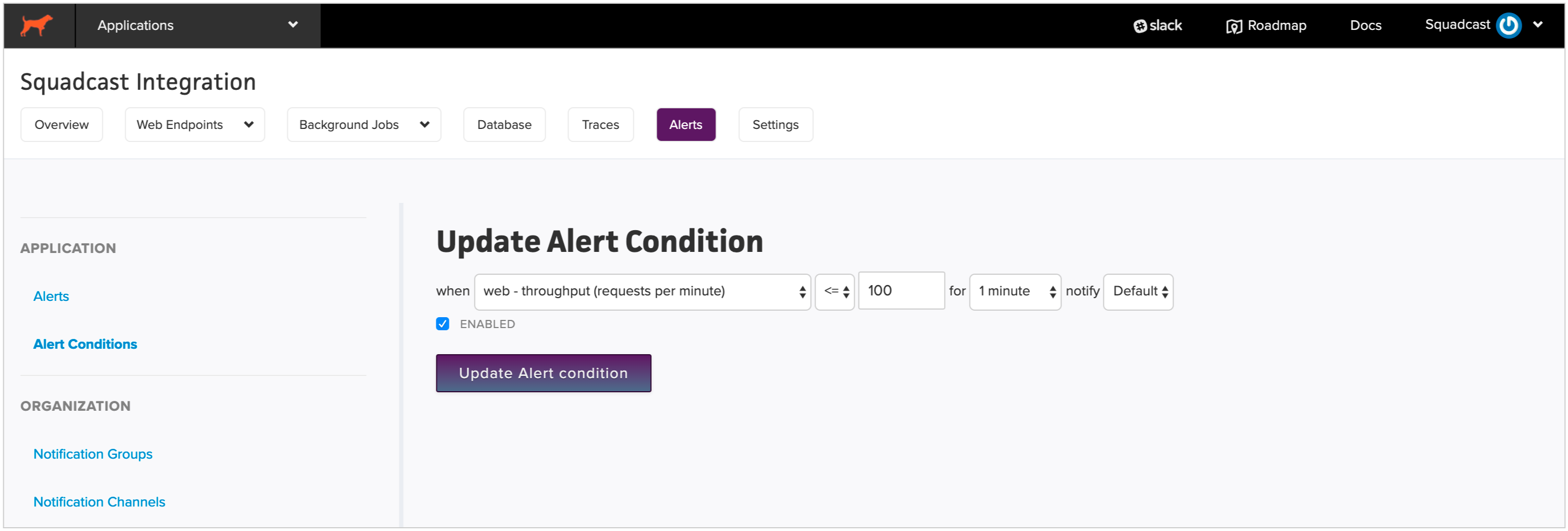
The Scout APM integration comes with an Auto-Resolve feature, meaning that whenever the alerts gets resolved in Scout APM, the incident will automatically get resolved in Squadcast as well.