Sentry.io
Follow the steps below to configure a service so as to extract its related alert data from Sentry.
Squadcast will then process this information to create incidents for this service as per your preferences.
Using Sentry as an Alert Source
(1) From the navigation bar on the left, select Services. Pick the applicable Team from the Team-picker on the top. Next, click on Alert Sources for the applicable Service

(2) Search for Sentry from the Alert Source drop-down and copy the Webhook URL
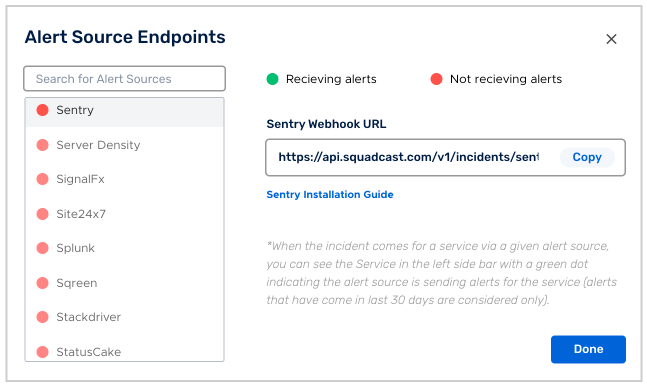
For an Alert Source to turn active (indicated by a green dot - Receiving alerts against the name of the Alert Source in the drop-down), you can either generate a test alert or wait for a real-time alert to be generated by the Alert Source.
An Alert Source is active if there is a recorded incident via that Alert Source for the Service in the last 30 days.
Create a Squadcast Callback in Sentry
(1) Now log in to your Sentry account and go to your Project Settings. Under Alerts section of the Settings tab, go to Integrations and select webhook. Under Callback URLs, Paste the previously copied Squadcast Webhook URL
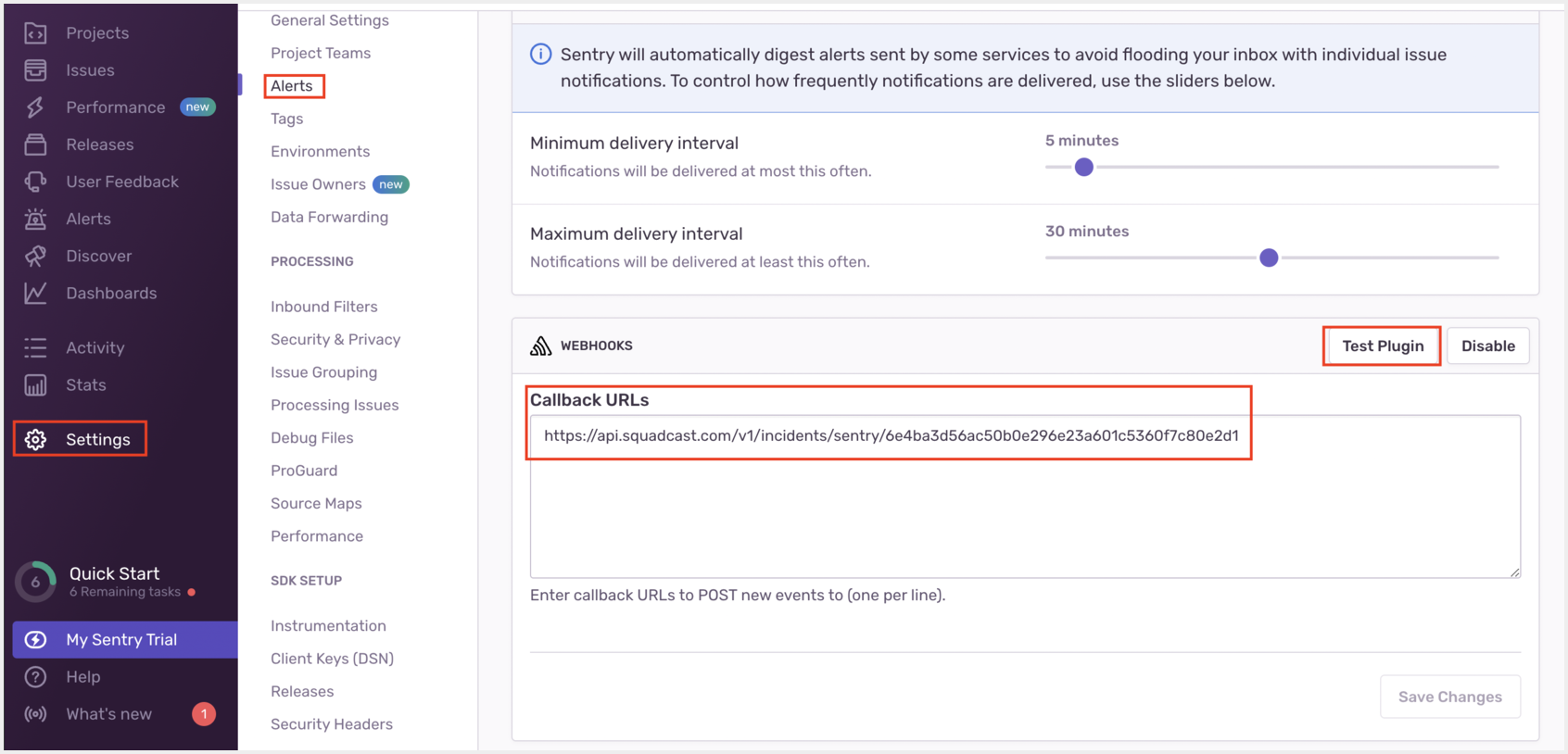
(2) Under Alerts section of the Settings tab
(a) Click on Create Alert
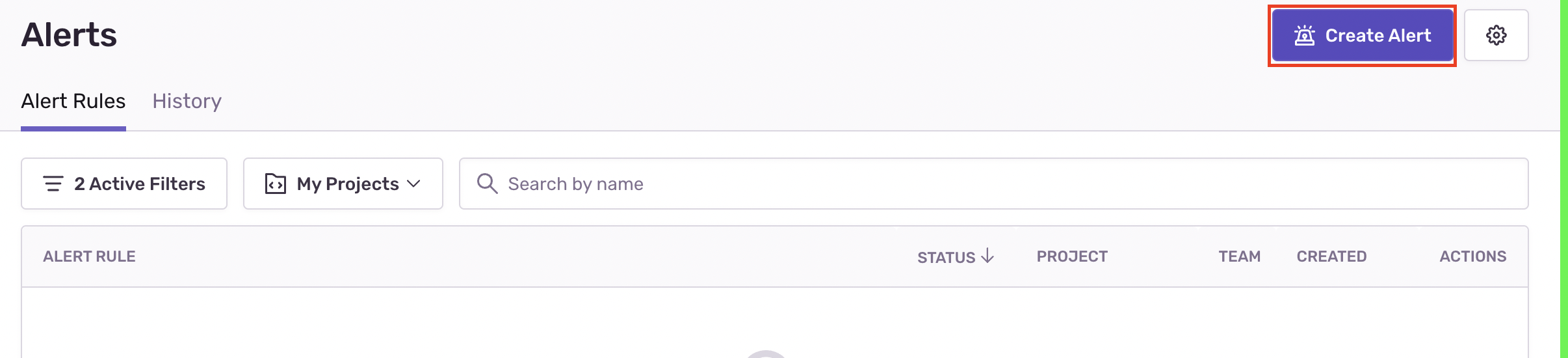
(b) Select Alert and click on Set Condition
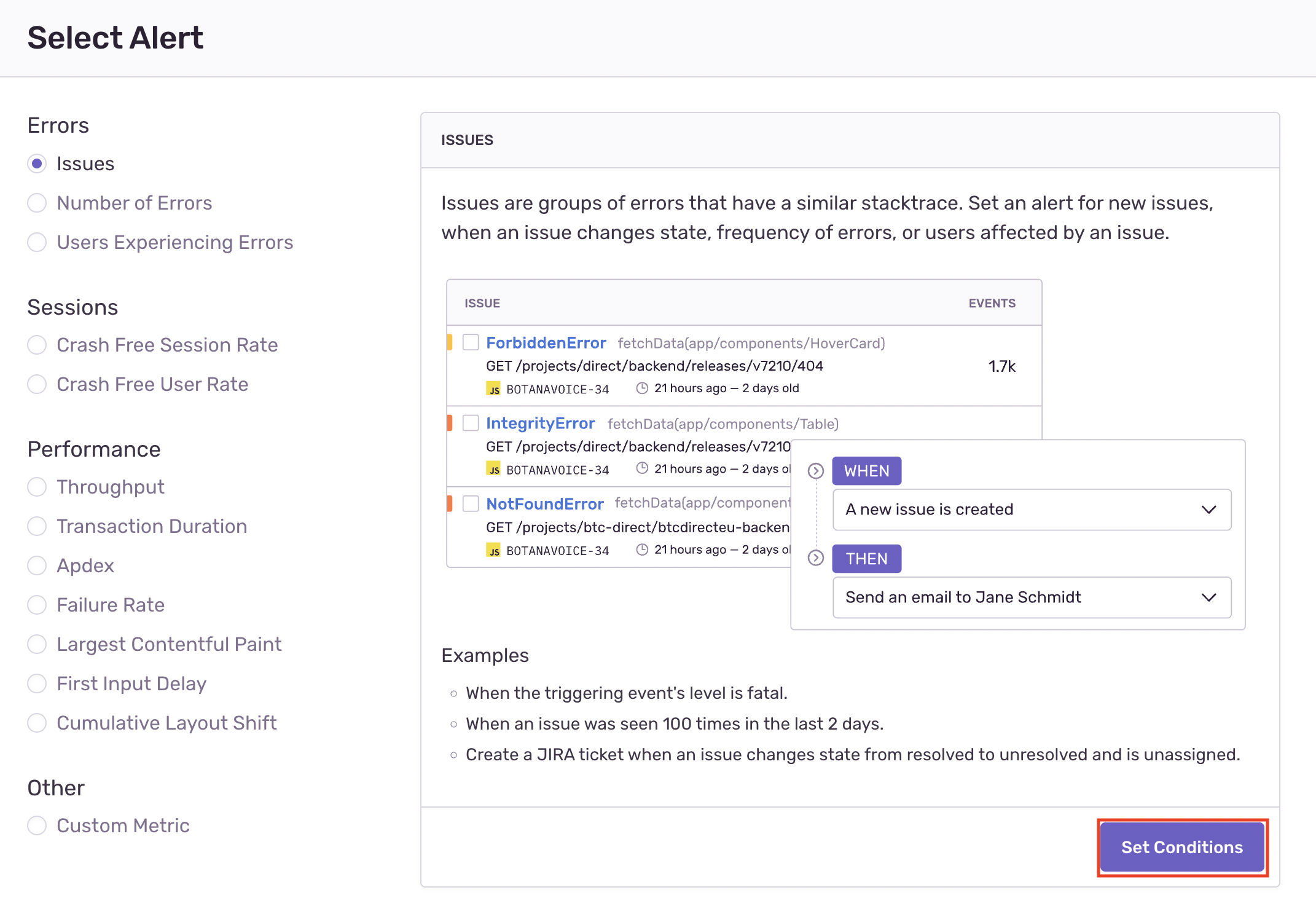
(c) Provide Alert name
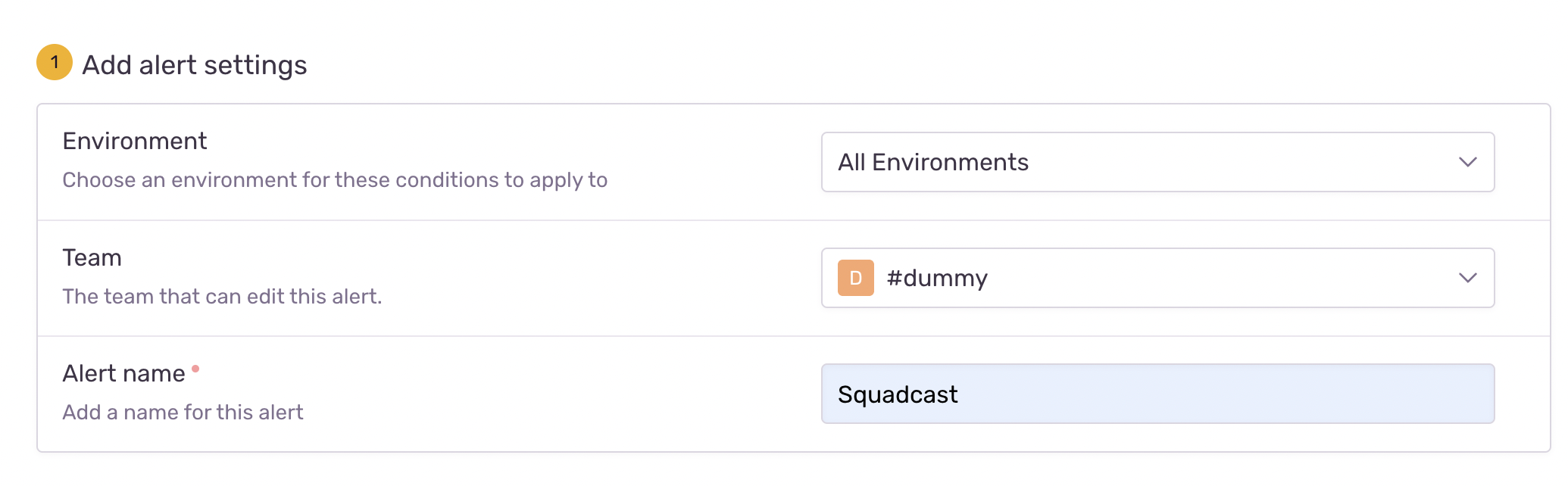
(d) Under Set Conditions section choose Notification via WebHooks
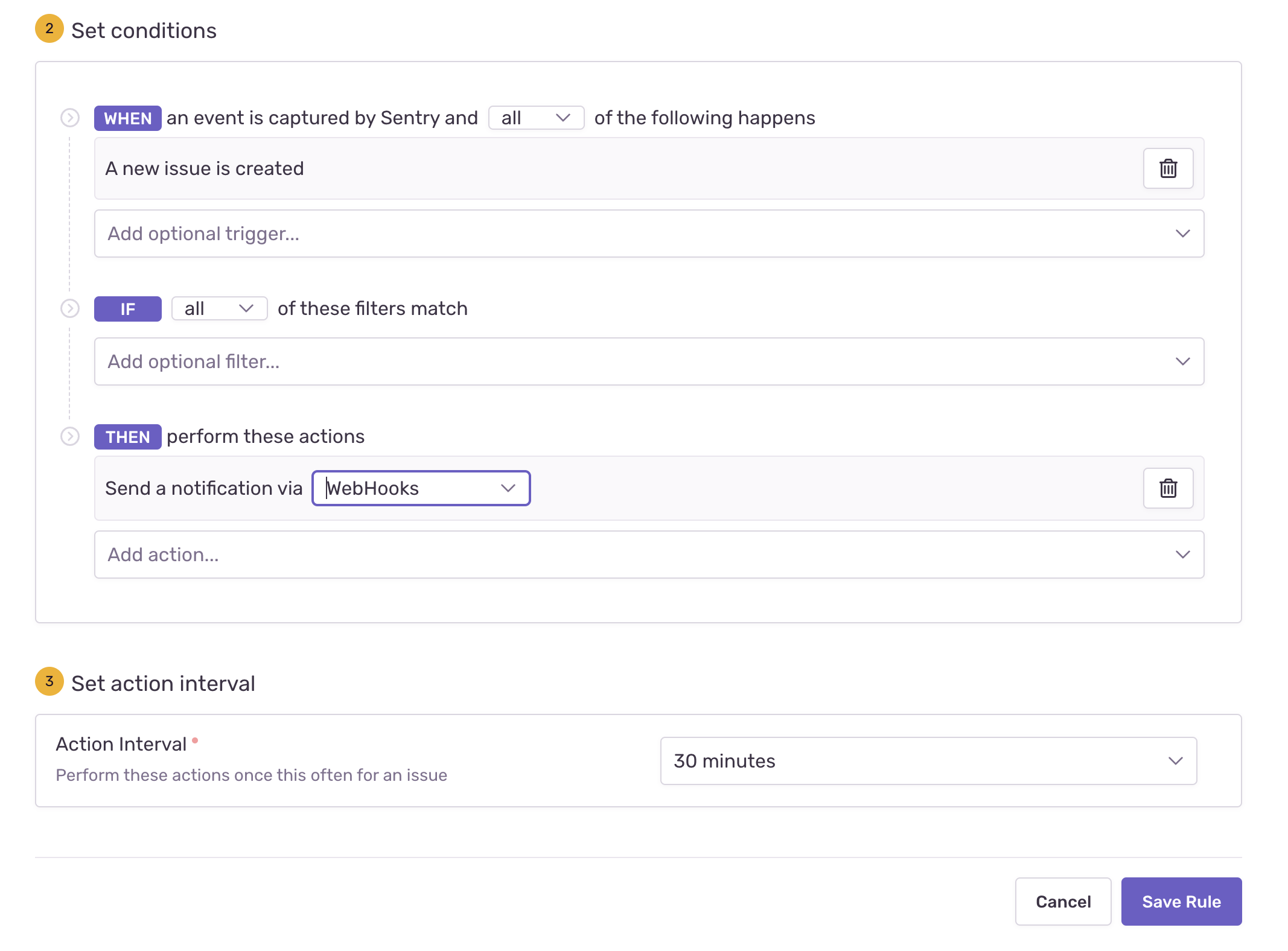
When all of these conditions are met: An event is seen
That’s it! Your Sentry integration is now good to go.