Salesforce Cloud
This document will help you integrate Salesforce Cloud with Squadcast.
Salesforce Cloud is a customer relationship management (CRM) platform for customer service and support teams, enabling users to automate service processes, streamline workflows and find key articles.
Route detailed ticket alerts from Salesforce Cloud to the right users in Squadcast.
How to integrate Salesforce Cloud with Squadcast
In Squadcast: Using Salesforce Cloud as an Alert Source
(1) From the navigation bar on the left, select Services. Pick the applicable Team from the Team-picker on the top. Next, click on Alert Sources for the applicable Service

(2) Search for Salesforce Cloud from the Alert Source drop-down menu and copy the Webhook
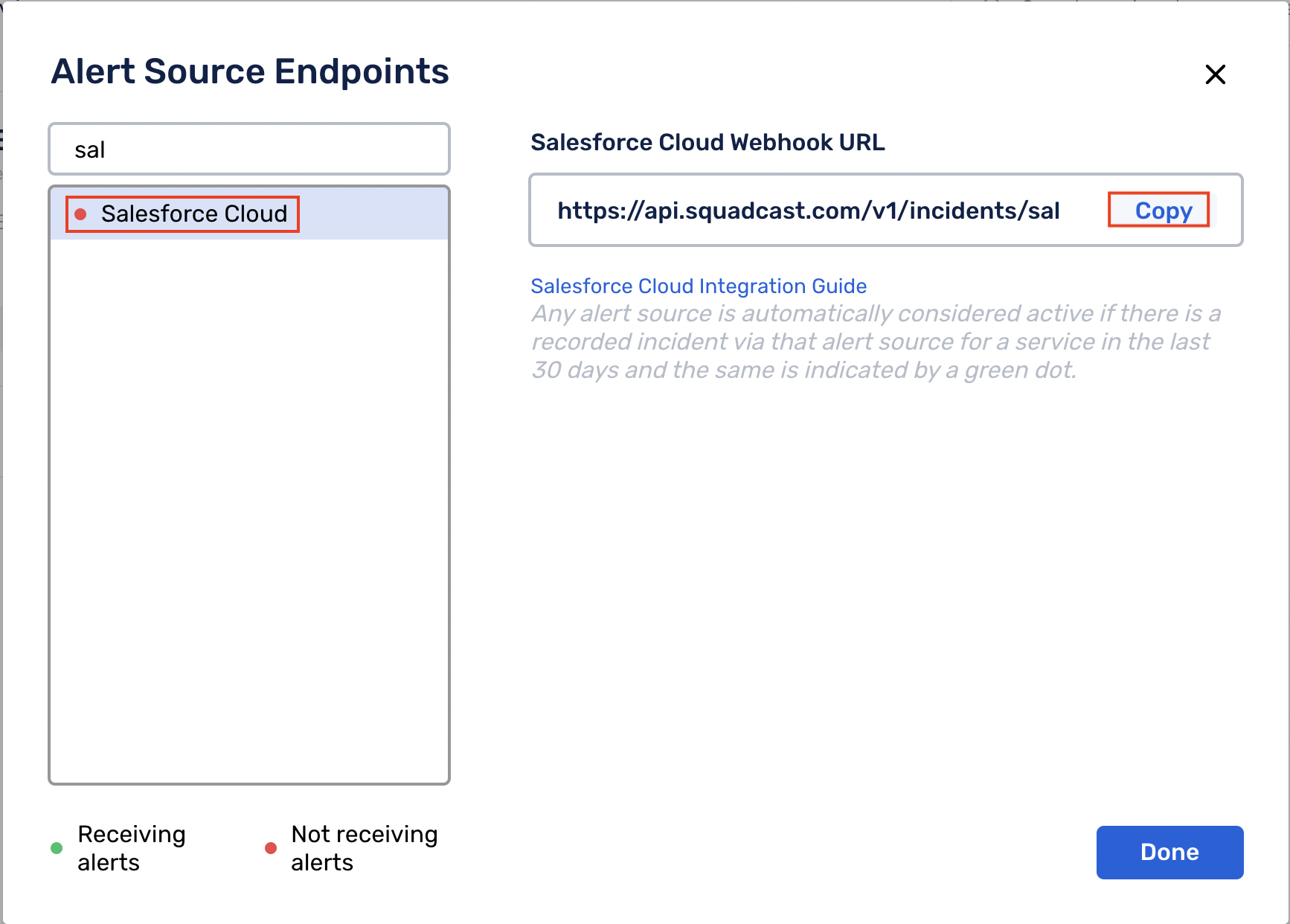
For an Alert Source to turn active (indicated by a green dot - Receiving alerts against the name of the Alert Source in the drop-down), you can either generate a test alert or wait for a real-time alert to be generated by the Alert Source.
An Alert Source is active if there is a recorded incident via that Alert Source for the Service in the last 30 days.
In Salesforce Cloud: Create a Squadcast Webhook
(1) Download the squadcastClass.apxc file
(2) In Salesforce Service Cloud, click on the Settings icon and then, click on the Developer Console
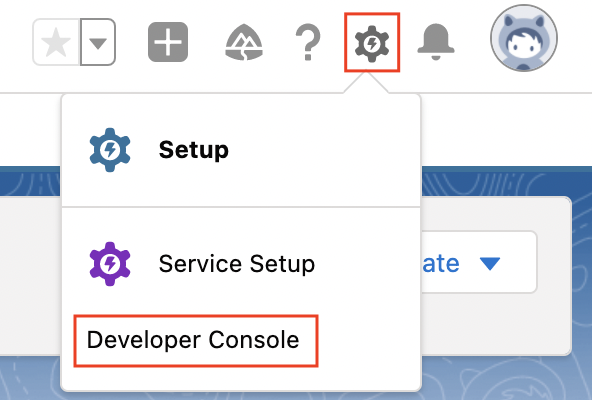
(3) In Developer Console page, select File. Then, click on New -> Apex Class and copy squadcastClass.apxc. Next, click on Save
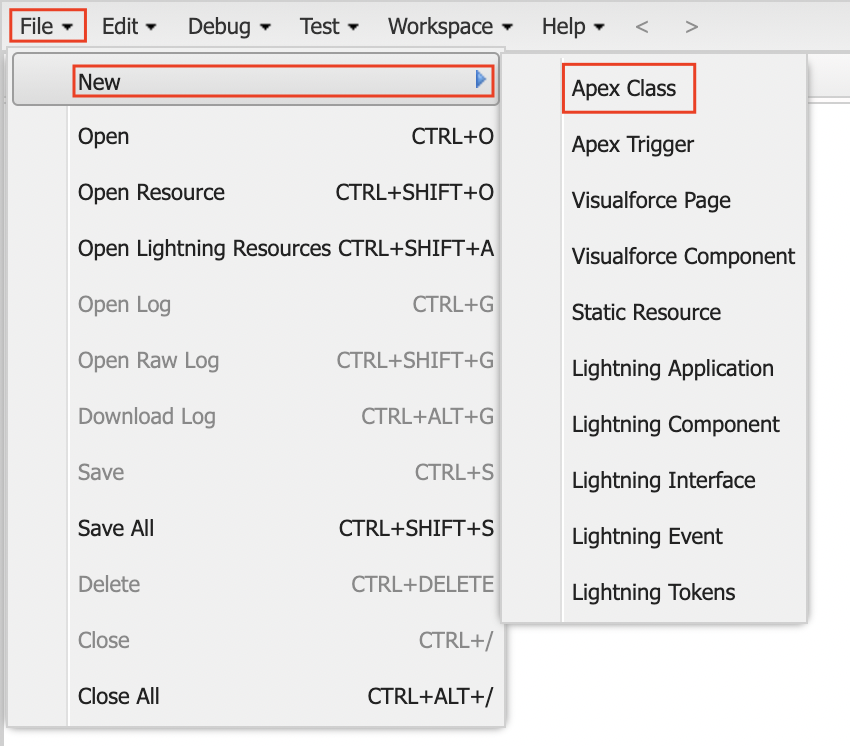
(4) Download the squadcastTrigger.apxt file
(5) On the Developer Console page, select File. Click New -> Apex Trigger and paste the downloaded/copied file from the previous step. Then, paste the Webhook URL copied previously into the endpoint field in the trigger function and Click Save

(6) Go back to the Salesforce Cloud page and select Setup from Settings. Here, navigate to the Setup -> Security -> Remote Site Settings page
(7) Add a new remote site: name it Squadcast and then paste the URL copied previously to the Remote Site URL field. Click on Save
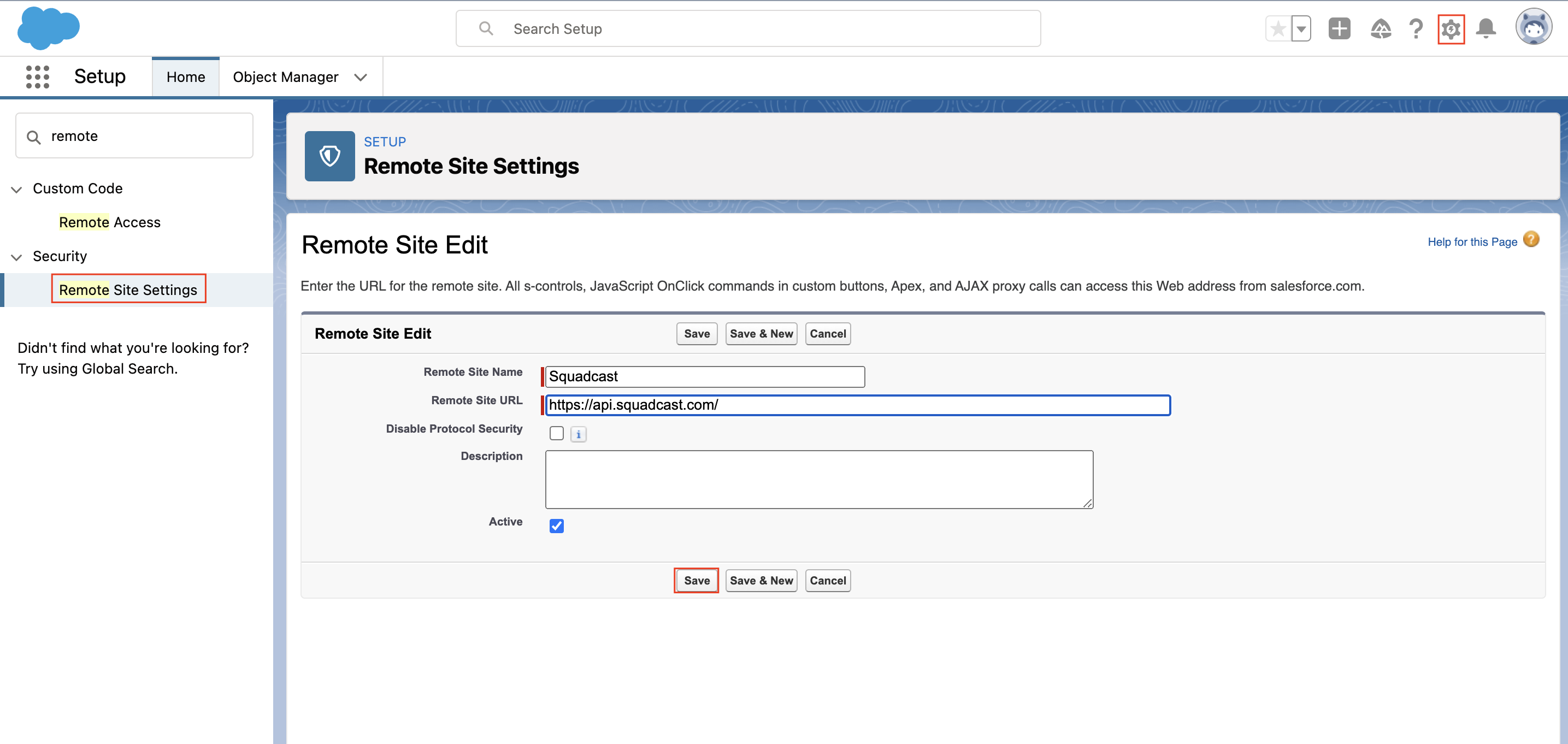
That is it, you are now good to go! Whenever a case is created with New, Working or Escalated status, an incident will be created in Squadcast for it. When the ticket is moved to Closed status in Salesforce Cloud, the corresponding incident will automatically get resolved in Squadcast as well.