AWS Elastic Beanstalk via CloudWatch
This document will help you integrate AWS Elastic Beanstalk with Squadcast.
AWS Elastic Beanstalk is an easy-to-use service for deploying and scaling web applications and services developed with Java, .NET, PHP, Node.js, Python, Ruby, Go, and Docker on familiar servers such as Apache, Nginx, Passenger and IIS.
Route detailed monitoring alerts from AWS Elastic Beanstalk via CloudWatch to the right users in Squadcast.
How to integrate AWS Elastic Beanstalk with Squadcast using Amazon CloudWatch
In Squadcast: Using Amazon CloudWatch as an Alert Source
(1) From the navigation bar on the left, select Services. Pick the applicable Team from the Team-picker on the top. Next, click on Alert Sources for the applicable Service

(2) Search for Amazon CloudWatch from the Alert Source drop-down and copy the Webhook URL
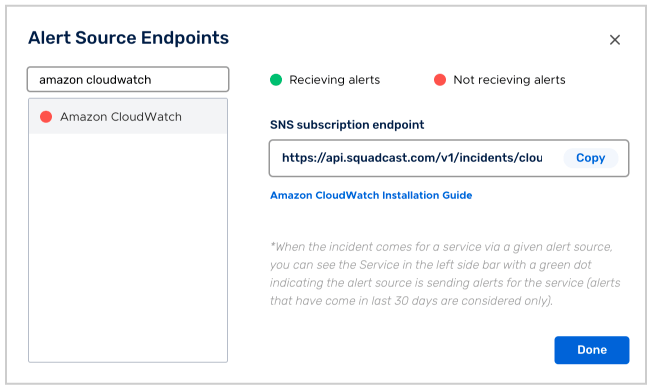
For an Alert Source to turn active (indicated by a green dot - Receiving alerts against the name of the Alert Source in the drop-down), you can either generate a test alert or wait for a real-time alert to be generated by the Alert Source.
An Alert Source is active if there is a recorded incident via that Alert Source for the Service in the last 30 days.
Create a Squadcast Webhook in Amazon SNS
Log in to your AWS account and proceed to Simple Notification Service - SNS
(1) From the sidebar on the left, select Topics
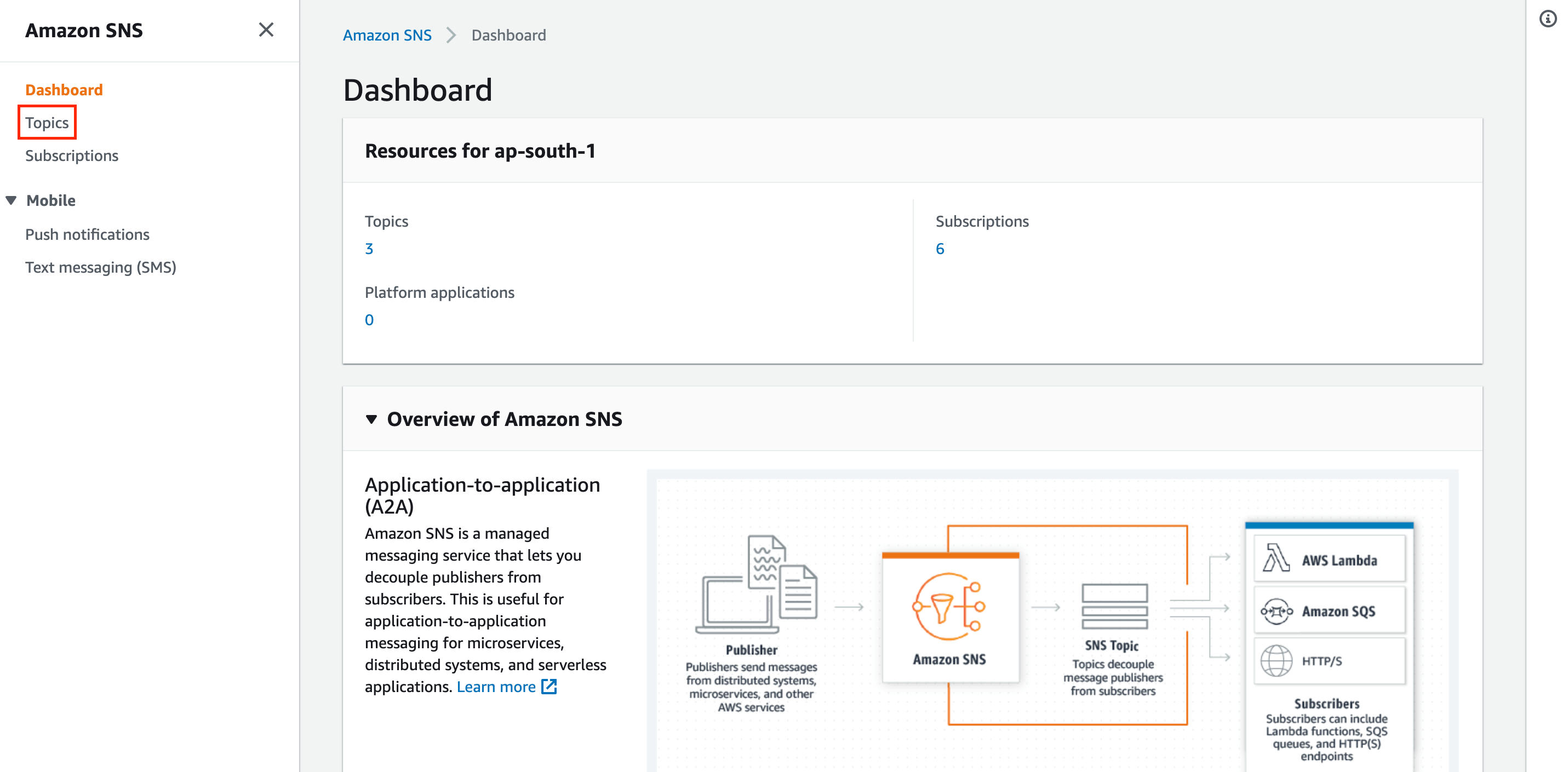
(2) Click on Create Topic
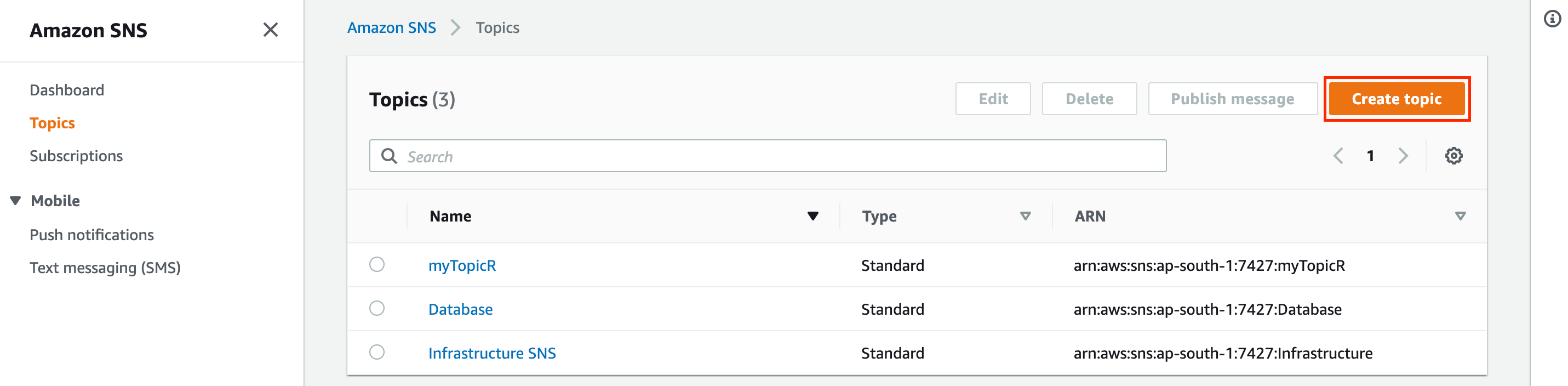
Fill in the details as per your requirements and then click on Create Topic
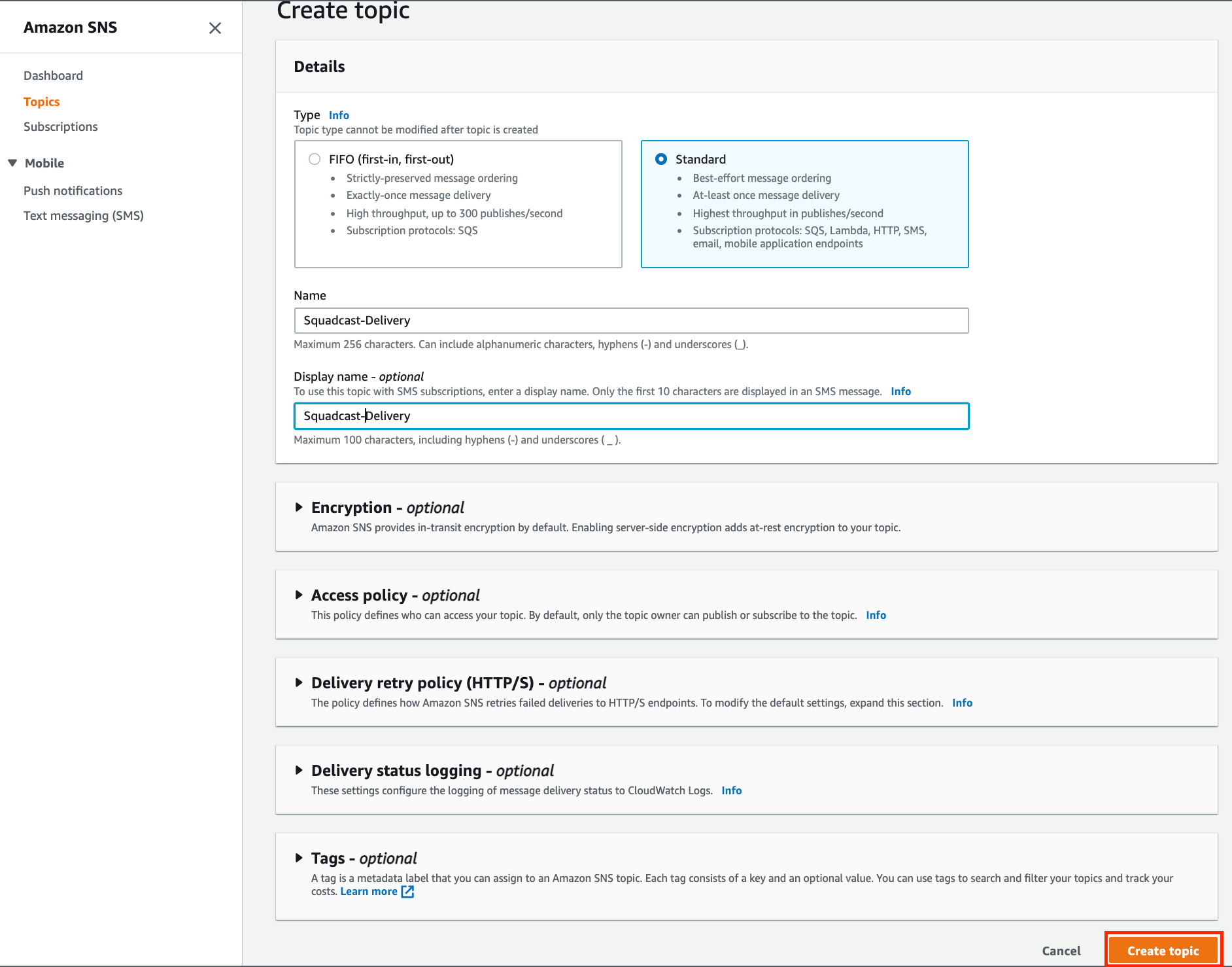
(3) Now, click on Create Subscription
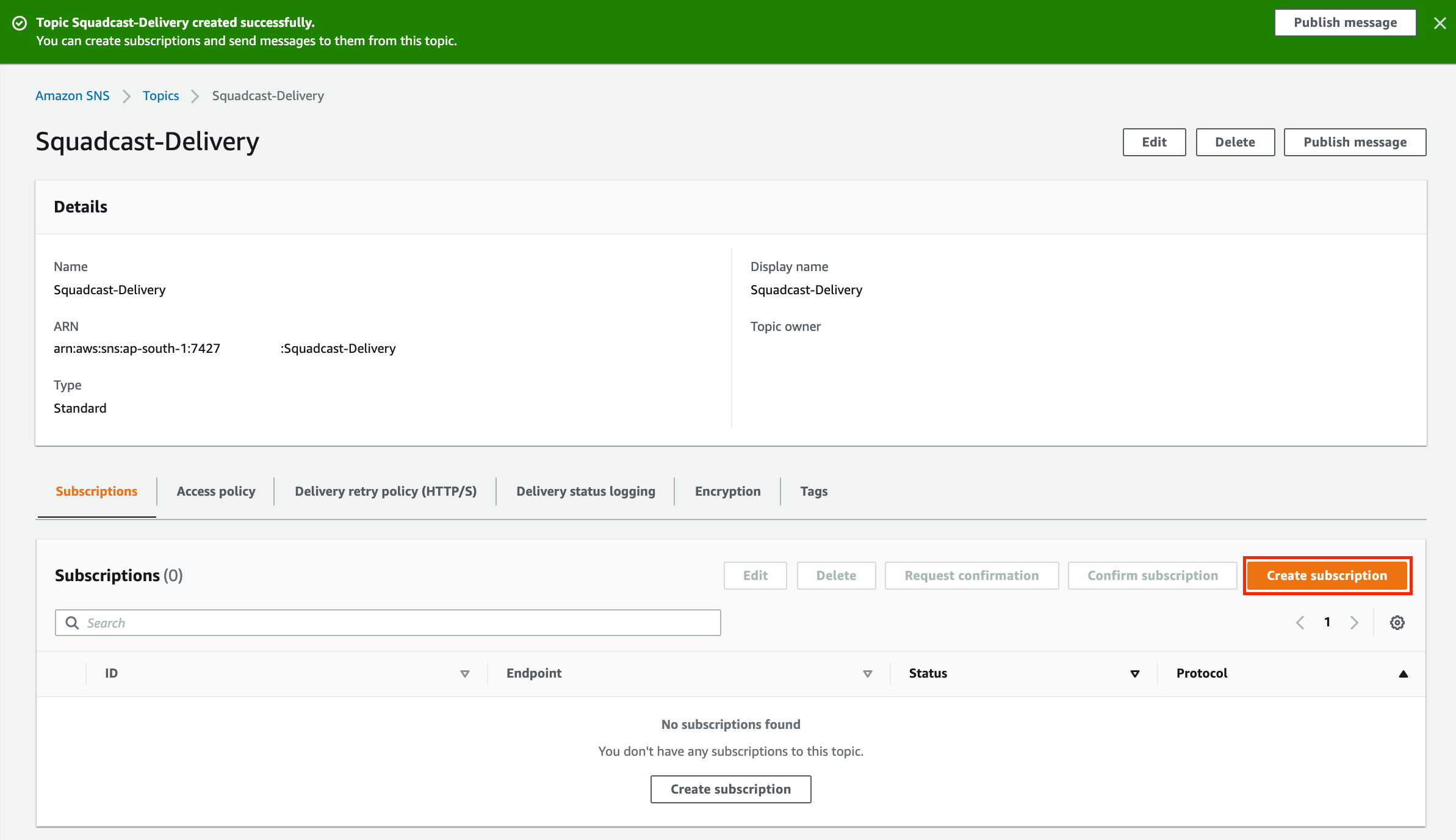
(4) Here, select the Protocol as HTTPS and under Endpoint, paste the previously copied Webhook URL from Squadcast
Note: Ensure that the Raw Message Delivery checkbox is disabled.
Finally, click on Create Subscription to create the subscription.
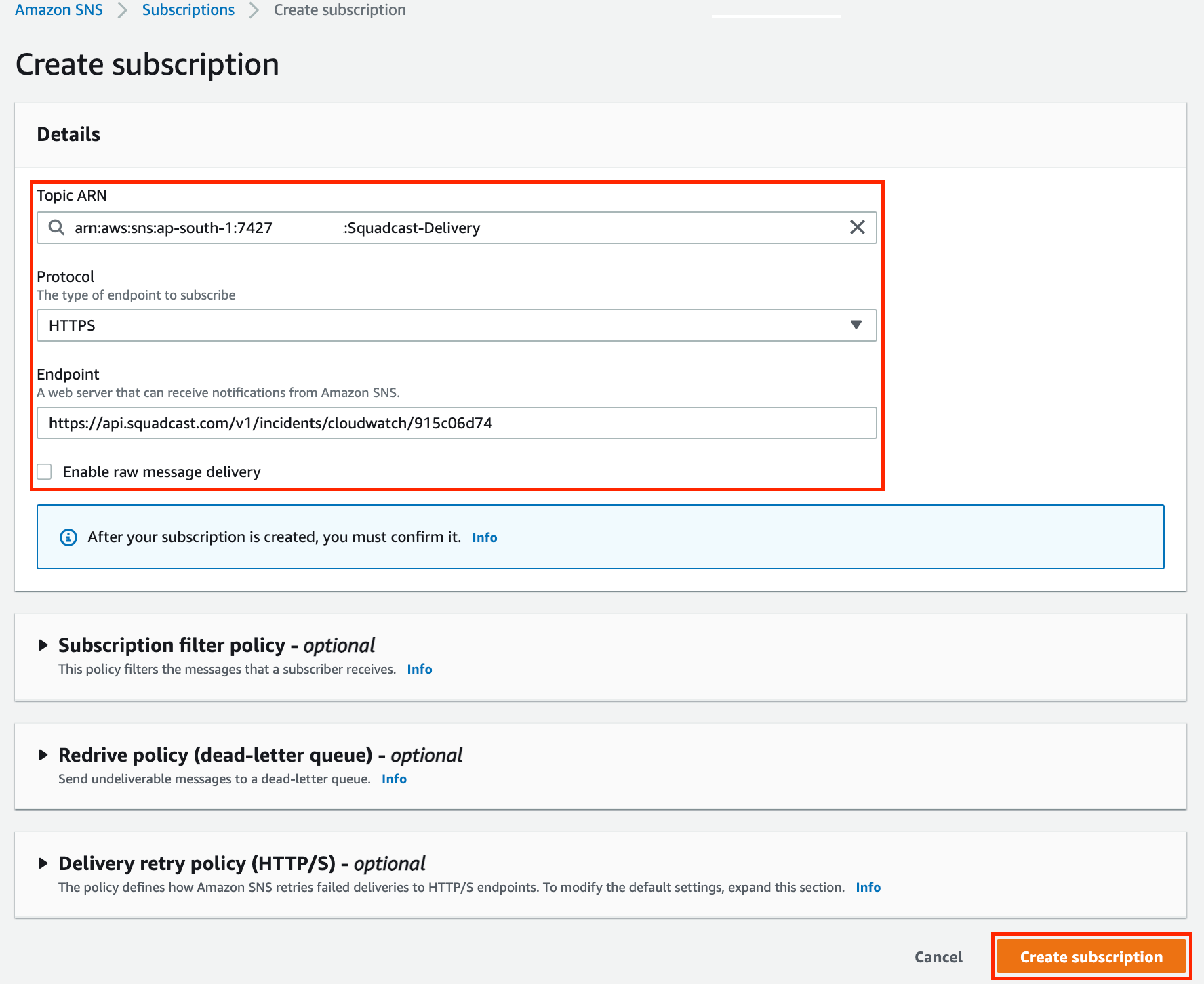
(5) The Subscription ID for this Subscription should immediately change from PendingConfirmation to Confirmed. Click on the refresh button to verify the same
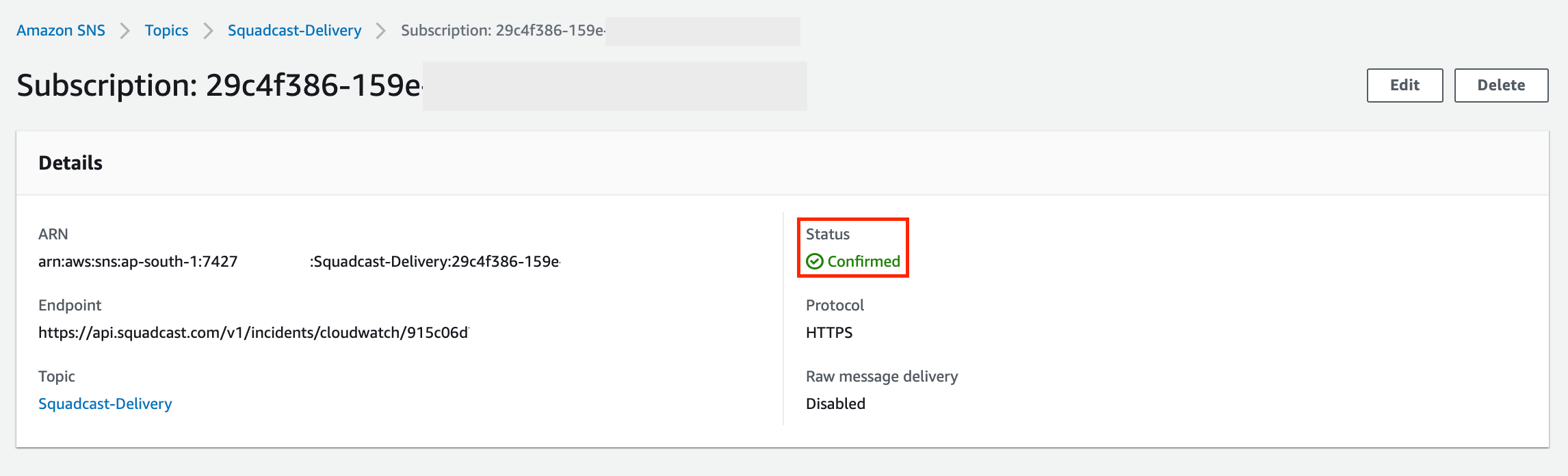
Configure Amazon CloudWatch within AWS Elastic Beanstalk
(1) In AWS Elastic Beanstalk, within your Environment, navigate to Monitoring
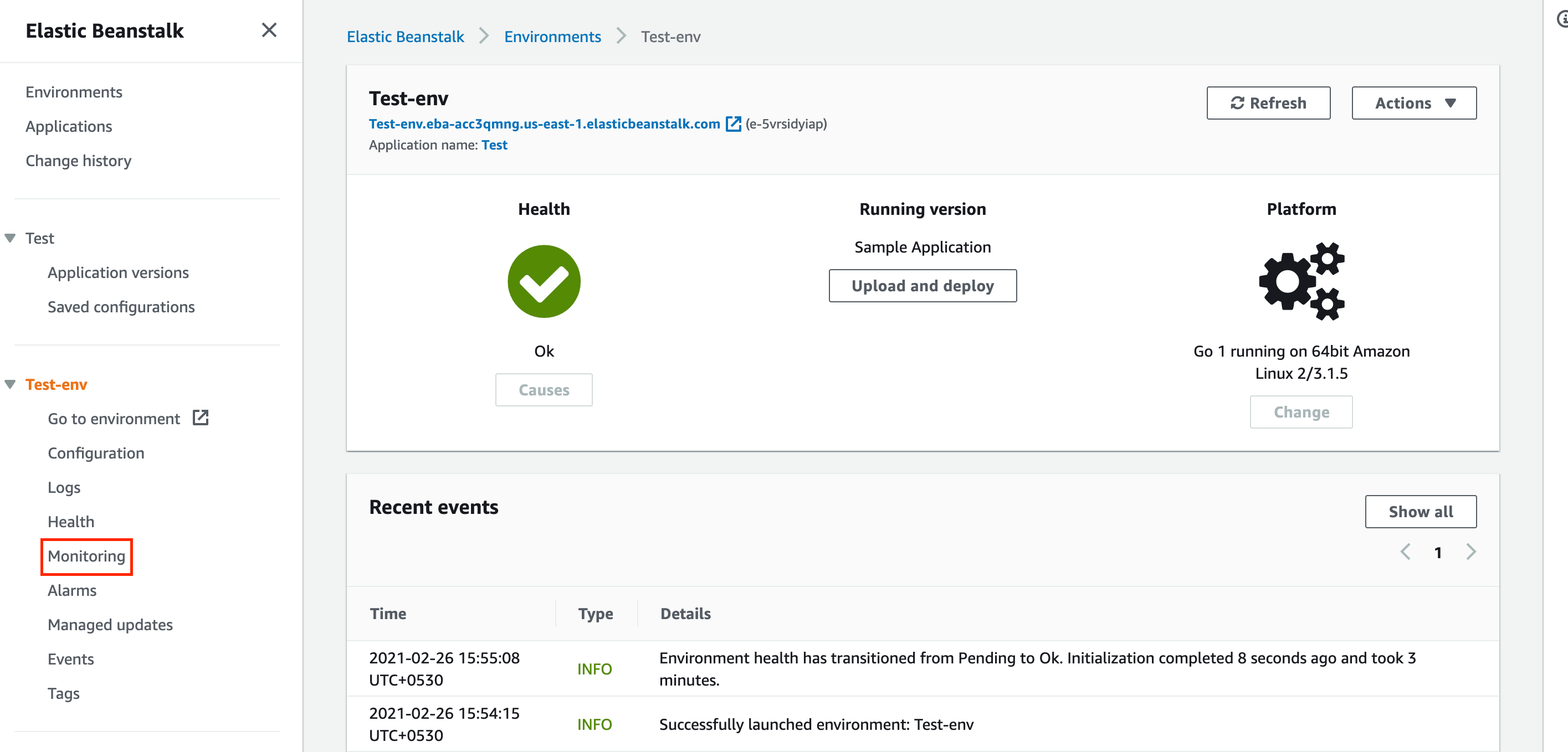
(2) Click on the bell icon on the graphs for which you want to create an Alarm and route alerts to Squadcast

(3) Configure the required parameters in the Add Alarm dialog box. In the Notify drop-down, select the Subscription that was previously created. Under Notify when state changes to, enable OK and Alarm checkboxes. Finally, click on Add to create the Alarm
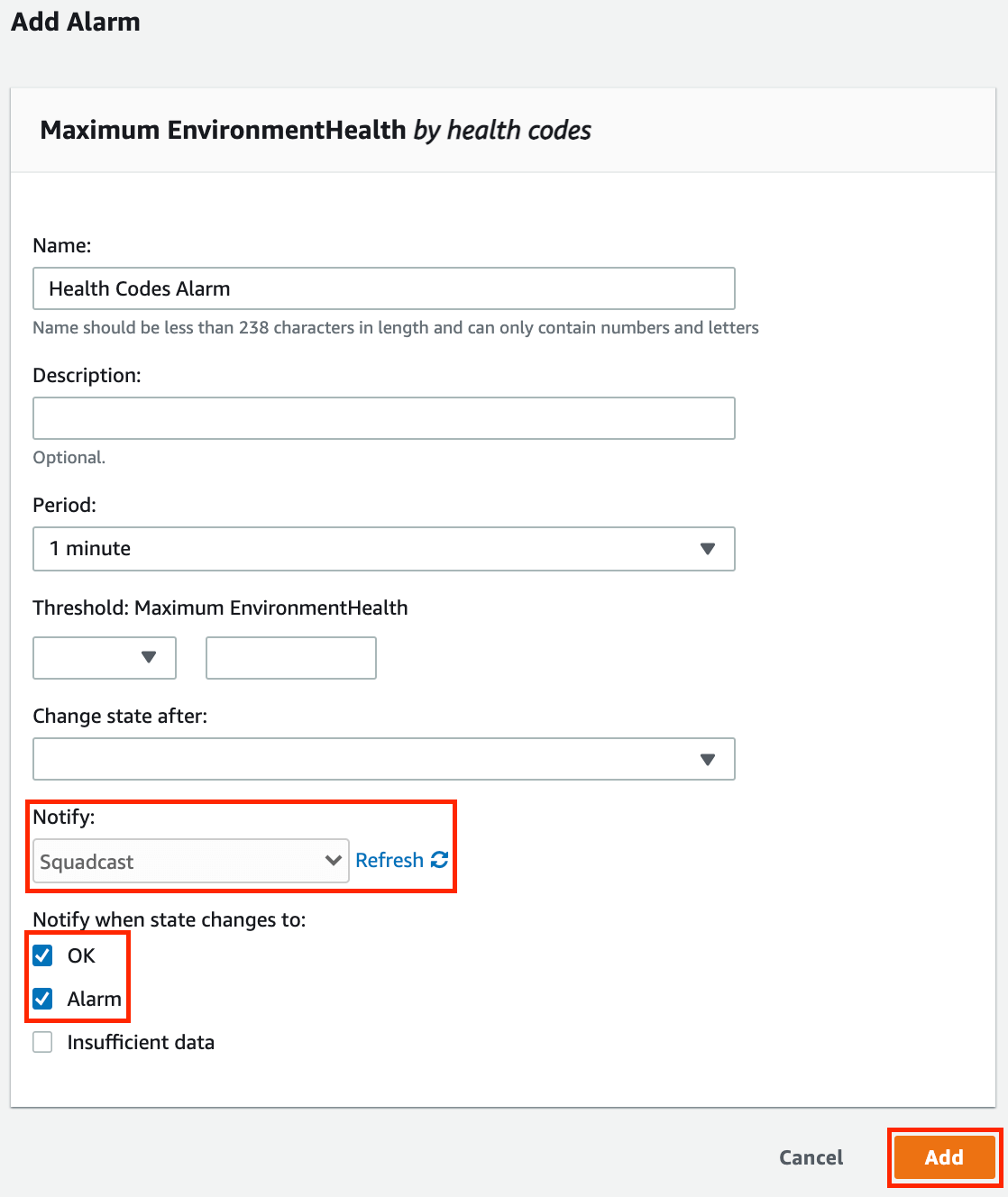
That is it, you are now good to go!
Whenever an Alarm is triggered in AWS Elastic Beanstalk, an incident will be automatically created in Squadcast. Whenever, an Alarm is resolved in AWS Elastic Beanstalk, the corresponding incident is auto-resolved in Squadcast as well.