Jira Cloud Alert Source
Pre-requisites
- A valid Squadcast cloud / On-Premise subscription
- A user account in JIRA Cloud with Administrator privileges
Follow the steps below to configure a service so as to push related alert data from Jira onto Squadcast.
Squadcast will then process this information to create incidents for this service as per your preferences.
Using Jira as an Alert Source in Squadcast
(1) From the navigation bar on the left, select Services. Pick the applicable Team from the Team-picker on the top. Next, click on Alert Sources for the applicable Service

(2) Search for Jira Cloud from the Alert Source drop-down and copy the Webhook URL
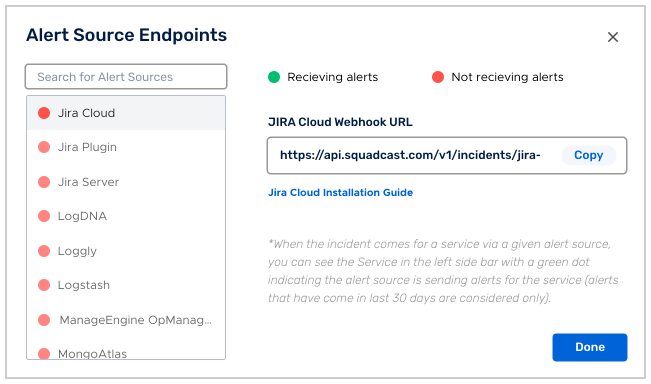
For an Alert Source to turn active (indicated by a green dot - Receiving alerts against the name of the Alert Source in the drop-down), you can either generate a test alert or wait for a real-time alert to be generated by the Alert Source.
An Alert Source is active if there is a recorded incident via that Alert Source for the Service in the last 30 days.
Create a Squadcast Webhook in Jira Cloud
1.Login to Jira Cloud and go to Settings in left-side pannel.
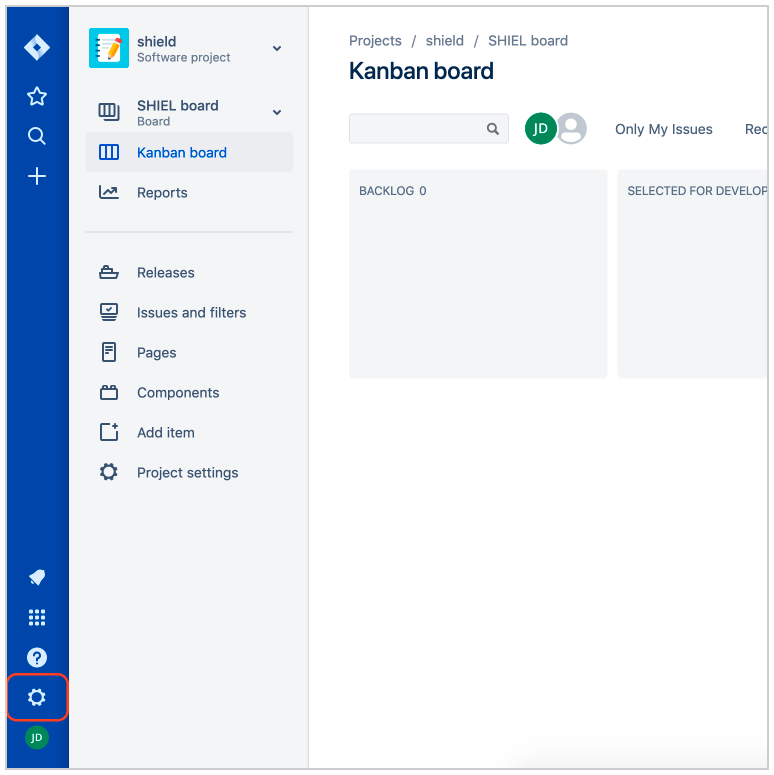
2.Go to System under Jira Settings
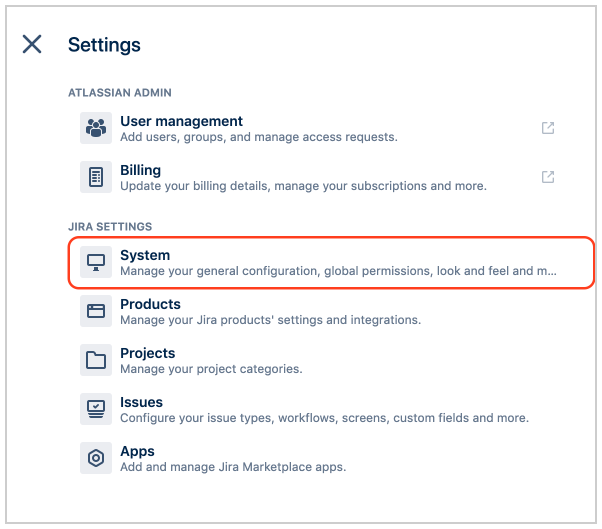
3.Click on the WebHook tab under the Advanced Section.
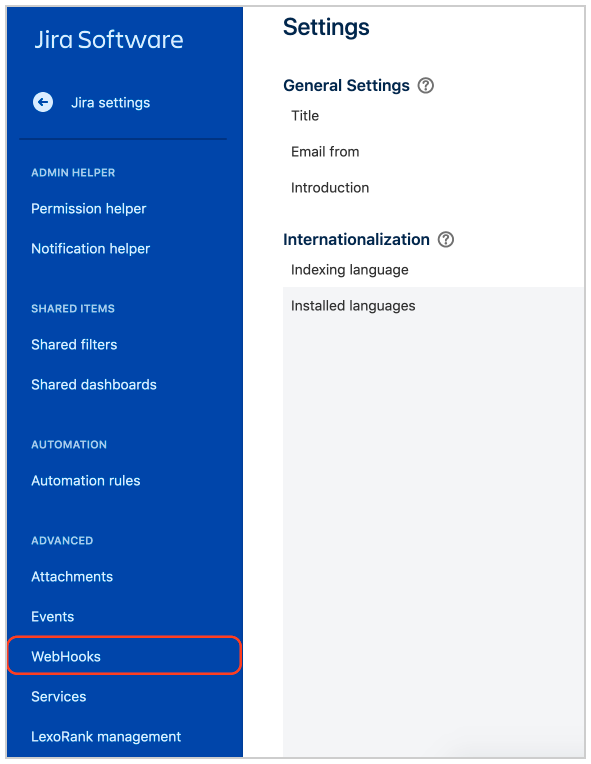
4.Click on Create a Webhook.
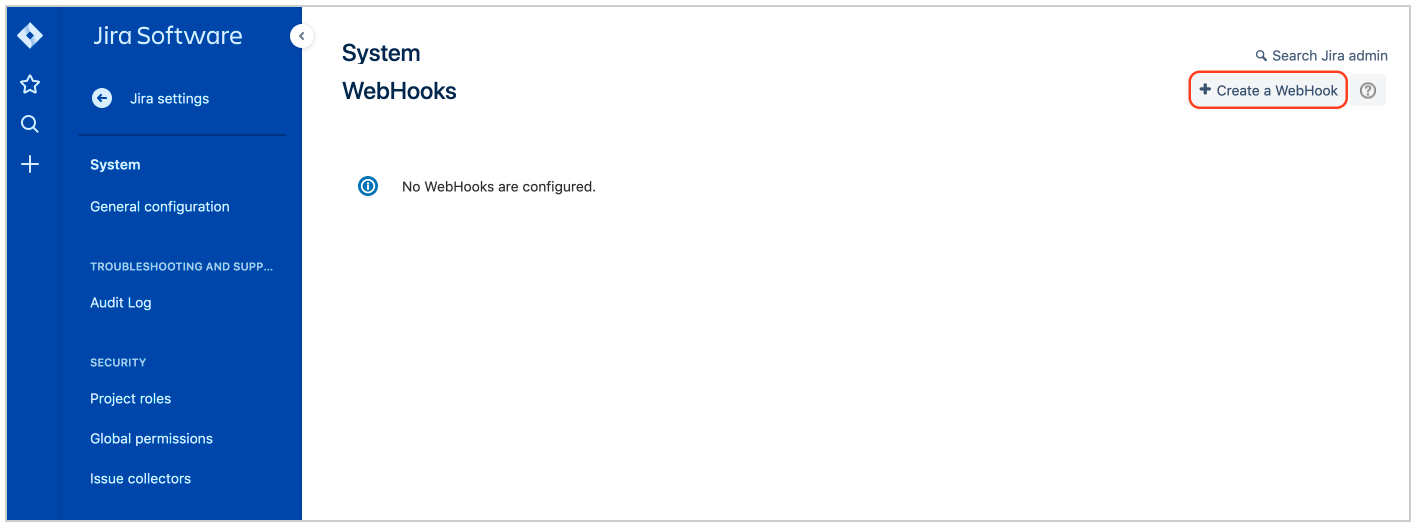
5.Paste the Jira Cloud Webhook URL copied from Squadcast Dashboard in the URL field and check the created And updated check boxes under issues. Click on Create to finally save the webhook.
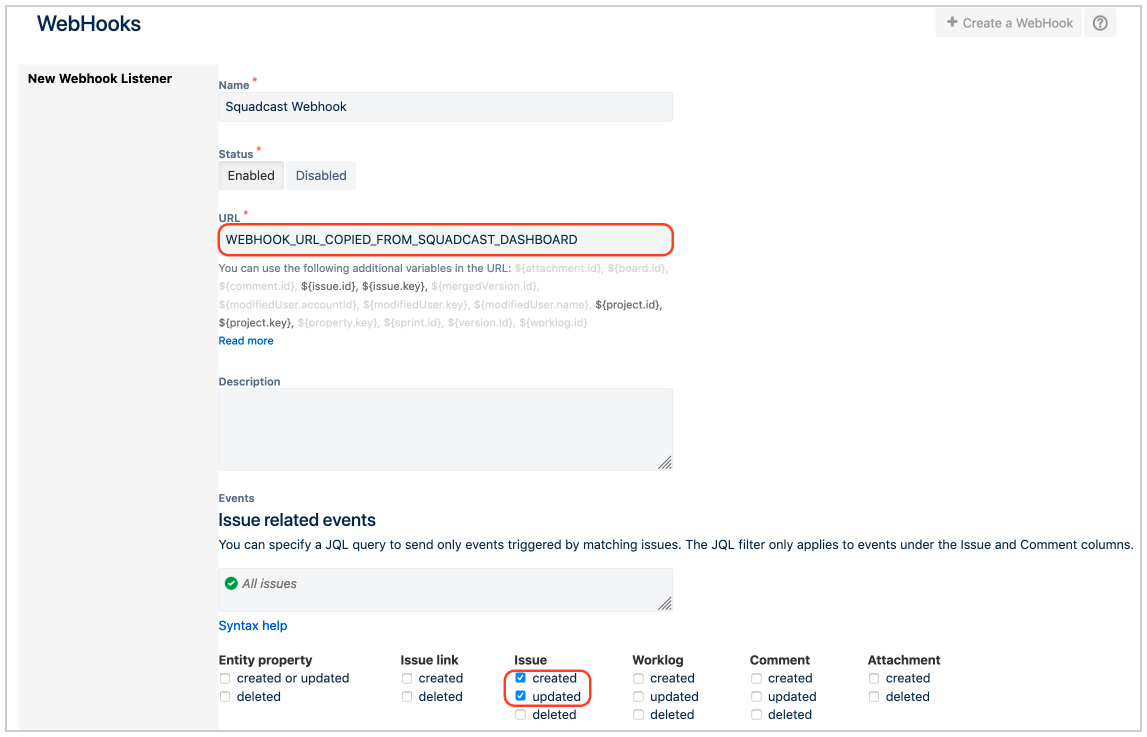
Enable only the highlighted Issue related events as shown in the screenshot above. Squadcast will ignore any other Issue event type.
Now whenever an issue goes to status-category with key new in Jira, an incident will be triggered in Squadcast . Also when that issue goes to status-category with key done in Jira, it will be resolved in Squadcast.