Sensu
Follow the steps below to configure a service so as to extract its related alert data from Sensu.
Squadcast will then process this information to create incidents for this service as per your preferences.
Using Sensu as an Alert Source
(1) From the navigation bar on the left, select Services. Pick the applicable Team from the Team-picker on the top. Next, click on Alert Sources for the applicable Service

(2) Search for Sensu from the Alert Source drop-down and copy the Webhook URL
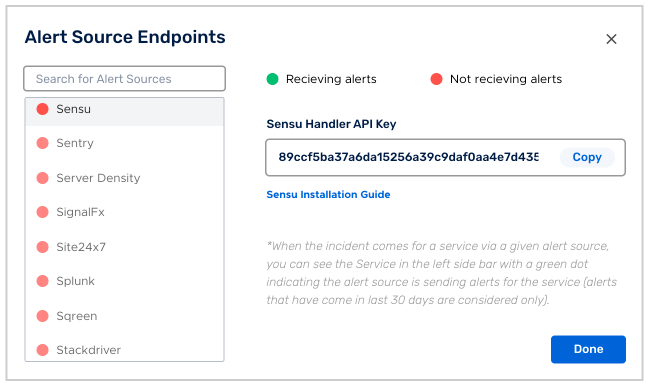
For an Alert Source to turn active (indicated by a green dot - Receiving alerts against the name of the Alert Source in the drop-down), you can either generate a test alert or wait for a real-time alert to be generated by the Alert Source.
An Alert Source is active if there is a recorded incident via that Alert Source for the Service in the last 30 days.
On Your Sensu Server
Note: This guide was written and tested on Ubuntu 16.04 and Amazon Linux 2016.09, with Sensu 0.20.2-1 and 0.26.5-2. Paths may be different for other operating systems or Sensu versions. Note that all commands provided are intended to be run as the “root” user.
Save the Squadcast Sensu handler in your Sensu installation’s plugins directory.
sudo wget -O /etc/sensu/plugins/squadcast-handler.rb https://raw.githubusercontent.com/squadcastHub/sensu_handler/master/squadcast-handler.rb
Make sure that the downloaded file has execute permission if not then provide the same using:
sudo chmod +x /etc/sensu/plugins/squadcast-handler.rb
Using the above file create a Sensu handler in the directory /etc/sensu/conf.d
/etc/sensu/conf.d/squadcast-handler.json
{
"handlers": {
"squadcast": {
"type": "pipe",
"command": "/etc/sensu/plugins/squadcast-handler.rb YOUR-INTEGRATION-KEY-HERE-FROM-STEP-2"
}
}
}
If you want, you can also make it the default handler as follows
/etc/sensu/conf.d/default_handler.json
{
"handlers": {
"default": {
"type": "set",
"handlers": [
"squadcast"
]
}
}
}
Now you can assign this handler to any of your checks, for example:
/etc/sensu/conf.d/YOUR-CHECK.json
{
"checks": {
"YOUR-CHECK-NAME": {
"command": "YOUR-CHECK-COMMAND",
"subscribers": [
"YOUR-SUBSCRIBERS"
],
"interval": YOUR-INTERVAL,
"handlers": ["default", "squadcast"]
}
}
}
Restart Sensu for the changes to take effect.
That’s it!! Your Sensu integration is now good to go.
Once an event is resolved from Sensu, it will automatically be resolved in Squadcast.