Buildkite
Follow the steps below to configure a service so as to extract its related alert data from Buildkite.
Squadcast will then process this information to create incidents for this service as per your preferences.
Using Buildkite as an Alert Source
(1) From the navigation bar on the left, select Services. Pick the applicable Team from the Team-picker on the top. Next, click on Alert Sources for the applicable Service

(2) Search for Buildkite from the Alert Source drop-down and copy the Webhook URL
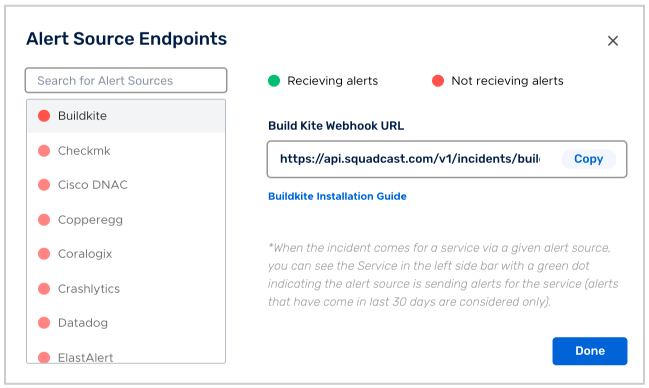
For an Alert Source to turn active (indicated by a green dot - Receiving alerts against the name of the Alert Source in the drop-down), you can either generate a test alert or wait for a real-time alert to be generated by the Alert Source.
An Alert Source is active if there is a recorded incident via that Alert Source for the Service in the last 30 days.
Create a Squadcast webhook in Buildkite
1.Login to your build kite web console and go to Settings tab on the top.

2.Click on Notification Services on left sidebar.
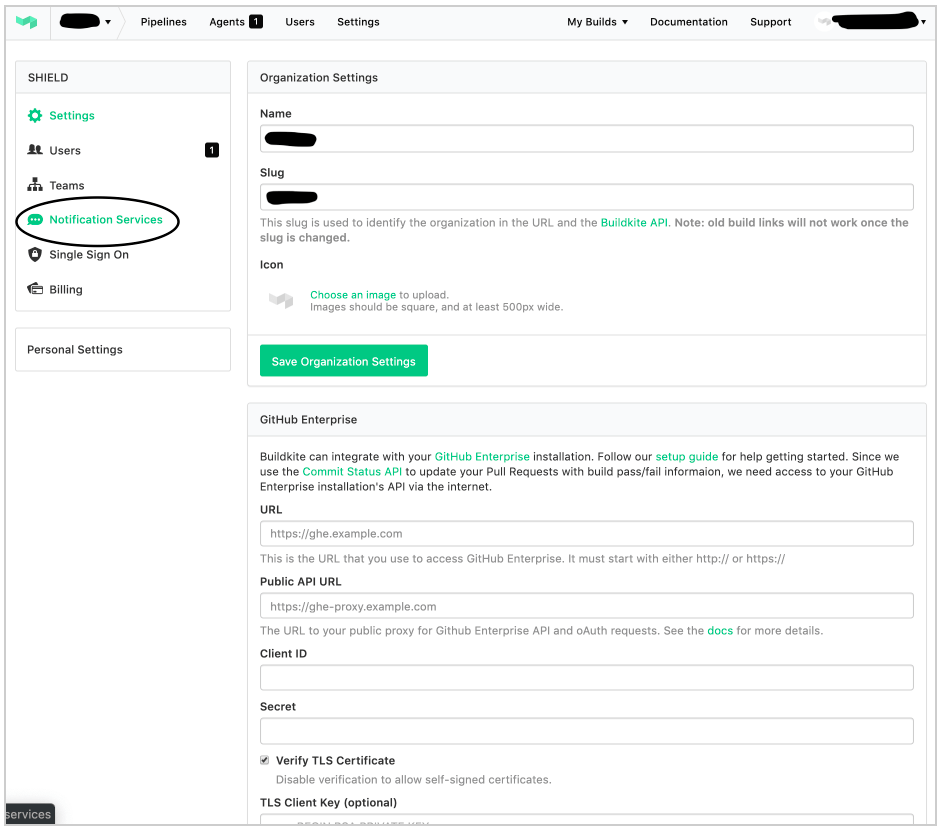
3.Click on Add button beside Webhook.
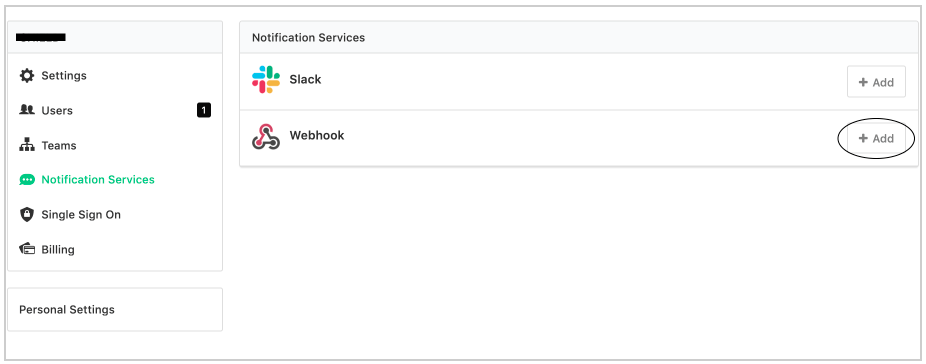
4.Paste the Build Kite Webhook URL copied from the Squadcast dashboard into the Webhook URL field. In events, select :
* build.finished
* agent.connected
* agent.lost
* agent.disconnected
* agent.stopped
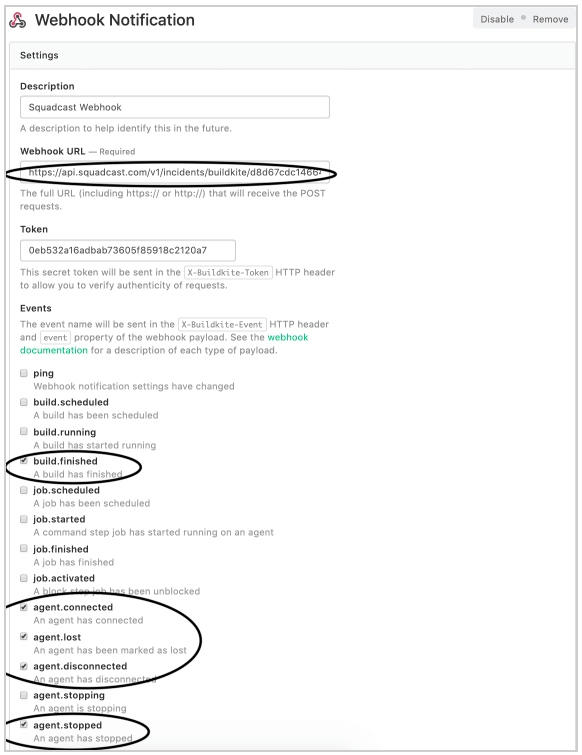
5.Configure the Pipelines and Branch filtering sections as per your requirements. 6.Finally, click on the Add Webhook Notification
Now whenever a build fails in Buildkite, an incident will be created automatically in Squadcast. And once the build for the same pipeline passes, all the Squadcast incidents created would get resolved automatically.
Similarly, when the agent gets disconnected / lost / stopped, an incident is created in Squadcast automatically. And once that agent is connected again, the incident is automatically resolved.
NOTE : The incident gets resolved automatically only if the same agent connects back. If a different agent connects, the user need to manually resolve the incident in the Squadcast Dashboard.