Postmortem Templates
Postmortem Templates
Each Organization has a few predefined Postmortem Templates availabe from Squadcast by default. You can choose to create new templates or modify the existing ones, based on how you do postmortems within your Organization.
Prerequisites
- Only the Account Owner or Users with the Manage Postmortem Templates permission will have the access to modify Postmortem Templates and/or create new Postmortemm Templates for the Organization
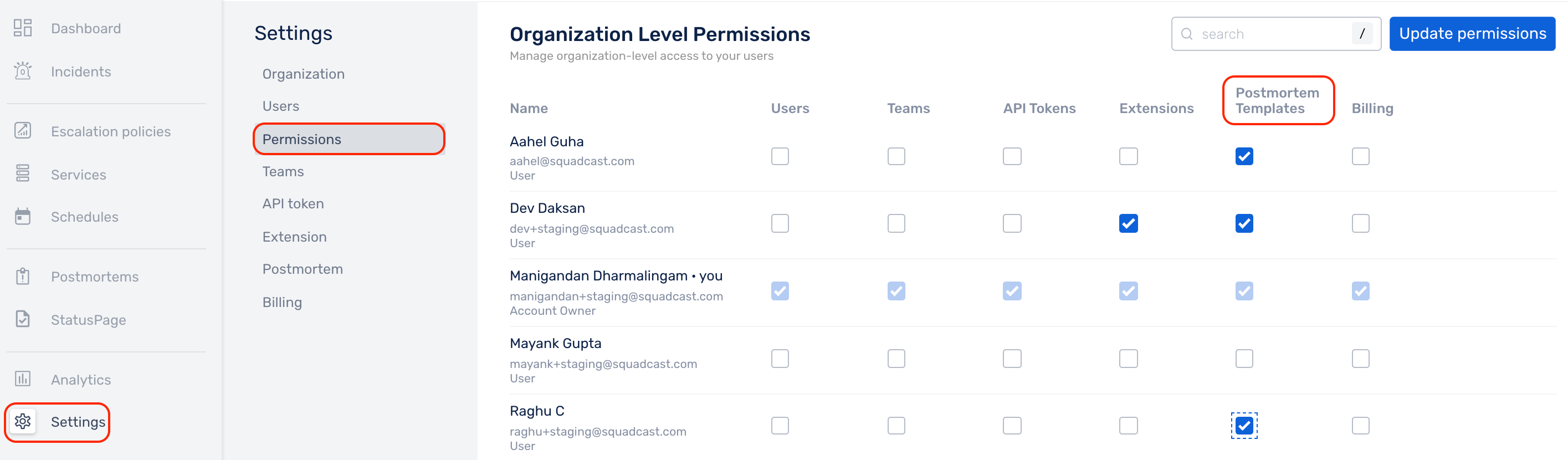
Managing Postmortem Templates
You can follow the steps below to create a new Template or modify an existing Template:
(1) Click on Settings in the primary navigation and then select Postmortem from the secondary navigation
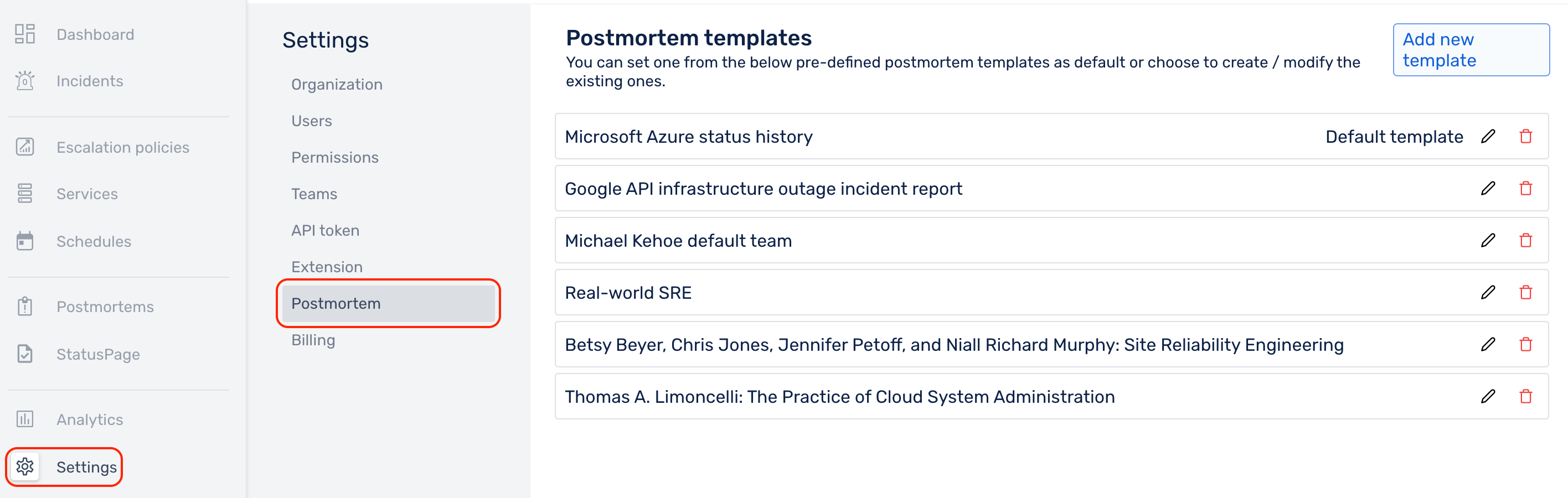
Here you’ll find the list of pre-defined templates.
You can either make use of the existing templates or add new templates for the rest of your Organization to use.
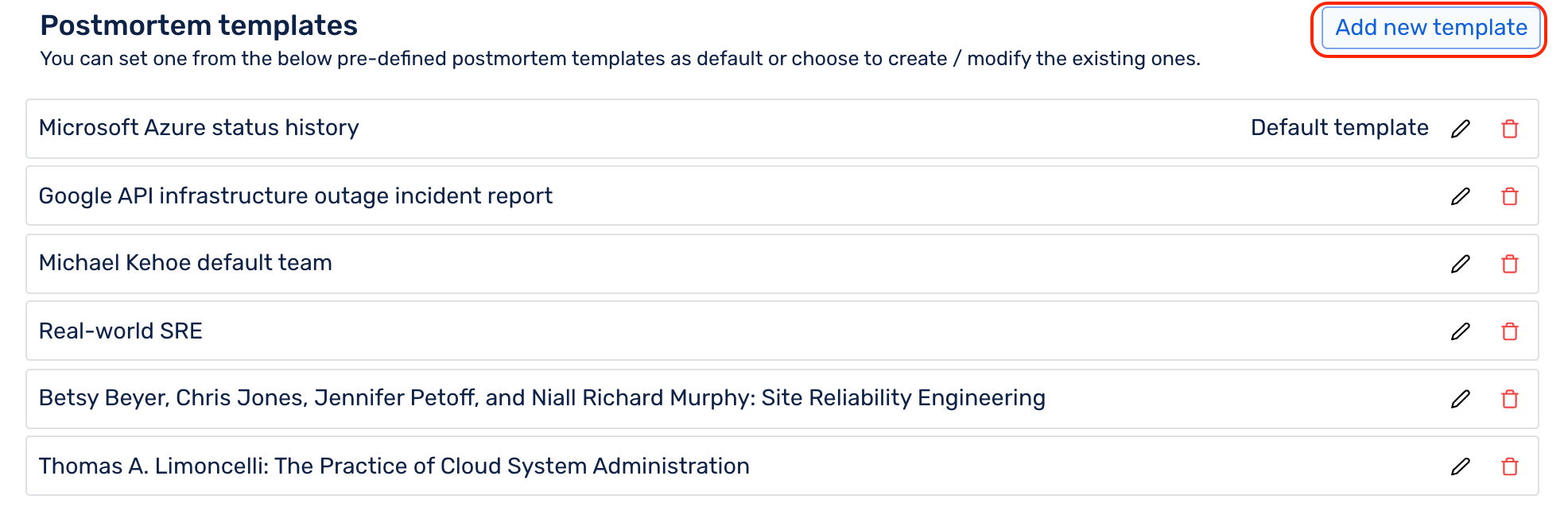
(2) There is a set of incident-variables, which can be used while creating Postmortem Templates. These incident-variables will dynamically get populated with the incident’s data for which the Postmortem is being created. You can see all the available incident-variables on the right-half while creating templates. The variables need to be specified using MustacheJS syntax
Refer to any of the pre-defined templates for the templating syntax.
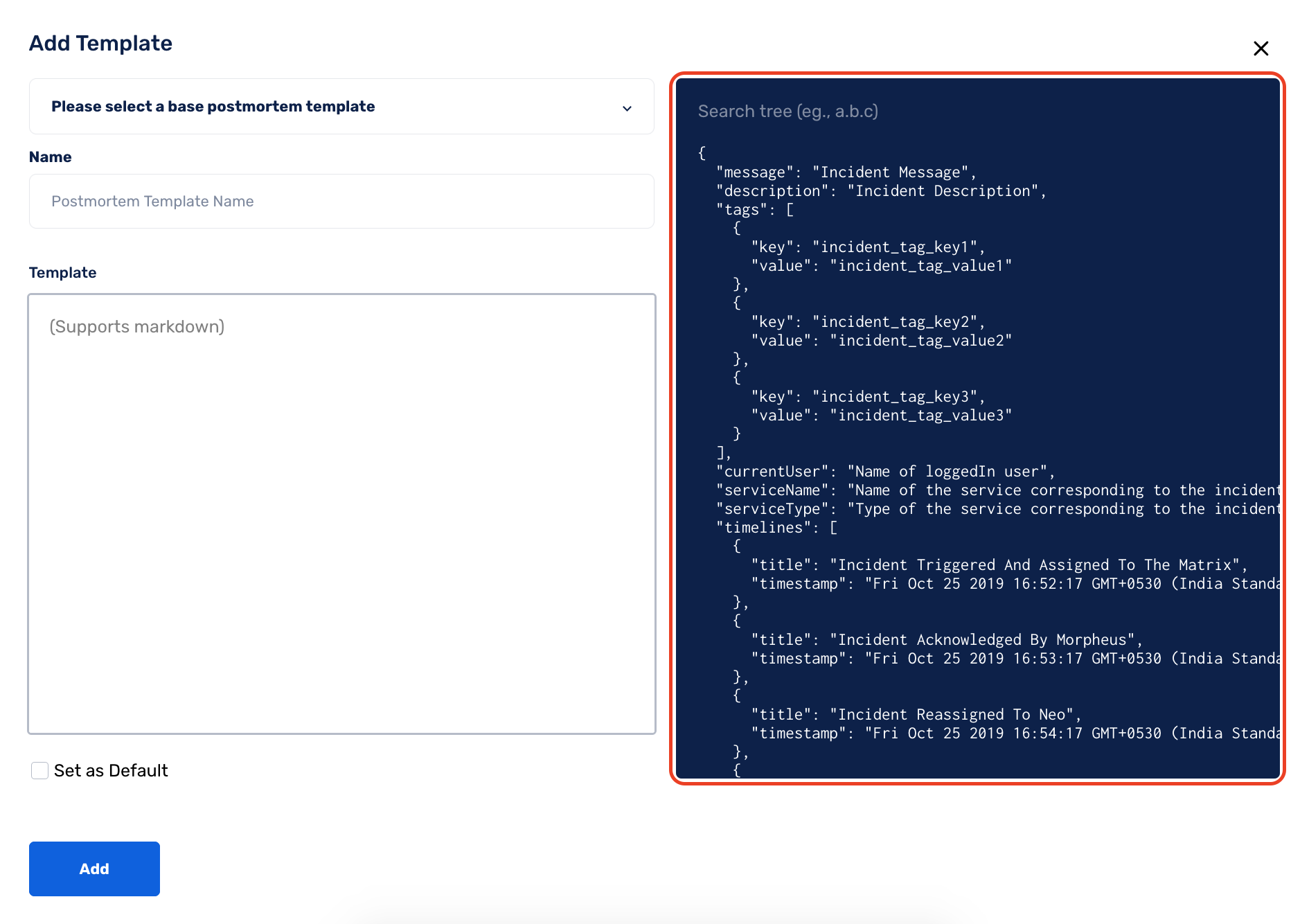
(3) A template can be marked Default. While filling a Postmortem report for an incident, the default template would pop up automatically when a user Starts a Postmortem for it
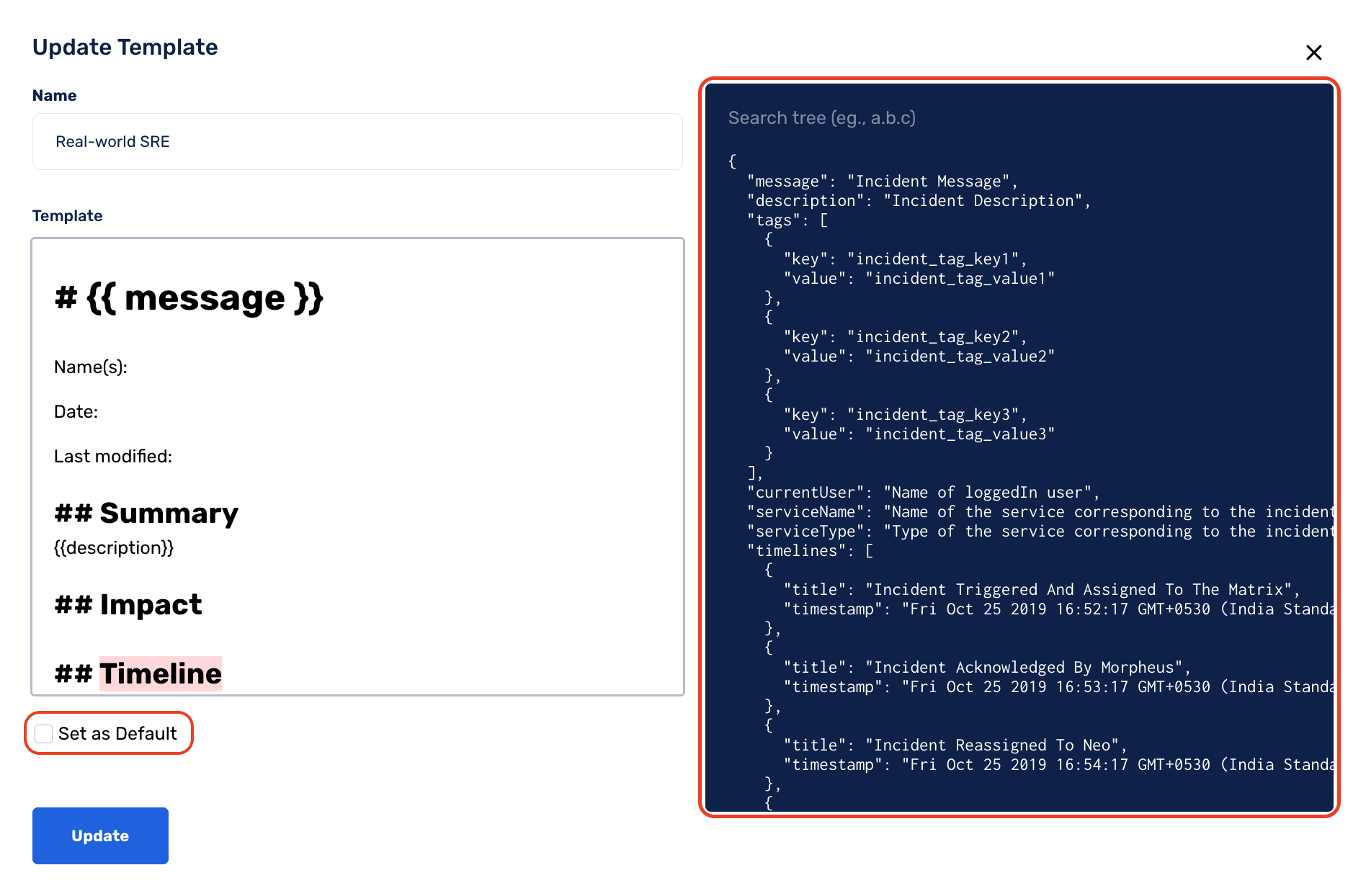
Click on Add to save the new template or Update to save the changes in an existing template
Adding Attachments
You can add a variety of file types as an attachment in the Postmortem Template.
To attach a file, drag and drop the file to the markdown editor. You can also copy-paste the file directly in the markdown editor.
The maximum size for a single single file is 10 MB (for upload). You can upload a maximum of 5 files at a time.
The storage limit for an organization depends on the plan:
- For Free plan - the limit is 50 MB
- For Pro and Enterprise plans - the limit is unlimited
File uploads won’t work if the plan limit has been reached. File once uploaded cannot be deleted.
The supported file types are:
- Images (.png, .jpg, .jpeg)
- Word Processors (.doc, .docx, .odt, pages)
- Spreadsheets (.xls, .xlsx, numbers)
- PDFs (.pdf)
- Presentations (.ppt, .pptx. .odp)
- Miscellaneous (.log, .txt, .odv, .csv, key, json, log)
How-to-video: Creating a Postmortem Template
FAQs
Q: Can Stakeholders create Postmortem Templates?
A: No, Stakeholders cannot create Postmortem Templates.
Q: Are Postmortem Templates limited to a particular Team?
A: No, Postmortem Templates are an Organization-wide entity. Any Team in the Organization can make use of the Postmortem Templates added.
Q: I am in a Team and the Team has all the necessary Roles (Create, Read, Update, Delete) for Postmortems, yet I am unable to add a Postmortem Template that my Team could use. What am I missing?
A: The Roles associated with a Team for Postmortems are different from the Permission required to create a Postmortem Template. The Permission required to create/modify a Postmortem Template is an Organization-level Permission. Head over to Settings -> Postmortem -> and ensure that you have been given the same (the checkbox must be enabled for Manage Postmortem Templates Permission).