Instana
Follow the steps below to configure a service so as to extract its related alert data from Instana.
Squadcast will then process this information to create incidents for this service as per your preferences.
Using Instana as an Alert Source in Squadcast
(1) From the navigation bar on the left, select Services. Pick the applicable Team from the Team-picker on the top. Next, click on Alert Sources for the applicable Service

(2) Search for Instana from the Alert Source drop-down and copy the Webhook URL
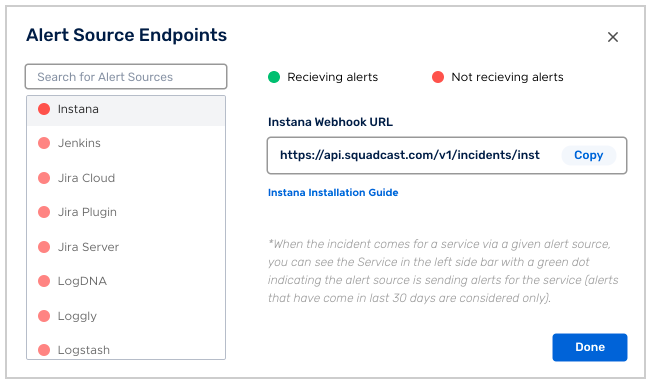
For an Alert Source to turn active (indicated by a green dot - Receiving alerts against the name of the Alert Source in the drop-down), you can either generate a test alert or wait for a real-time alert to be generated by the Alert Source.
An Alert Source is active if there is a recorded incident via that Alert Source for the Service in the last 30 days.
Create a Squadcast Webhook in Instana
1. You need have Instana agent setup on your host. Refer Agent Setup.
2. You need to have Alerting configured in Instana as per your requirements. Refer Alerting
1.Login to your Instana web dashboard and click on Settings button on the sidebar.
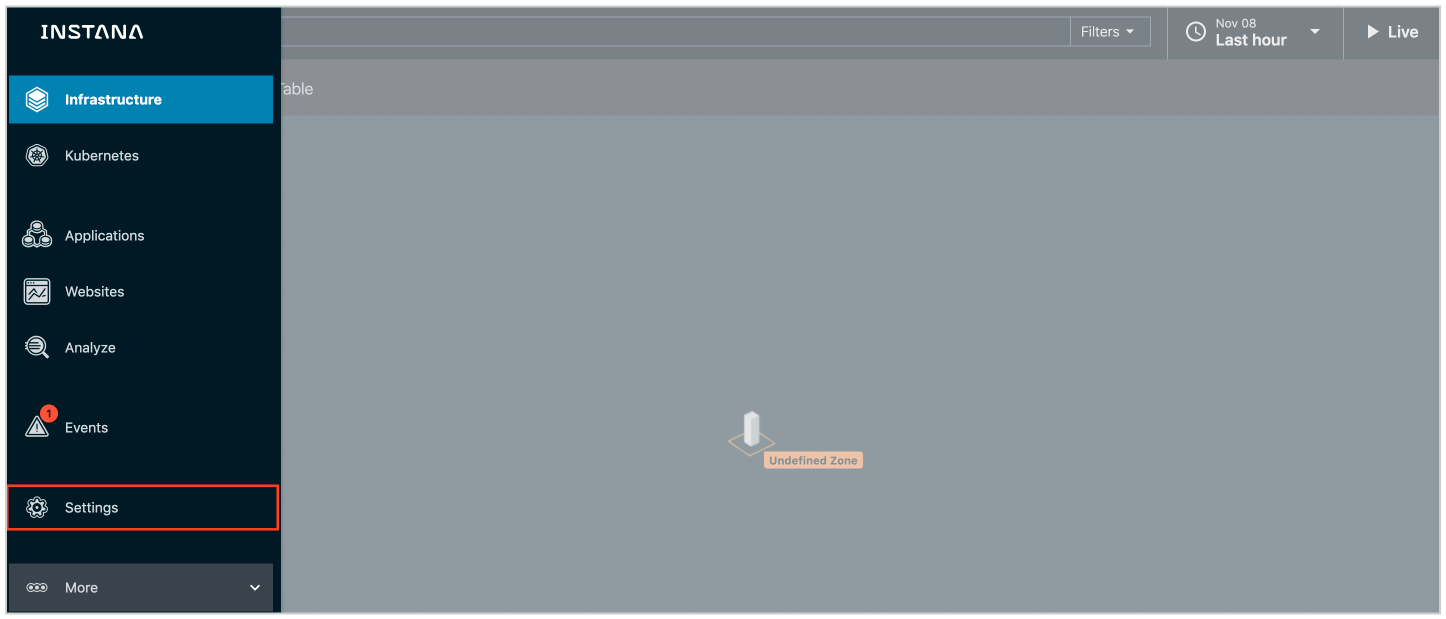
2.Select the Team Settings tab.

3.Go to Alert Channels in EVENTS & ALERTS section.
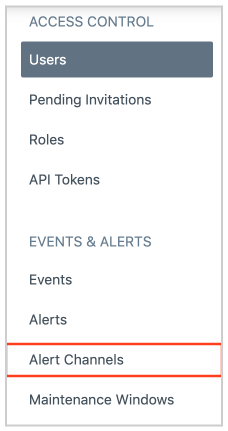
- Click on Add Alert Channel.
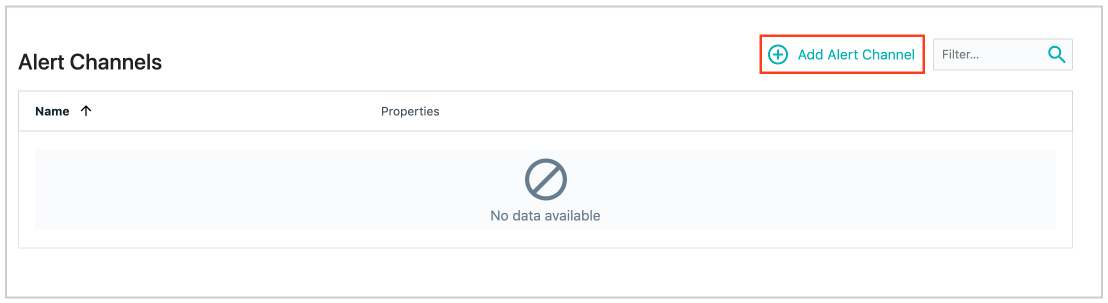
5.Select Webhooks option.
6.Enter a suitable Name for the webhook and paste the webhook URL copied from the Squadcast dashboard in the Webhook URLs field. Then click on Create.
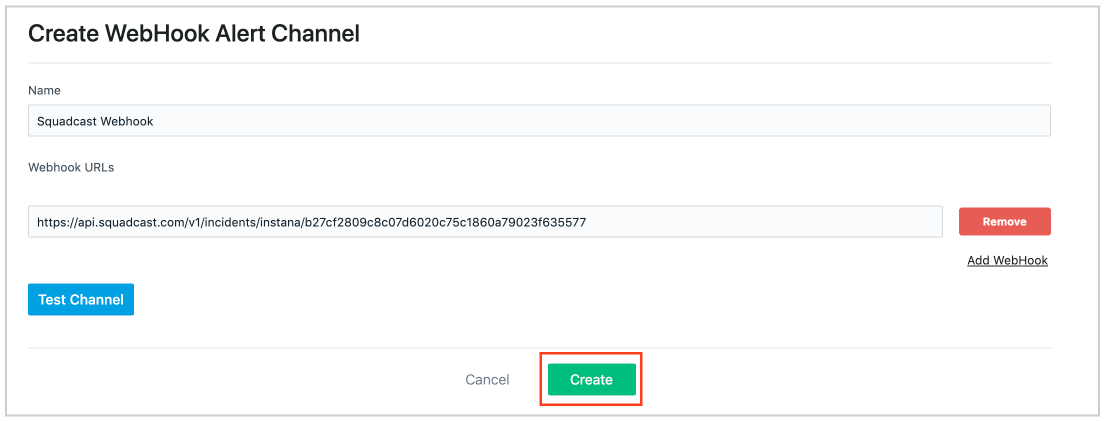
7.Now, go to Alerts.
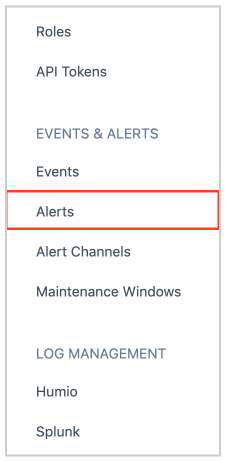
8.If you have’t set up any alerts, refer to the Instana documentation to for Alerting. Once you have an alert setup, click on it.

9.Scroll down to 4. Alerting section and click on Add Alert Channels.
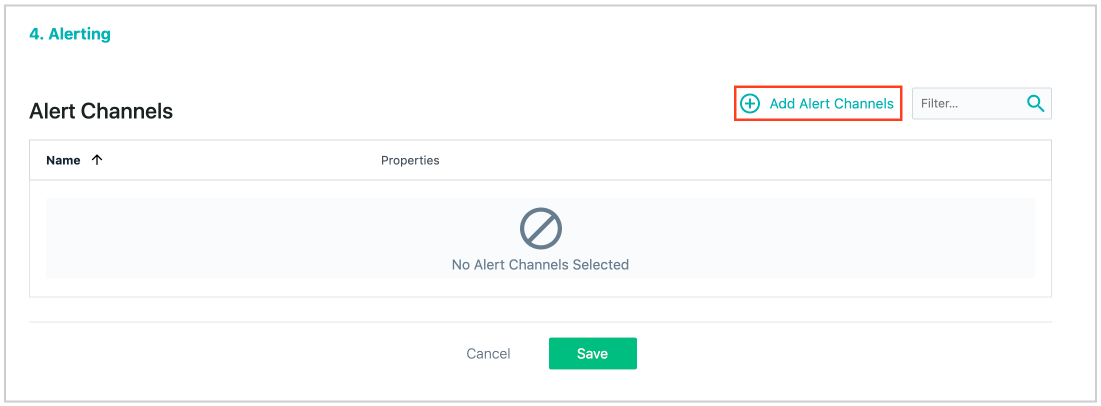
10.Tick the Squadcast webhook alert channel that you had set up in the earlier steps, and click on Add Channel.
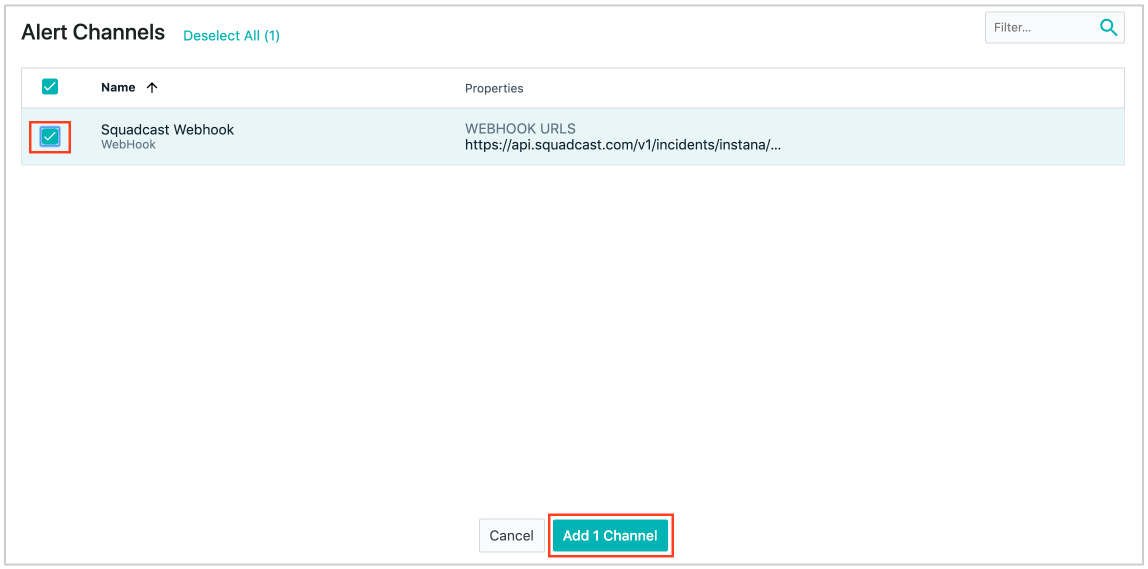
11.Finally, click on the Save button.
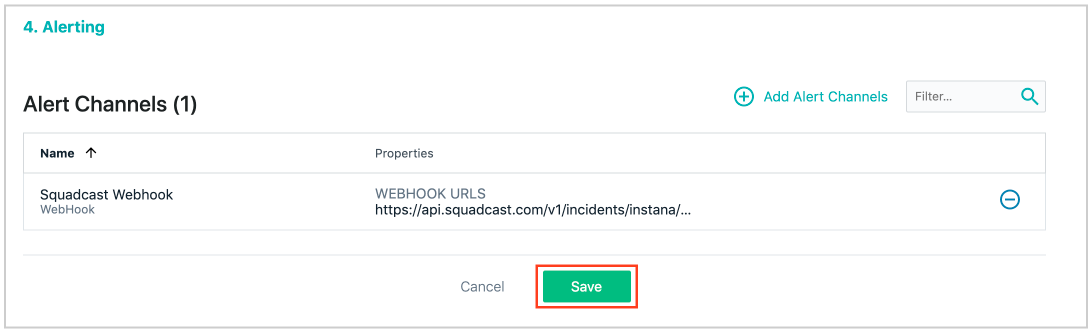
Now, whenever Instana sends an alert with status OPENED on the Squadcast webhook, an Incident gets created in Squadcast. Similarly, when Instana sends an alert with status CLOSED on the Squadcast webhook, the corresponding triggered incident in Squadcast gets resolved.