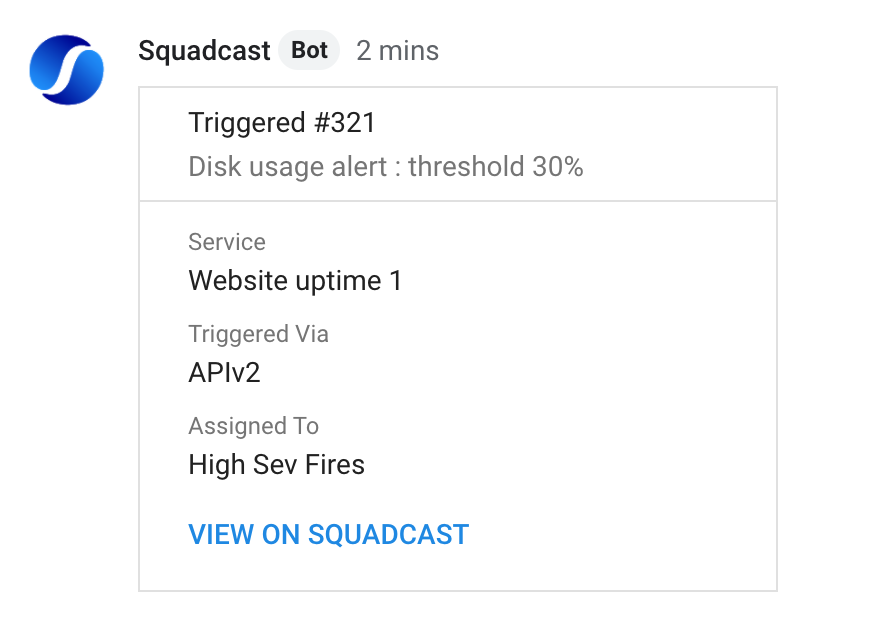Google Hangouts
You can use this guide to integrate with Hangouts Chat.
Important:
EU Customers can use the Google Hangouts Bot for EU under the name squadcast_eu
Prerequisites
- Only the Account Owner and Users with the
Manage Extensionspermission will be able to enable, disable and manage Extensions in Squadcast
Enabling Google Hangouts Extension
(1) Navigate to Settings and select the Extensions tab from the left navigation sidebar
(2) Move over to the Google Hangouts extension and click on Integrate
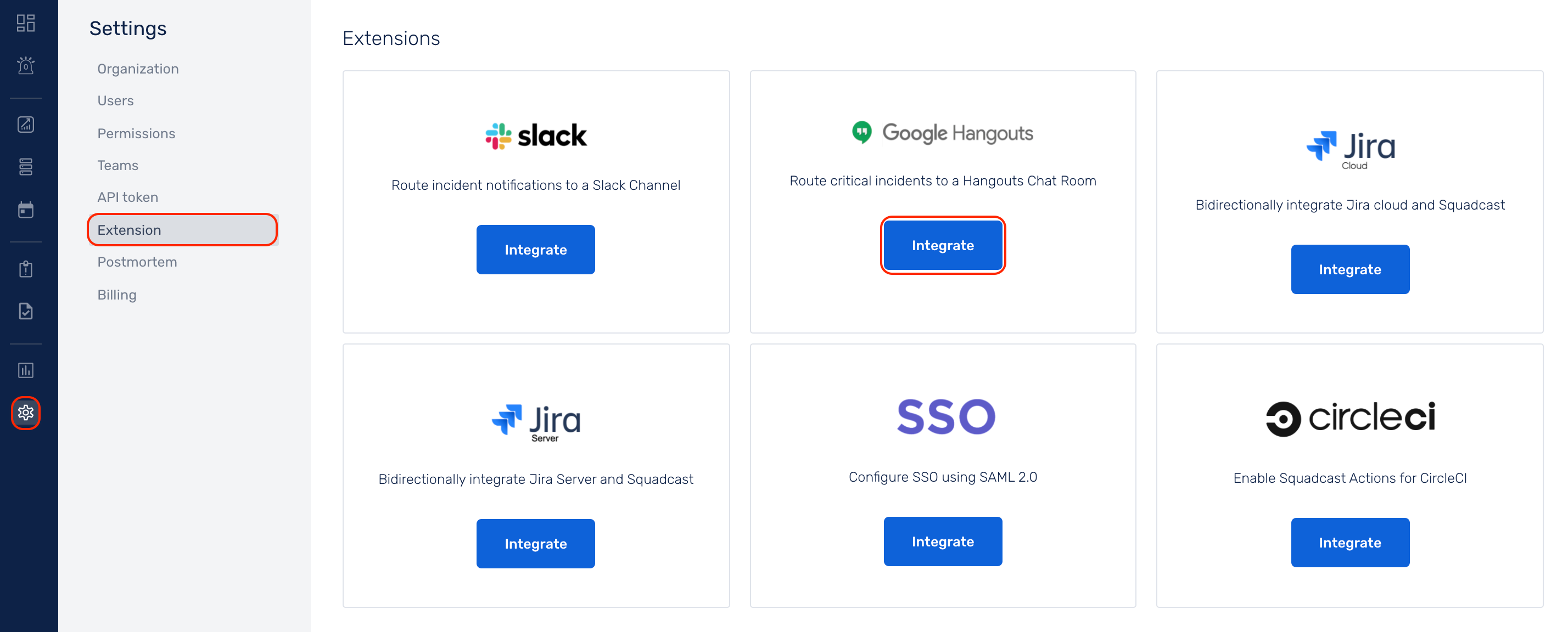
(3) Copy the Integration Key shown
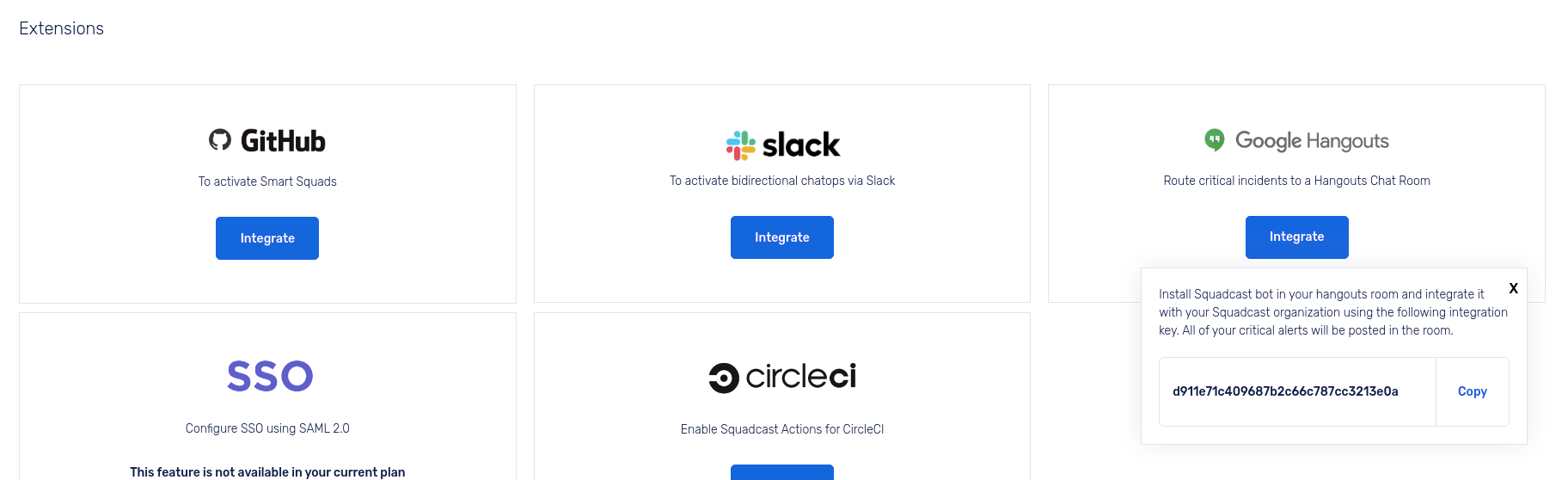
Configuration in Google Hangouts
(1) Move over to your Hangouts Chat account and select the room in which you want to install the bot
(2) Type Squadcast, add the Squadcast BOT from the options
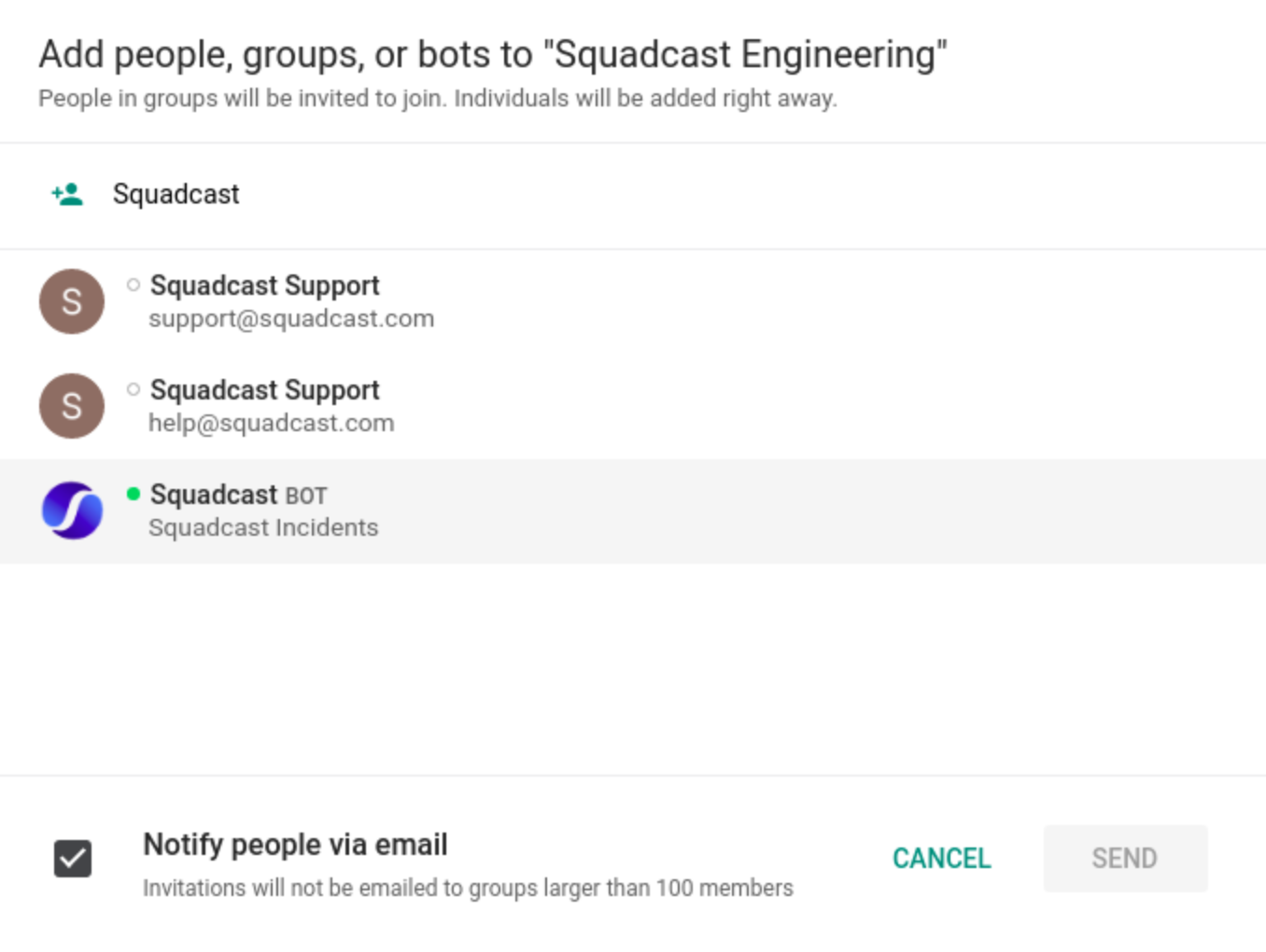
(3) In order to integrate this chat room with your Squadcast Organization, send the Squadcast BOT a message in the following format
@Squadcast connect <your integration key>
Add the copied integration key in the <your integration key> space.
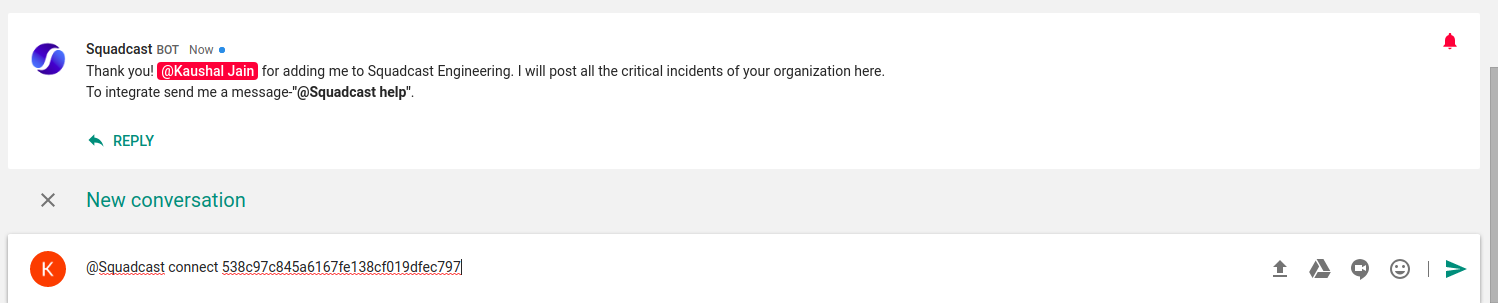
That’s it! Your Google Hangouts extension integration is now good to go.
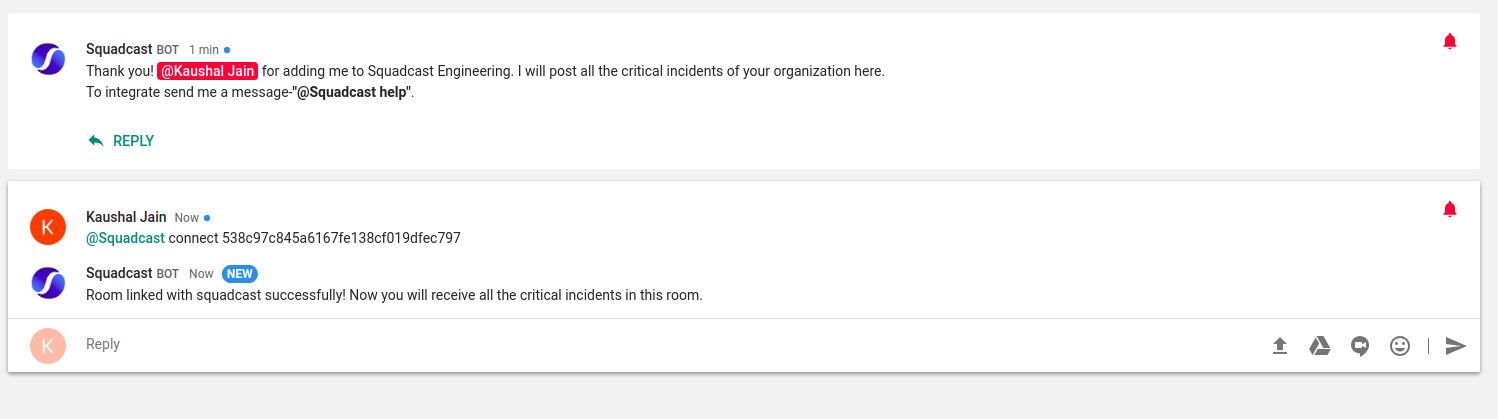
Here’s how the Incident Details are shown in Google Hangouts.
You can click on View On Squadcast to take you straight to the Incident Details page of that incident.