Azure Monitor
Follow the steps below to configure a service so as to extract its related alert data from Azure monitor. Squadcast will then process this information to create incidents for this service as per your preferences.
Using Azure Monitor as an Alert Source
(1) From the navigation bar on the left, select Services. Pick the applicable Team from the Team-picker on the top. Next, click on Alert Sources for the applicable Service

(2) Search for Azure Monitor from the Alert Source drop-down and copy the Webhook URL
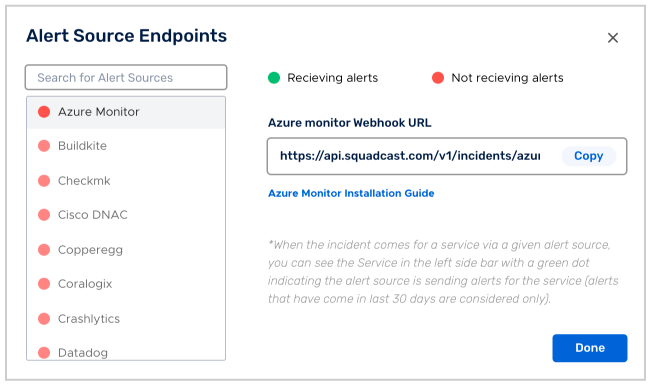
For an Alert Source to turn active (indicated by a green dot - Receiving alerts against the name of the Alert Source in the drop-down), you can either generate a test alert or wait for a real-time alert to be generated by the Alert Source.
An Alert Source is active if there is a recorded incident via that Alert Source for the Service in the last 30 days.
Create Squadcast Webhook in Azure
Login to your Azure account select your virtual machine. Under Monitoring, go to Alerts.
Then go to Manage Actions → Add Action groups → Creatre action group (Test grp or Squadcast webhook alerts) by selecting Action type as Webhook. Paste the squadcast webhook url from the previous step and make sure Enable the common alert schema toggle switch is turned on.
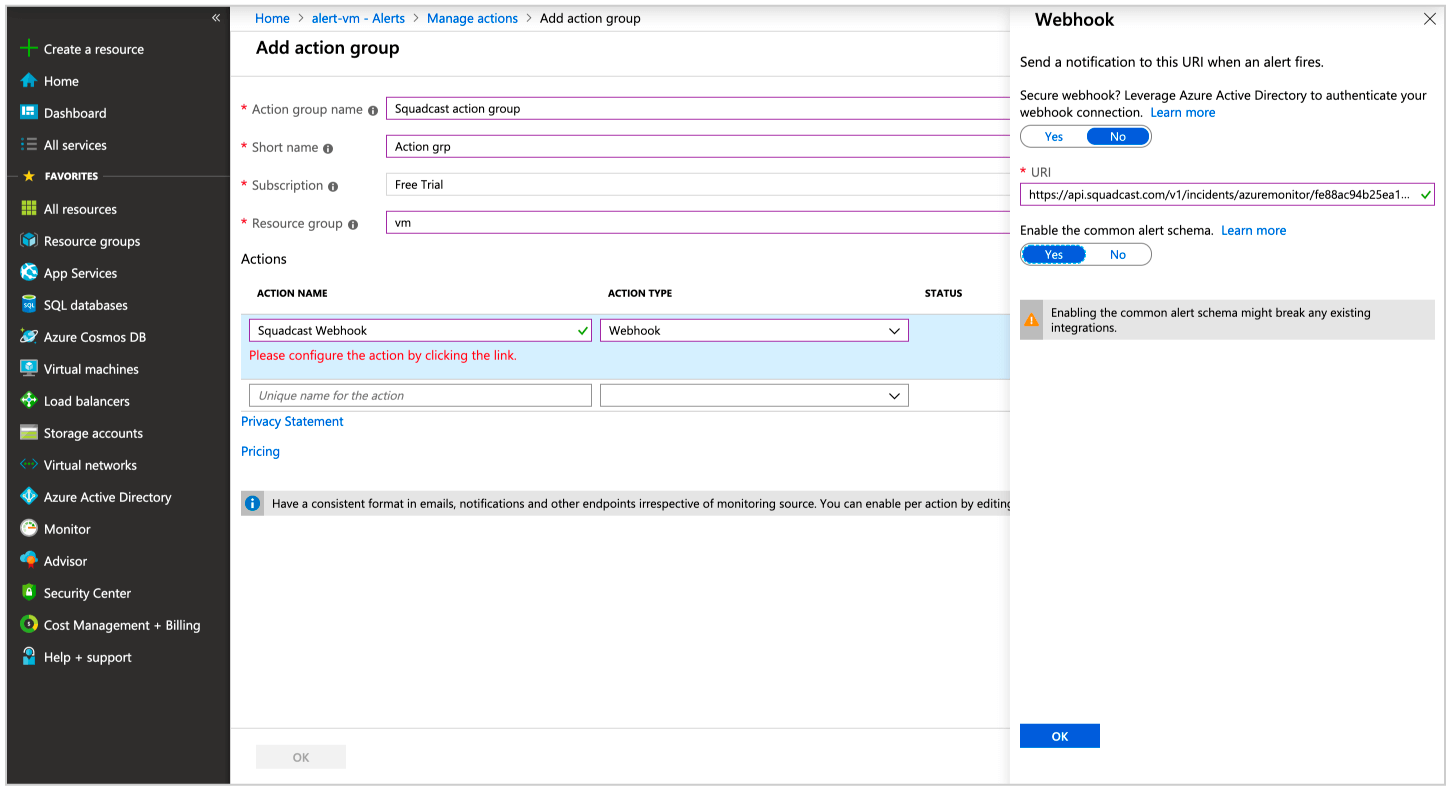
Go back to Alerts window and click New Alert. Specify Resource, Condition and under Actions select the action group (Test grp or Squadcast webhook alerts) you just made. Provide alert rule Name, Description and Create Alert.
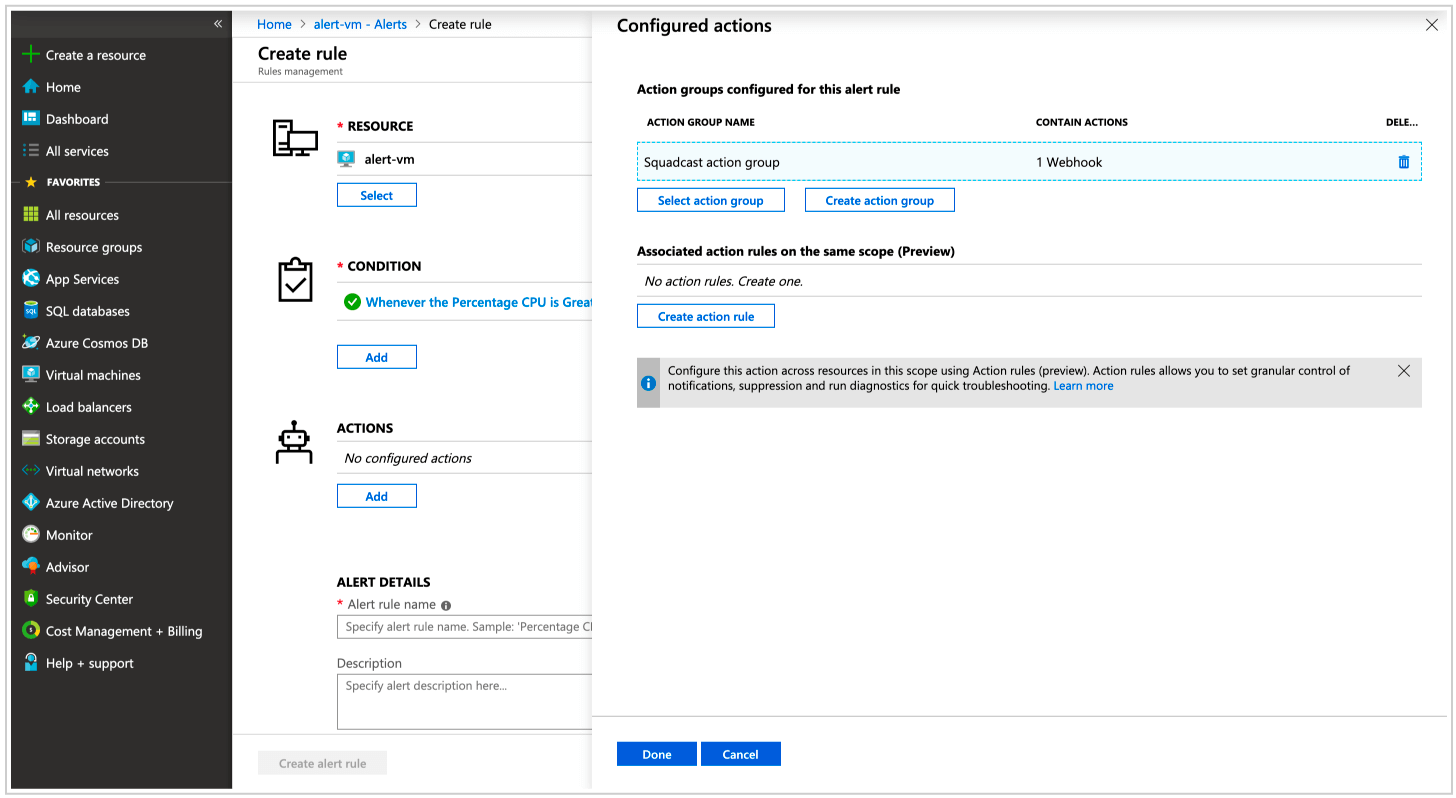
Now whenever an alert is triggered by Azure Monitor, an incident will be created automatically in Squadcast.
The Azure Monitor integration comes with an Auto-Resolve feature, meaning that whenever the alerts gets resolved in Azure, the incident will automatically get resolved in Squadcast as well.