Pingdom
This document will help you integrate Pingdom with Squadcast.
Pingdom helps you gain instant insights into your website’s availability and performance so that you can outsmart competition with an amazing end-user experience.
Route detailed events from Pingdom to the right users in Squadcast.
How to integrate Pingdom with Squadcast
In Squadcast: Using Pingdom as an Alert Source
(1) From the navigation bar on the left, select Services. Pick the applicable Team from the Team-picker on the top. Next, click on Alert Sources for the applicable Service

(2) Search for Pingdom from the Alert Source drop-down and copy the Webhook URL
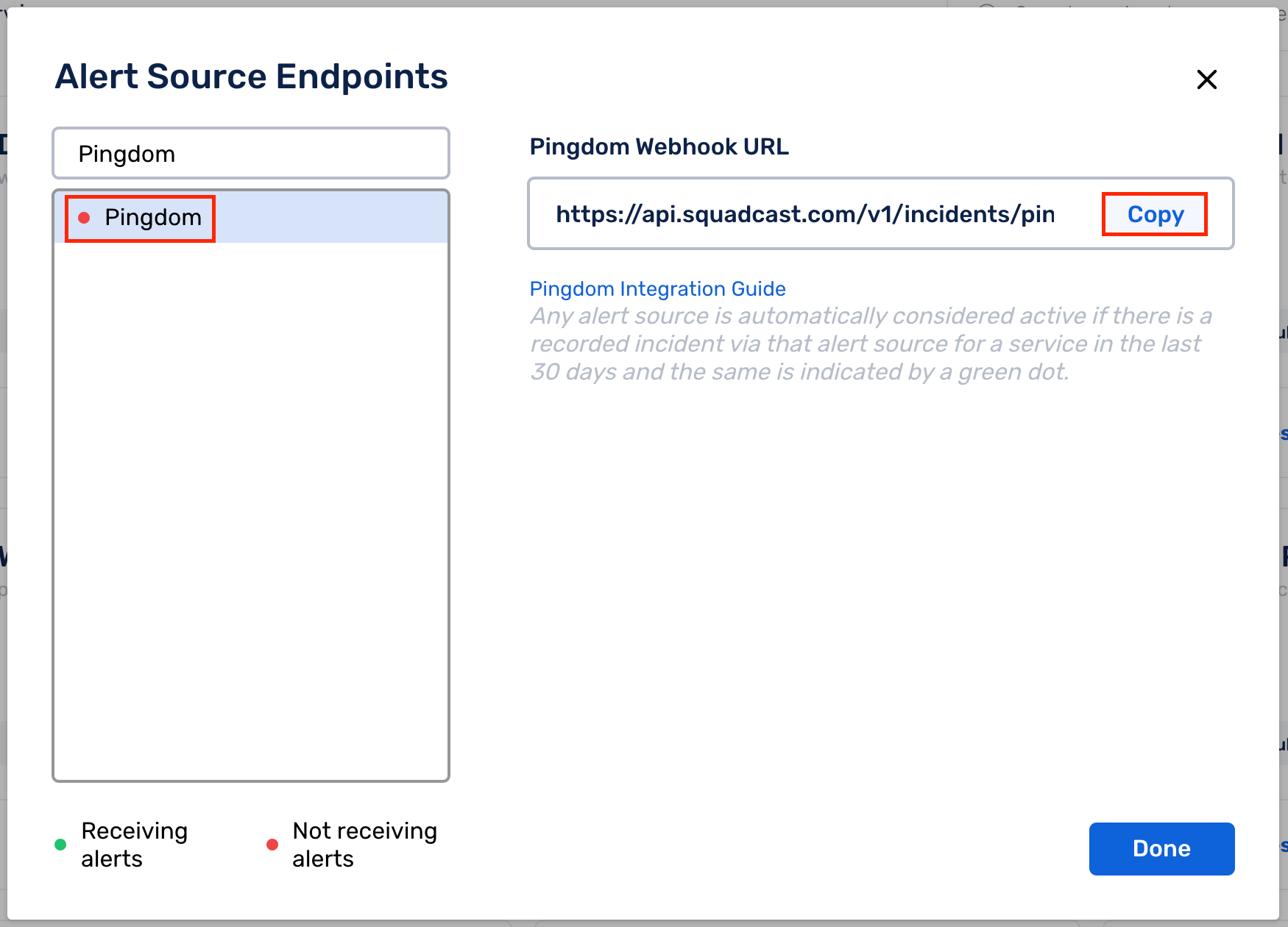
For an Alert Source to turn active (indicated by a green dot - Receiving alerts against the name of the Alert Source in the drop-down), you can either generate a test alert or wait for a real-time alert to be generated by the Alert Source.
An Alert Source is active if there is a recorded incident via that Alert Source for the Service in the last 30 days.
In Pingdom: Create a Squadcast Webhook
(1) From the navigation bar on the left, select Settings and select Integrations
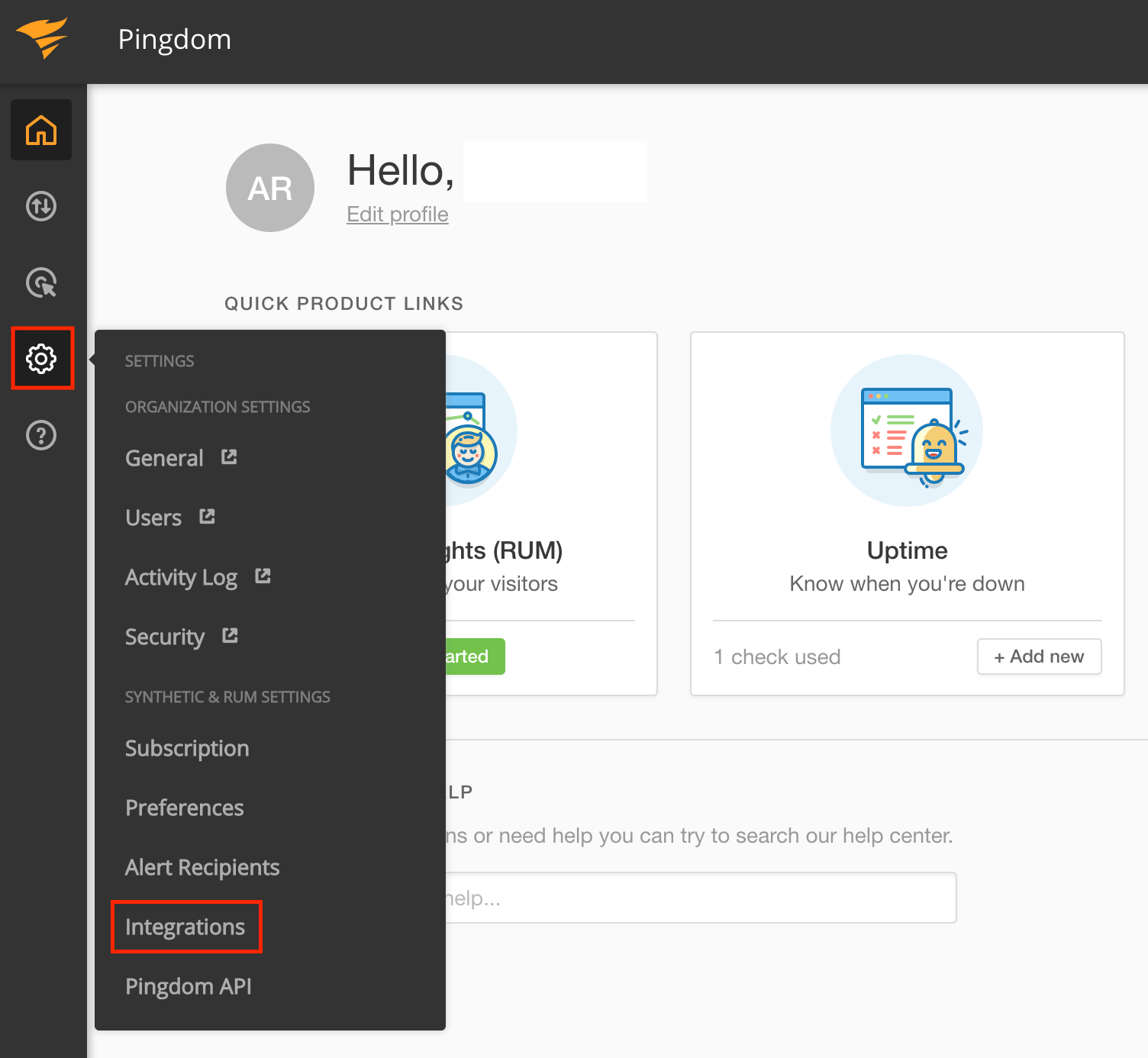
(2) Click on Add integration on the top right
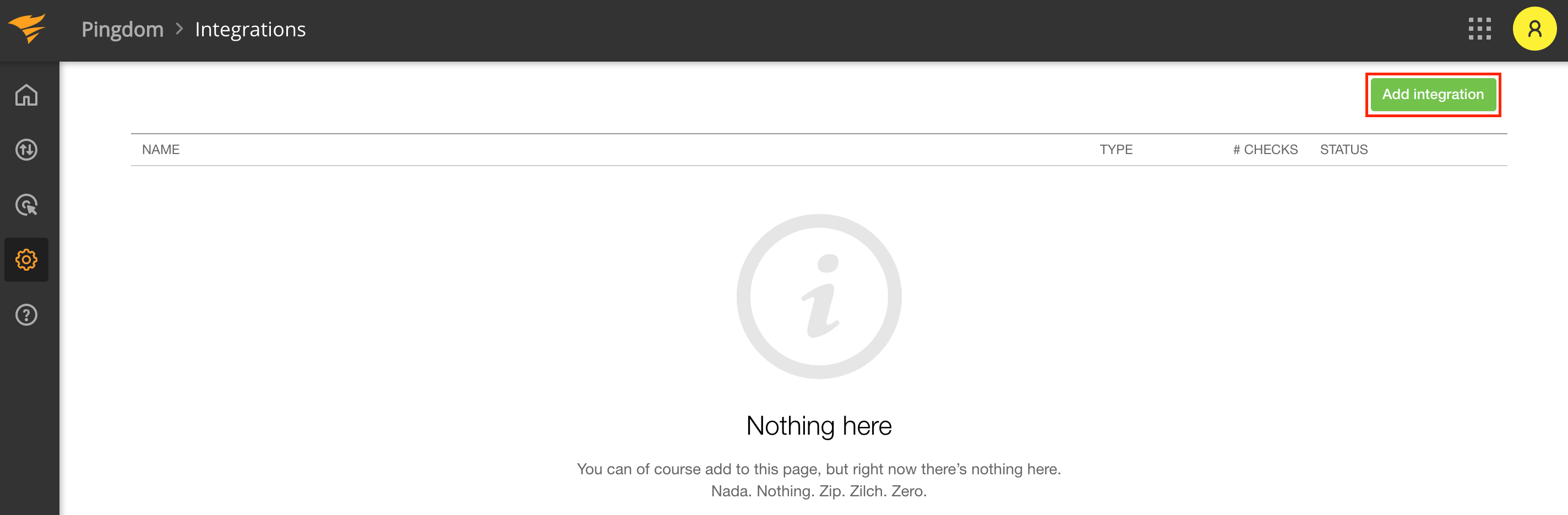
(3) Here:
-
Select Type as Webhook from the dropdown
-
Give the Webhook a Name
-
Paste the previously copied Webhook from Squadcast under URL
-
Ensure the Active option is checked
-
Finally, click on Save integration
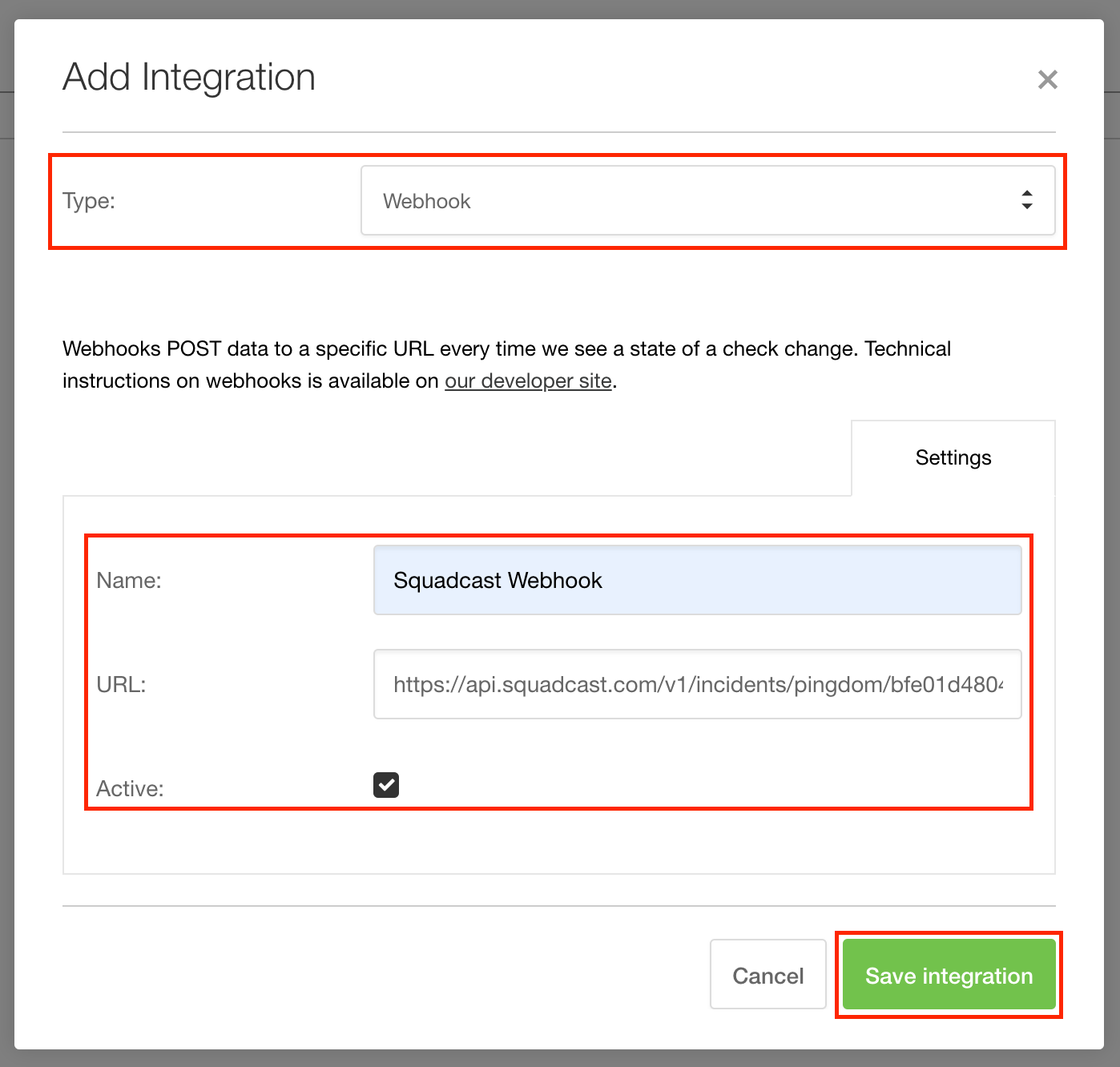
(4) Back in your Integrations page, you should now be able to see the newly added Webhook for Squadcast
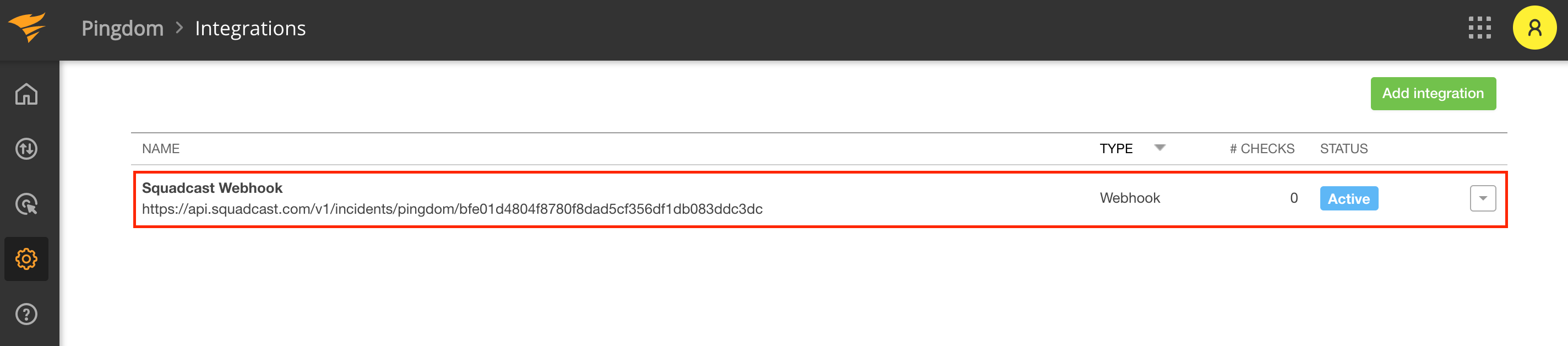
(5) Now, associate this integration to any of yours checks on Pingdom
Here, we have simply associated this Webhook integration with one of Pingdom’s Uptime Checks.
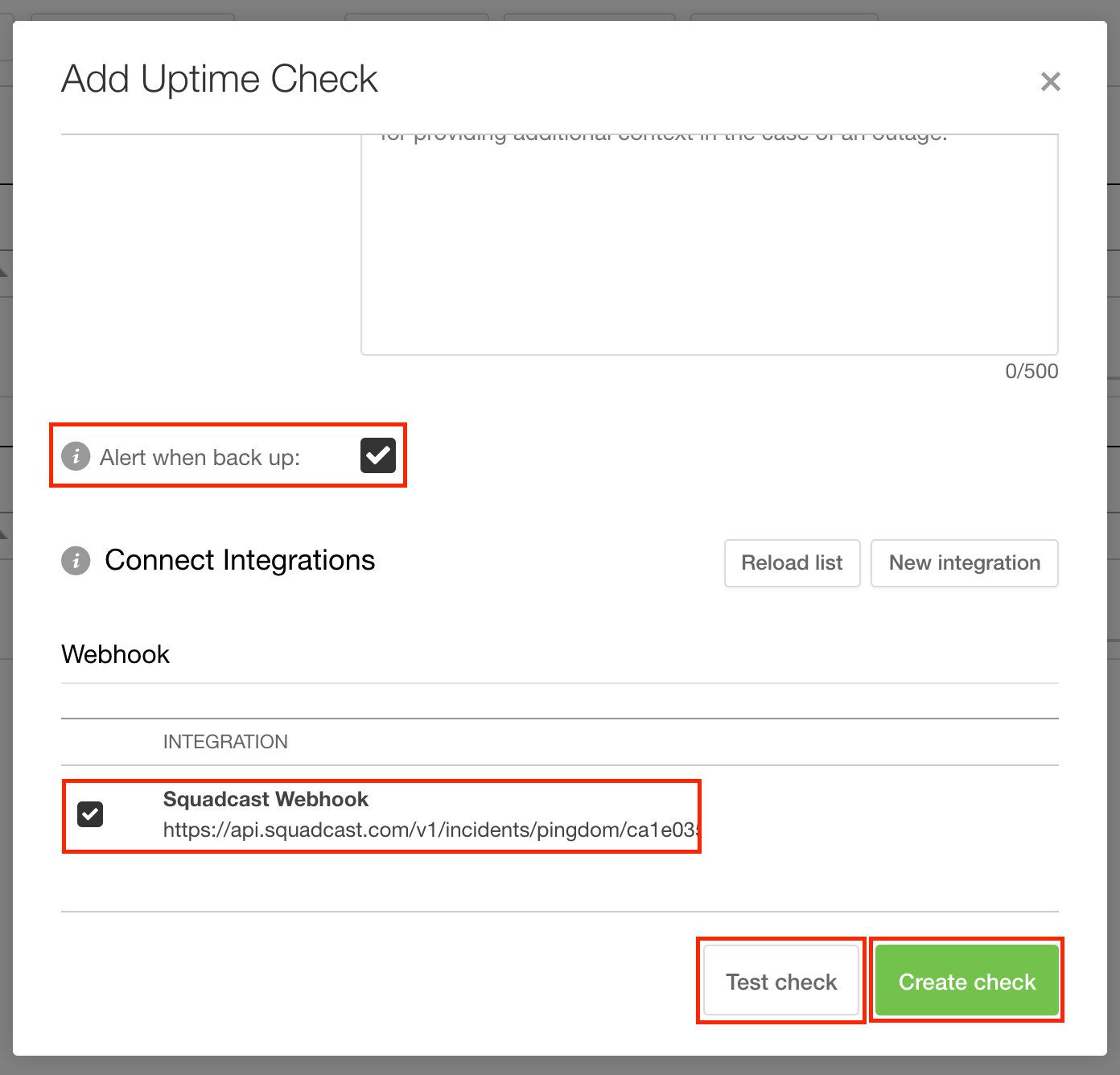
Note: Please check the Alert when back up checkbox. If this is not done, when an alert recovers in Pingdom, the corresponding incident for in Squadcast will not get auto-resolved.
Test Alerts from Pingdom
To check if the configured Webhook integration is functioning as expected, within your Checks, you have an option to do so. Against the configured Squadcast Webhook, click on Test. This generates a test alert to Squadcast. In Squadcast, you will be able to see the test incident created by this alert from Pingdom in the Incident Dashboard or the Incident List. This will confirm that the integration is working fine. You will have to manually resolve this incident in Squadcast.
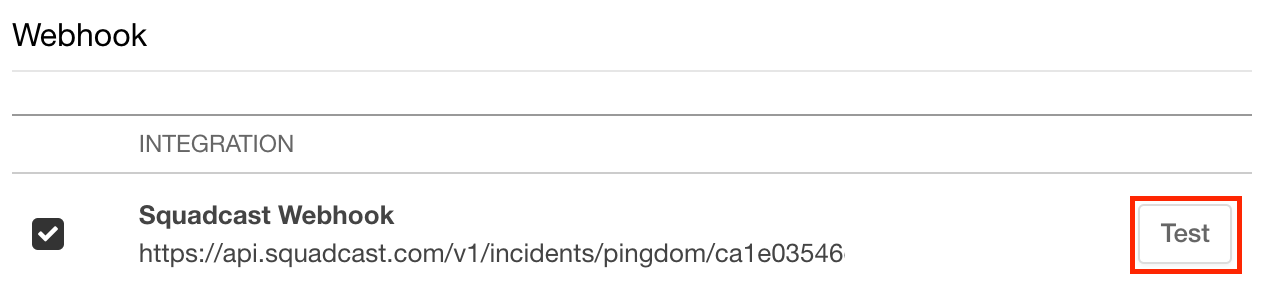
That is it, you are good to go! Everytime an alert is created in Pingdom, an incident would be created in Squadcast. When the alert is resolved (changes state to Up or Success) in Pingdom, the corresponding incident in Squadcast will be automatically resolved.