Linear
Linear is an issue tracking tool that helps users to streamline software projects, sprints, tasks, and bug tracking.
Route detailed alerts from Linear to the right users in Squadcast.
Using Linear as an Alert Source
(1) From the navigation bar on the left, select Services. Pick the applicable Team from the Team-picker on the top. Next, click on Alert Sources for the applicable Service

(2) Search for Linear from the Alert Source drop-down and copy the Webhook URL
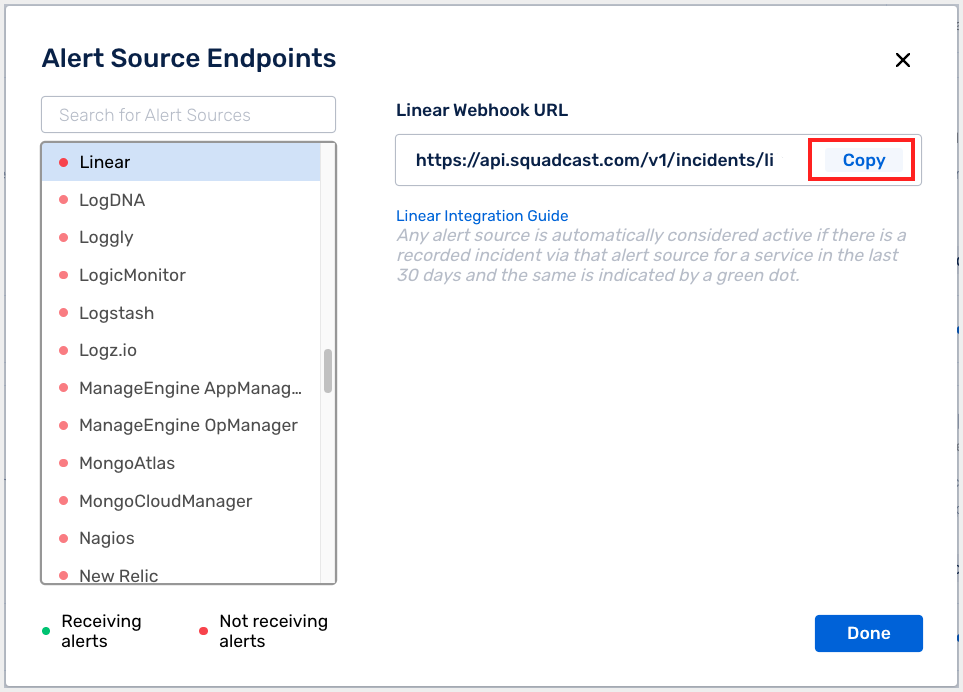
For an Alert Source to turn active (indicated by a green dot - Receiving alerts against the name of the Alert Source in the drop-down), you can either generate a test alert or wait for a real-time alert to be generated by the Alert Source.
An Alert Source is active if there is a recorded incident via that Alert Source for the Service in the last 30 days.
Create a Squadcast Webhook Alert in Linear
(1) Login to your Linear dashboard. Head over to the Workspace tab. Click on the Workspace name, then select Workspace settings
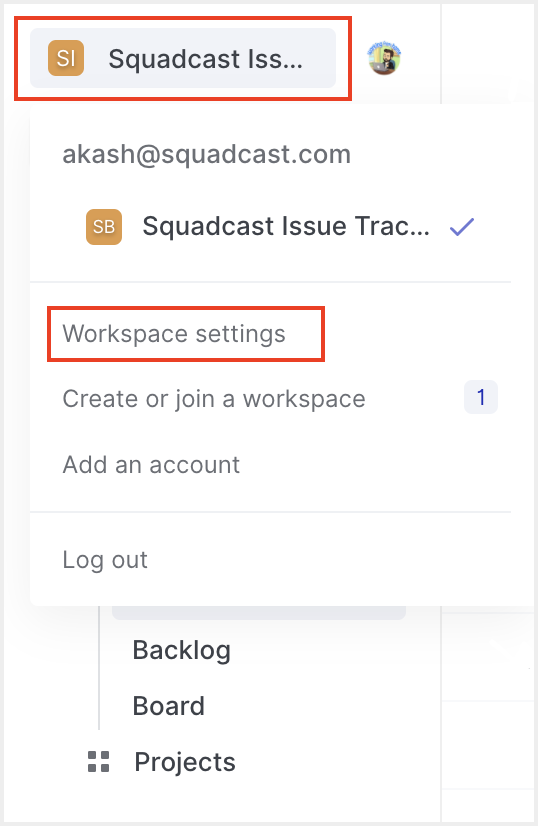
(2) Under the Settings menu, scroll to the Account section and choose API. Then under Webhooks, click on New webhook
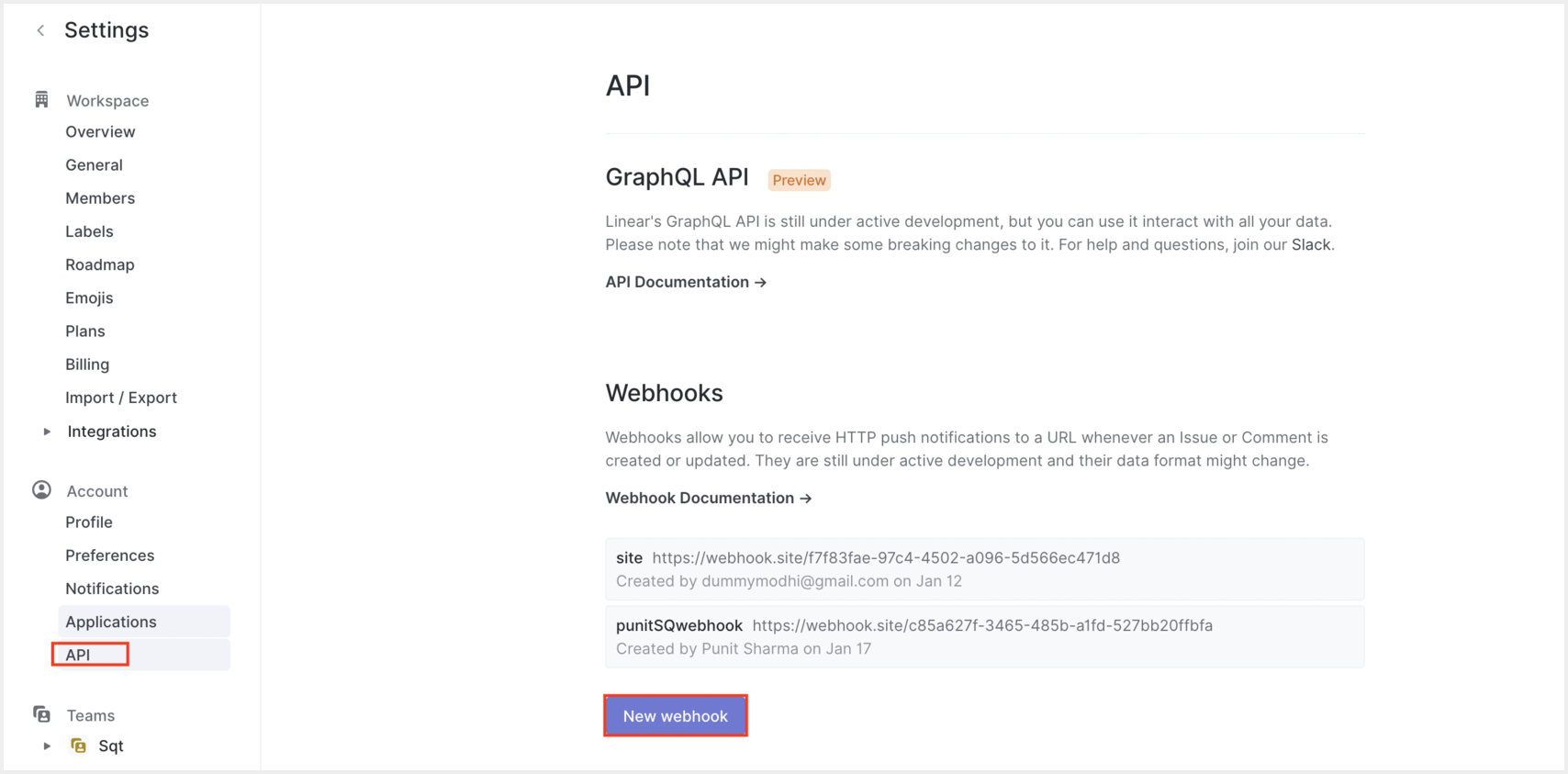
(3) Set a Label for the webhook. Paste the previously copied Squadcast Webhook URL in the placeholder for URL. Select Event types and the Teams for which the webhook should send alerts. Then click on Create webhook
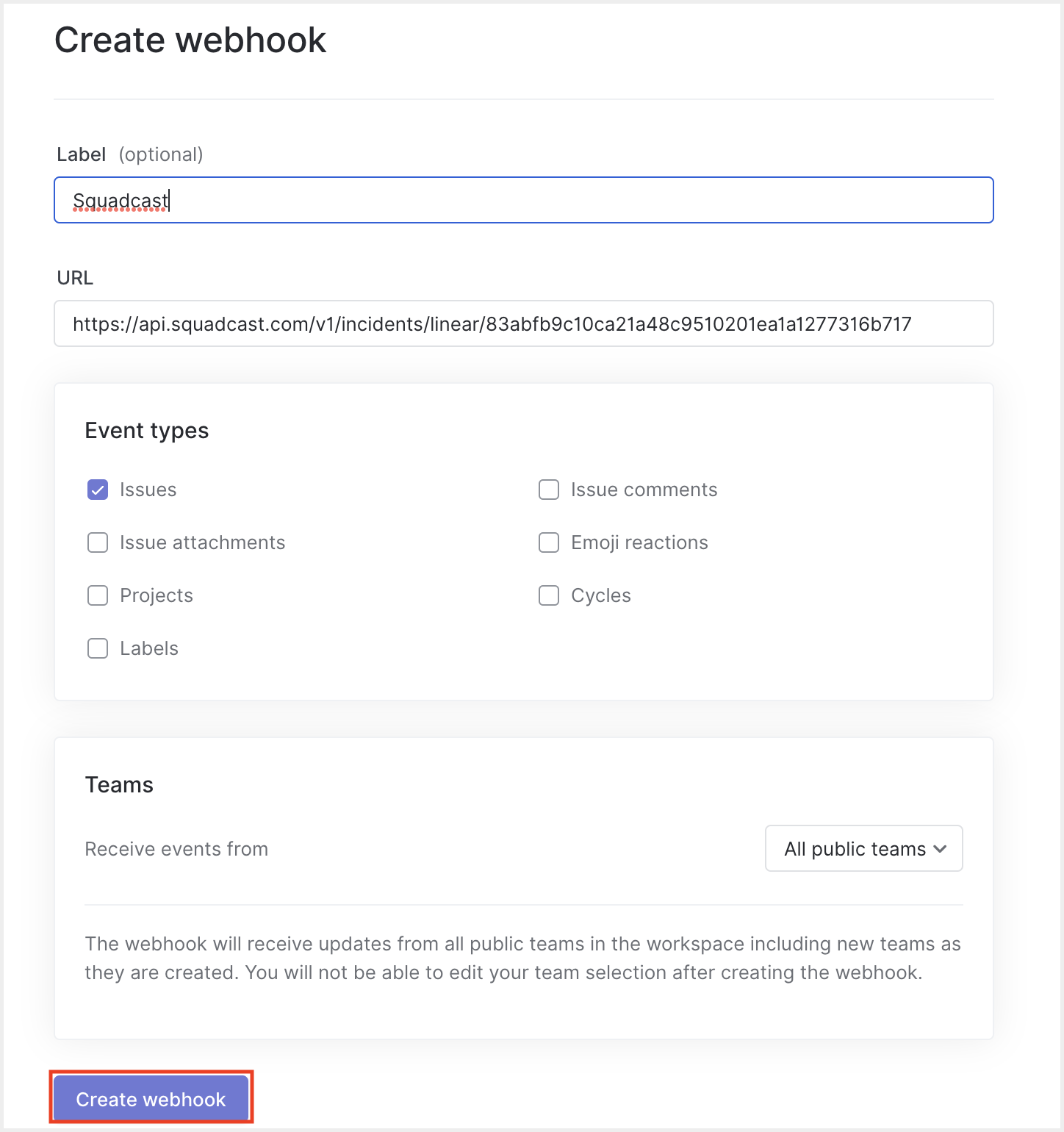
That’s it, you are good to go! Your Linear integration is now complete. Whenever Linear fires an alert for an issue created in the integrated workspace, an incident will be created in Squadcast for it. Also, when the issue status has changed to Done in Linear, the corresponding incident gets auto-resolved in Squadcast.