Intercom
Intercom is a software company that specializes in business messaging, providing businesses with a way to chat with their customers.
Route detailed alerts from Intercom to the right users in Squadcast.
Using Intercom as an Alert Source
(1) From the navigation bar on the left, select Services. Pick the applicable Team from the Team-picker on the top. Next, click on Alert Sources for the applicable Service

(2) Search for Intercom from the Alert Source drop-down and copy the Webhook URL
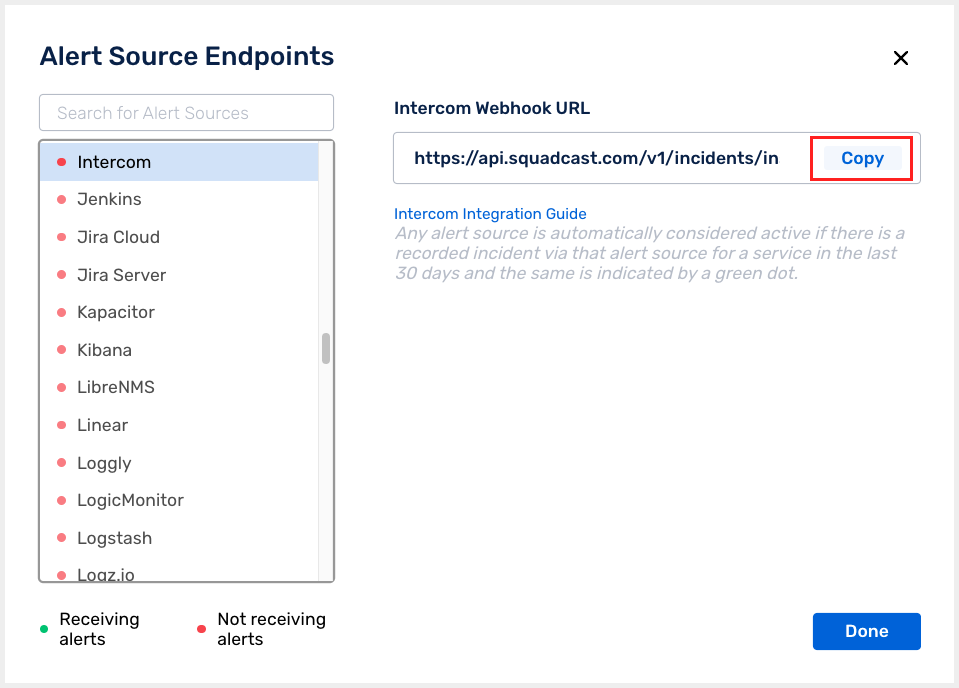
For an Alert Source to turn active (indicated by a green dot - Receiving alerts against the name of the Alert Source in the drop-down), you can either generate a test alert or wait for a real-time alert to be generated by the Alert Source.
An Alert Source is active if there is a recorded incident via that Alert Source for the Service in the last 30 days.
Create a Squadcast Webhook Alert in Intercom
(1) Login to your Intercom dashboard. Head over to Settings, then under Apps & Integrations click on Developer Hub
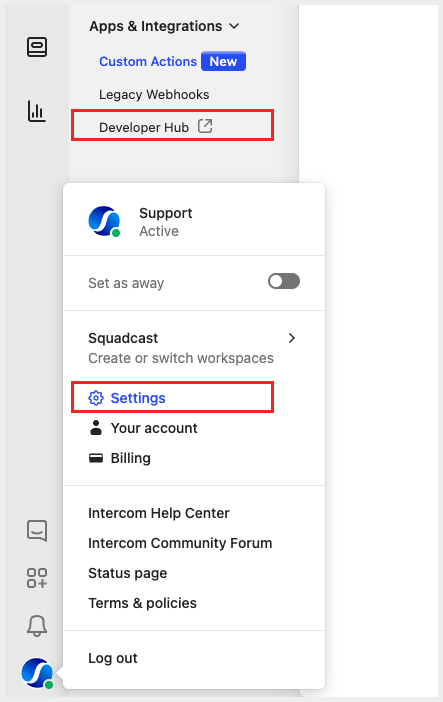
(2) Click on New app, put in the App name and choose your appropriate Workspace. Select Internal integration and click on Create app
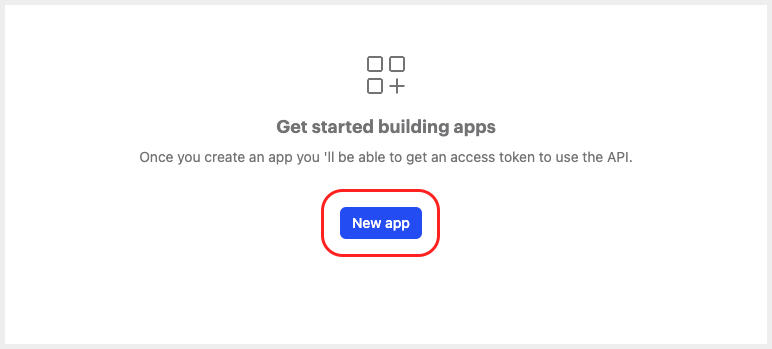
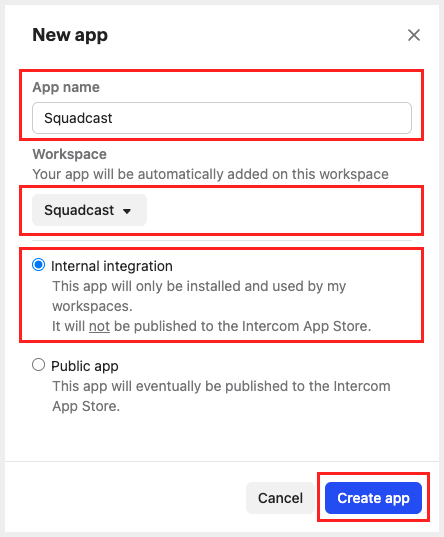
(3) Now, click on Webhooks and then paste the previously copied Squadcast Webhook URL under Your request endpoint URL. Choose conversation.user.created or conversation.priority.updated and conversation.admin.closed as Webhook topics. Then click on Save

That’s it, you are good to go! Your Intercom integration is now complete.
Whenever a conversation is created in Intercom, an incident will be created in Squadcast for it. Also, when the conversation is closed in Intercom, the corresponding incident gets auto-resolved in Squadcast.