Sematext
This document will help you integrate Sematext with Squadcast.
Sematext allows you to detect and troubleshoot production & performance issues with logs, metrics, synthetic and real user monitoring. Route detailed monitoring alerts from Sematext to the right users in Squadcast.
How to integrate Sematext with Squadcast
In Squadcast: Using Sematext as an Alert Source
(1) From the navigation bar on the left, select Services. Pick the applicable Team from the Team-picker on the top. Next, click on Alert Sources for the applicable Service

(2) Search for Sematext from the Alert Source drop-down and copy the Webhook URL
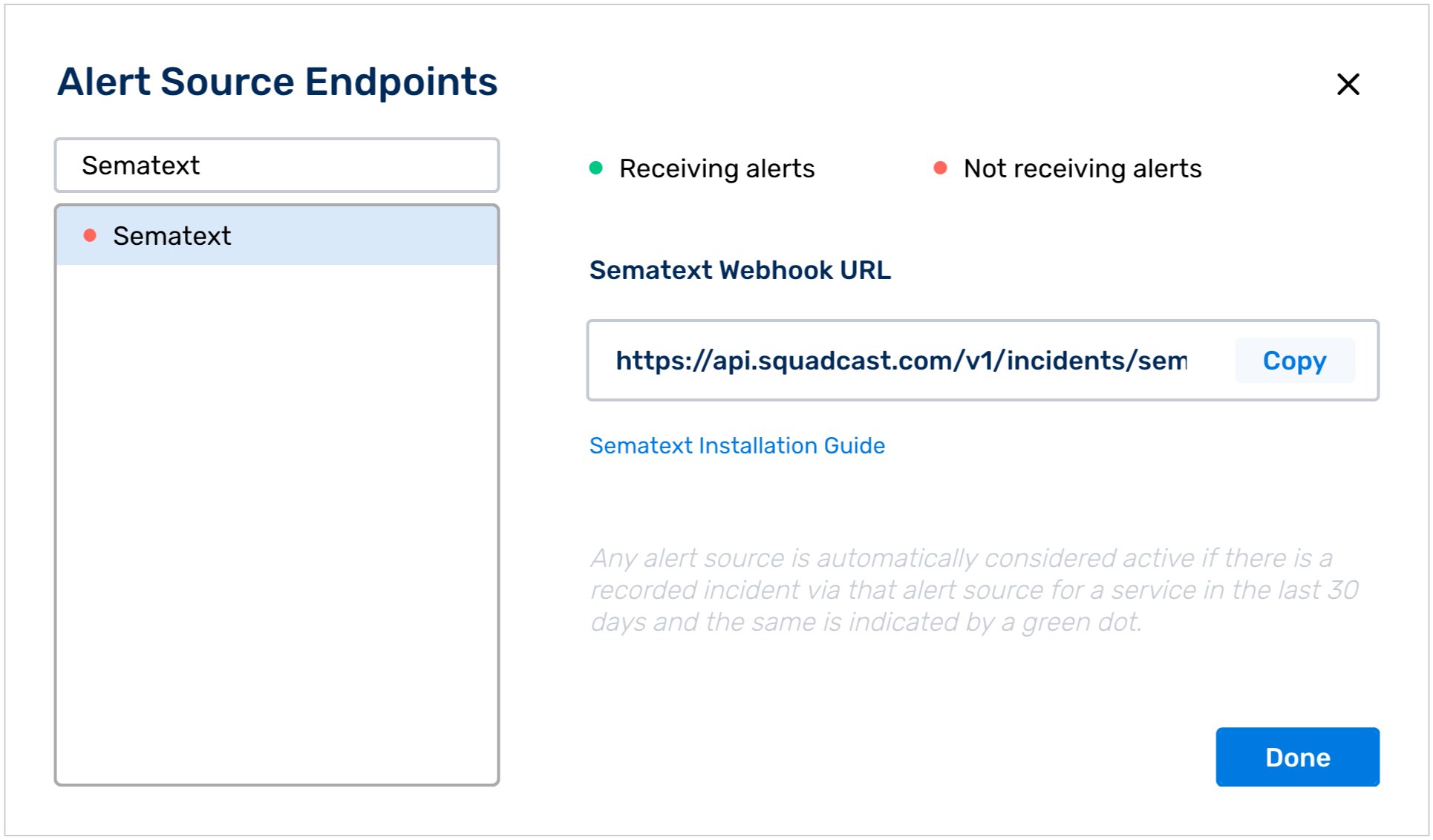
For an Alert Source to turn active (indicated by a green dot - Receiving alerts against the name of the Alert Source in the drop-down), you can either generate a test alert or wait for a real-time alert to be generated by the Alert Source.
An Alert Source is active if there is a recorded incident via that Alert Source for the Service in the last 30 days.
In Sematext: Create a Squadcast Webhook
(1) Go to Alerts from the left navigation panel. Click on Notification Hooks and select Squadcast to create a new Squadcast notification hook
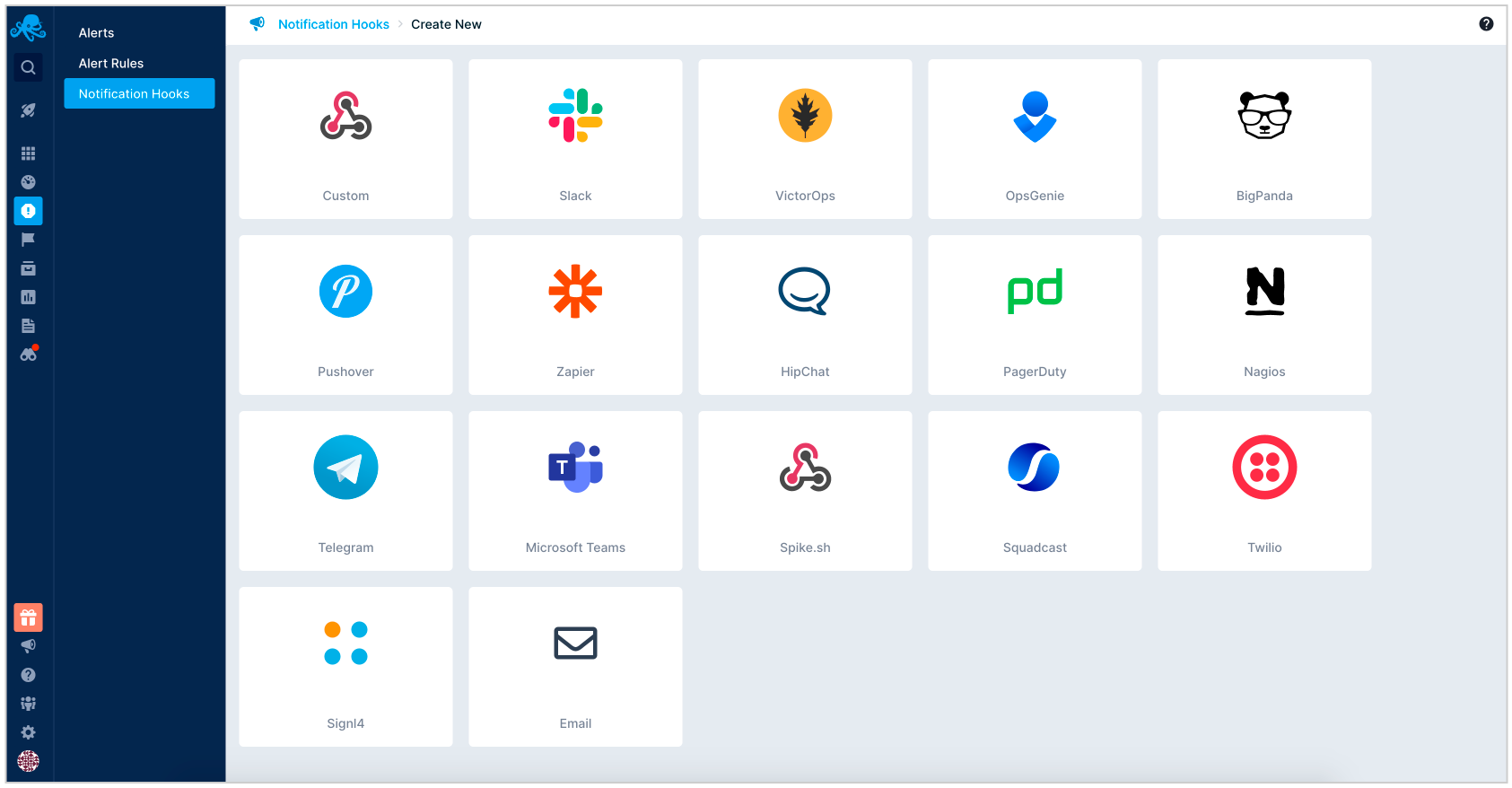
(2) Name your Notification Hook to reflect the type of alerts that will be sent into Squadcast
(3) Paste the webhook URL that was copied from Squadcast under Webhook URL
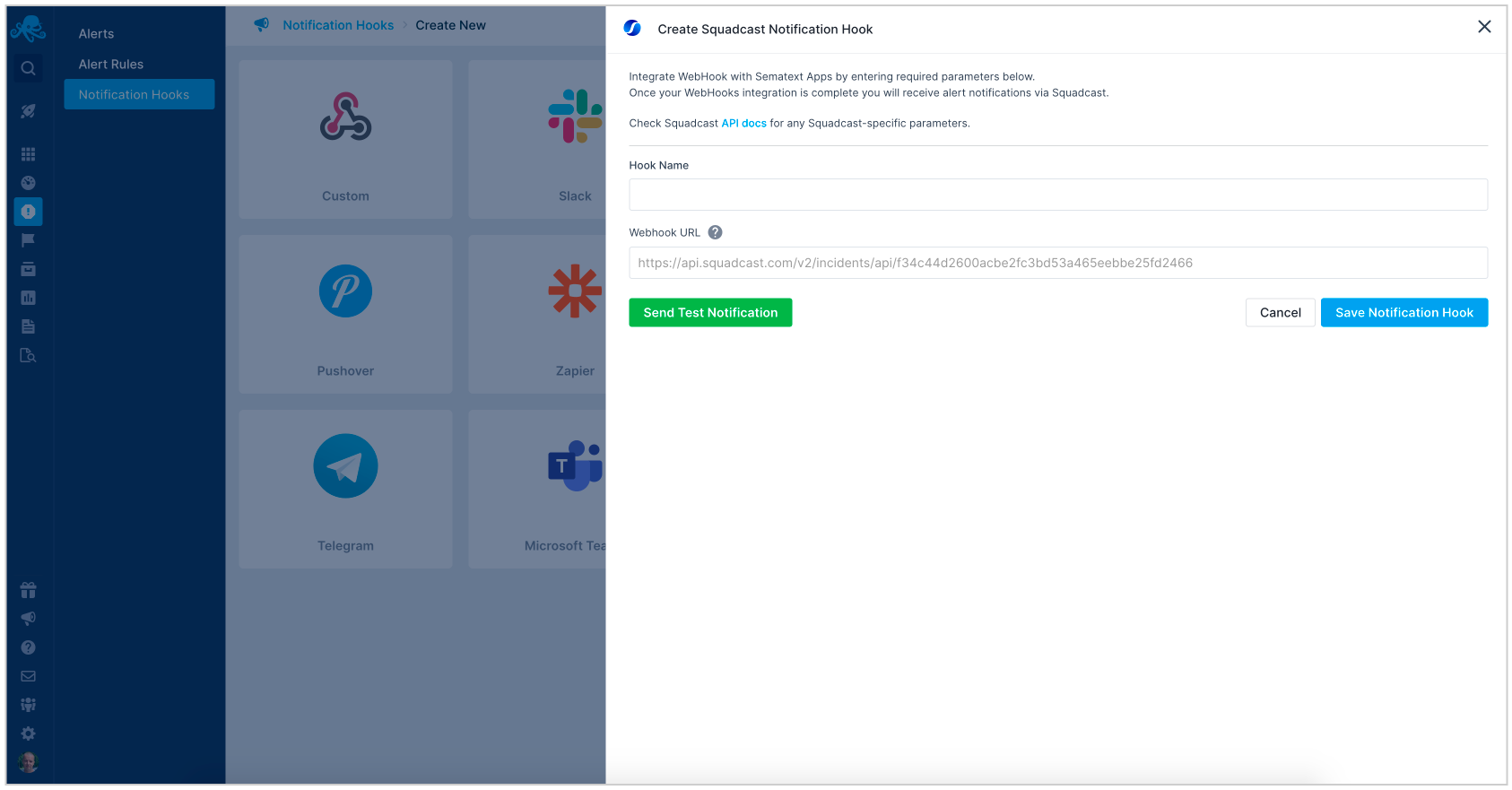
(4) Click on Send Test Notification to test this integration
(5) Click on Save Notification Hook to save this configuration
That’s it! Your Sematext integration is now good to go.
Q: If an alert gets resolved in Sematext, does it send auto-resolve signals to Squadcast?
A: No, Sematext does not send auto-resolve signals to Squadcast. Hence, Squadcast incidents from Sematext should be resolved manually.