ServiceNow
This document will help you integrate ServiceNow with Squadcast.
ServiceNow transforms your business with digital IT workflows by modernizing your operations to optimize productivity, cost, and resilience with a single platform for IT.
Route detailed ticket alerts from ServiceNow to the right users in Squadcast.
How to integrate ServiceNow with Squadcast
In Squadcast: Using ServiceNow as an Alert Source
(1) From the navigation bar on the left, select Services. Pick the applicable Team from the Team-picker on the top. Next, click on Alert Sources for the applicable Service

(2) Search for ServiceNow from the Alert Source drop-down menu and copy the Webhook
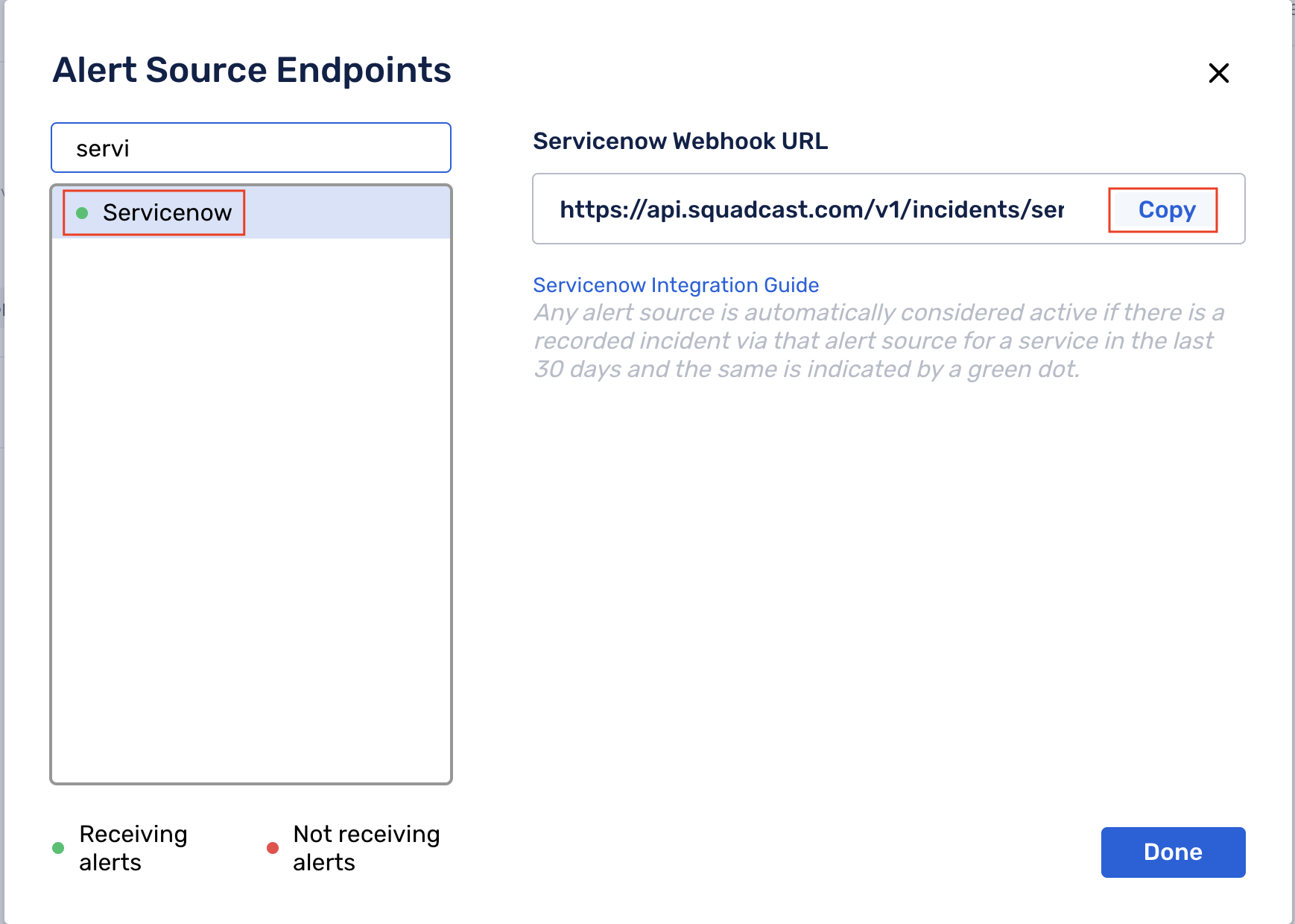
For an Alert Source to turn active (indicated by a green dot - Receiving alerts against the name of the Alert Source in the drop-down), you can either generate a test alert or wait for a real-time alert to be generated by the Alert Source.
An Alert Source is active if there is a recorded incident via that Alert Source for the Service in the last 30 days.
In ServiceNow: Create a Squadcast Webhook
(1) Download the servicenow.js file
(2) Navigate to the filter box and search for Business Rules. Click on System Definition > Business Rules
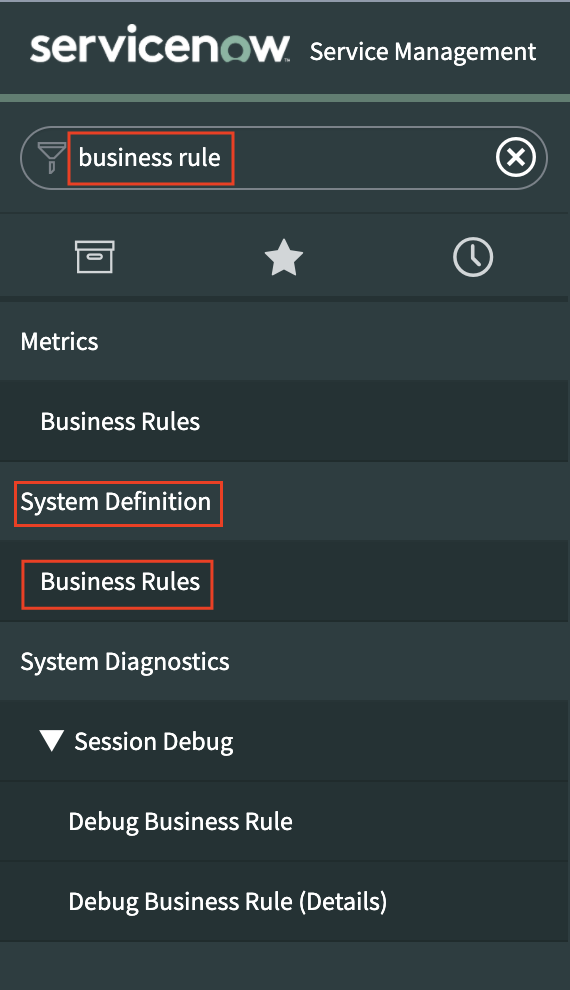
(3) Click on New

(4) Provide any suitable Name, select Incident in the drop-down and check the Advanced option

(5) Navigate to when to run and fill the form as shown in the screenshot below
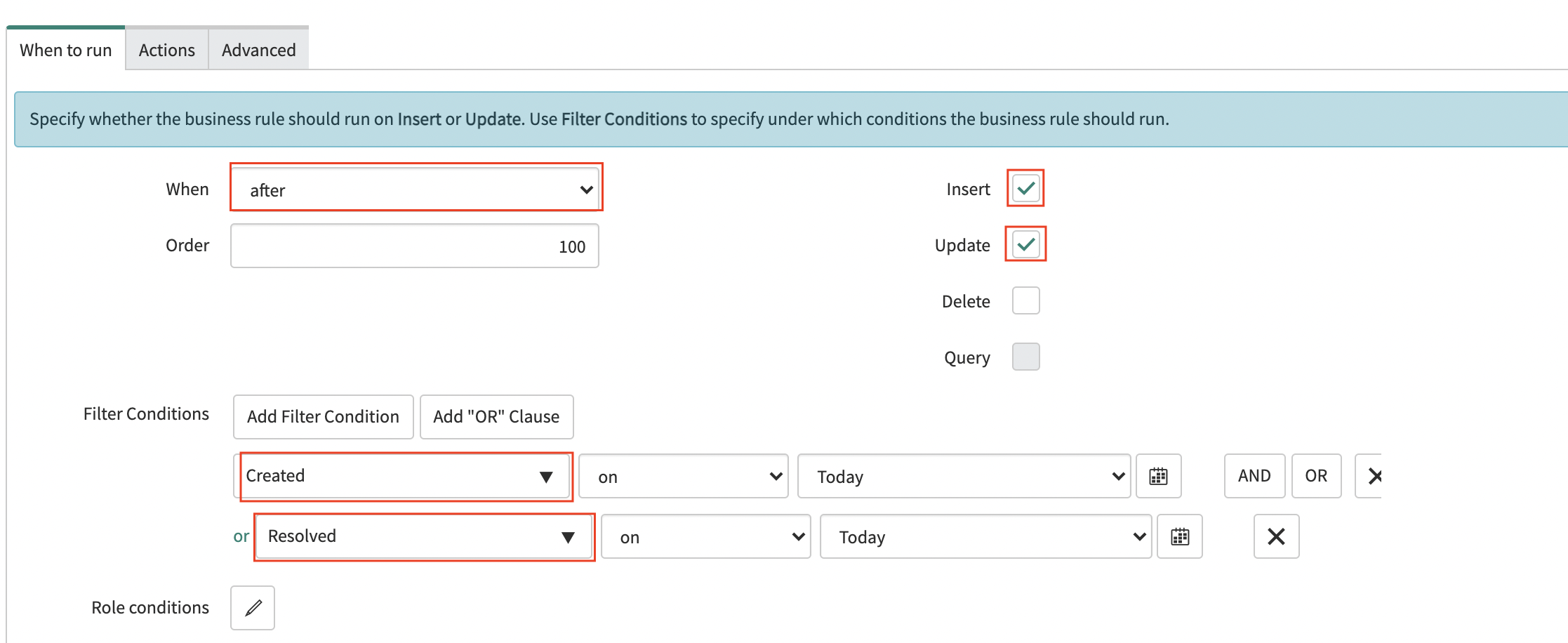
(6) Paste the previously downloaded and copied snippet into the Script text box
(7) Replace <Squadcast Webhook URL> with the previously copied Webhook URL and click on Submit
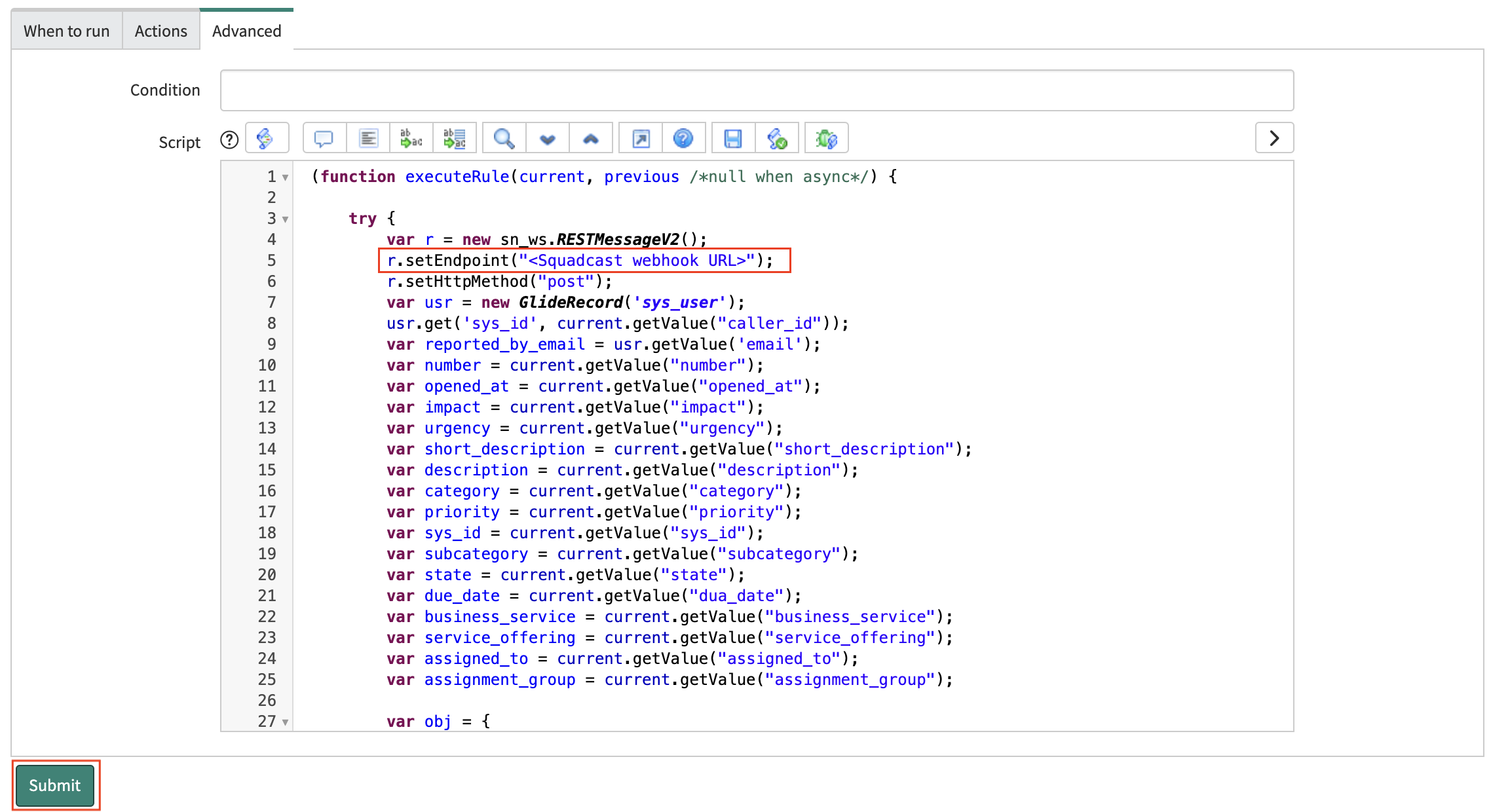
Important:
Understanding how the integration works:
- Trigger a new incident:
For state: 1 in the ServiceNow ticket payload, an incident is triggered in Squadcast.
- Resolve an existing incident:
For state: 6, state: 7 and state: 8, incidents are resolved in Squadcast (pertaining to auto-resolution of an existing, open incident)
Please ensure that the right status is being sent within the payload for the tickets into Squadcast. If values other than the ones mentioned above are sent for status, the integration will not work as expected.
In case of any queries, please feel free to reach out to our Support team.
That is it, you are now good to go! Whenever a ticket is created with the New status, an incident will be created in Squadcast for it. When the ticket is moved to Resolved, Closed or Deleted status in ServiceNow, the corresponding incident will automatically get resolved in Squadcast as well.