Redash
This document will help you integrate Redash with Squadcast.
Redash gives you the power to enjoy the comfort of Redash’s database query editor with powerful collaboration, create and visualize dashboards and set up alerts to get notified for certain events on your data.
Route detailed events from Redash to the right users in Squadcast.
How to integrate Redash with Squadcast
In Squadcast: Using Redash as an Alert Source
(1) From the navigation bar on the left, select Services. Pick the applicable Team from the Team-picker on the top. Next, click on Alert Sources for the applicable Service

(2) Search for Redash from the Alert Source drop-down and copy the Webhook URL
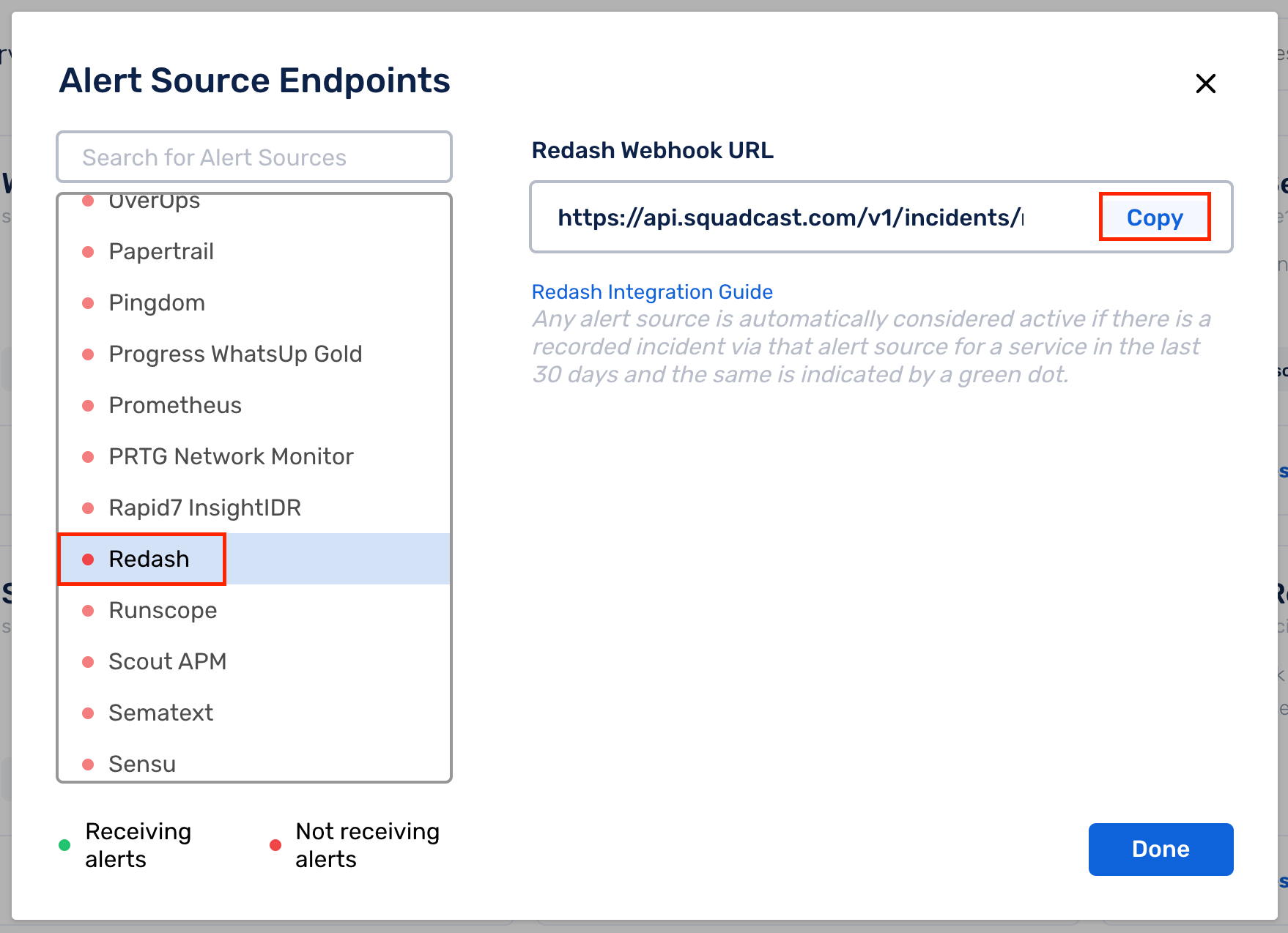
For an Alert Source to turn active (indicated by a green dot - Receiving alerts against the name of the Alert Source in the drop-down), you can either generate a test alert or wait for a real-time alert to be generated by the Alert Source.
An Alert Source is active if there is a recorded incident via that Alert Source for the Service in the last 30 days.
In Redash: Create a Squadcast Webhook
(1) From the Home Page, navigate to Settings by clicking on the icon in the top right of the menu bar
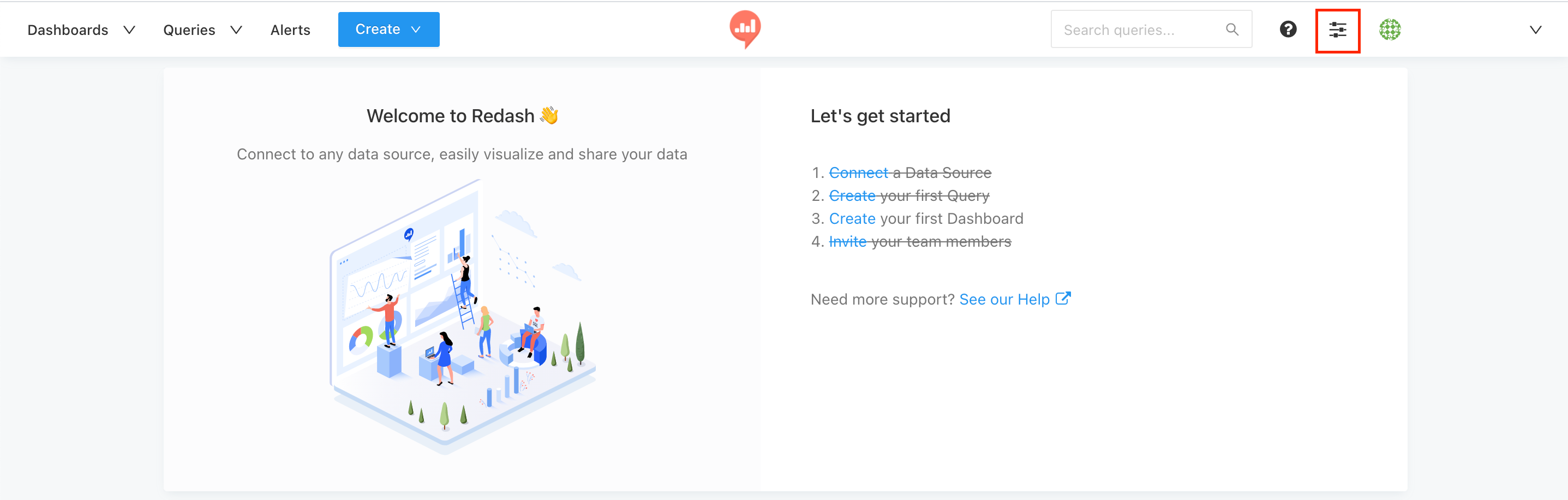
(2) Select Alert Destinations
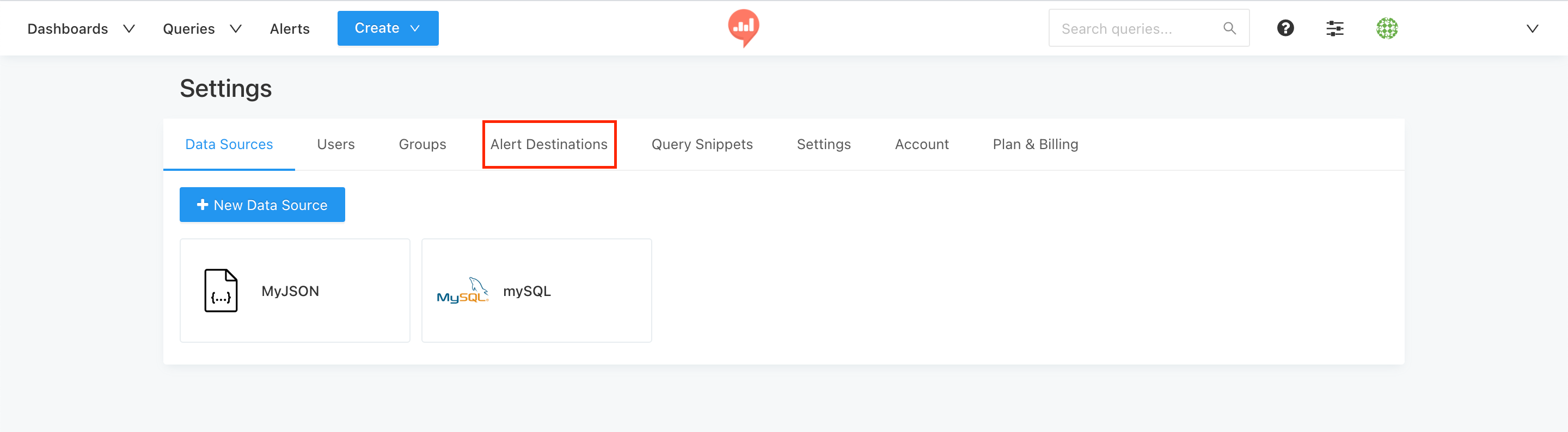
(3) Here, select New Alert Destination
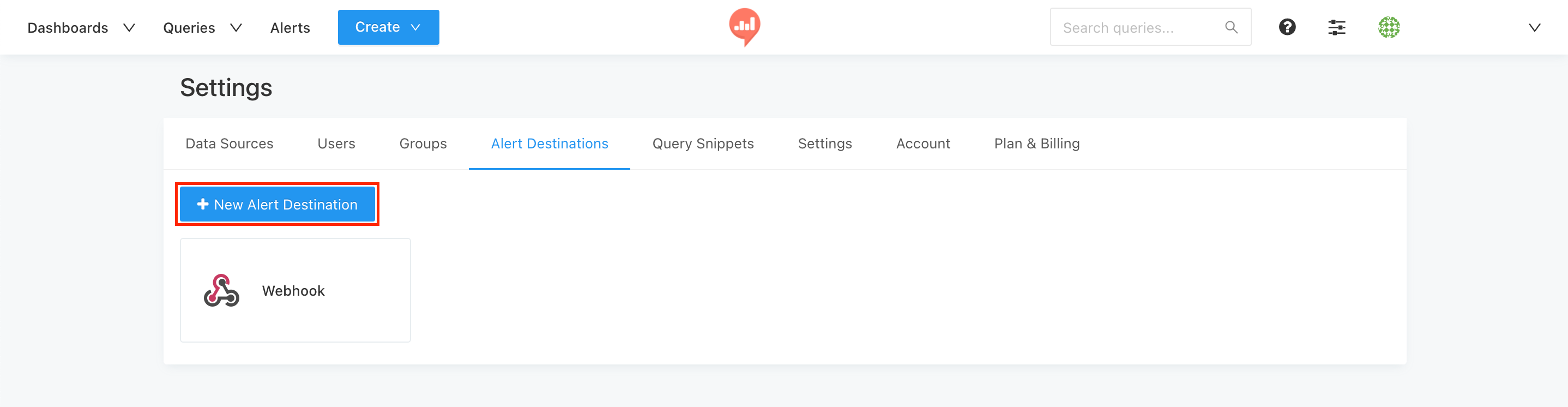
(4) Select Webhook
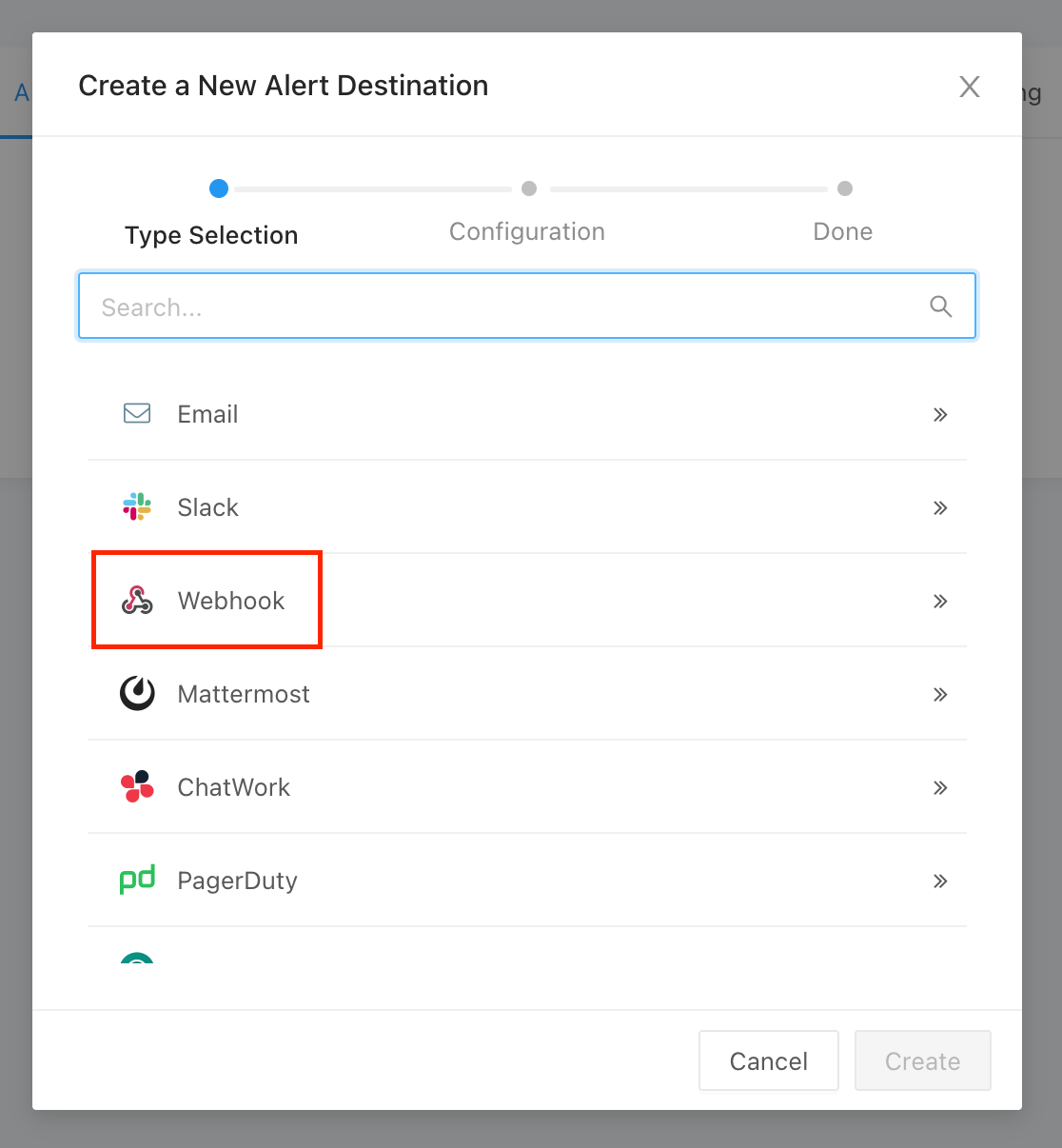
(5) Here, give the Webhook a Name and paste the previously copied Webhook URL from Squadcast under Url. Then, click on Create

(6) In the next modal, click on Save to save this Webhook
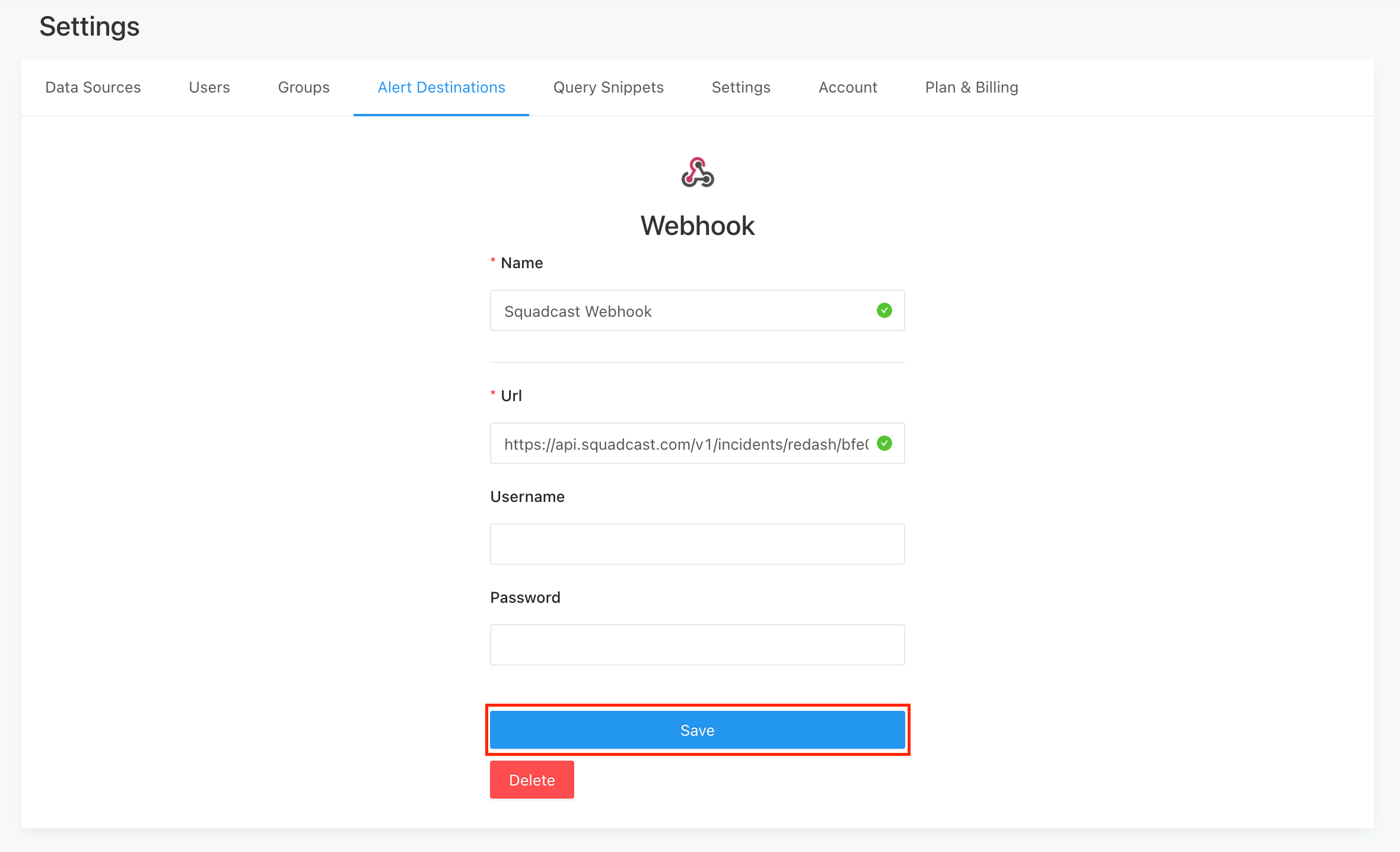
You will now be able to see this newly created Webhook being listed under Alert Destinations
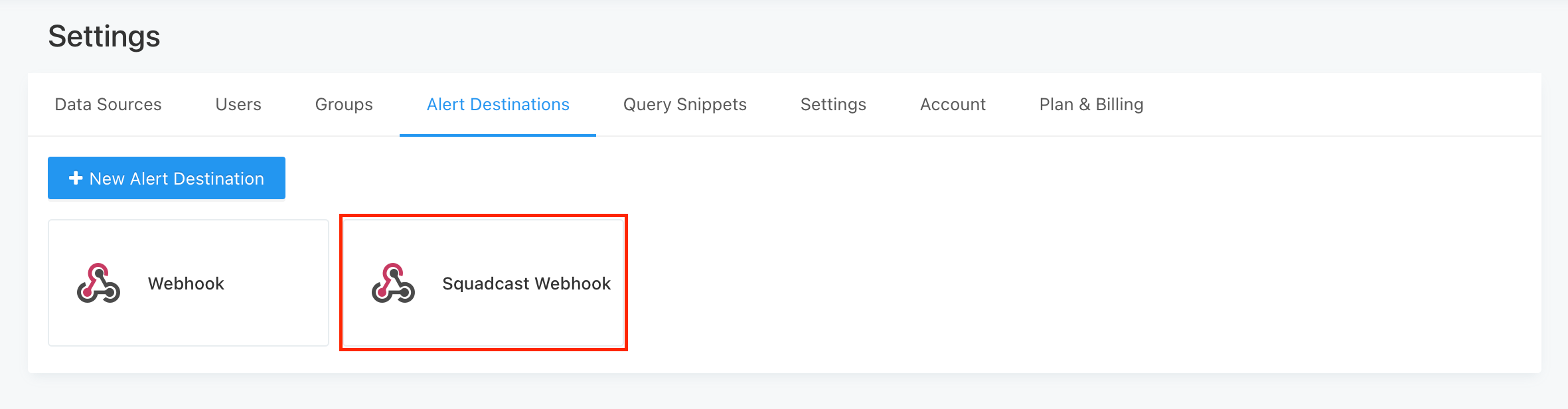
(7) Now, from the navigation bar on the top, select Alerts
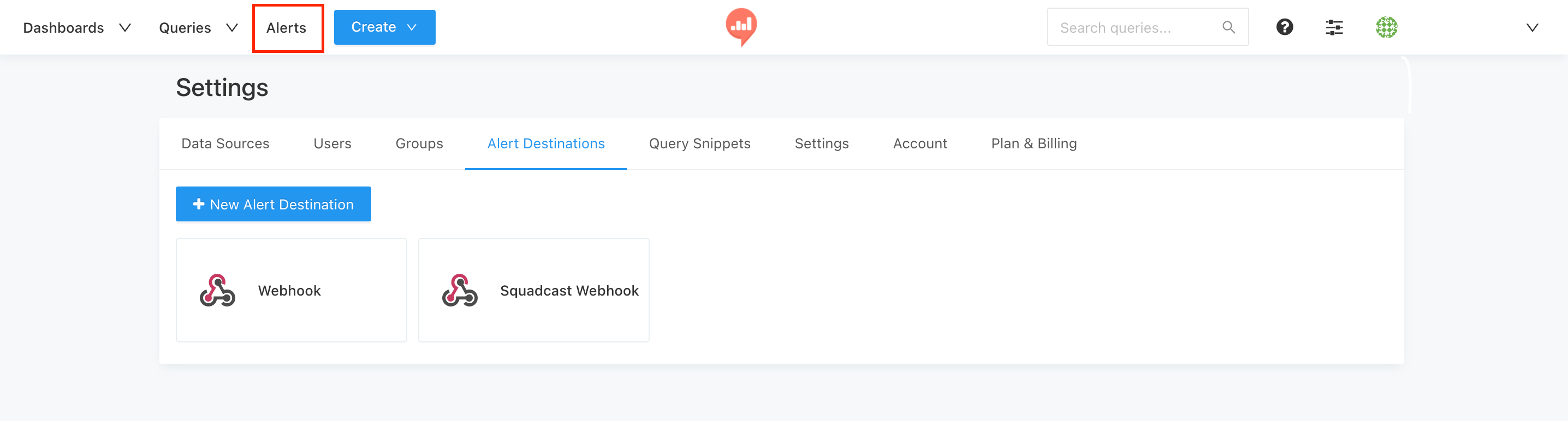
(8) Here, you can either choose to add a New Alert or select an existing Alert

(9) Next:
-
In either case, fill in all the necessary details for the Query Name and Trigger When fields
-
Select the option suitable for you from the When triggered, send notification dropdown (typically, you should be selecting Just Once so that you do not get bombarded with alert notifications)
-
In the Template dropdown, select Custom template
-
In the Subject section, add the below as is:
[{{ALERT_STATUS}}] {{ALERT_NAME}}
- In the Body section, add the below as is:
**Query Name**: {{QUERY_NAME}}
### Additional Information
[Alert URL]({{ALERT_URL}})
[Query URL]({{QUERY_URL}})
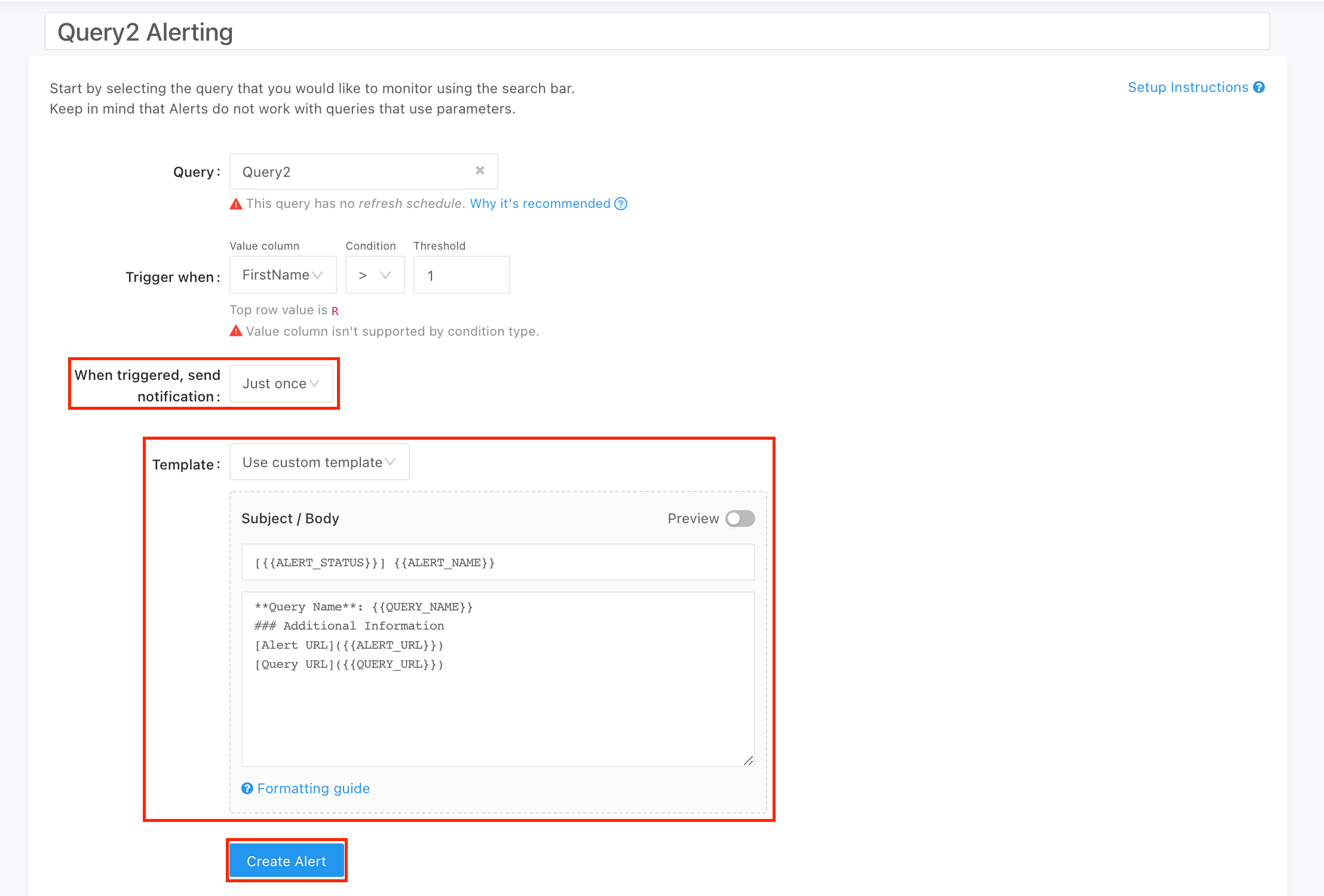
- Then, click on Create Alert
(10) Once the Alert has been added, select the newly added Alert in the list

(11) Click on Add against Destinations
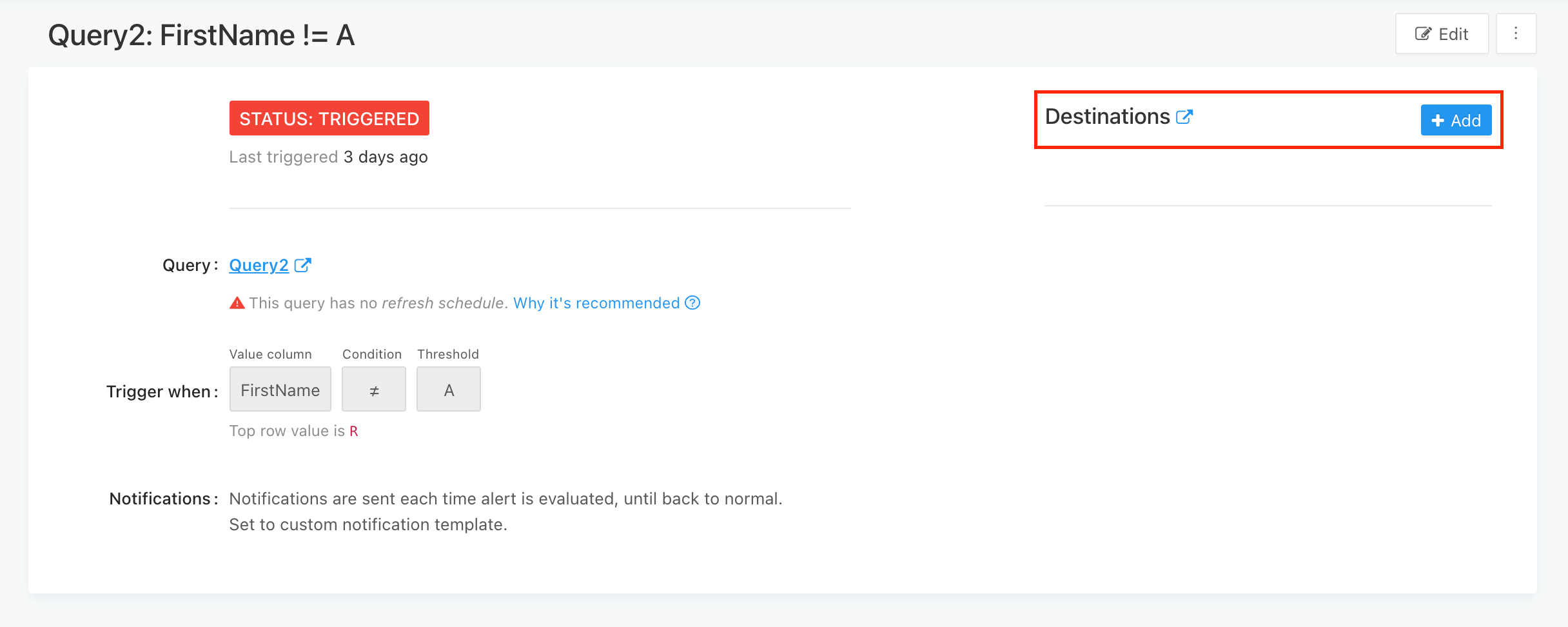
(12) Here, select the newly added Webhook, Squadcast Webhook
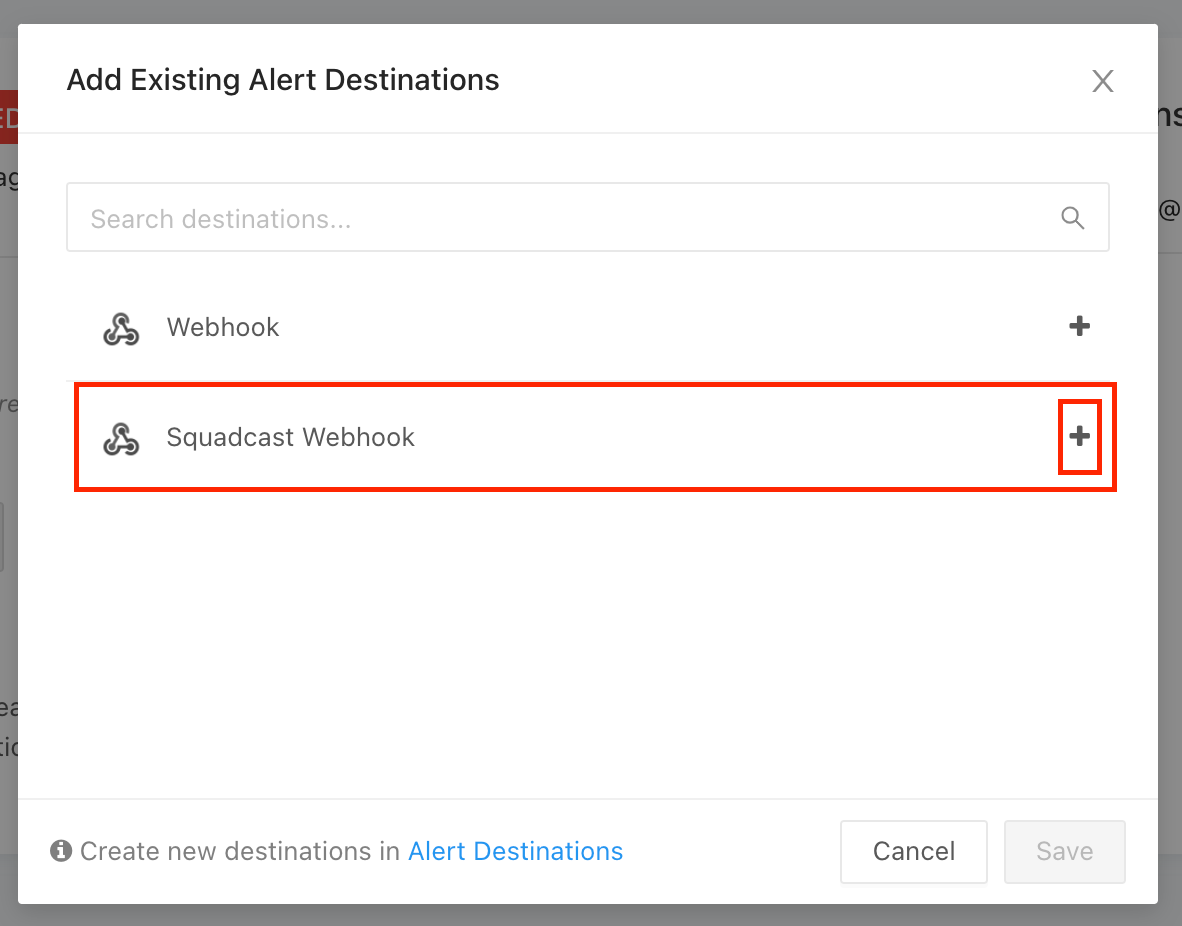
(13) Ensure that the Webhook has been enabled for it and is being displayed as one of the Destinations for the Alert
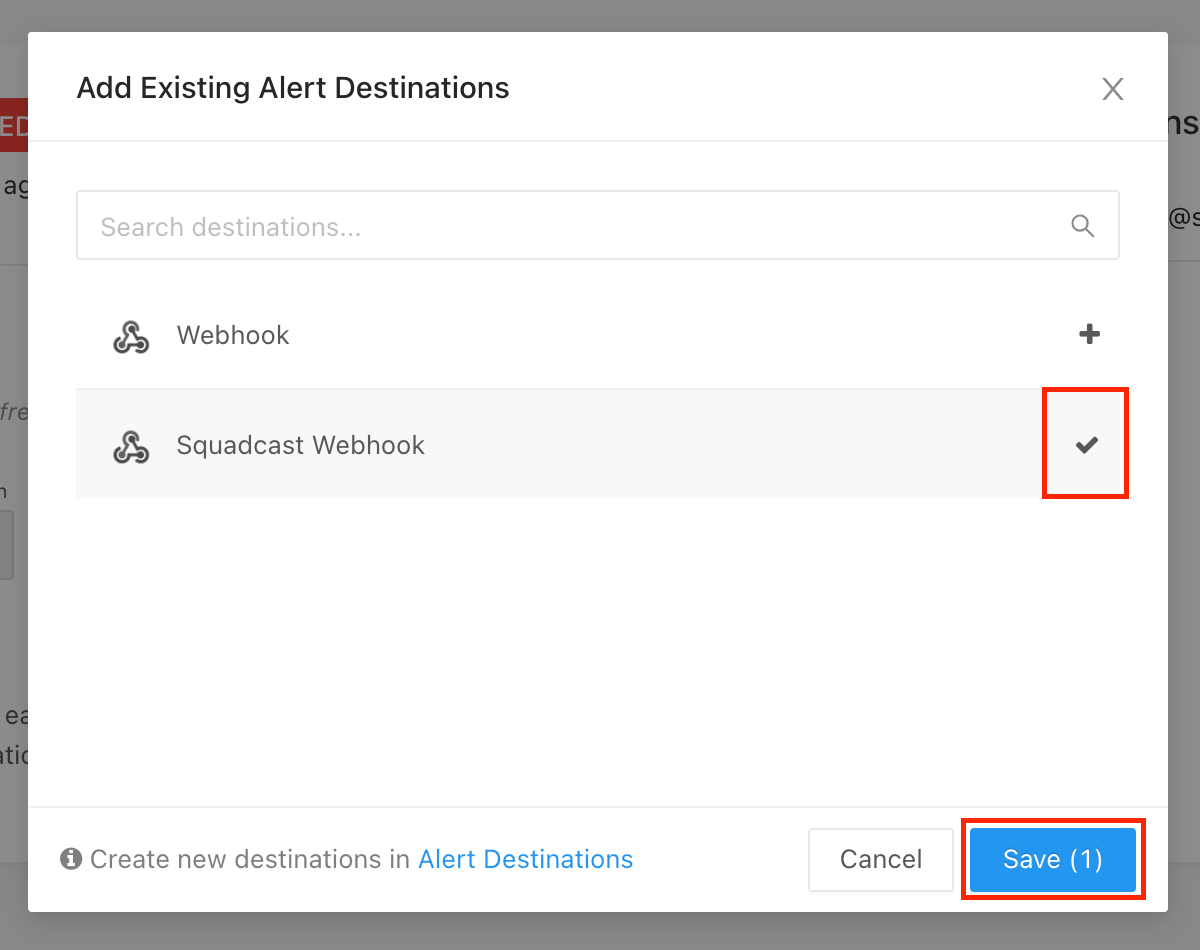
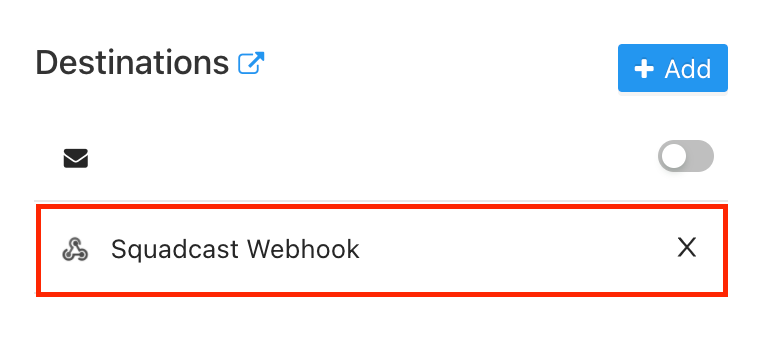
That is it, you are good to go! Everytime an Alert is created in Redash, an incident would be created in Squadcast. When the Alert is resolved in Redash, the corresponding incident in Squadcast will be automatically resolved.