Jira Server Alert Source
Pre-requisites
- A valid Squadcast Pro or Enterprise subscription
- A user account in JIRA Server with Administrator privileges
Follow the steps below to configure a service so as to push related alert data from Jira onto Squadcast.
Squadcast will then process this information to create incidents for this service as per your preferences.
Using Jira as an Alert Source in Squadcast
(1) From the navigation bar on the left, select Services. Pick the applicable Team from the Team-picker on the top. Next, click on Alert Sources for the applicable Service

(2) Search for Jira Server from the Alert Source drop-down and copy the Webhook URL
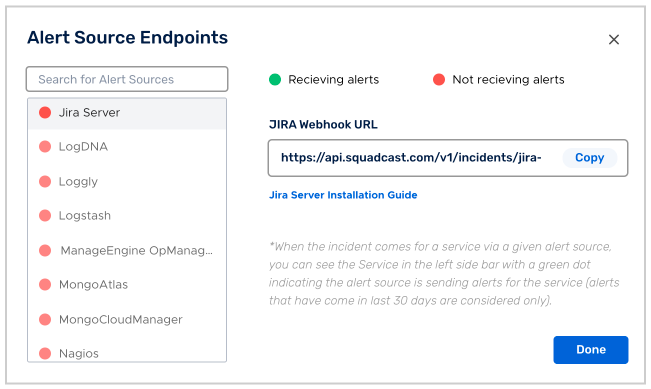
For an Alert Source to turn active (indicated by a green dot - Receiving alerts against the name of the Alert Source in the drop-down), you can either generate a test alert or wait for a real-time alert to be generated by the Alert Source.
An Alert Source is active if there is a recorded incident via that Alert Source for the Service in the last 30 days.
Create a Squadcast Webhook in Jira Server
1.Login to Jira Server and go to Settings then Webhook
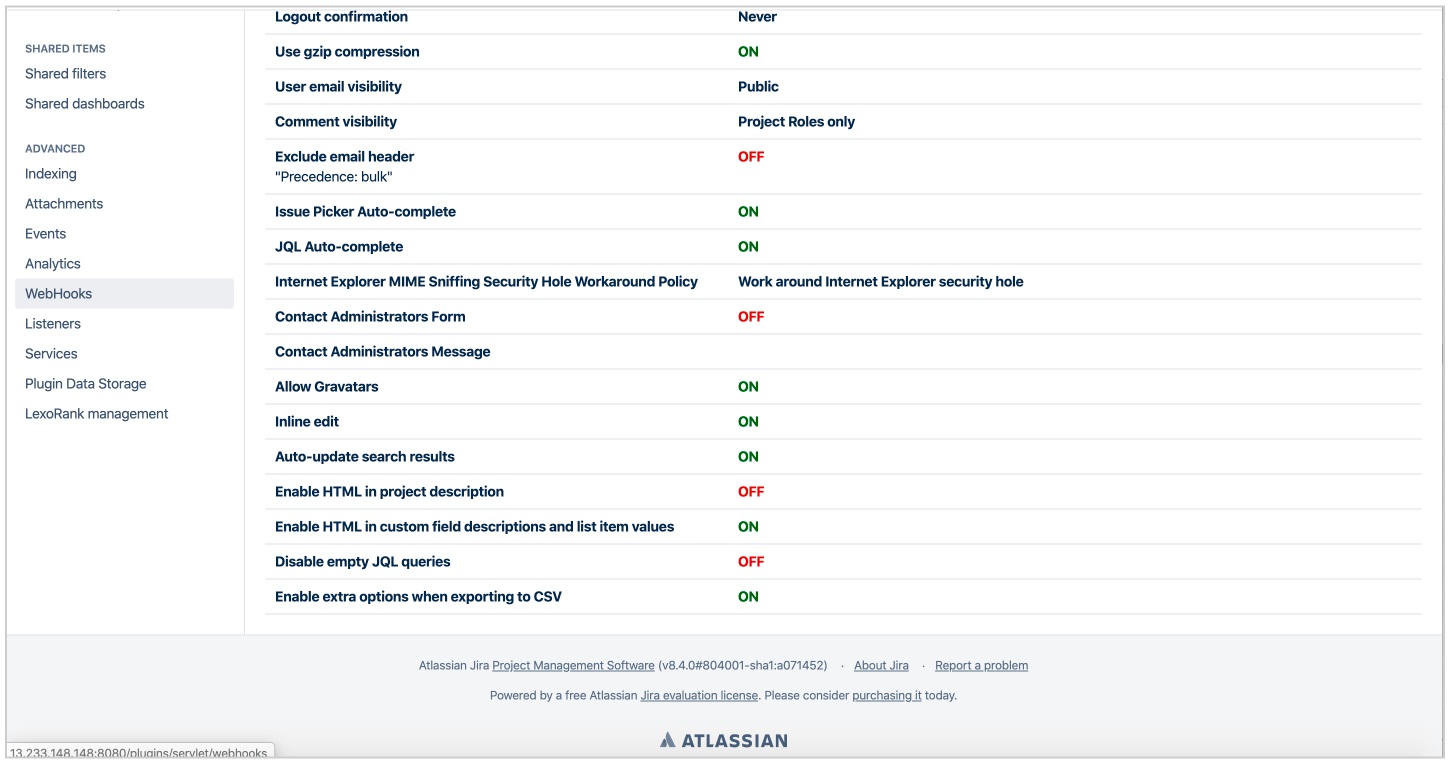
2.Click on Create a Webhook. Paste the Jira Server Webhook URL you copied from Squadcast and check the created And updated check boxes under issues.
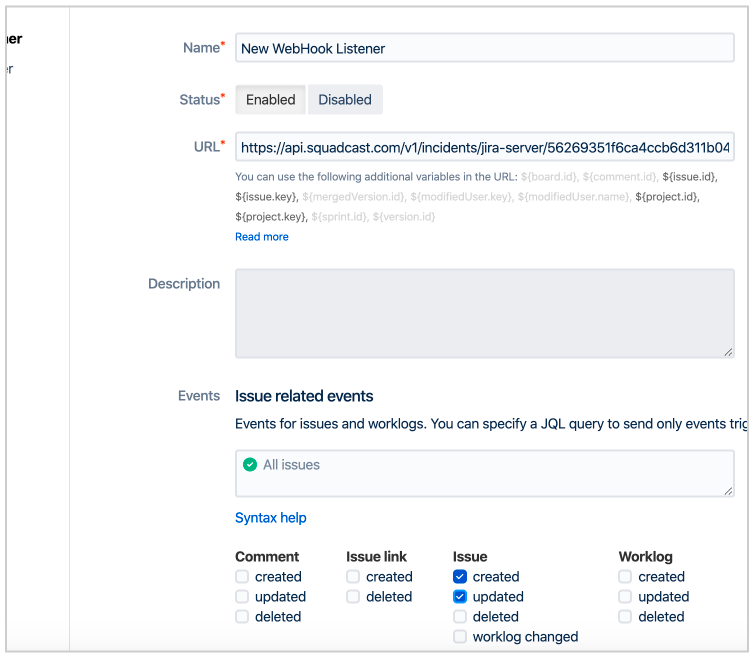
3.Click Create .
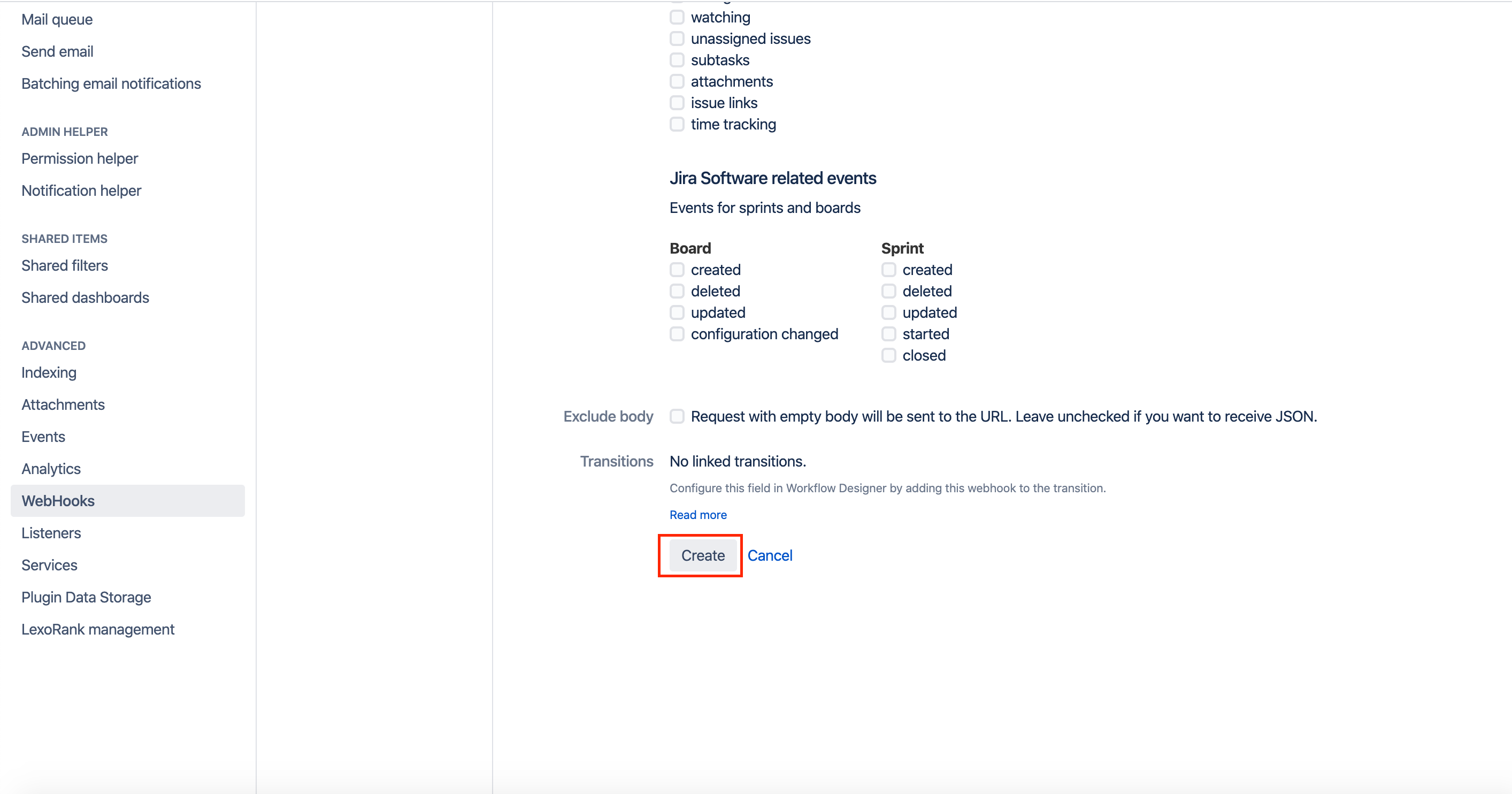
Now whenever an issue goes to To Do status in Jira an incident will be triggered in Squadcast . Also when that issue goes to Done status in Jira it will be resolved in Squadcast.