Server Density
Follow the steps below to configure a service so as to extract its related alert data from Server Density. Squadcast will then process this information to create incidents for this service as per your preferences.
Using Server Density as an Alert Source
(1) From the navigation bar on the left, select Services. Pick the applicable Team from the Team-picker on the top. Next, click on Alert Sources for the applicable Service

(2) Search for Server Density from the Alert Source drop-down and copy the Webhook URL
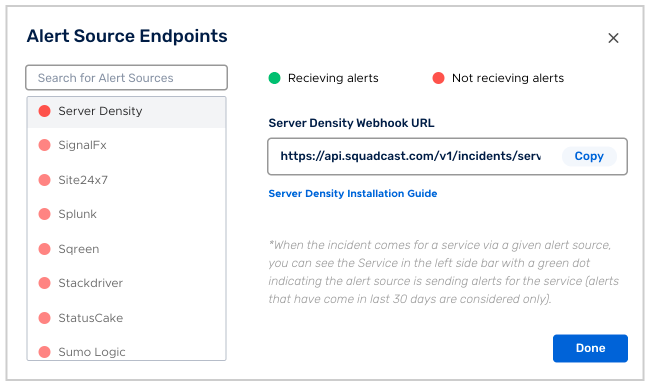
For an Alert Source to turn active (indicated by a green dot - Receiving alerts against the name of the Alert Source in the drop-down), you can either generate a test alert or wait for a real-time alert to be generated by the Alert Source.
An Alert Source is active if there is a recorded incident via that Alert Source for the Service in the last 30 days.
Now log in to your Server Density account and click on the gear icon on the top right and then click on notifications.
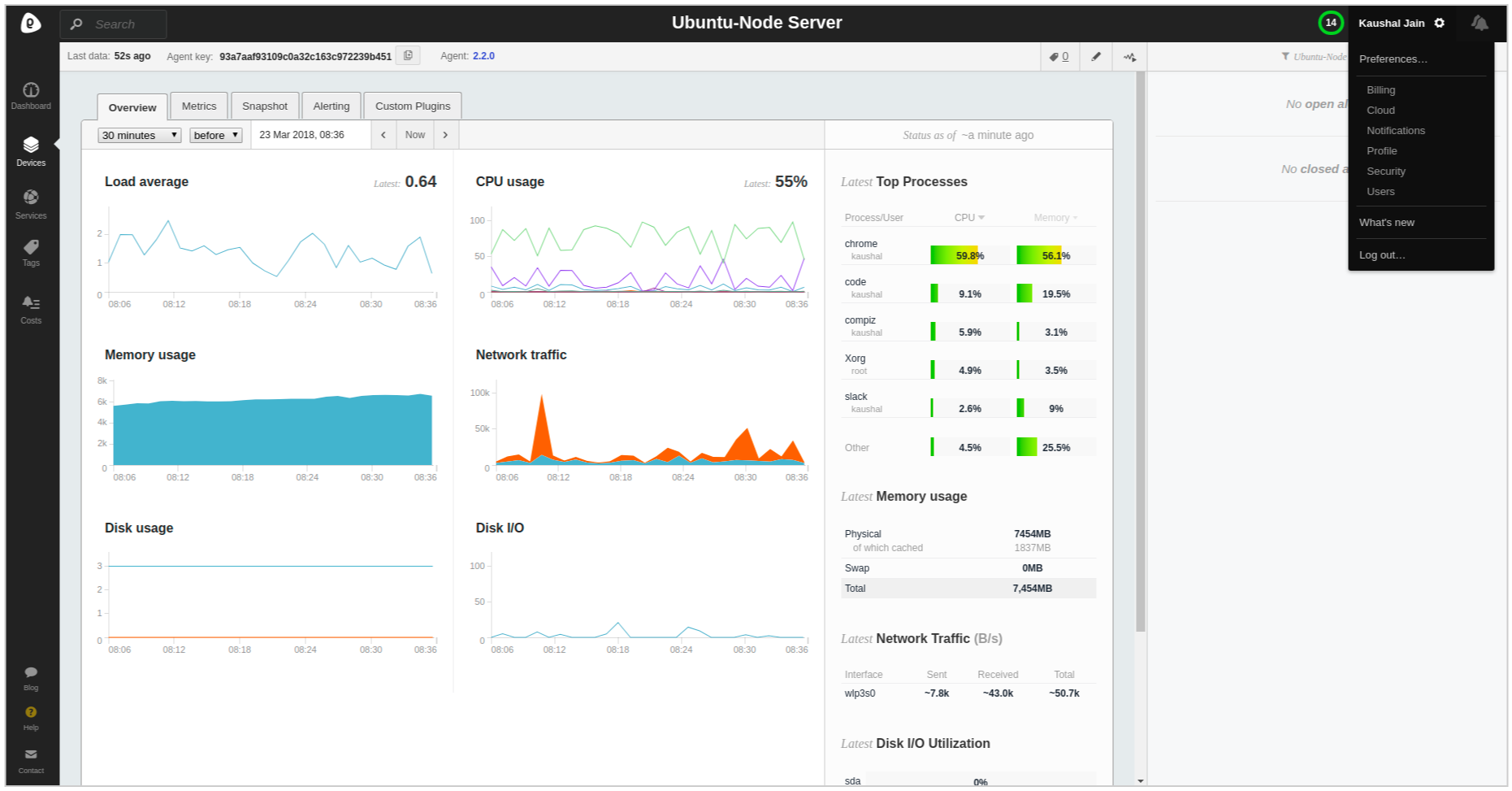
In the notifications page select “Webhook” as the type of notification and enter the URL obtained earlier as the webhook URL. Give it an appropriate name and click on Add.
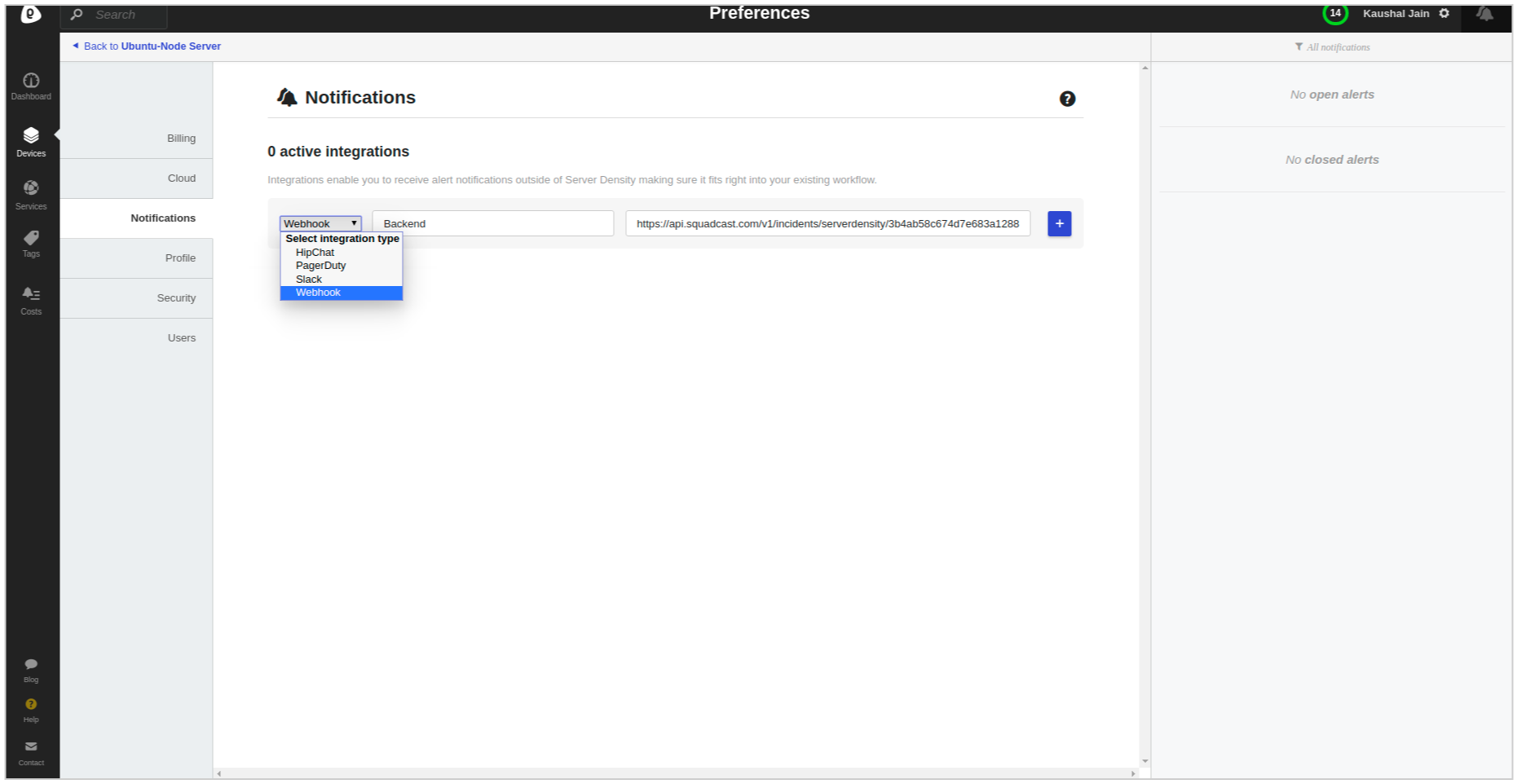
Now you can use this “Webhook” for any alert as per your requirements.
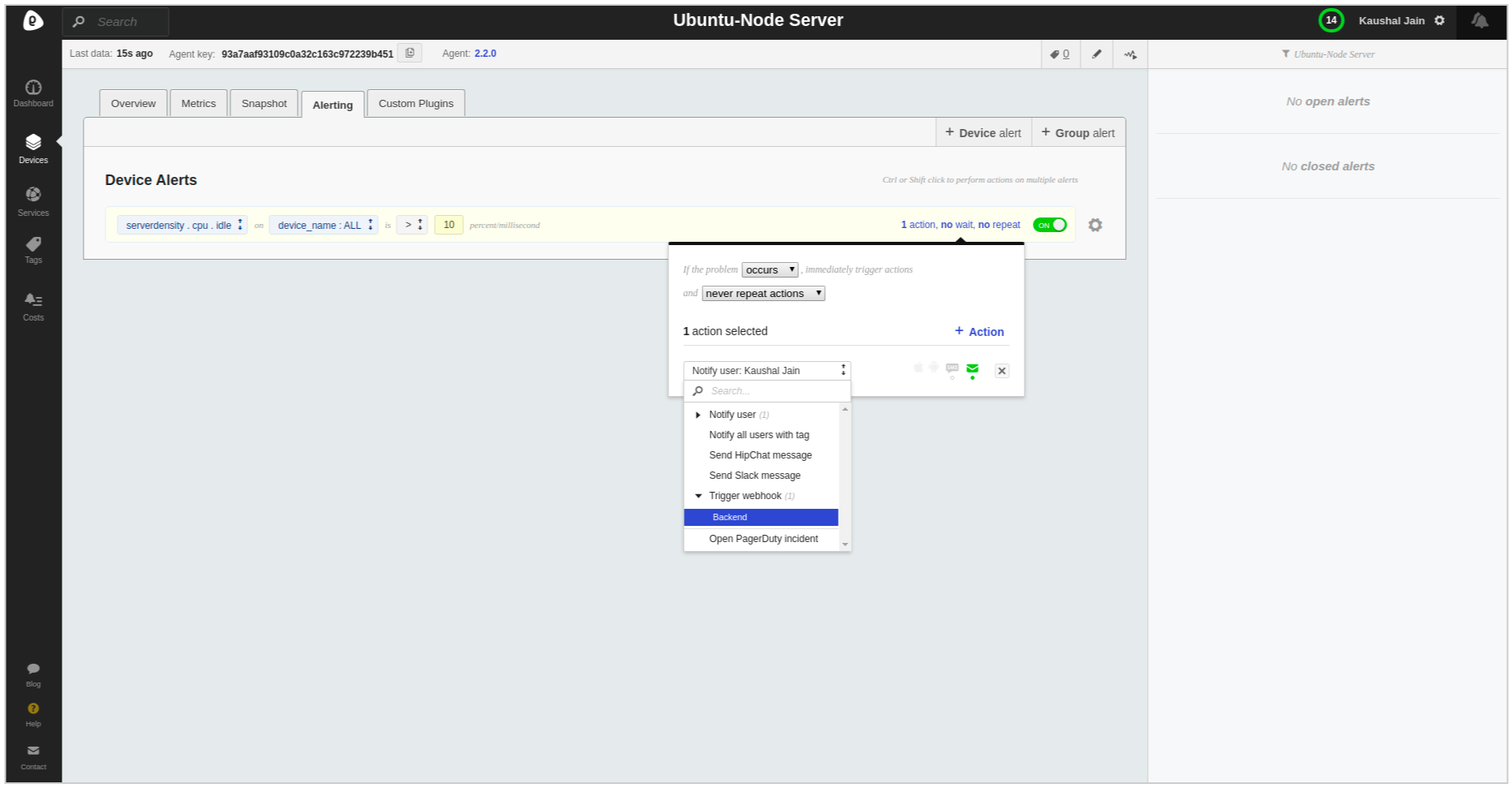
That’s it your Server Density Integration is now good to go. Once an alert is fixed inside Server Density it will automatically be resolved inside Squadcast as well.