Freshdesk
This document will help you integrate Freshdesk with Squadcast.
Freshdesk solves your unique challenges, from ticketing and phone to messaging apps and social media, with Freshdesk’s modern omnichannel support.
Route detailed ticket alerts from Freshdesk to the right users in Squadcast.
How to integrate Freshdesk with Squadcast
In Squadcast: Using Freshdesk as an Alert Source
(1) From the navigation bar on the left, select Services. Pick the applicable Team from the Team-picker on the top. Next, click on Alert Sources for the applicable Service

(2) Search for Freshdesk from the Alert Source drop-down and copy the Webhook URL
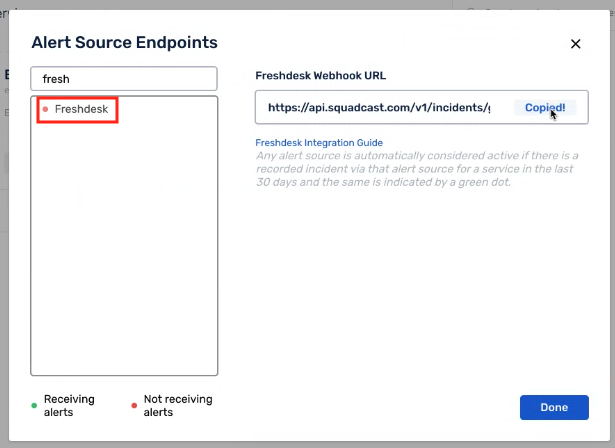
For an Alert Source to turn active (indicated by a green dot - Receiving alerts against the name of the Alert Source in the drop-down), you can either generate a test alert or wait for a real-time alert to be generated by the Alert Source.
An Alert Source is active if there is a recorded incident via that Alert Source for the Service in the last 30 days.
In Freshdesk: Create a Squadcast webhook alert
(1) In the app, go to Admin > Workflows > Automations to create the webhook
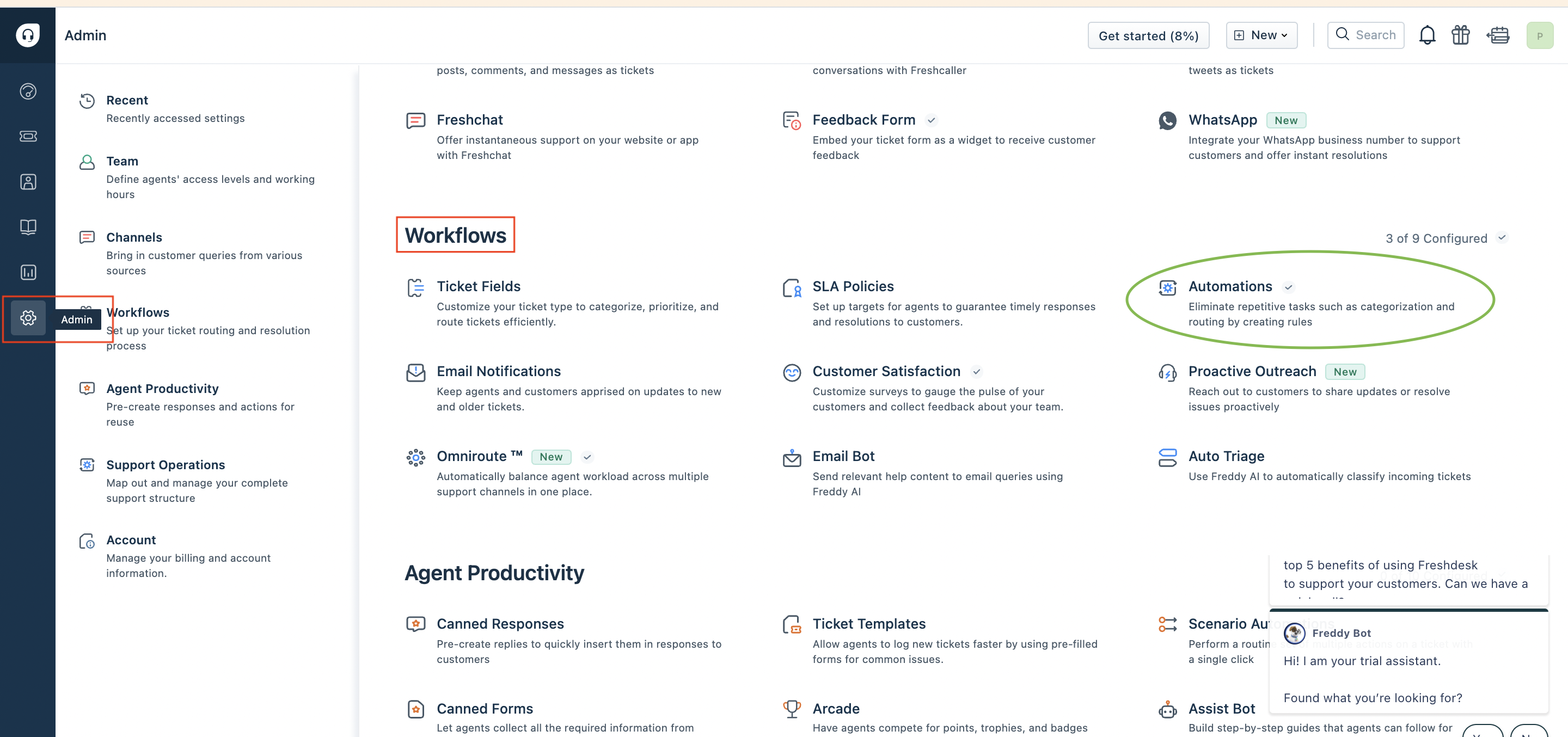
(2) Click on New Rule
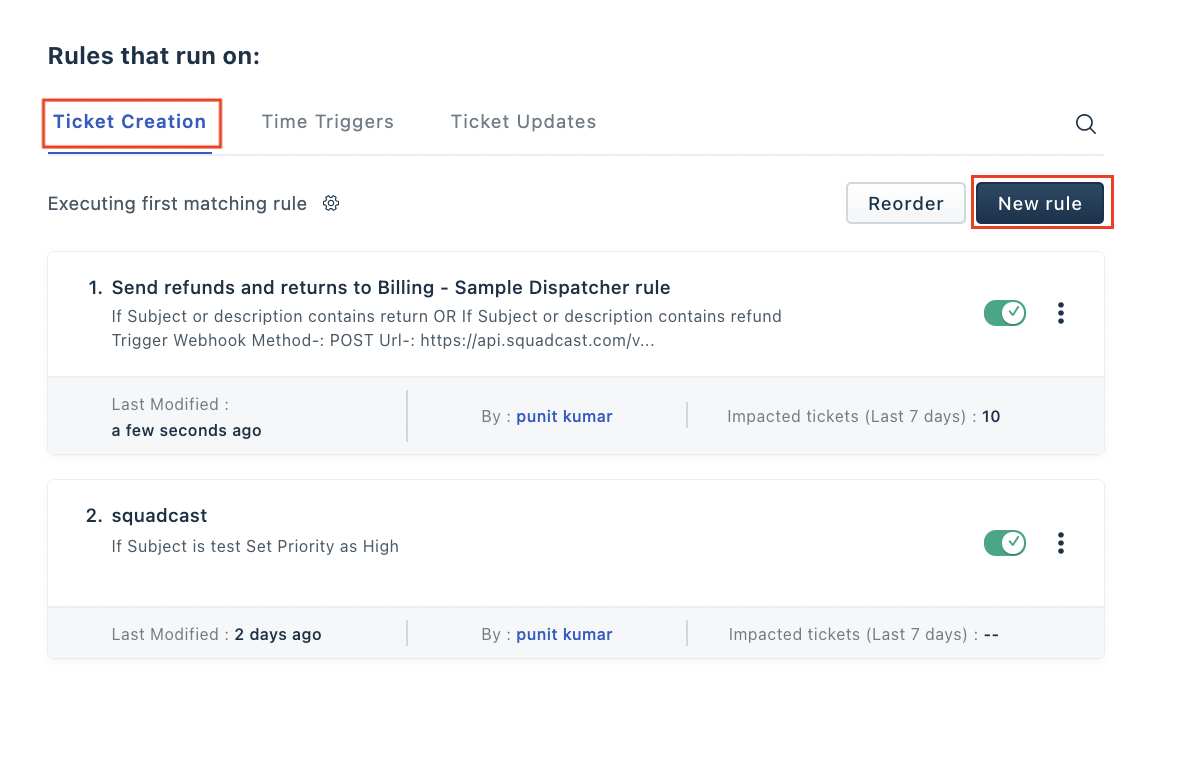
(3) Fill in the form as shown in the subsequent screenshots (you can put your own checks):
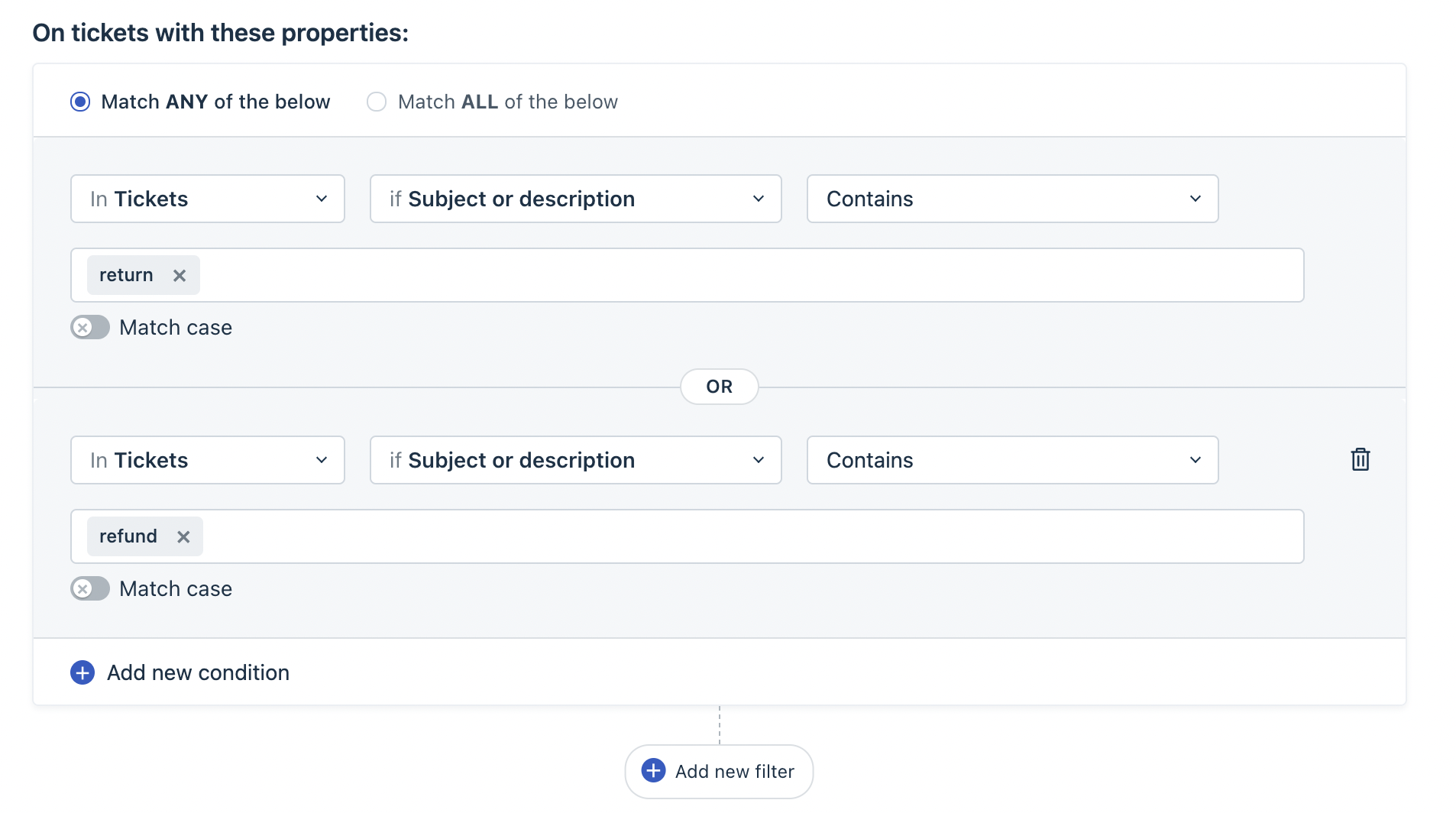
(4) Fill Perform these actions form as shown below:
- Select Trigger webhook
- Request Type:
POST - URL: Paste the previously copied Squadcast webhook here
- Encoding
JSON - Content:
Simple
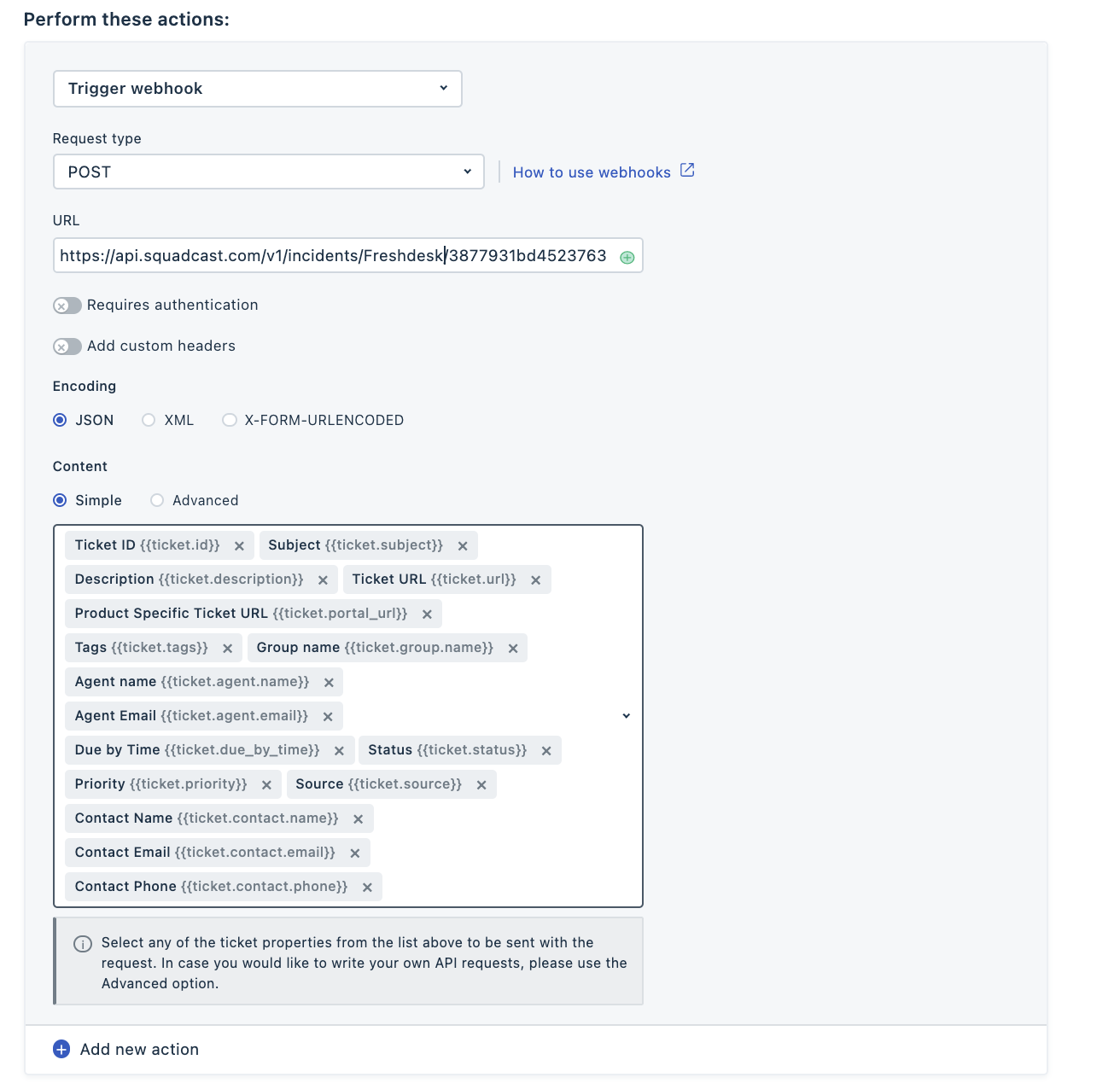
All the following variables have to be added in order to send this information associated with the ticket to create the incident in Squadcast:
SubjectDescriptionTicket IDTicket URLProduct Specific Ticket URLTagsStatusPrioritySourceGroup NameContact NameContact PhoneContact EmailAgent NameAgent EmailDue by Time
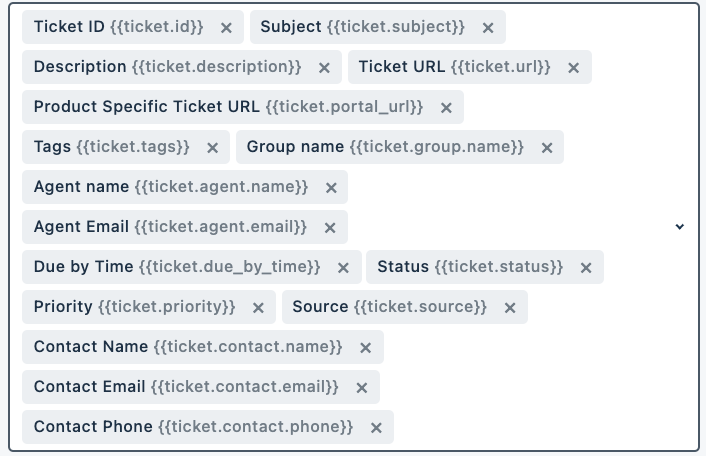
(4) Do the following for sending resolve alert to Squadcast:
(a) Navigate to Ticket Updates tab and click on New Rule
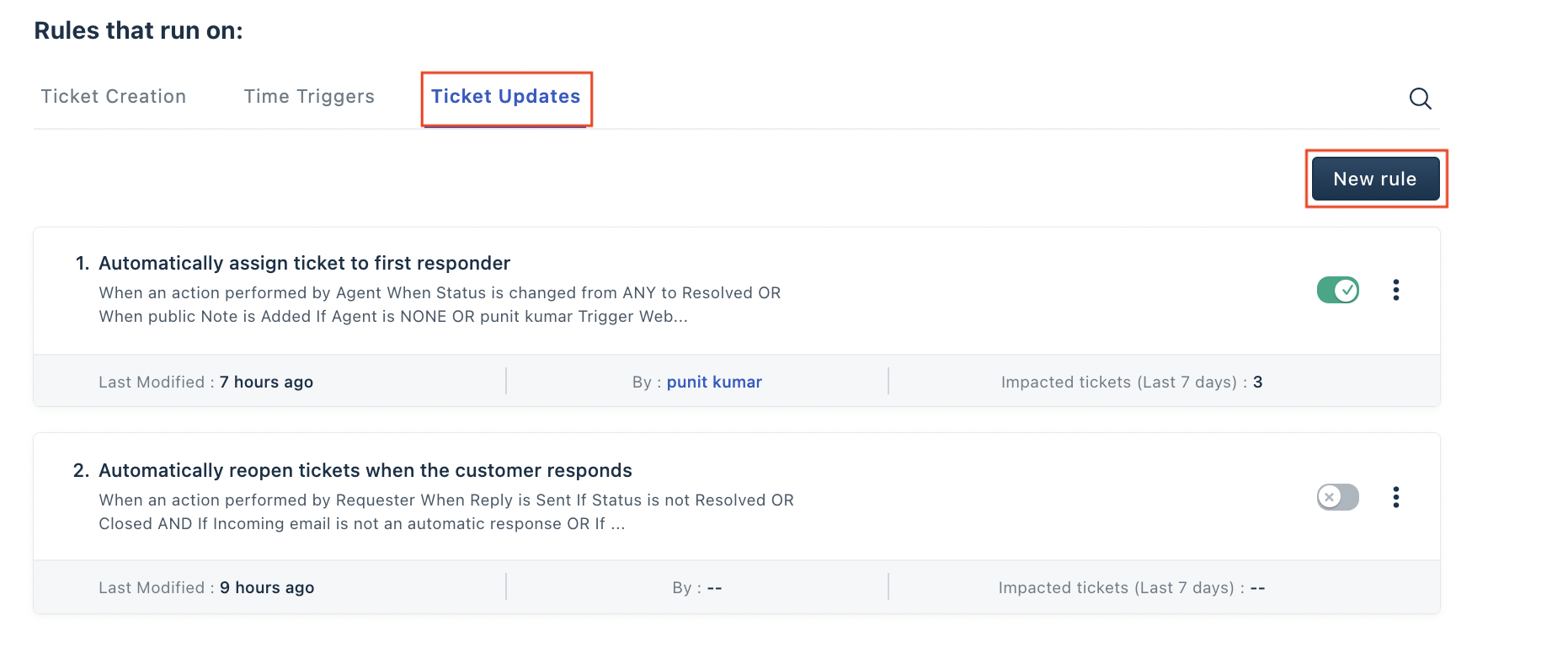
(b) Fill the below form according to your requirements.
For example:
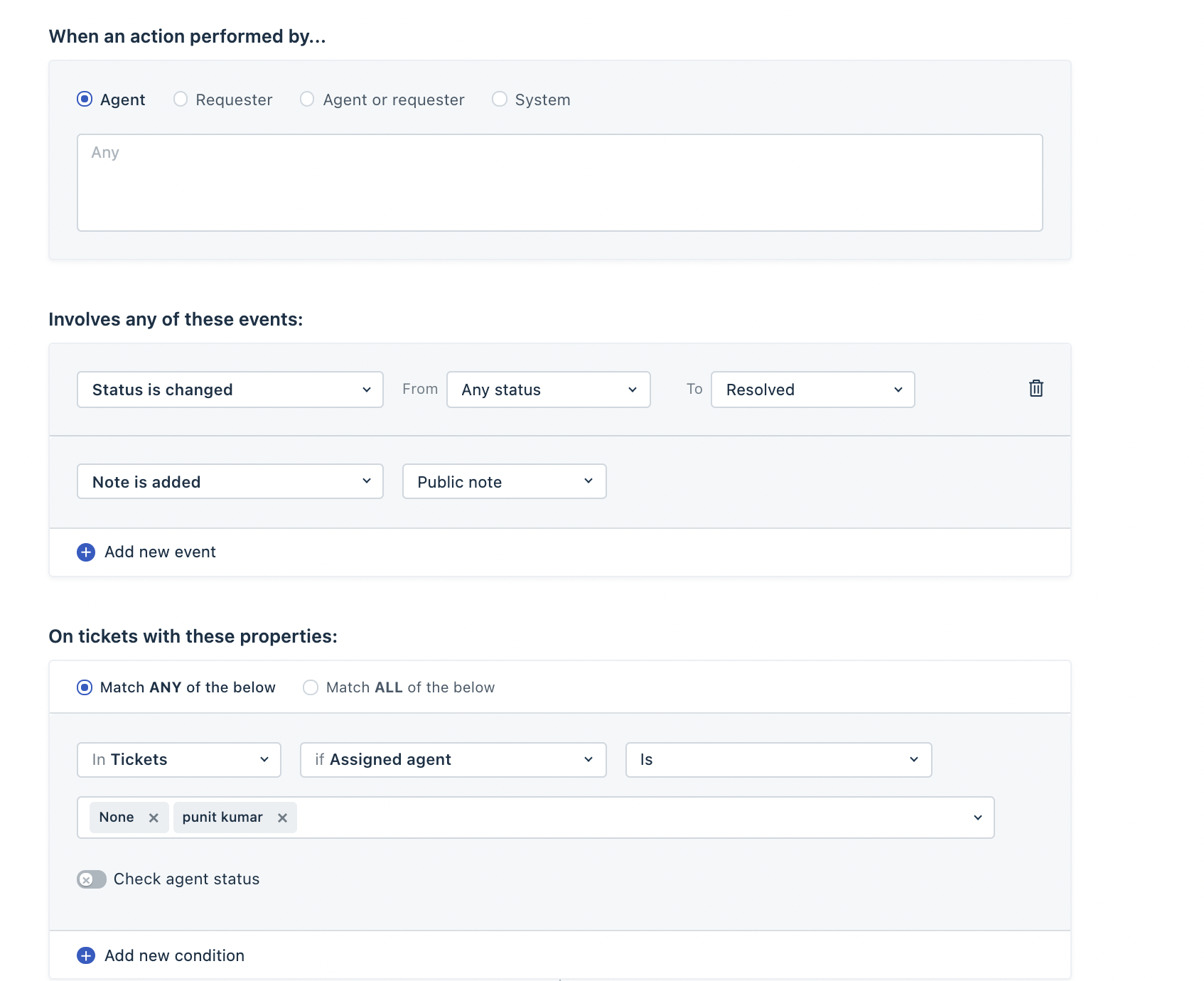
(c) Fill Perform these actions form as shown below:
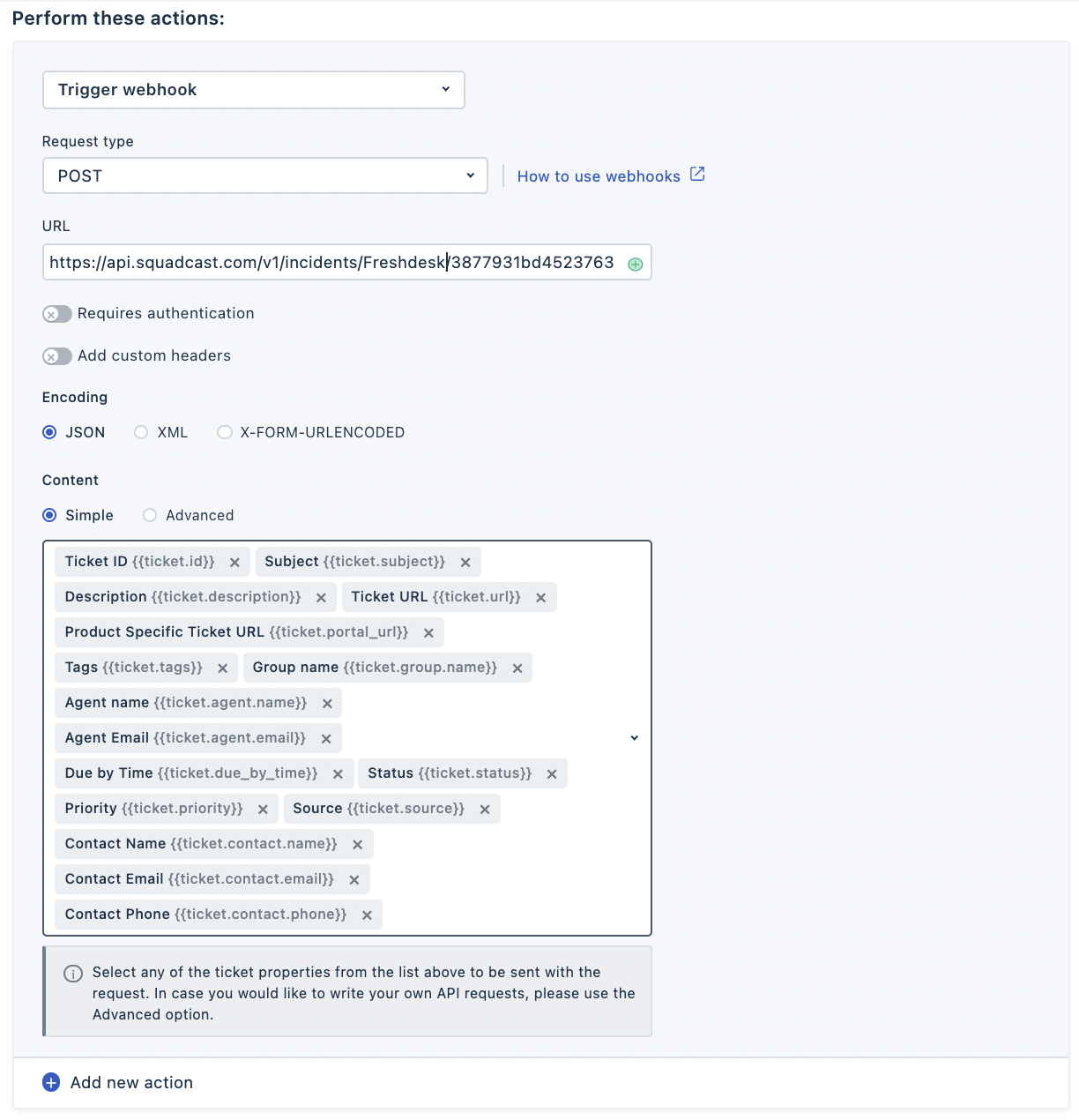
Find more details on Rule creation here
(5) Next, to create the alert, follow the steps below:
(a) Click on New > New Ticket or,
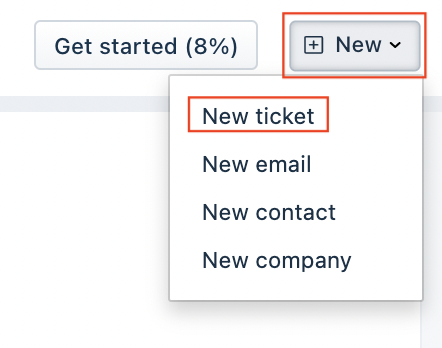
(b) Fill the form below and click on Create
- status Open -> to trigger incident at Squadcast
- status Resolved -> to resolve incident at Squadcast
- status Closed -> to resolve incident at Squadcast
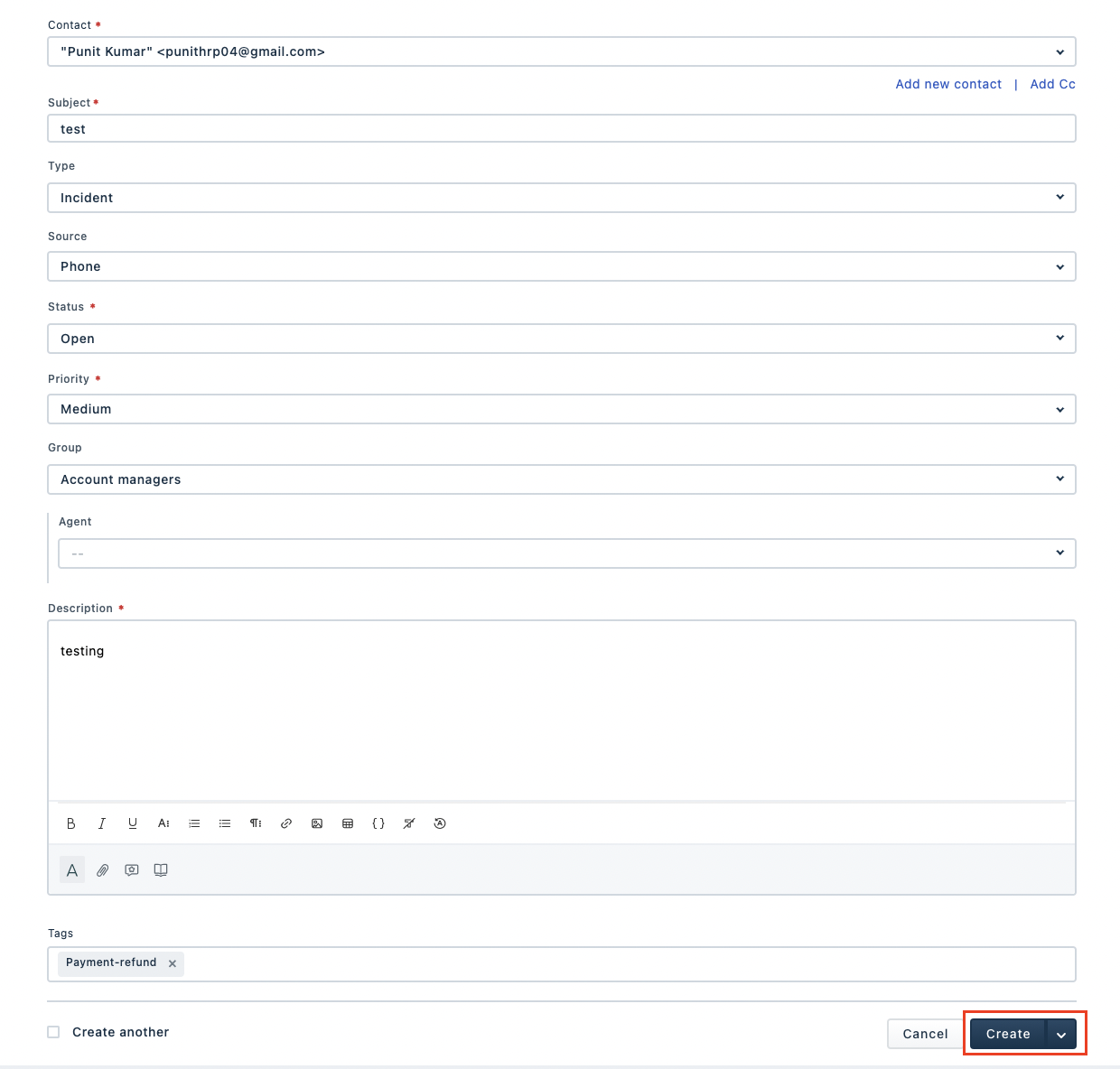
That is it, you are now good to go! Whenever a ticket is created or updated, an incident will be created in Squadcast. When the ticket is either resolved or closed in Freshdesk, the corresponding incident will automatically get resolved in Squadcast as well.
Note:
Please ensure you are not sending the < character or any HTML Tag within the ticket description that would come in the Description ticket variable. This will cause the content of the description to break and the entire information will not be displayed.