Papertrail
Follow the steps below to configure a service so as to extract its related alert data from Papertrail.
Squadcast will then process this information to create incidents for this service as per your preferences.
Using Papertrail as an Alert Source
(1) From the navigation bar on the left, select Services. Pick the applicable Team from the Team-picker on the top. Next, click on Alert Sources for the applicable Service

(2) Search for Papertrail from the Alert Source drop-down and copy the Webhook URL
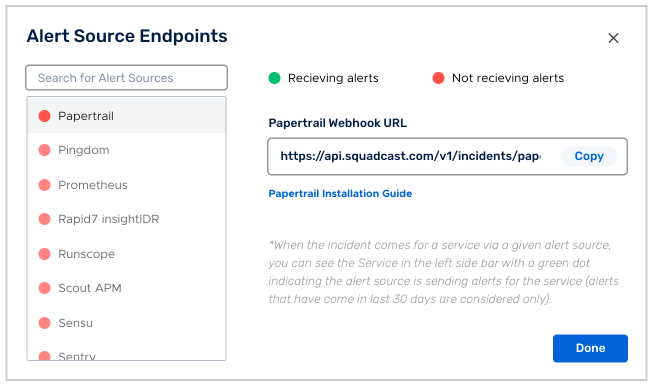
For an Alert Source to turn active (indicated by a green dot - Receiving alerts against the name of the Alert Source in the drop-down), you can either generate a test alert or wait for a real-time alert to be generated by the Alert Source.
An Alert Source is active if there is a recorded incident via that Alert Source for the Service in the last 30 days.
Create a Squadcast Webhook in Papertrail
Now log in to your Papertail account and query a search. Click on “Save Search” in the dialog box and in the dialog box after entering the details enter the details in the “Save Search” dialog box and click “Save & Setup an Alert”
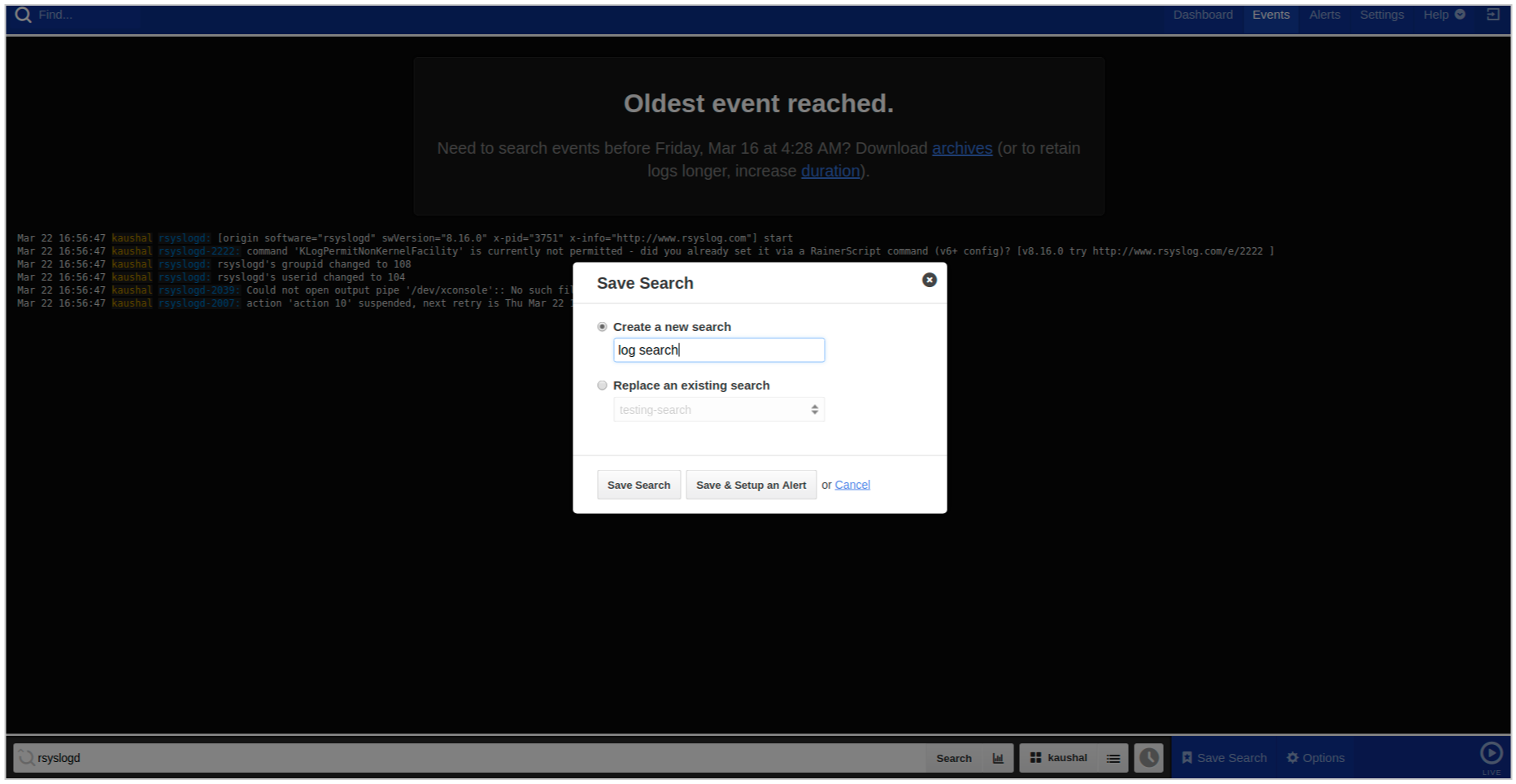
In the subsequent page select “Webhook” from “Webhooks” section.
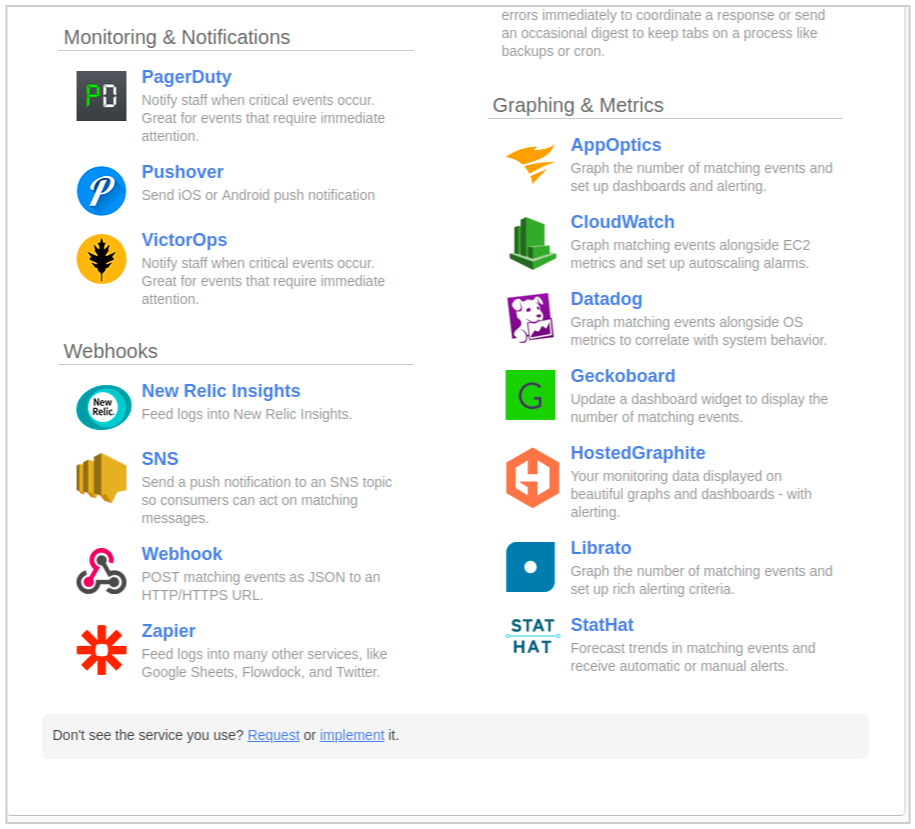
In the next page select the criteria for which you want to be alerted and in the URL enter the URL you got earlier.
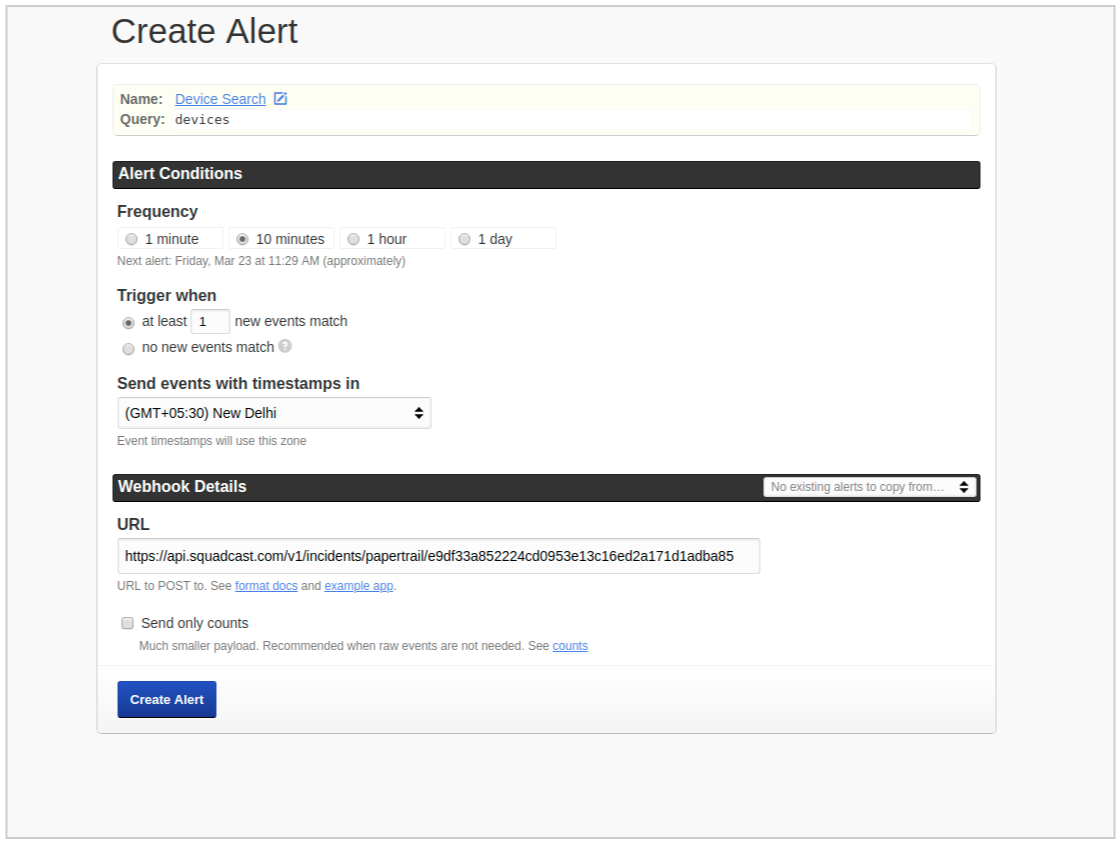
- DO NOT tick on Send only counts.
Click on “Create Alert” to finally create the alert.
That’s it!! your Papertrail Integration is now good to go.