Rundeck
Rundeck is an automation tool that helps you to make existing automation, scripts, and commands more secure, auditable, and easier to run.
Route detailed alerts from Rundeck to the right users in Squadcast.
Using Rundeck as an Alert Source
(1) From the navigation bar on the left, select Services. Pick the applicable Team from the Team-picker on the top. Next, click on Alert Sources for the applicable Service

(2) Search for Rundeck from the Alert Source drop-down and copy the Webhook URL
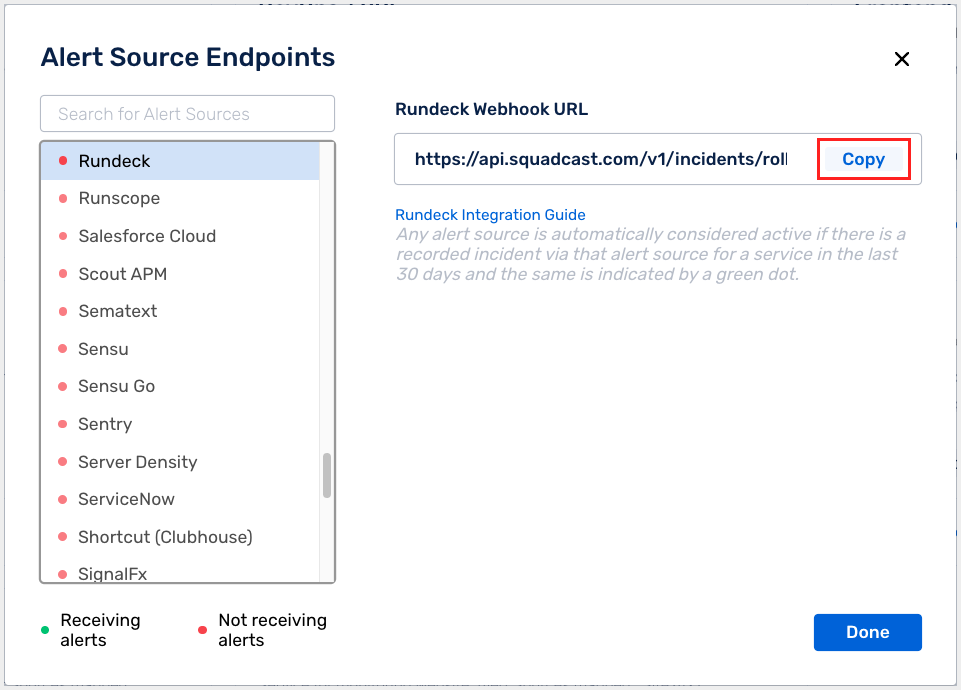
For an Alert Source to turn active (indicated by a green dot - Receiving alerts against the name of the Alert Source in the drop-down), you can either generate a test alert or wait for a real-time alert to be generated by the Alert Source.
An Alert Source is active if there is a recorded incident via that Alert Source for the Service in the last 30 days.
Create a Squadcast Webhook Notification in Rundeck
(1) Login to your Rundeck dashboard and head over to the JOBS section. You can either create a new Job or edit an existing one
(a) To create a new job, click on Job Actions. Then click on New Job
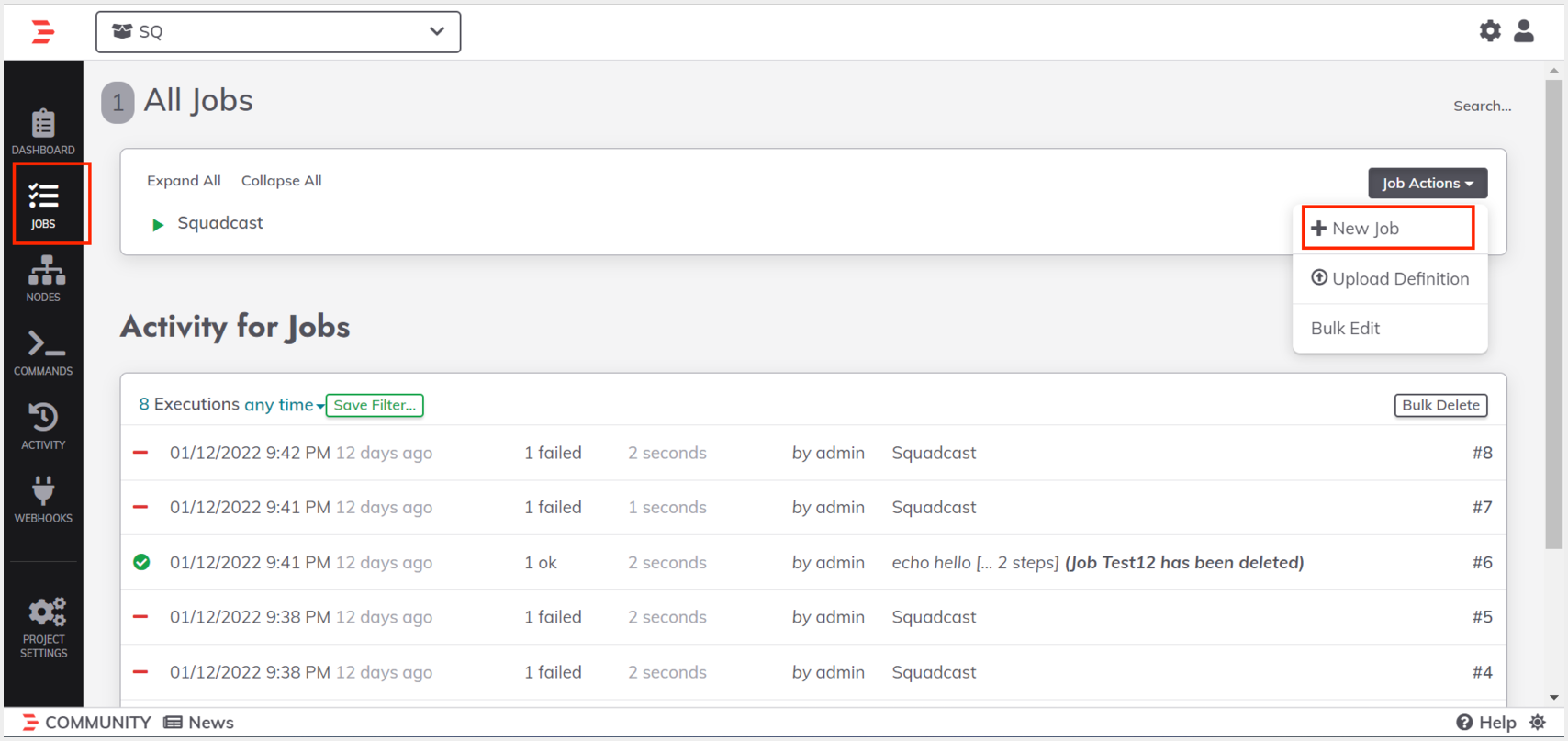
(b) To edit an existing job, click on the job you want to edit. Then click on Action and on Edit this Job

(2) Navigate to the Notifications tab, then select when Rundeck should send alerts to Squadcast. Next, click on +Add Notification
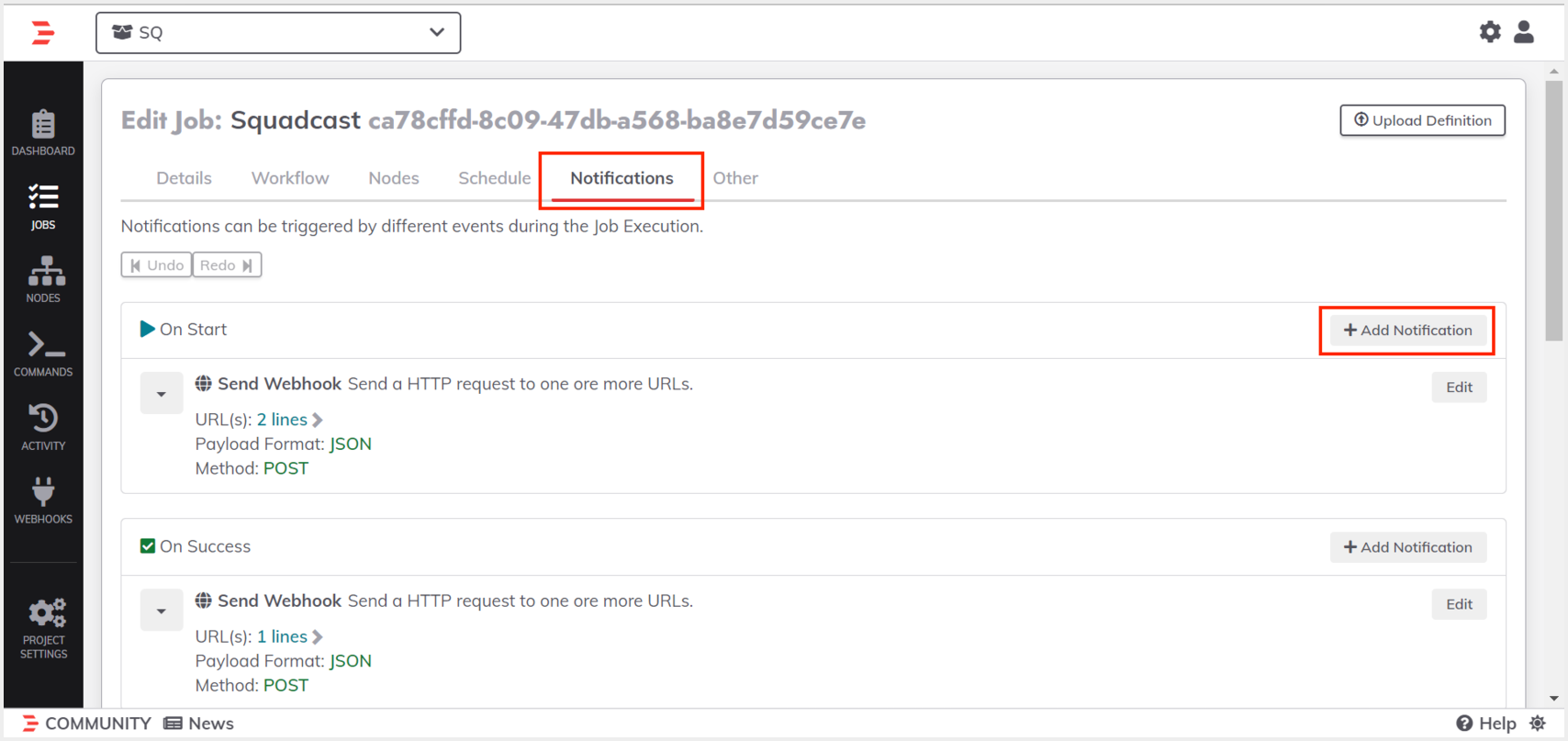
(3) Click on Select a Notification and select Send Webhook as the Notification Type
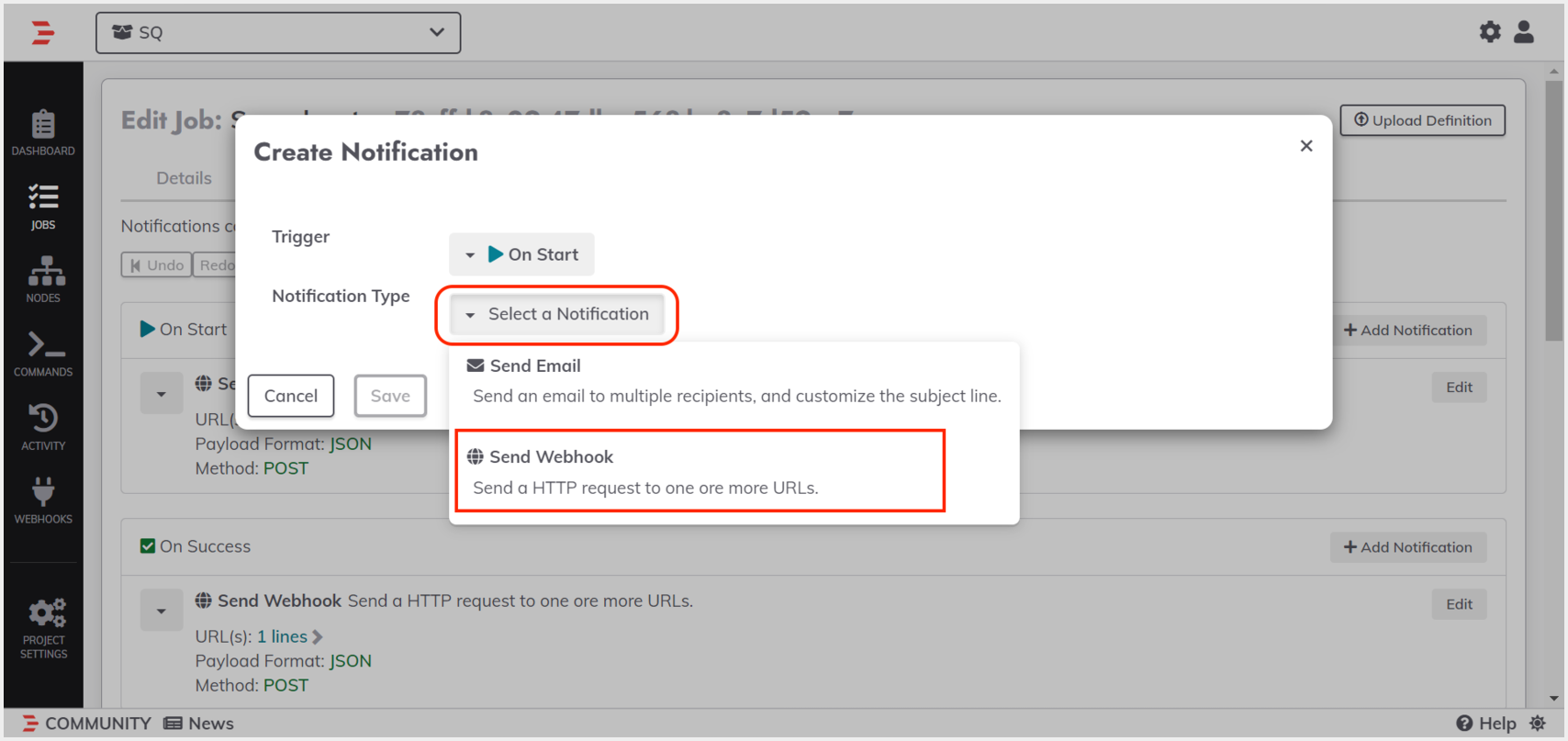
(4) Paste the previously copied Squadcast Webhook URL in the placeholder for URL(s). Select the Payload Format as JSON and Method as POST. Then, click on Save
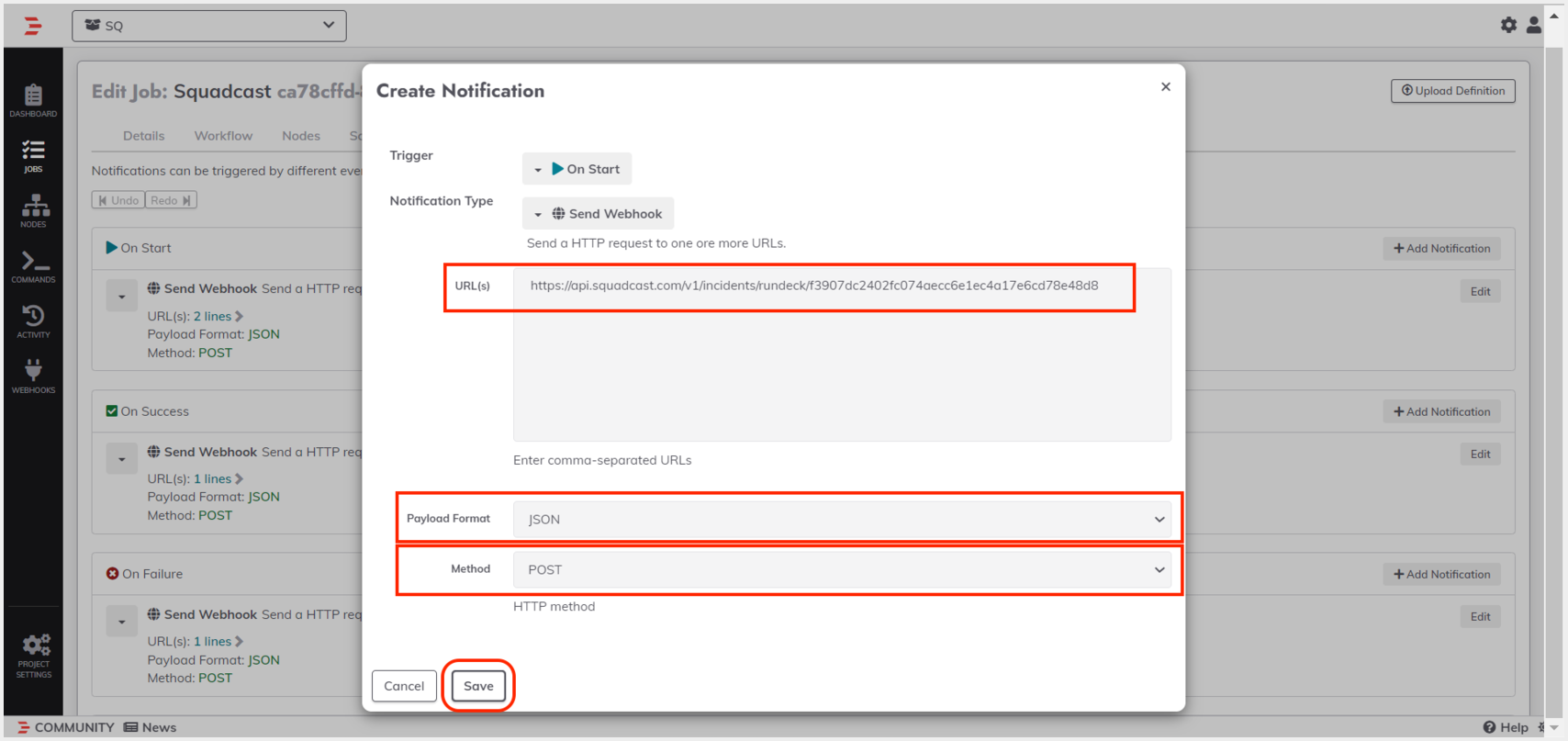
That’s it, you are good to go! Your Rundeck integration is now complete. Whenever Rundeck fires an alert, an incident will be created in Squadcast for it. Also, when a job is completed in Rundeck, the corresponding incident gets auto-resolved in Squadcast.