OverOps
Follow the steps below to configure a service so as to extract its related alert data from Splunk. Squadcast will then process this information to create incidents for this service as per your preferences.
Using OverOps as an Alert Source in Squadcast
(1) From the navigation bar on the left, select Services. Pick the applicable Team from the Team-picker on the top. Next, click on Alert Sources for the applicable Service

(2) Search for OverOps from the Alert Source drop-down and copy the Webhook URL
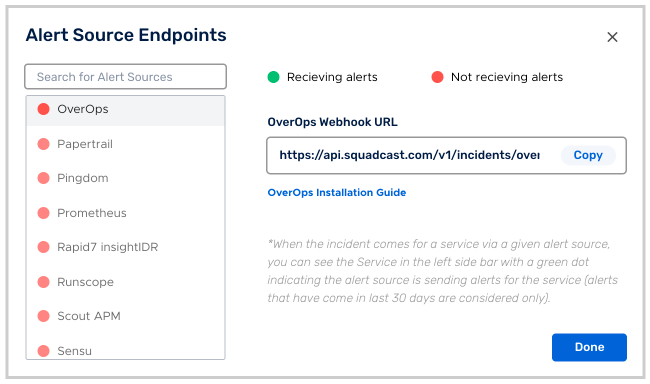
For an Alert Source to turn active (indicated by a green dot - Receiving alerts against the name of the Alert Source in the drop-down), you can either generate a test alert or wait for a real-time alert to be generated by the Alert Source.
An Alert Source is active if there is a recorded incident via that Alert Source for the Service in the last 30 days.
Create a Squadcast Webhook alert in OverOps
In your OverOps dashboard, click on the Settings icon, select Alerts and then select the Webhooks tab.
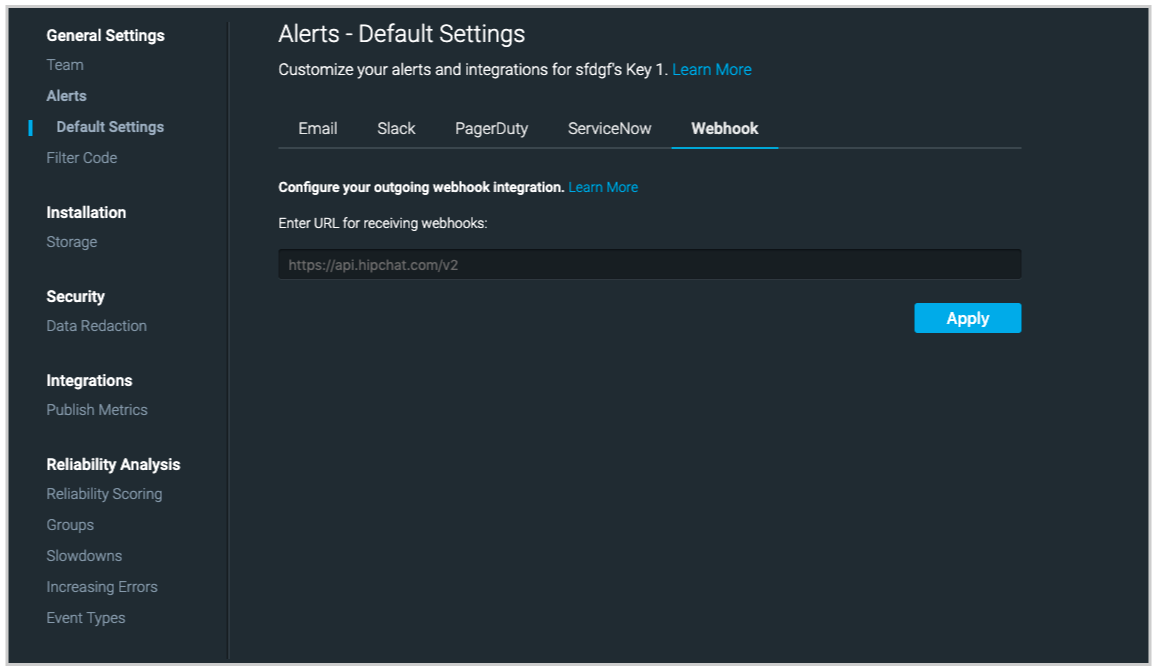
Paste the OverOps webhook URL that you have got from the previous step in the URL box and click Apply button.
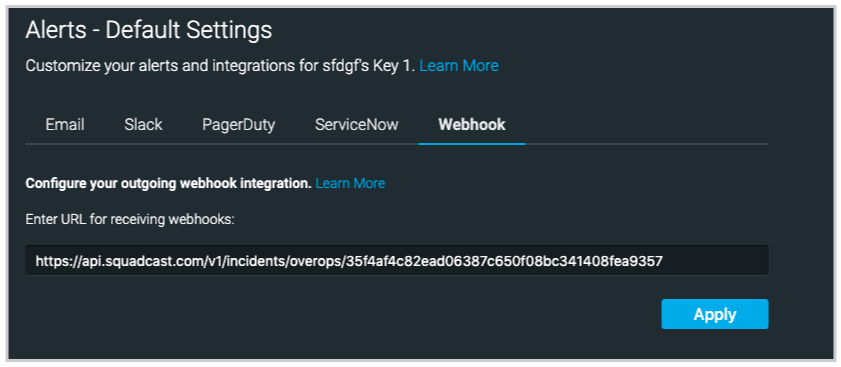
That’s it! Now your integration is good to go. Then you can configure alerts the usual way and it will be automatically created in Squadcast.