ManageEngine Application Manager
This document will help you integrate ManageEngine Application Manager with Squadcast.
ManageEngine Application Manager is an application performance monitoring software that provides deep visibility into the performance and user experience of business-critical applications and infrastructure components.
Route detailed alerts from ManageEngine Application Manager to the right users in Squadcast.
How to integrate ManageEngine Application Manager with Squadcast
In Squadcast: Using ManageEngine Application Manager as an Alert Source
(1) From the navigation bar on the left, select Services. Pick the applicable Team from the Team-picker on the top. Next, click on Alert Sources for the applicable Service

(2) Search for ManageEngine Application Manager from the Alert Source drop-down and copy the Webhook URL
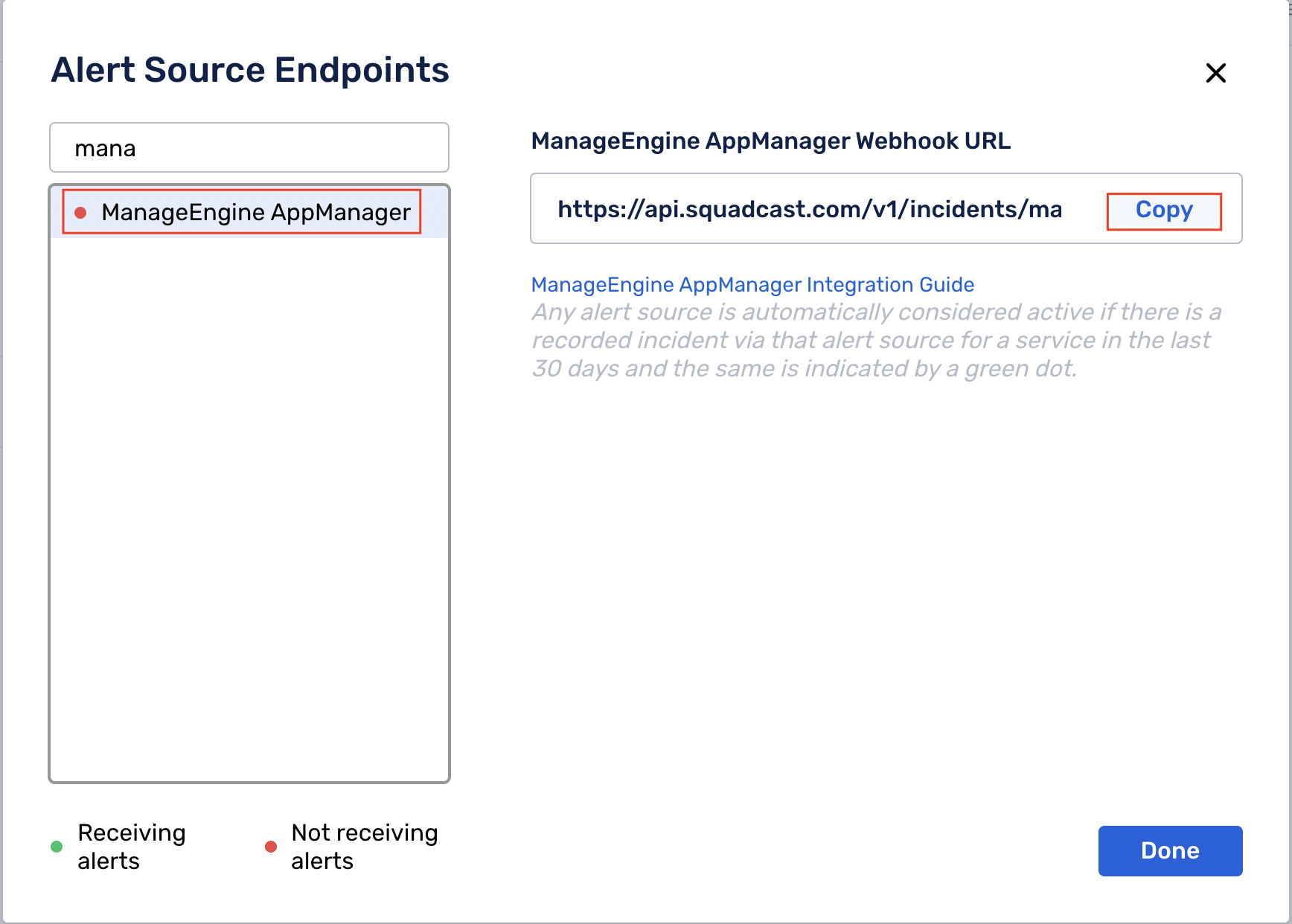
For an Alert Source to turn active (indicated by a green dot - Receiving alerts against the name of the Alert Source in the drop-down), you can either generate a test alert or wait for a real-time alert to be generated by the Alert Source.
An Alert Source is active if there is a recorded incident via that Alert Source for the Service in the last 30 days.
In ManageEngine Application Manager: Create a Squadcast Webhook
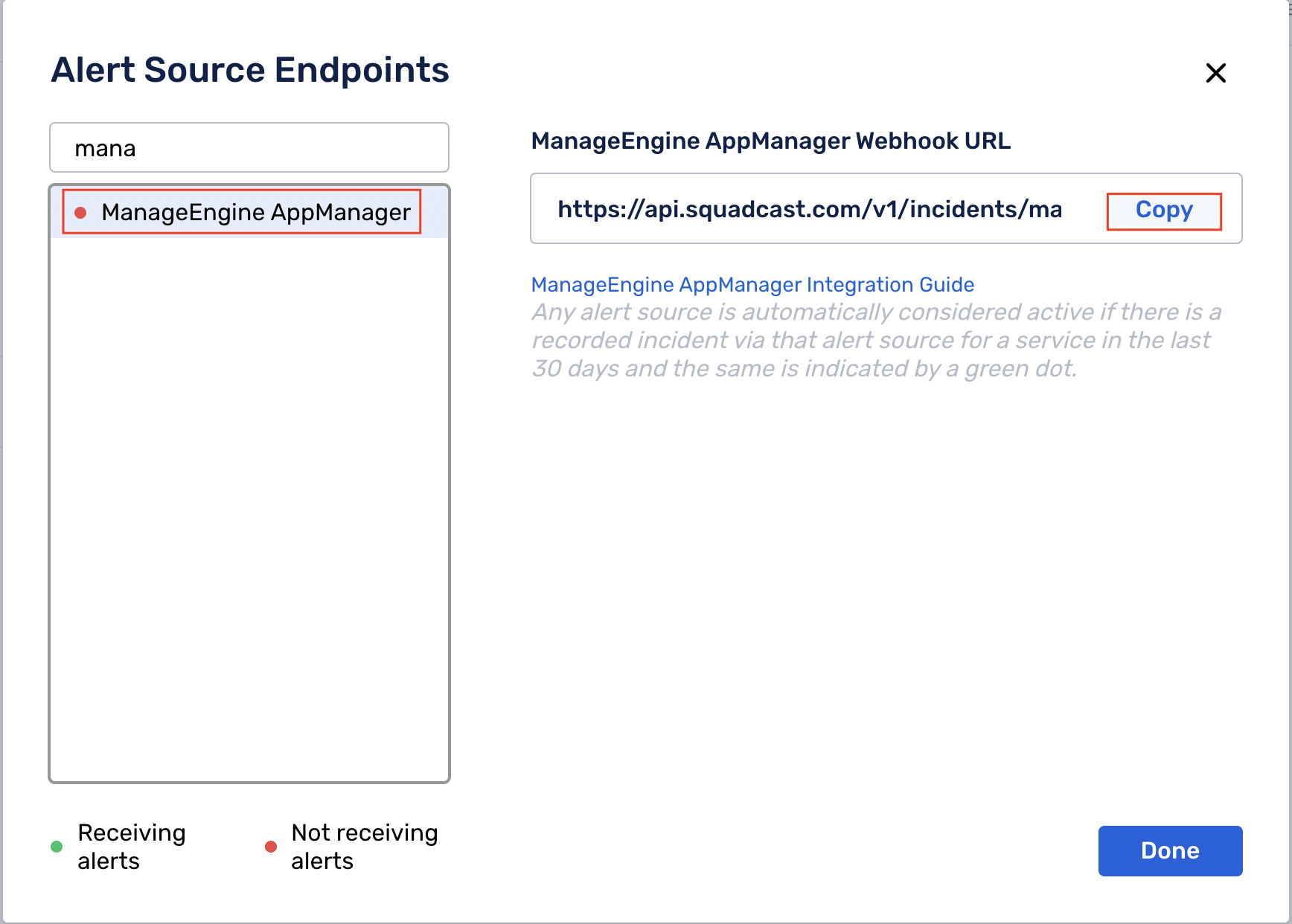
Note:
You can configure a webhook for either a Group or a Project.
(1) Navigate to Admin > Alarm/Action > Actions

(2) Select the RestAPI Action option from the Actions menu
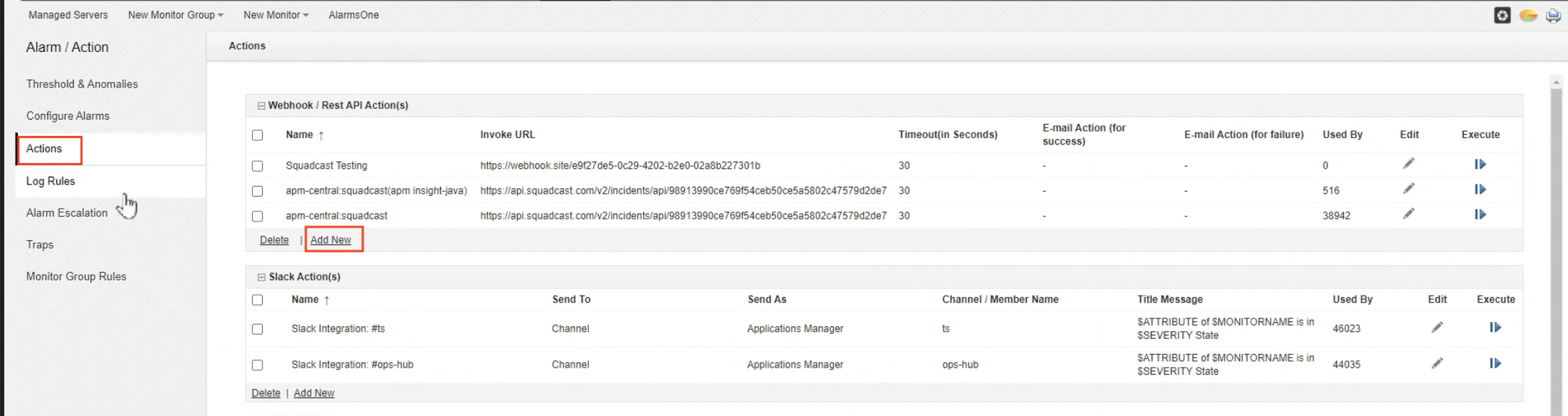
(3) Enter the Display Name for the action. Paste the previously copied Squadcast Webhook URL and choose the Form Submission Method as POST
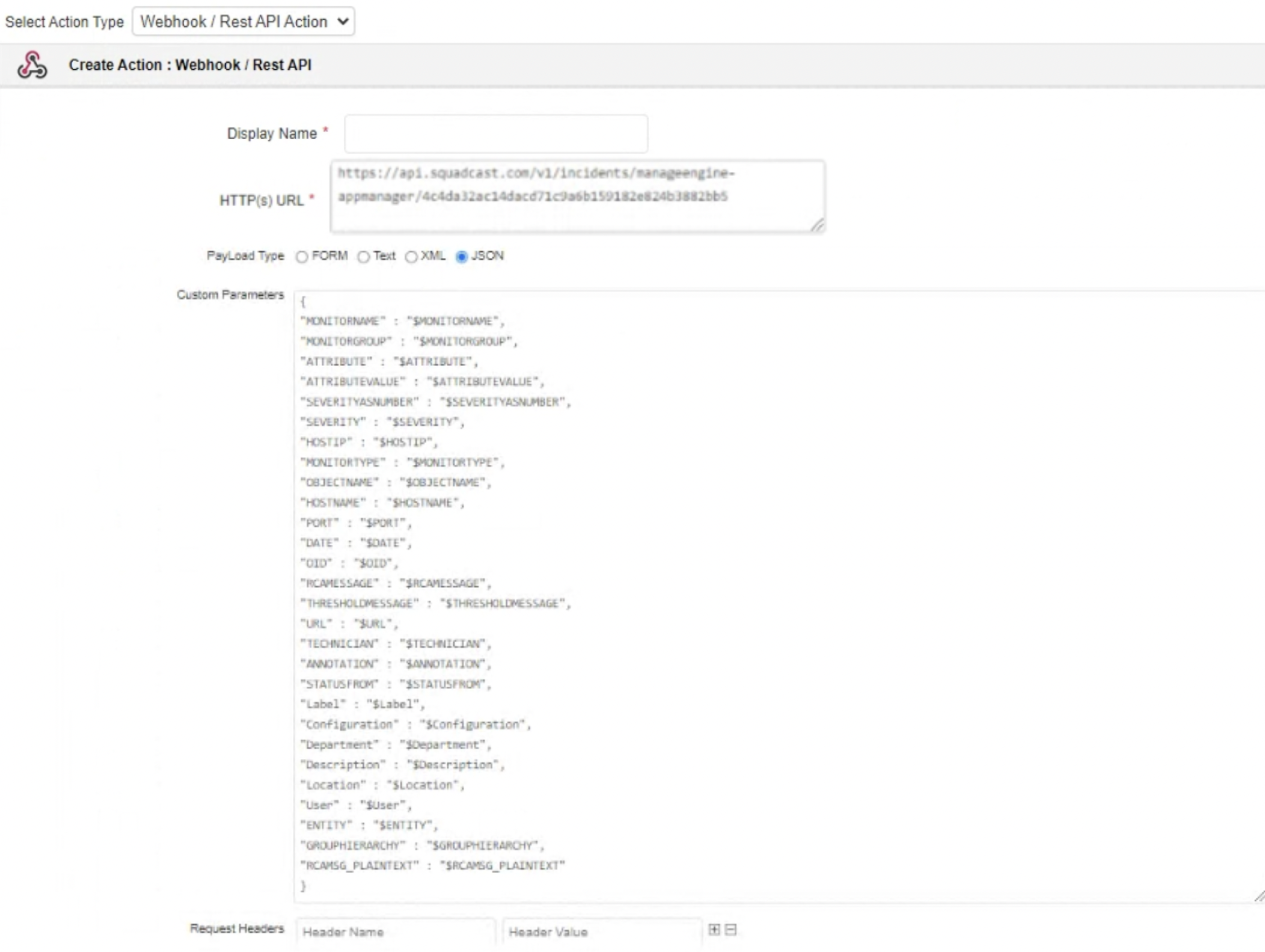
(4) Choose the PayLoad Type to send data requests through as JSON and paste the below JSON in the placeholder for Custom Parameters
{
"MONITORNAME" : "$MONITORNAME",
"MONITORGROUP" : "$MONITORGROUP",
"ATTRIBUTE" : "$ATTRIBUTE",
"ATTRIBUTEVALUE" : "$ATTRIBUTEVALUE",
"SEVERITYASNUMBER" : "$SEVERITYASNUMBER",
"SEVERITY" : "$SEVERITY",
"HOSTIP" : "$HOSTIP",
"MONITORTYPE" : "$MONITORTYPE",
"OBJECTNAME" : "$OBJECTNAME",
"HOSTNAME" : "$HOSTNAME",
"PORT" : "$PORT",
"DATE" : "$DATE",
"OID" : "$OID",
"RCAMESSAGE" : "$RCAMESSAGE",
"THRESHOLDMESSAGE" : "$THRESHOLDMESSAGE",
"URL" : "$URL",
"TECHNICIAN" : "$TECHNICIAN",
"ANNOTATION" : "$ANNOTATION",
"STATUSFROM" : "$STATUSFROM",
"Label" : "$Label",
"Configuration" : "$Configuration",
"Department" : "$Department",
"Description" : "$Description",
"Location" : "$Location",
"User" : "$User",
"ENTITY" : "$ENTITY",
"GROUPHIERARCHY" : "$GROUPHIERARCHY",
"RCAMSG_PLAINTEXT" : "$RCAMSG_PLAINTEXT"
}
(5) Click the Create Action button to finish creating the Webhook action
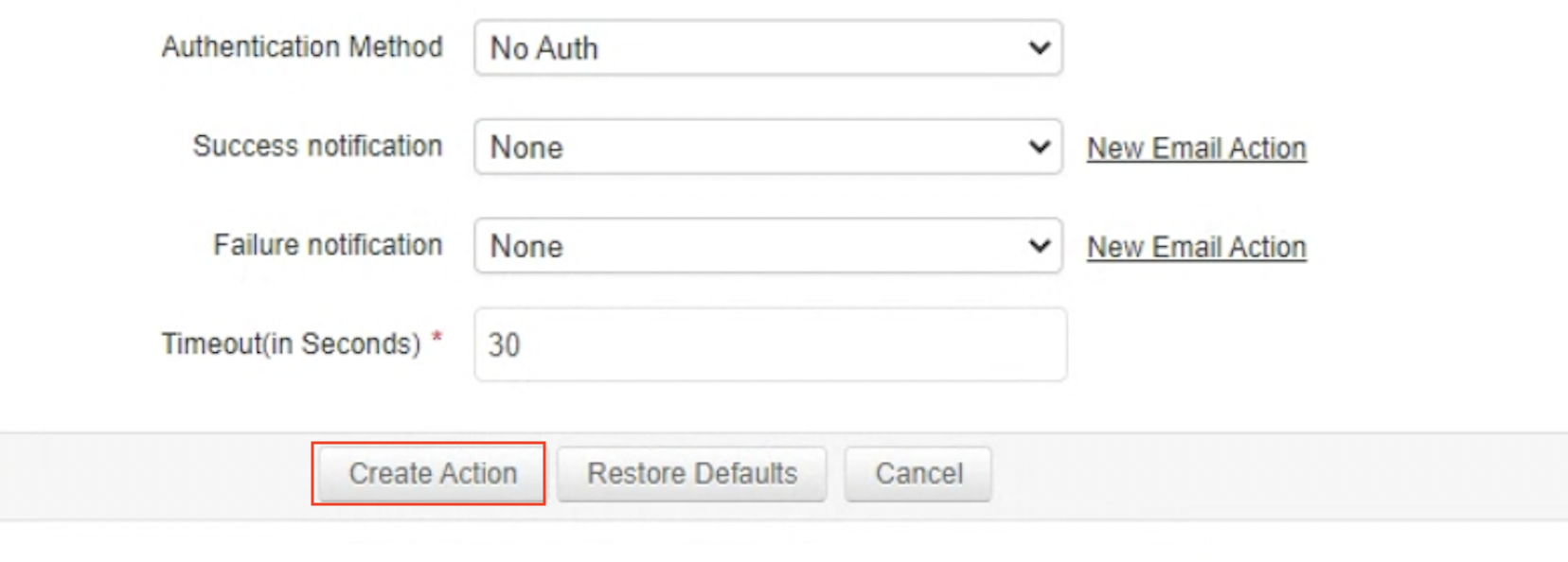
Important:
Understanding how the integration works:
-
Trigger a new incident: For the values
severity: critical,severity: down,severity: warningin the alert payload, an incident is triggered in Squadcast. -
Resolve an existing incident: For the values
severity: clearandseverity: up, incidents are resolved in Squadcast (pertaining to auto-resolution of an existing, open incident)
Please ensure that the right severity is being sent within the payload for the alerts into Squadcast. If values other than the ones mentioned above are sent for severity, the integration will not work as expected.
In case of any queries, please feel free to reach out to our Support team.
That’s it, you are good to go! Your ManageEngine Application Manager integration is now complete.
Now, whenever ManageEngine Application Manager fires an alert, an incident will be created in Squadcast for it. When the alert recovers in ManageEngine Application Manager, the corresponding incident will automatically get resolved in Squadcast as well.