SolarWinds Orion
SolarWinds Orion is a powerful, scalable infrastructure monitoring and management platform designed to simplify IT administration for on-premises, hybrid, and software as a service (SaaS) environments in a single pane of glass.
Note:
All of the SolarWinds offerings in the suite integrate with SolarWinds Orion to generate alerts. Users can use this document to set up SolarWinds Orion and route alerts from Orion, and other the offerings in the suite through Orion, to Squadcast.
Route detailed alerts from Solarwinds Orion to the right users in Squadcast.
Using SolarWinds Orion as an Alert Source
(1) From the navigation bar on the left, select Services. Pick the applicable Team from the Team-picker on the top. Next, click on Alert Sources for the applicable Service

(2) Search for SolarWinds Orion from the Alert Source drop-down and copy the Webhook URL
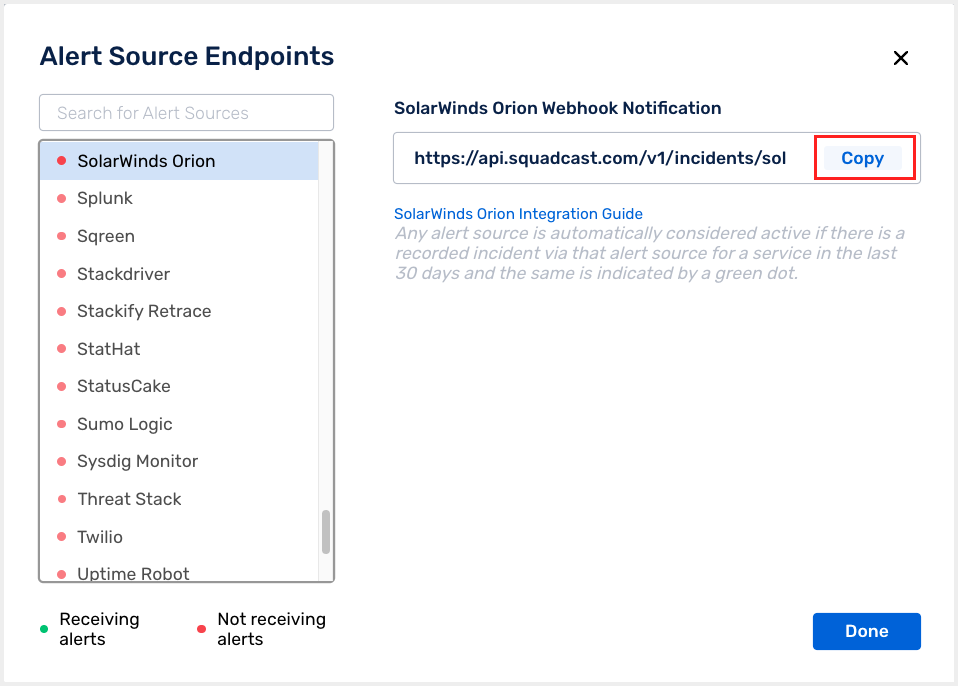
For an Alert Source to turn active (indicated by a green dot - Receiving alerts against the name of the Alert Source in the drop-down), you can either generate a test alert or wait for a real-time alert to be generated by the Alert Source.
An Alert Source is active if there is a recorded incident via that Alert Source for the Service in the last 30 days.
Create a Squadcast Webhook Alert in SolarWinds Orion
(1) Login to your SolarWinds Orion dashboard. Head over to the ALERTS & ACTIVITY tab. Then select Alerts
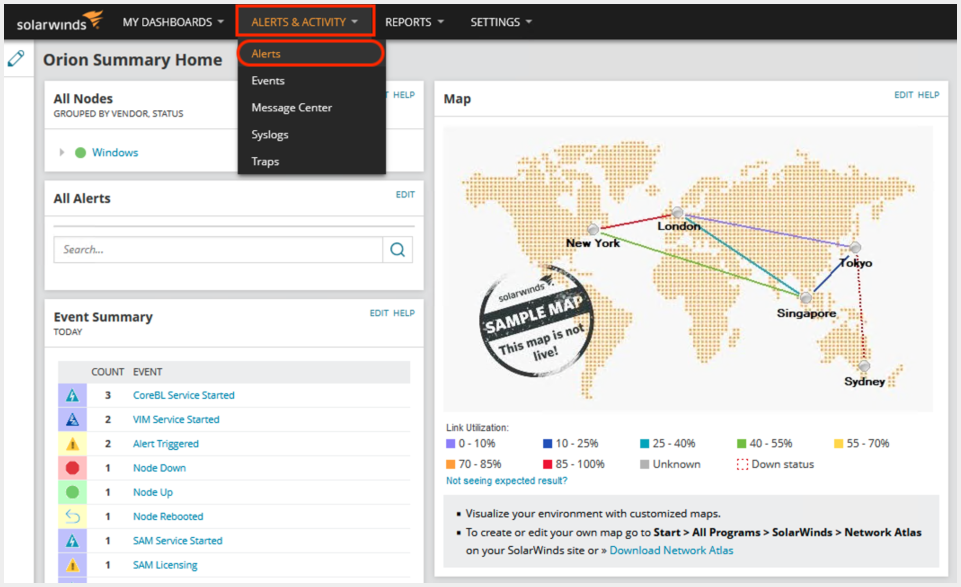
(2) Click on Manage Alerts, then under the ALERT MANAGER section, click on ADD NEW ALERT
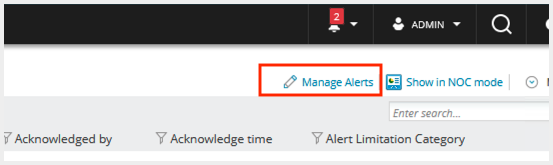
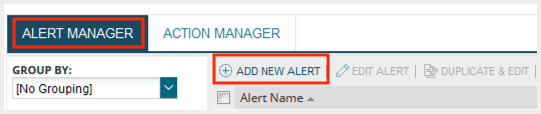
(3) Under Alert Properties, set the Name of alert definition and the Description of alert definition. Toggle the Enabled (On/Off) switch to ON and click on NEXT
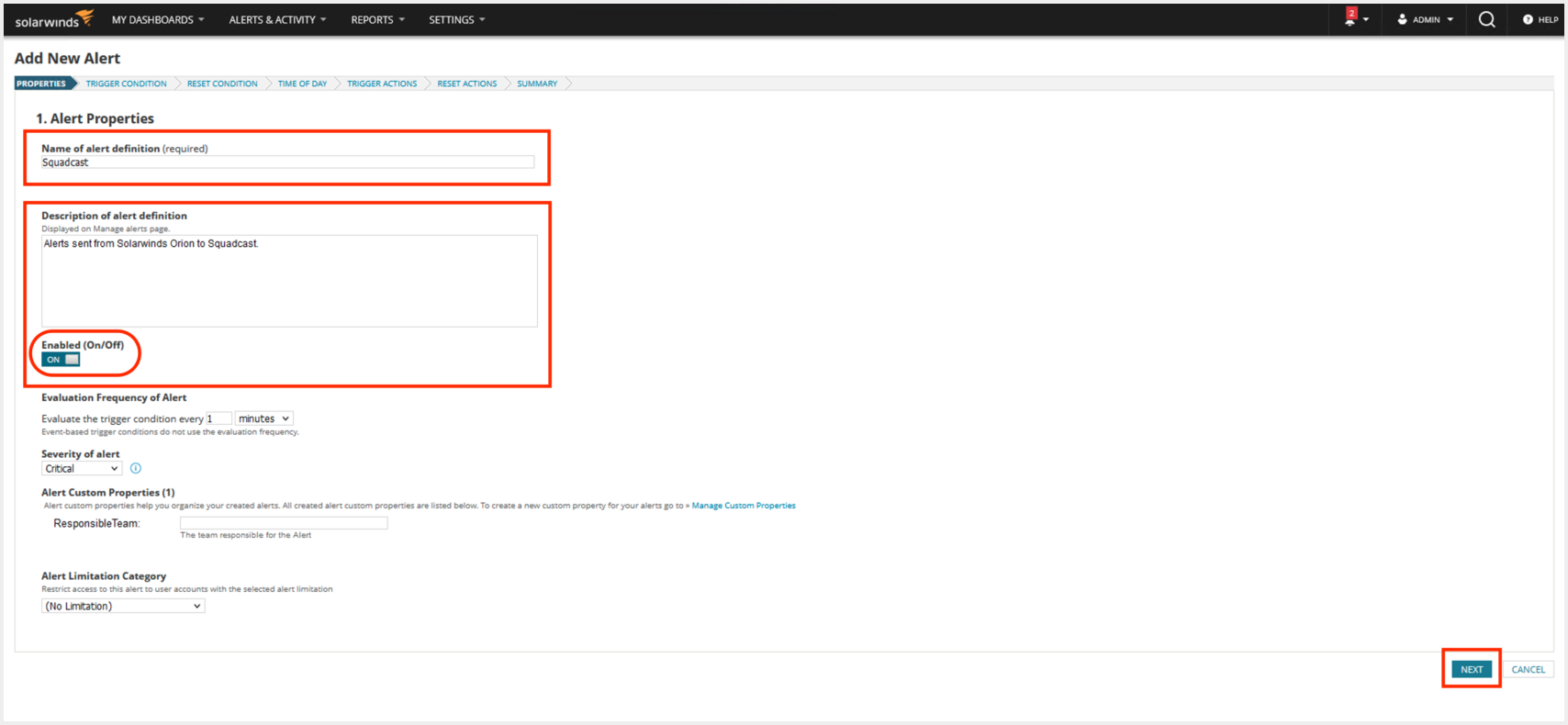
(4) Set the Trigger Conditions and Reset Conditions and click on NEXT
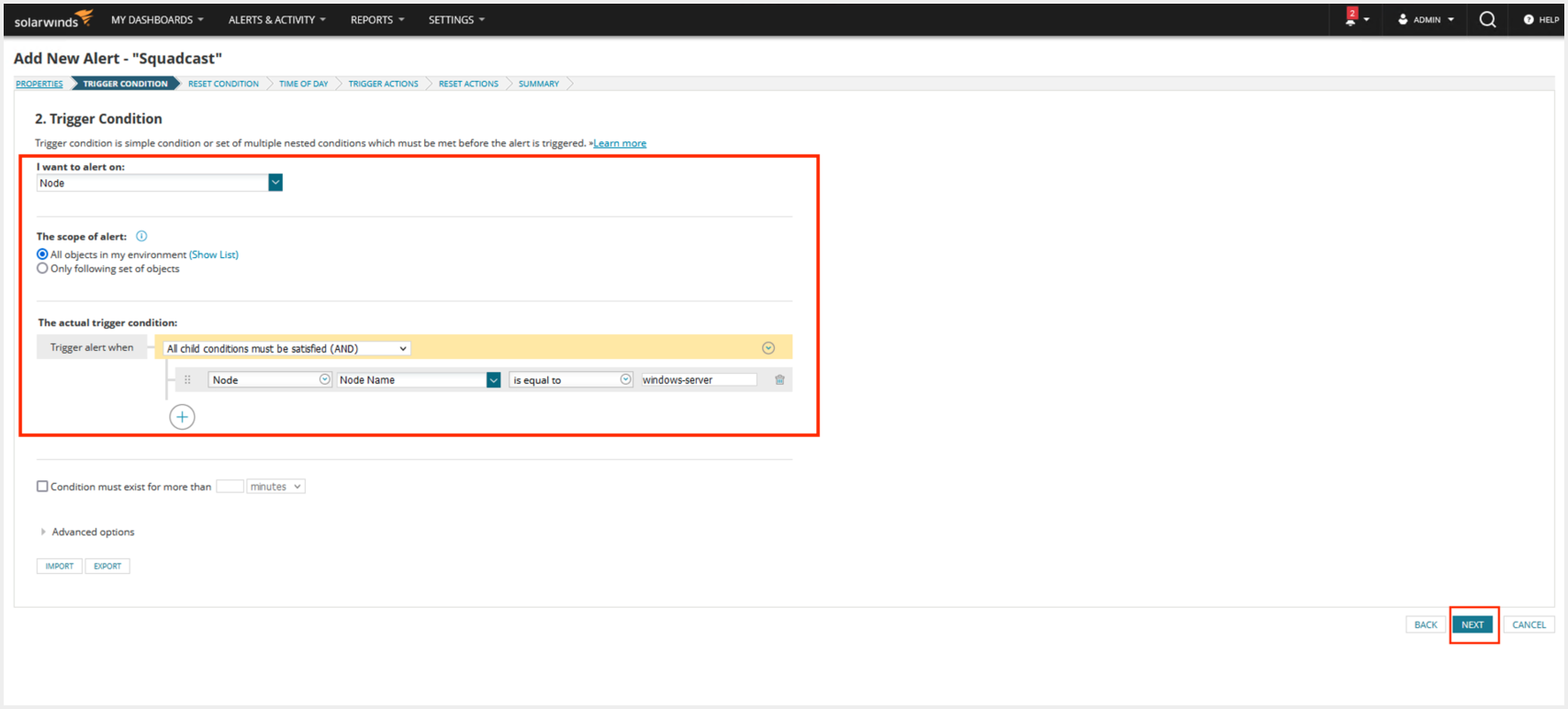
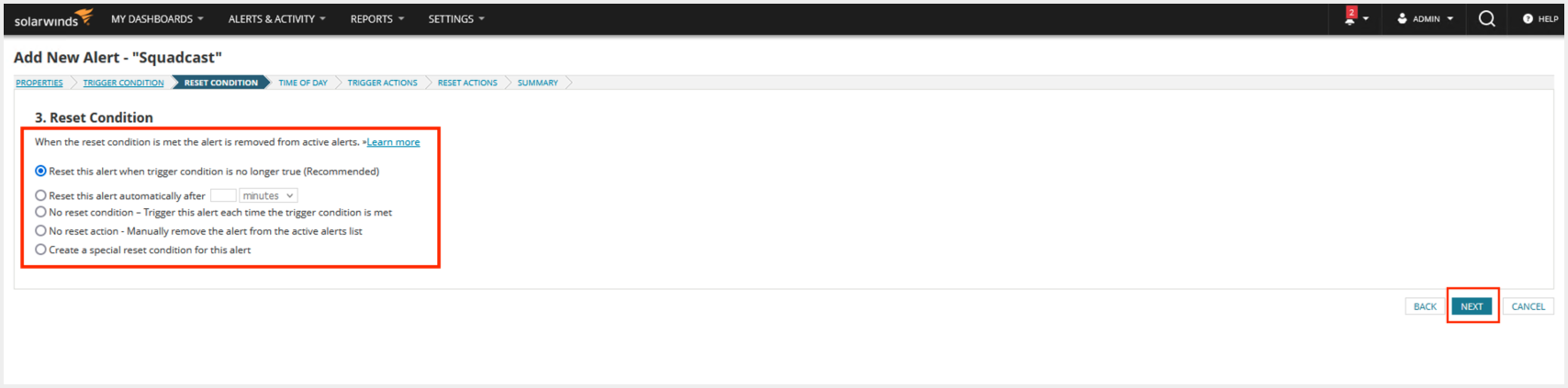
(5) Under Trigger Actions, click on Add Action. Then select Send a GET or POST Request to a Web Server and click on CONFIGURE ACTION
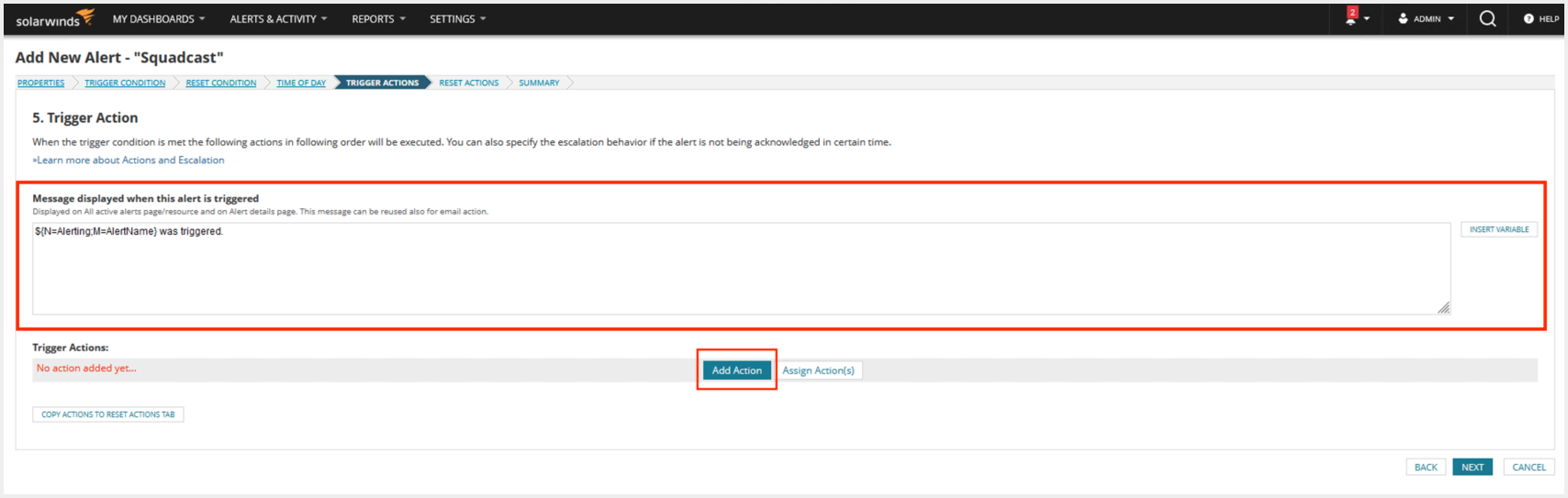
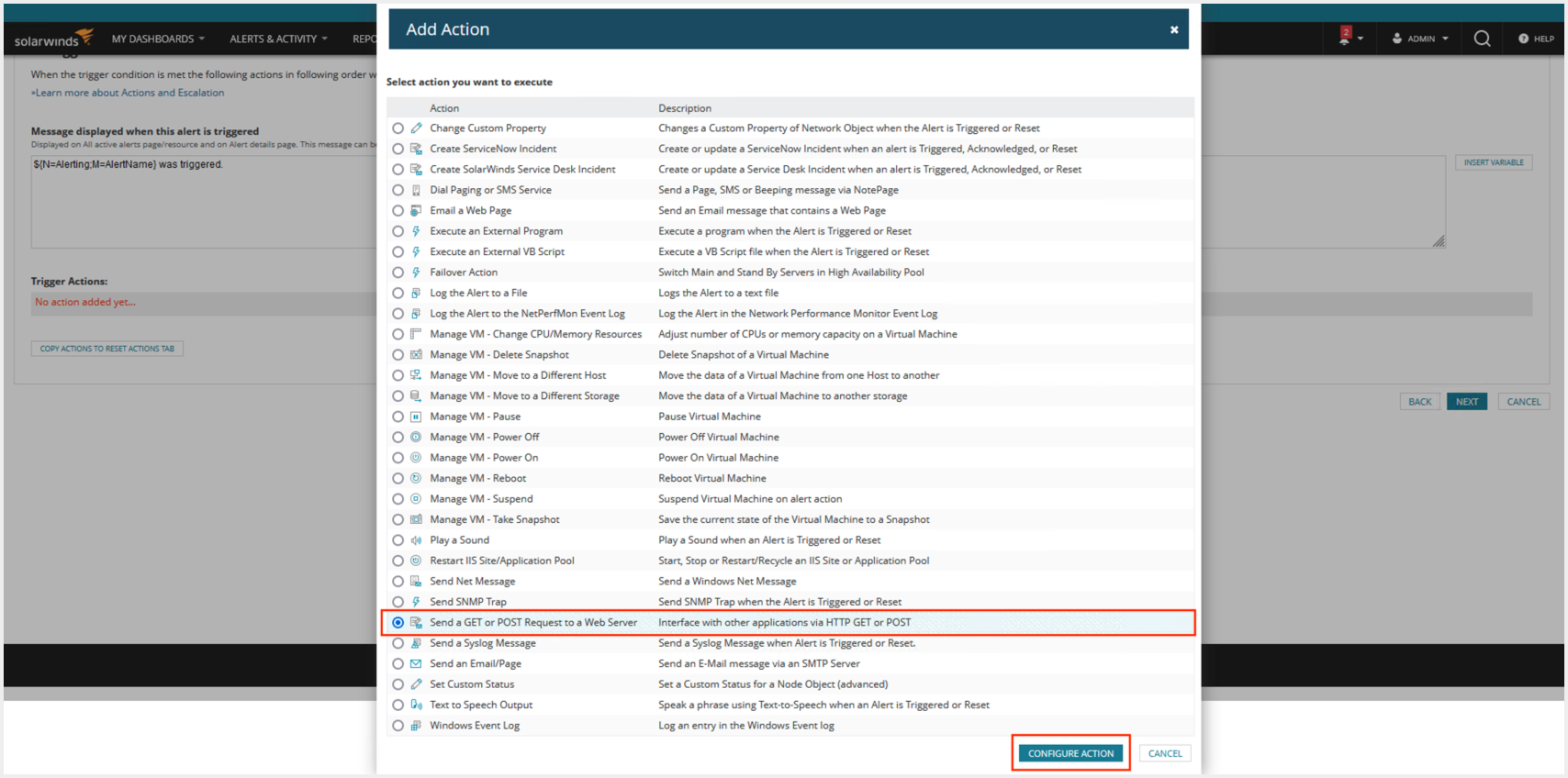
(6) Set the name of action. Paste the previously copied Squadcast Webhook URL in the placeholder for URL. Select Use HTTP/S POST and paste the variables mentioned below in the Body to POST box. Set ContentType as application/x-www-form-urlencoded and None under Authentication. Click on ADD ACTION, then on NEXT
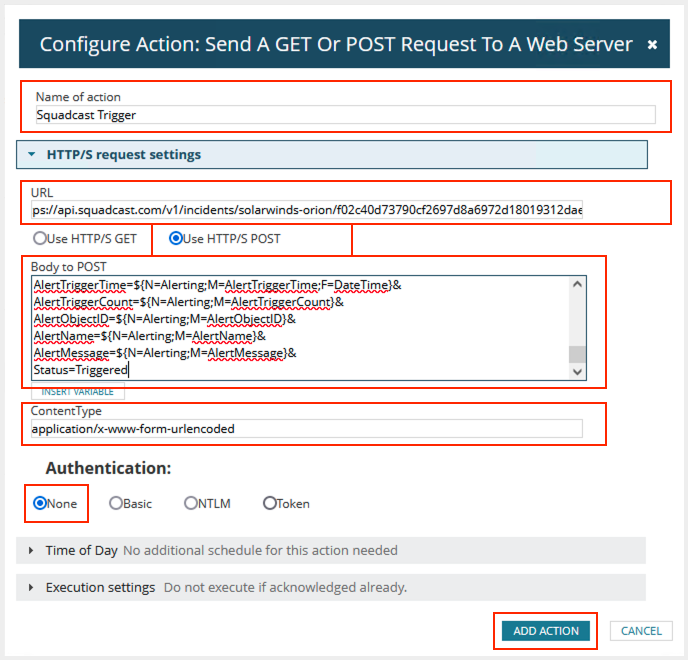
EventID=${N=Alerting;M=AlertObjectID}-${N=Alerting;M=AlertID}&AcknowledgeLink=${N=Alerting;M=AcknowledgeLink}&AcknowledgeUrl=${N=Alerting;M=AcknowledgeUrl}&Acknowledged=${N=Alerting;M=Acknowledged}&AcknowledgedBy=${N=Alerting;M=AcknowledgedBy}&AcknowledgedTime=${N=Alerting;M=AcknowledgedTime;F=DateTime}&AlertActiveID=${N=Alerting;M=AlertActiveID}&AlertDefID=${N=Alerting;M=AlertDefID}&AlertDescription=${N=Alerting;M=AlertDescription}&AlertDetailsUrl=${N=Alerting;M=AlertDetailsUrl}&AlertID=${N=Alerting;M=AlertID}&TimeOfDay=${N=Alerting;M=TimeOfDay}&Severity=${N=Alerting;M=Severity}&ObjectType=${N=Alerting;M=ObjectType}&Notes=${N=Alerting;M=Notes}&LongAlertTriggerTime=${N=Alerting;M=LongAlertTriggerTime;F=DateTime}&LastEdit=${N=Alerting;M=LastEdit;F=DateTime}&DownTime=${N=Alerting;M=DownTime}&AlertTriggerTime=${N=Alerting;M=AlertTriggerTime;F=DateTime}&AlertTriggerCount=${N=Alerting;M=AlertTriggerCount}&AlertObjectID=${N=Alerting;M=AlertObjectID}&AlertName=${N=Alerting;M=AlertName}&AlertMessage=${N=Alerting;M=AlertMessage}&Status=Triggered
Note: Custom User Defined Variables
Users can define two custom variables under Trigger Actions. The two variables can be added in the format mentioned below :
&CustomVariable1Name=[Name]&CustomVariable1Value=[Value]&CustomVariable2Name=[Name]&CustomVariable2Value=[Value]
Replace the [Name] & [Value] with proper values and add at the end of the variables mentioned in Step 6. This is how it would look like :
EventID=${N=Alerting;M=AlertObjectID}-${N=Alerting;M=AlertID}&AcknowledgeLink=${N=Alerting;M=AcknowledgeLink}&AcknowledgeUrl=${N=Alerting;M=AcknowledgeUrl}&Acknowledged=${N=Alerting;M=Acknowledged}&AcknowledgedBy=${N=Alerting;M=AcknowledgedBy}&AcknowledgedTime=${N=Alerting;M=AcknowledgedTime;F=DateTime}&AlertActiveID=${N=Alerting;M=AlertActiveID}&AlertDefID=${N=Alerting;M=AlertDefID}&AlertDescription=${N=Alerting;M=AlertDescription}&AlertDetailsUrl=${N=Alerting;M=AlertDetailsUrl}&AlertID=${N=Alerting;M=AlertID}&TimeOfDay=${N=Alerting;M=TimeOfDay}&Severity=${N=Alerting;M=Severity}&ObjectType=${N=Alerting;M=ObjectType}&Notes=${N=Alerting;M=Notes}&LongAlertTriggerTime=${N=Alerting;M=LongAlertTriggerTime;F=DateTime}&LastEdit=${N=Alerting;M=LastEdit;F=DateTime}&DownTime=${N=Alerting;M=DownTime}&AlertTriggerTime=${N=Alerting;M=AlertTriggerTime;F=DateTime}&AlertTriggerCount=${N=Alerting;M=AlertTriggerCount}&AlertObjectID=${N=Alerting;M=AlertObjectID}&AlertName=${N=Alerting;M=AlertName}&AlertMessage=${N=Alerting;M=AlertMessage}&Status=Triggered&CustomVariable1Name=[Name]&CustomVariable1Value=[Value]&CustomVariable2Name=[Name]&CustomVariable2Value=[Value]
Note: Custom User Defined Incident Message
Users can define custom Incident Message under Trigger Actions. The variable can be added in the format mentioned below :
&CustomIncidentMessage=[IncidentMessage]
Replace the [IncidentMessage] with proper values and add at the end of the variables mentioned in Step 6. This is how it would look like :
EventID=${N=Alerting;M=AlertObjectID}-${N=Alerting;M=AlertID}&AcknowledgeLink=${N=Alerting;M=AcknowledgeLink}&AcknowledgeUrl=${N=Alerting;M=AcknowledgeUrl}&Acknowledged=${N=Alerting;M=Acknowledged}&AcknowledgedBy=${N=Alerting;M=AcknowledgedBy}&AcknowledgedTime=${N=Alerting;M=AcknowledgedTime;F=DateTime}&AlertActiveID=${N=Alerting;M=AlertActiveID}&AlertDefID=${N=Alerting;M=AlertDefID}&AlertDescription=${N=Alerting;M=AlertDescription}&AlertDetailsUrl=${N=Alerting;M=AlertDetailsUrl}&AlertID=${N=Alerting;M=AlertID}&TimeOfDay=${N=Alerting;M=TimeOfDay}&Severity=${N=Alerting;M=Severity}&ObjectType=${N=Alerting;M=ObjectType}&Notes=${N=Alerting;M=Notes}&LongAlertTriggerTime=${N=Alerting;M=LongAlertTriggerTime;F=DateTime}&LastEdit=${N=Alerting;M=LastEdit;F=DateTime}&DownTime=${N=Alerting;M=DownTime}&AlertTriggerTime=${N=Alerting;M=AlertTriggerTime;F=DateTime}&AlertTriggerCount=${N=Alerting;M=AlertTriggerCount}&AlertObjectID=${N=Alerting;M=AlertObjectID}&AlertName=${N=Alerting;M=AlertName}&AlertMessage=${N=Alerting;M=AlertMessage}&Status=Triggered&CustomVariable1Name=[Name]&CustomVariable1Value=[Value]&CustomVariable2Name=[Name]&CustomVariable2Value=[Value]&CustomIncidentMessage=[IncidentMessage]
(7) Under RESET ACTIONS, click on Add Action. Then select Send a GET or POST Request to a Web Server and click on CONFIGURE ACTION

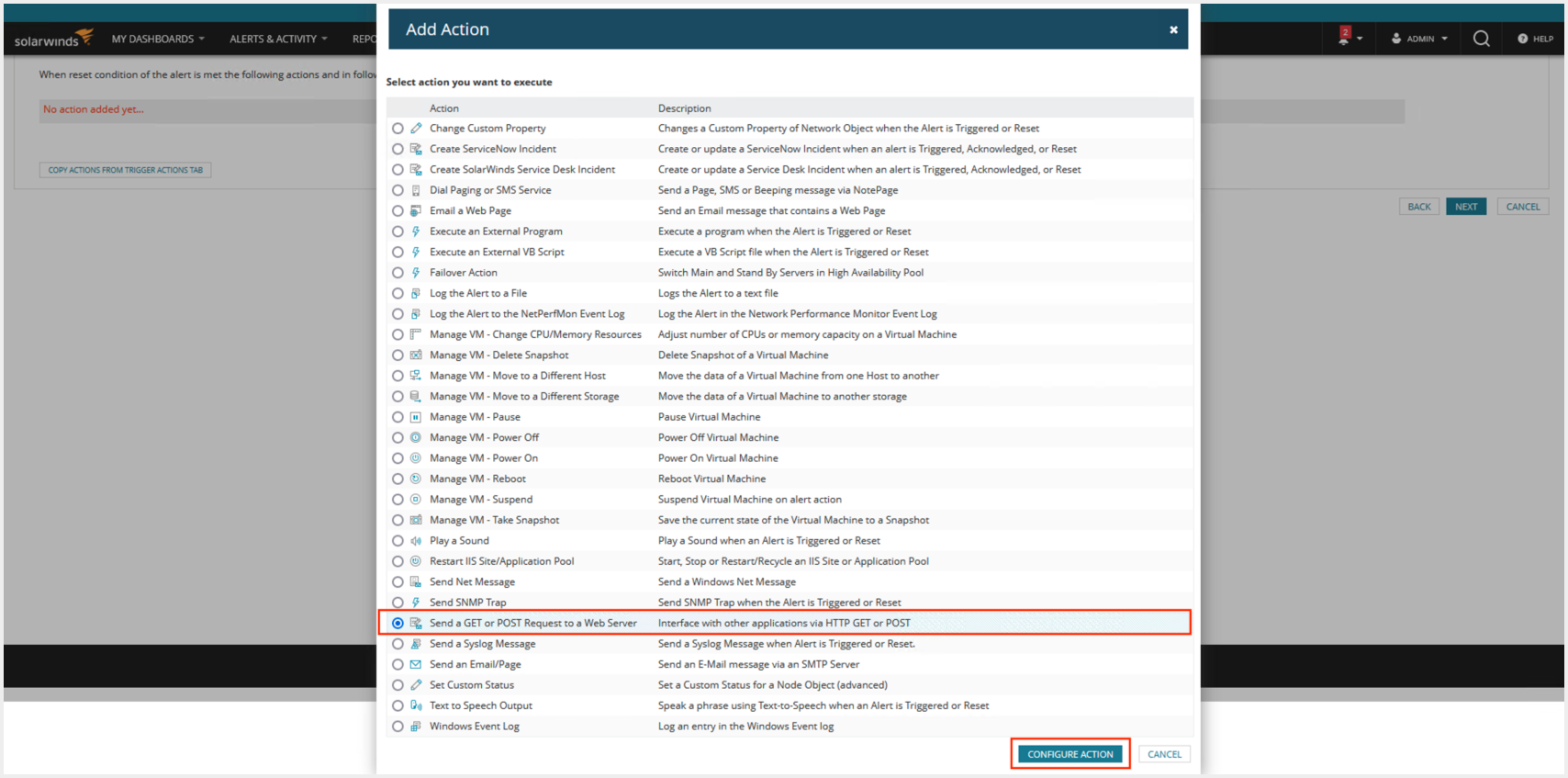
(8) Set the name of action. Paste the previously copied Squadcast Webhook URL in the placeholder for URL. Select Use HTTP/S POST and paste the variables mentioned below in the Body to POST box. Set ContentType as application/x-www-form-urlencoded and None under Authentication. Click on ADD ACTION, then on NEXT
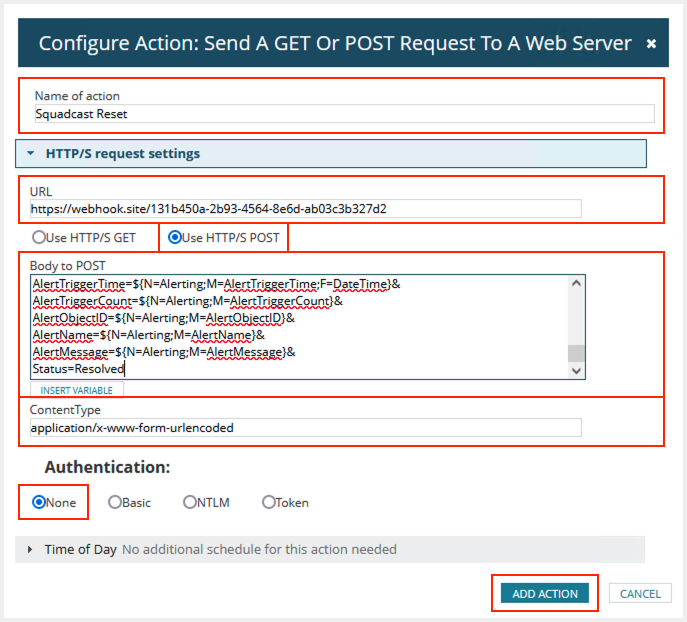
EventID=${N=Alerting;M=AlertObjectID}-${N=Alerting;M=AlertID}&AcknowledgeLink=${N=Alerting;M=AcknowledgeLink}&AcknowledgeUrl=${N=Alerting;M=AcknowledgeUrl}&Acknowledged=${N=Alerting;M=Acknowledged}&AcknowledgedBy=${N=Alerting;M=AcknowledgedBy}&AcknowledgedTime=${N=Alerting;M=AcknowledgedTime;F=DateTime}&AlertActiveID=${N=Alerting;M=AlertActiveID}&AlertDefID=${N=Alerting;M=AlertDefID}&AlertDescription=${N=Alerting;M=AlertDescription}&AlertDetailsUrl=${N=Alerting;M=AlertDetailsUrl}&AlertID=${N=Alerting;M=AlertID}&TimeOfDay=${N=Alerting;M=TimeOfDay}&Severity=${N=Alerting;M=Severity}&ObjectType=${N=Alerting;M=ObjectType}&Notes=${N=Alerting;M=Notes}&LongAlertTriggerTime=${N=Alerting;M=LongAlertTriggerTime;F=DateTime}&LastEdit=${N=Alerting;M=LastEdit;F=DateTime}&DownTime=${N=Alerting;M=DownTime}&AlertTriggerTime=${N=Alerting;M=AlertTriggerTime;F=DateTime}&AlertTriggerCount=${N=Alerting;M=AlertTriggerCount}&AlertObjectID=${N=Alerting;M=AlertObjectID}&AlertName=${N=Alerting;M=AlertName}&AlertMessage=${N=Alerting;M=AlertMessage}&Status=Resolved
(9) Finalize the Alert Details on the SUMMARY page and click on SUBMIT
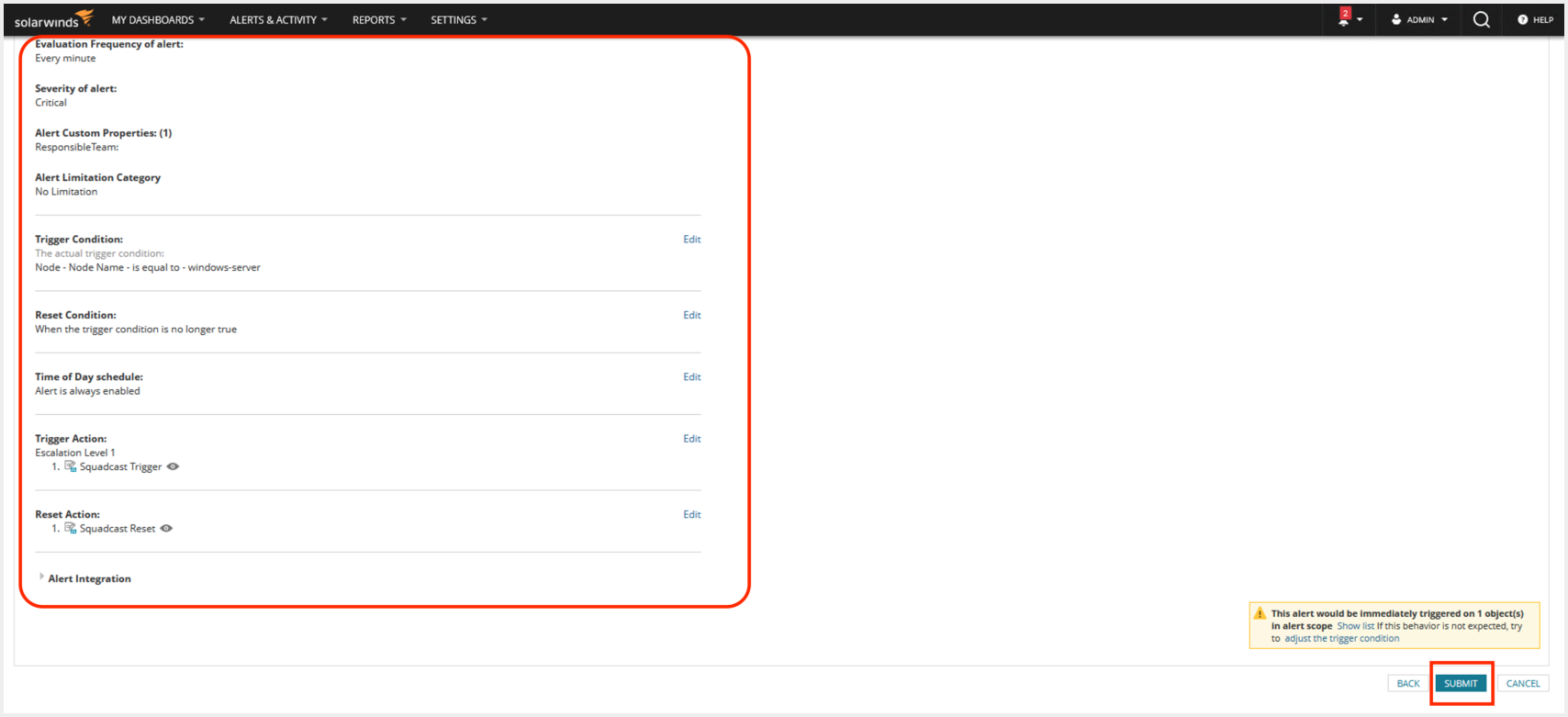
That’s it, you are good to go! Your SolarWinds Orion integration is now complete. Whenever SolarWinds Orion fires an alert through Trigger Actions, an incident will be created in Squadcast for it. Also, when an alert has been RESET in SolarWinds Orion, the corresponding incident gets auto-resolved in Squadcast.