ClickUp
This document will help you integrate ClickUp with Squadcast.
ClickUp is an all-in-one suite to manage people, projects, and everything in between. ClickUp offers docs, reminders, goals, calendars, and inboxes.
Route detailed ticket alerts from ClickUp to the right users in Squadcast.
How to integrate ClickUp with Squadcast
In Squadcast: Using ClickUp as an Alert Source
(1) From the navigation bar on the left, select Services. Pick the applicable Team from the Team-picker on the top. Next, click on Alert Sources for the applicable Service

(2) Search for ClickUp from the Alert Source drop-down menu and copy the Webhook
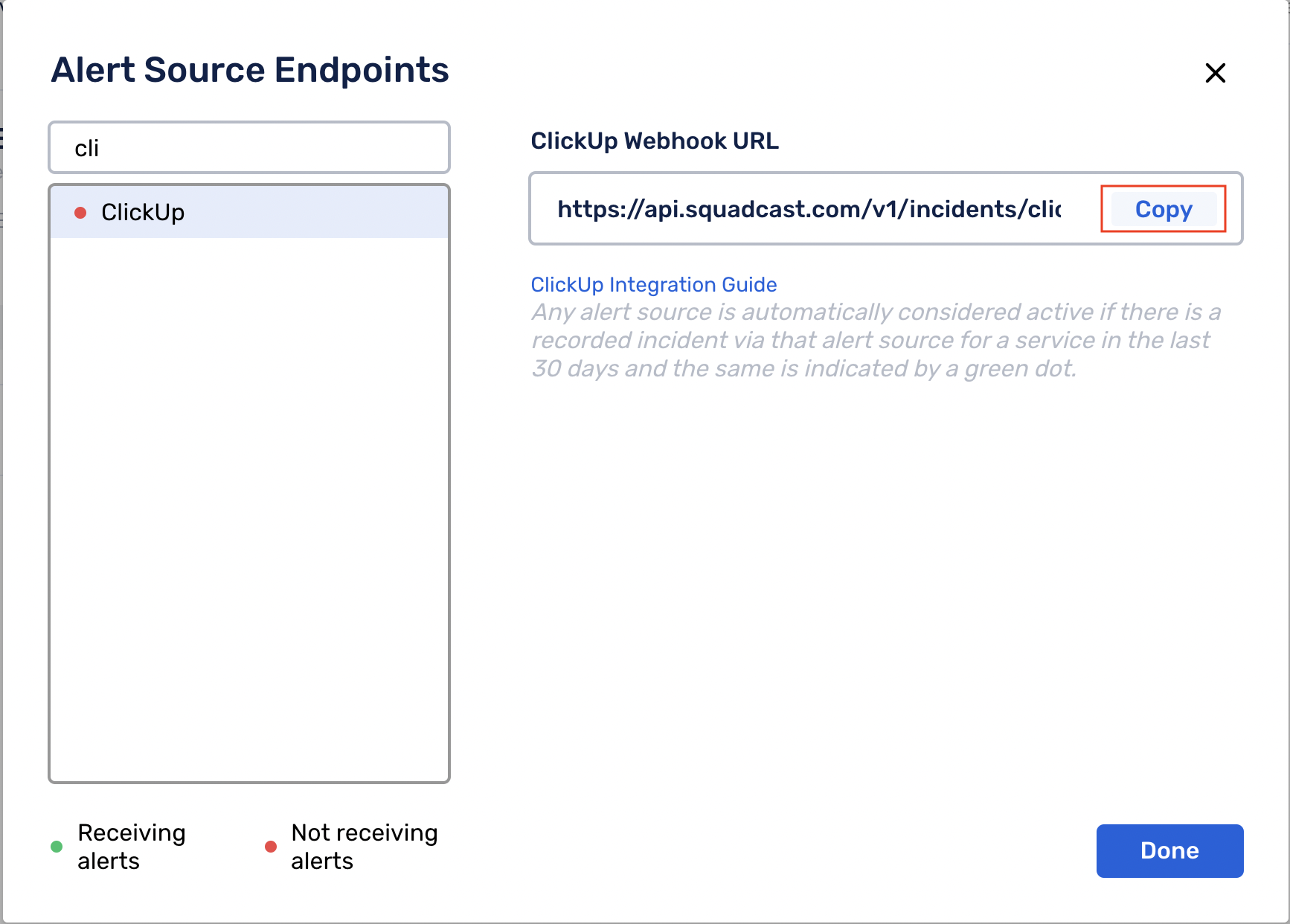
For an Alert Source to turn active (indicated by a green dot - Receiving alerts against the name of the Alert Source in the drop-down), you can either generate a test alert or wait for a real-time alert to be generated by the Alert Source.
An Alert Source is active if there is a recorded incident via that Alert Source for the Service in the last 30 days.
In ClickUp: Create a Squadcast Webhook
(1) Navigate to Space and select New Space to create new a Space
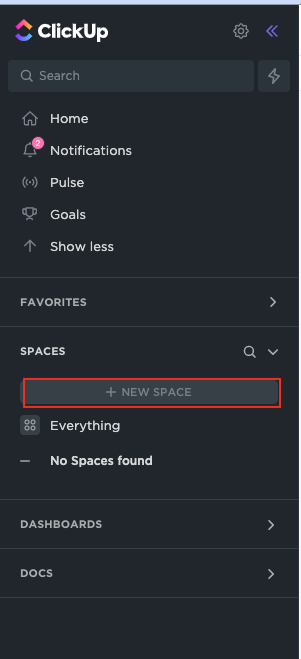
(2) Click on the newly created Space and then, click on Automate > Add automation on the top right corner
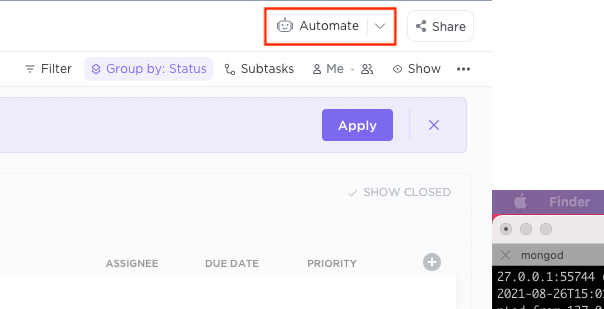
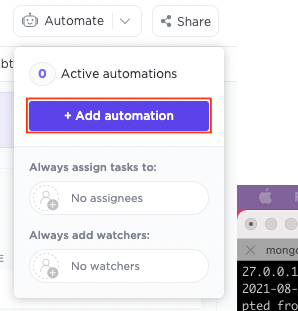
(3) Select Condition as per your choice (that is, in which case you want to trigger the Webhook for Squadcast). Then, select Call Webhook
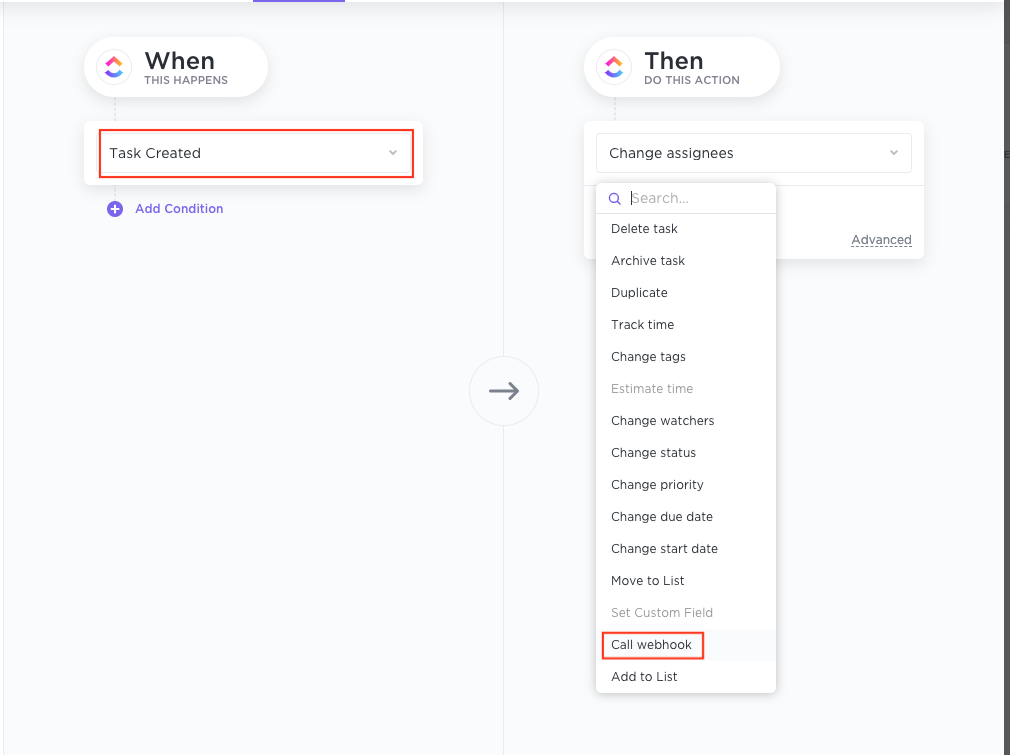
(4) Paste the previously copied Webhook from Squadcast in the URL field and click on Create
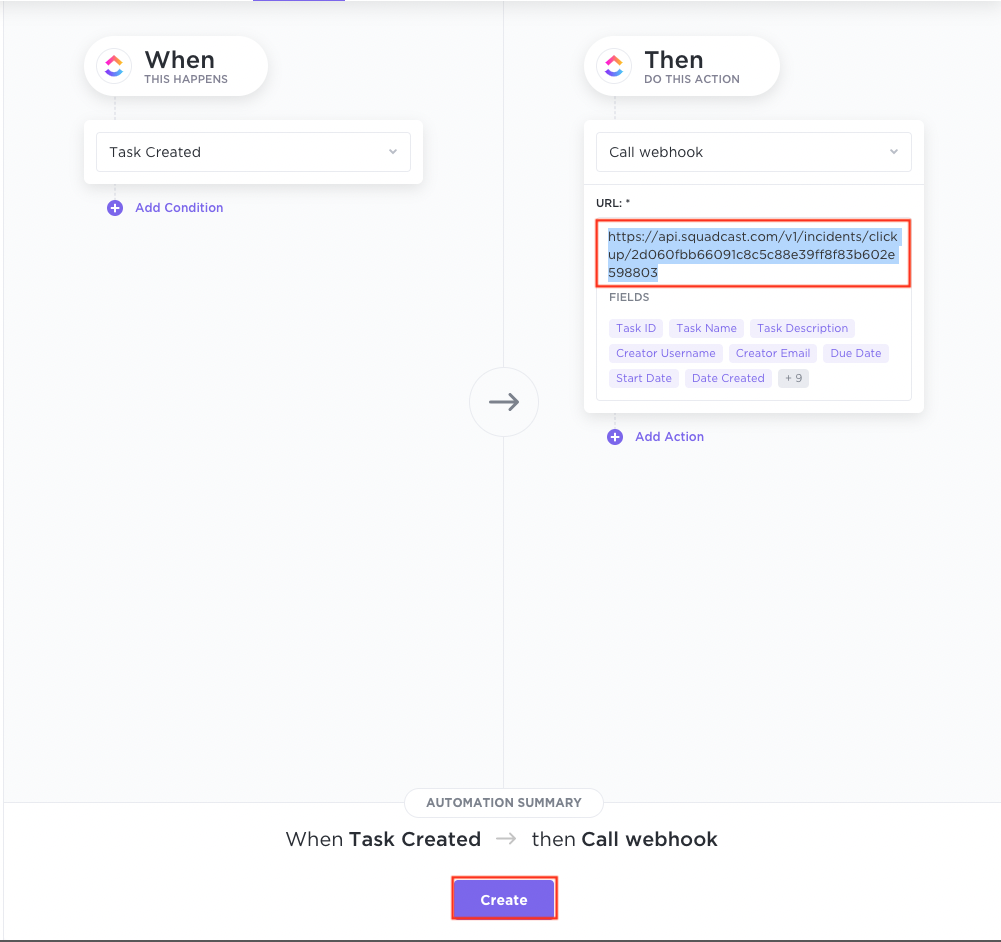
That is it, you are now good to go! Whenever a Case (ticket) is created with an Open status in ClickUp, an incident will be created for it in Squadcast. When it is moved to the Closed status in ClickUp, the corresponding incident will automatically get resolved in Squadcast as well.