Datadog
This document will help you integrate Datadog with Squadcast.
Datadog is a monitoring platform for cloud applications that brings in together data from servers, containers, databases, third-party services, thus providing observability into the entire stack.
Route detailed monitoring alerts from Datadog to the right users in Squadcast.
How to integrate Datadog with Squadcast
In Squadcast: Using Datadog as an Alert Source
(1) From the navigation bar on the left, select Services. Pick the applicable Team from the Team-picker on the top. Next, click on Alert Sources for the applicable Service

(2) Search for Datadog from the Alert Source drop-down and copy the Webhook URL
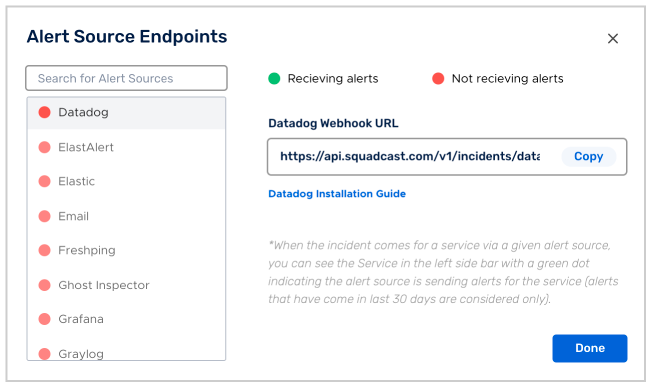
For an Alert Source to turn active (indicated by a green dot - Receiving alerts against the name of the Alert Source in the drop-down), you can either generate a test alert or wait for a real-time alert to be generated by the Alert Source.
An Alert Source is active if there is a recorded incident via that Alert Source for the Service in the last 30 days.
In Datadog: Create a Squadcast Webhook
(1) Open Integrations page from the sidebar
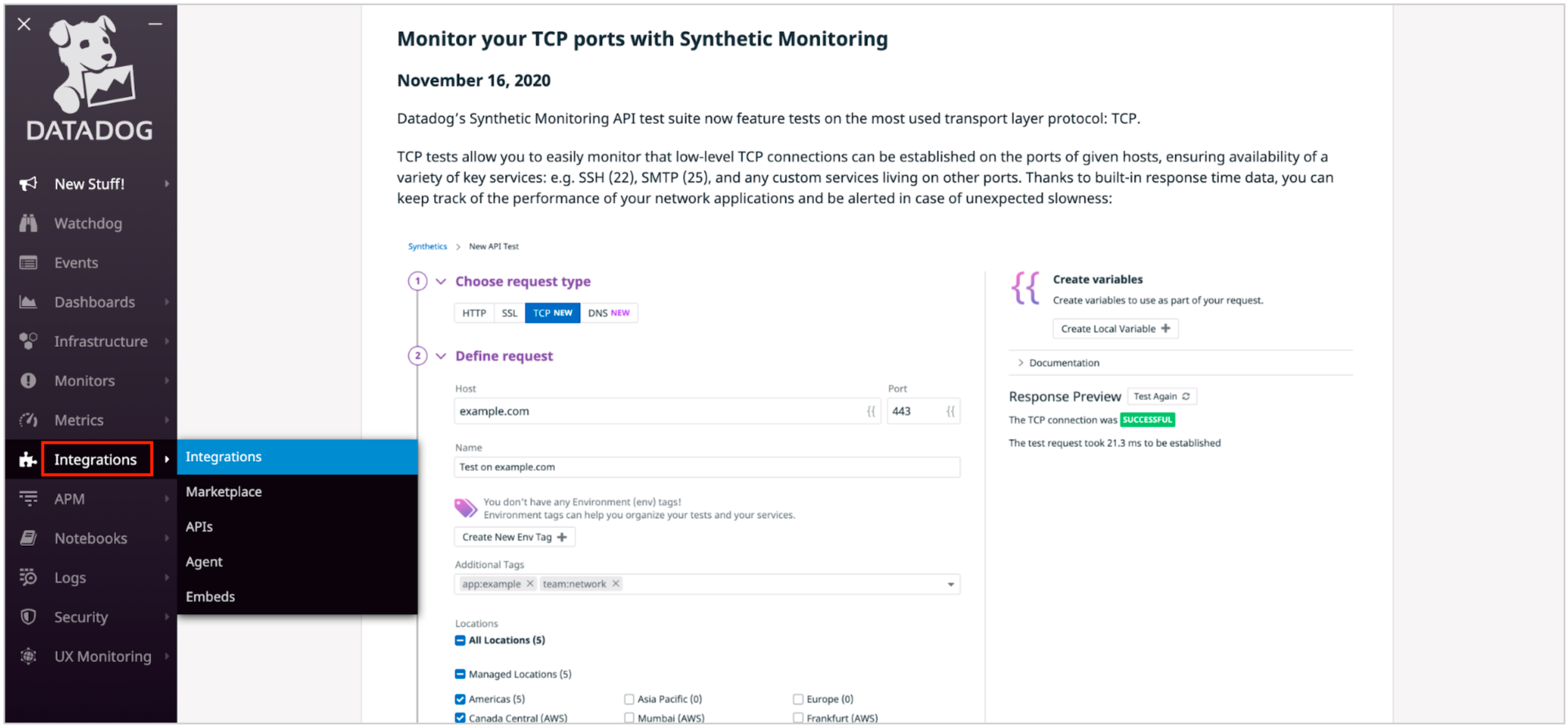
(2) Search for Webhooks. Once the Webhooks tile appears, hover over it and click on “Configure”
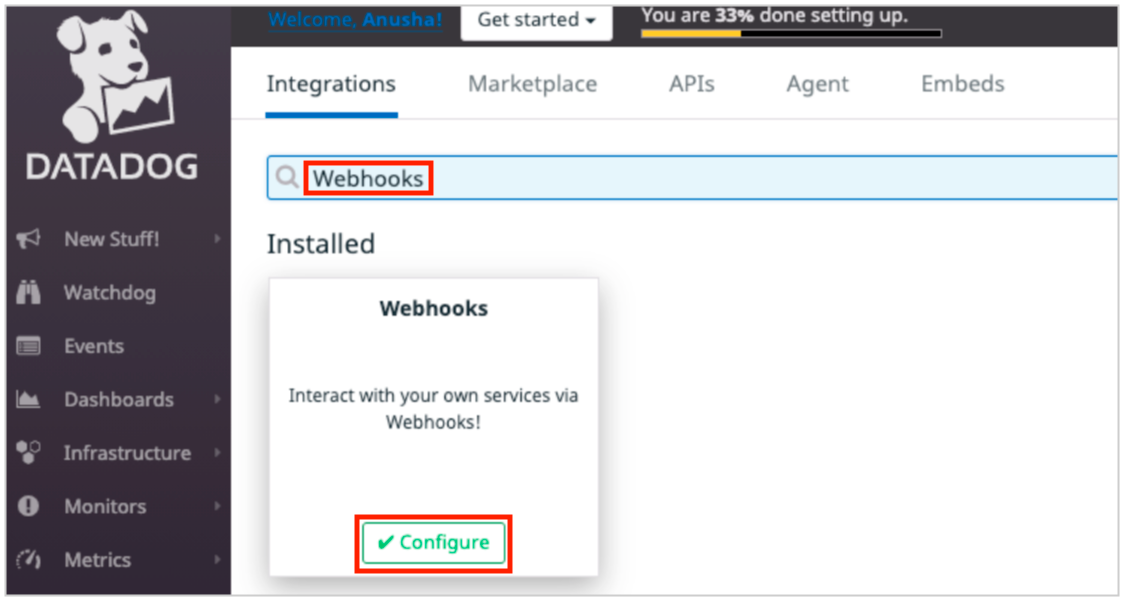
(3) Navigate to the Configuration tab
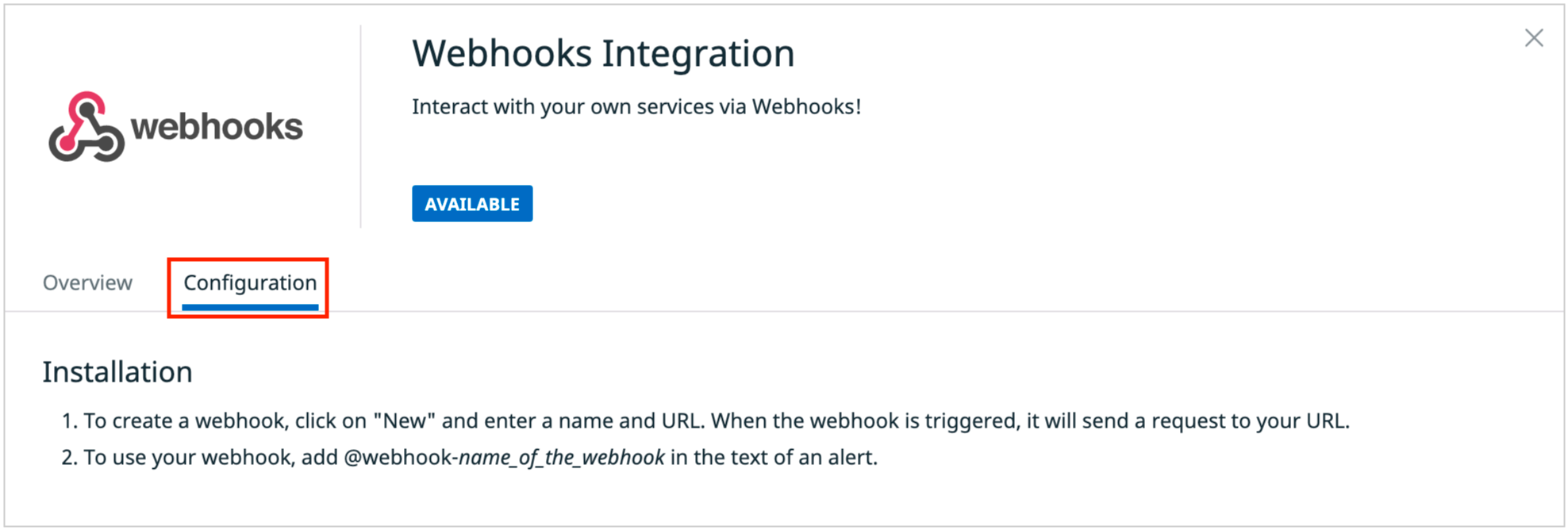
(4) Scroll to the bottom of the page. Click on New Webhook to add a new Webhook URL
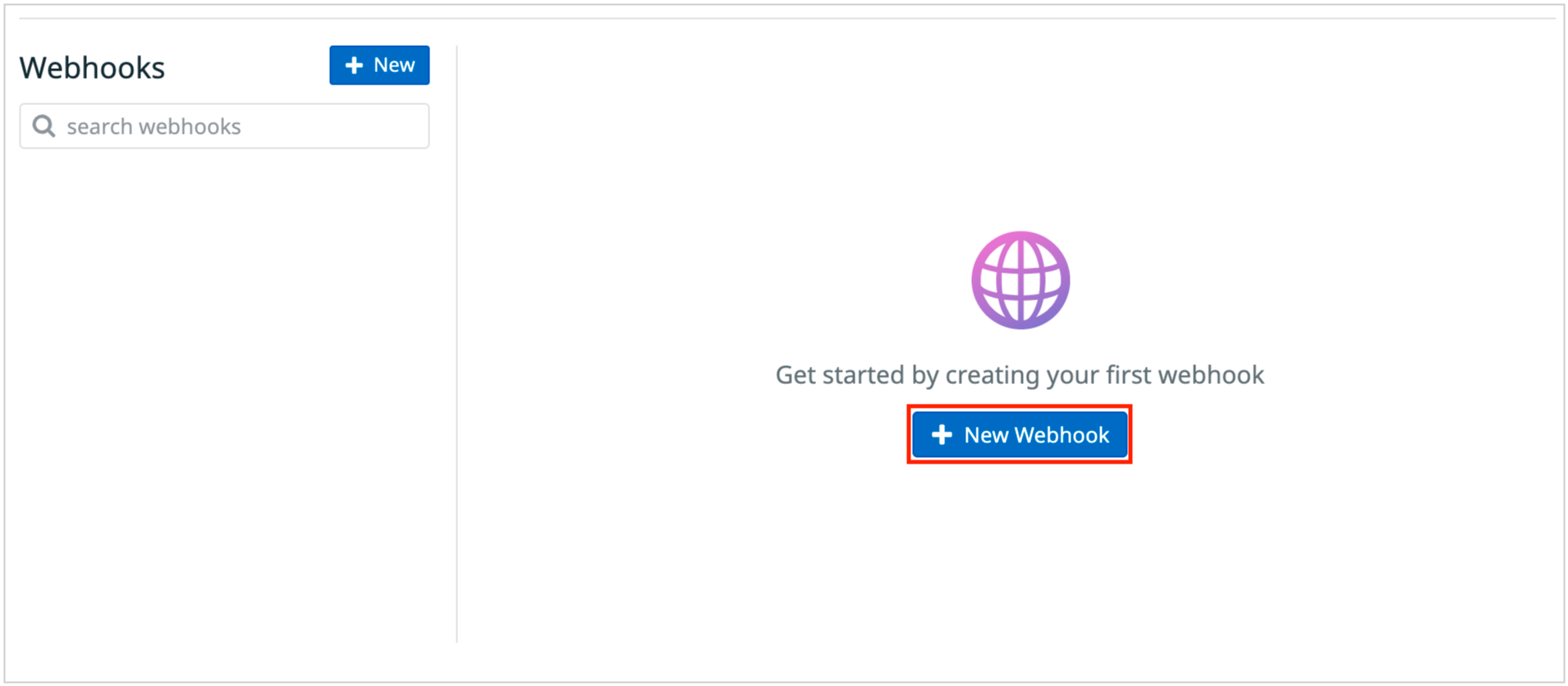
(5) (a) Give the Webhook a name in the Name field
(b) Paste the Datadog Webhook URL provided by Squadcast in the URL field
(c) Copy-paste the following JSON in the text box under the Payload section
{
"alertId": "$ALERT_ID",
"eventMessage": "$TEXT_ONLY_MSG",
"title": "$EVENT_TITLE",
"url": "$LINK",
"alertTransition": "$ALERT_TRANSITION",
"hostname": "$HOSTNAME",
"orgName":"$ORG_NAME",
"priority":"$PRIORITY",
"snapshot": "$SNAPSHOT",
"alertQuery": "$ALERT_QUERY",
"alertScope": "$ALERT_SCOPE",
"alertStatus": "$ALERT_STATUS",
"eventType": "$EVENT_TYPE",
"event_id": "$ID",
"alert_metric": "$ALERT_METRIC",
"alert_priority": "$ALERT_PRIORITY",
"alert_title": "$ALERT_TITLE",
"alert_type" : "$ALERT_TYPE",
"event_msg" : "$EVENT_MSG",
"incident_pub_id" : "$INCIDENT_PUBLIC_ID",
"incident_title" : "$INCIDENT_TITLE",
"incident_url" : "$INCIDENT_URL",
"incident_msg" : "$INCIDENT_MSG",
"security_rule_id" : "$SECURITY_RULE_ID",
"security_rule_name" : "$SECURITY_RULE_NAME",
"security_signal_severity" : "$SECURITY_SIGNAL_SEVERITY",
"security_signal_title" : "$SECURITY_SIGNAL_TITLE",
"security_signal_msg" : "$SECURITY_SIGNAL_MSG",
"security_rule_query" : "$SECURITY_RULE_QUERY",
"security_rule_type" : "$SECURITY_RULE_TYPE",
"tags" : "$TAGS"
}
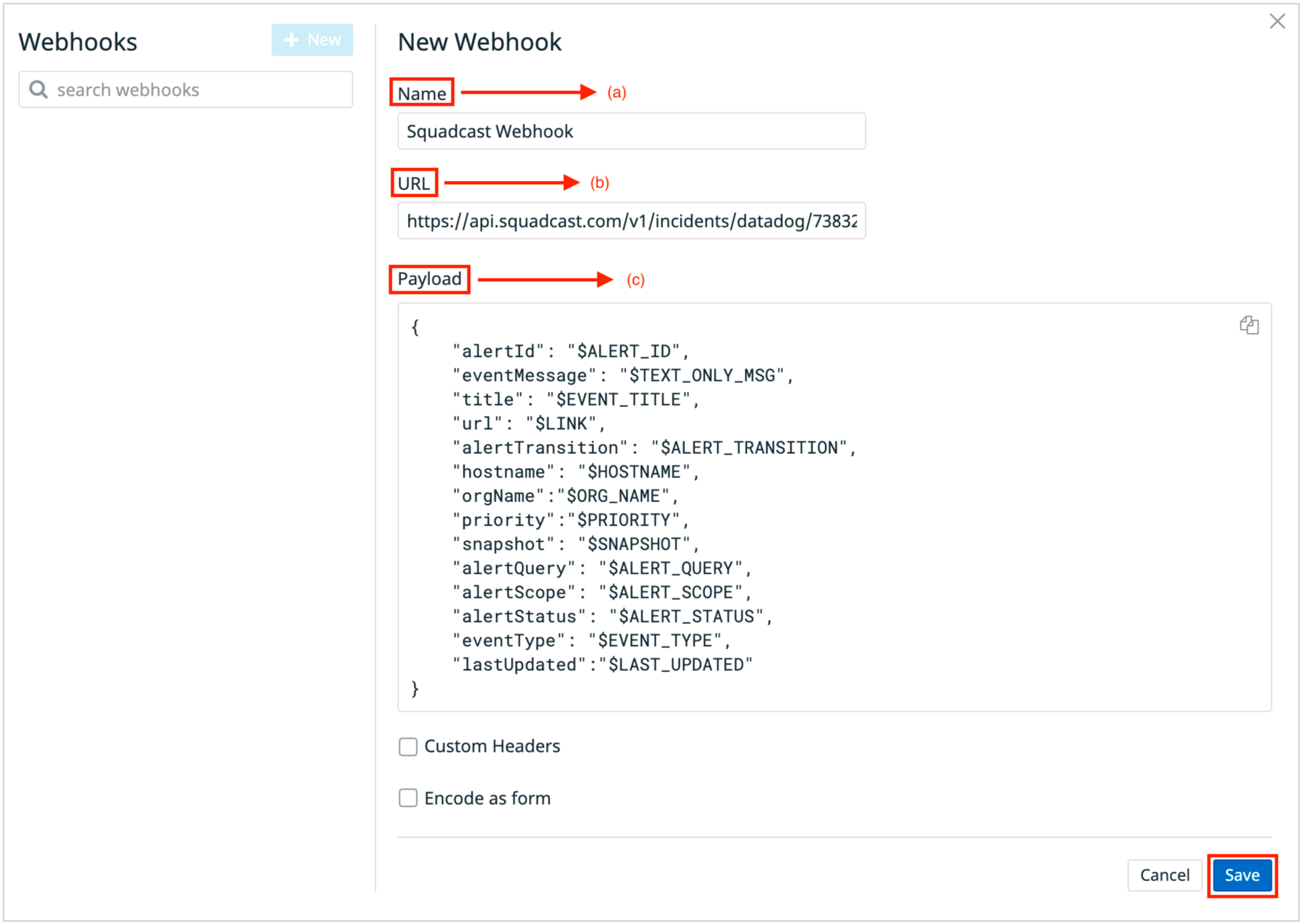
Click on “Save” to complete the service integration.
NOTE: You can find detailed information on the variables supported by Datadog that are available within the alert payload in Squadcast here.
IMPORTANT: Once the Webhook for Squadcast has been configured, ensure that the same is also selected as a channel within Notify your team in the Monitor’s configuration.
That’s it, you are good to go! Your Datadog integration is now complete.
Now, whenever Datadog fires an alert, an incident will be created in Squadcast for it. When the alert recovers in Datadog, the corresponding incident will automatically get resolved in Squadcast as well.