CopperEgg
Follow the steps below to configure a service so as to extract its related alert data from CopperEgg.
Squadcast will then process this information to create incidents for this service as per your preferences.
Using CopperEgg as an Alert Source
(1) From the navigation bar on the left, select Services. Pick the applicable Team from the Team-picker on the top. Next, click on Alert Sources for the applicable Service

(2) Search for CopperEgg from the Alert Source drop-down and copy the Webhook URL
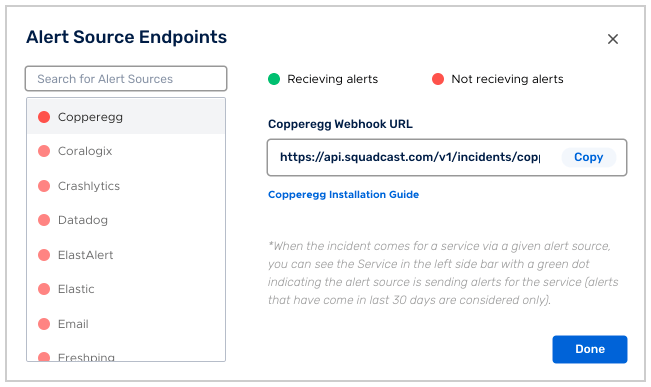
For an Alert Source to turn active (indicated by a green dot - Receiving alerts against the name of the Alert Source in the drop-down), you can either generate a test alert or wait for a real-time alert to be generated by the Alert Source.
An Alert Source is active if there is a recorded incident via that Alert Source for the Service in the last 30 days.
Create a Squadcast Webhook in CopperEgg
Log in to your CopperEgg account and go to the “Alerts” tab
Under the alerts tab click on “Notification Profiles” on the left
Under “Custom Profile” click on “Add a profile” to create a new notification profile
Name the profile as required and set state as “enabled”
Under destinations select “Webhook” and enter the webhook url obtained earlier and click on “Add”. You can click on “Test Notification” to get a test alert on squadcast.
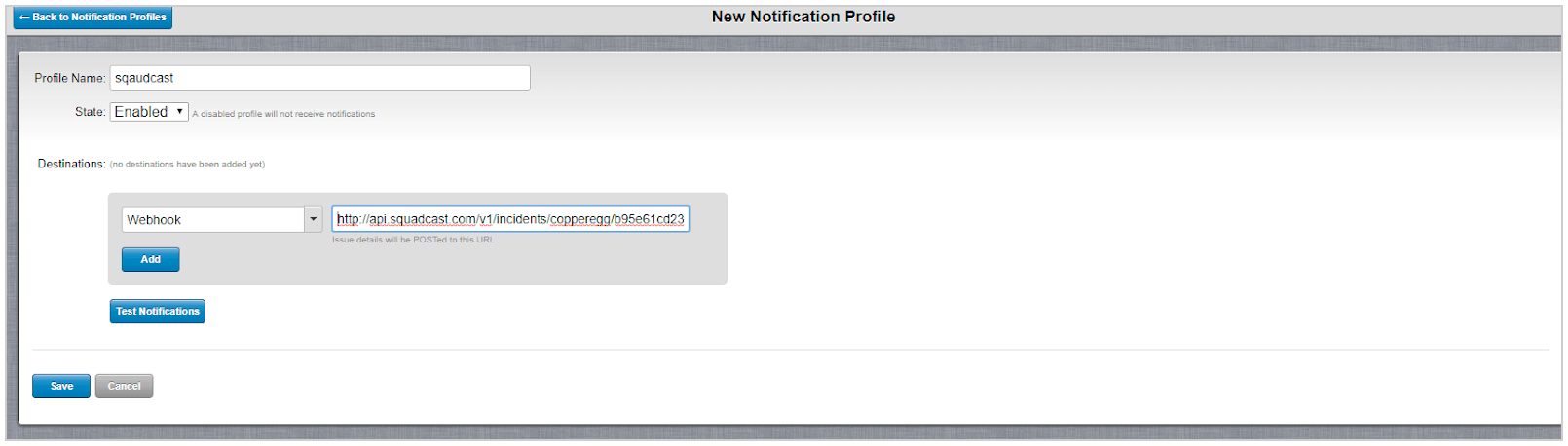
Click on Save and now you can add this notification profile to any of yours alert configuration. Just while creating/editing the alert select squadcast (webhook) from the notification target drop down.
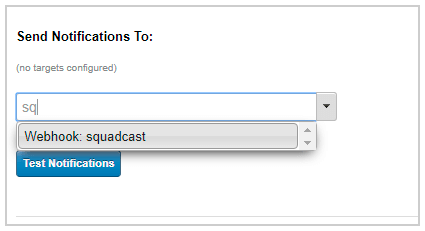
Alerts that are cleared within CopperEgg are reflected in the status of the related Squadcast Incident.