Rollbar
Follow the steps below to configure a service so as to push related alert data from Rollbar onto Squadcast.
Squadcast will then process this information to create incidents for this service as per your preferences.
Using Rollbar as an Alert Source
(1) From the navigation bar on the left, select Services. Pick the applicable Team from the Team-picker on the top. Next, click on Alert Sources for the applicable Service

(2) Search for Rollbar from the Alert Source drop-down and copy the Webhook URL
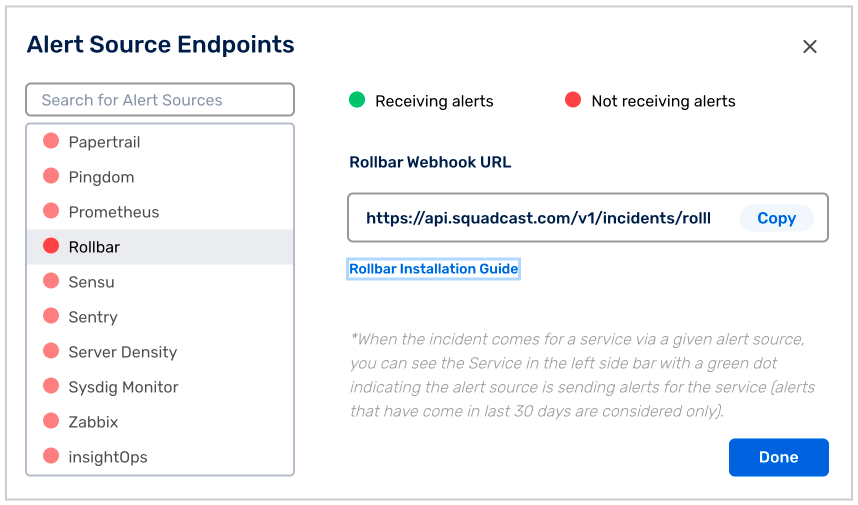
For an Alert Source to turn active (indicated by a green dot - Receiving alerts against the name of the Alert Source in the drop-down), you can either generate a test alert or wait for a real-time alert to be generated by the Alert Source.
An Alert Source is active if there is a recorded incident via that Alert Source for the Service in the last 30 days.
Create a Squadcast Webhook in Rollbar
(1) Navigate to the project you want to configure, then click Settings → Notifications → Webhook
(2) Paste the webhook URL you copied from Squadcast. Click Save Settings.
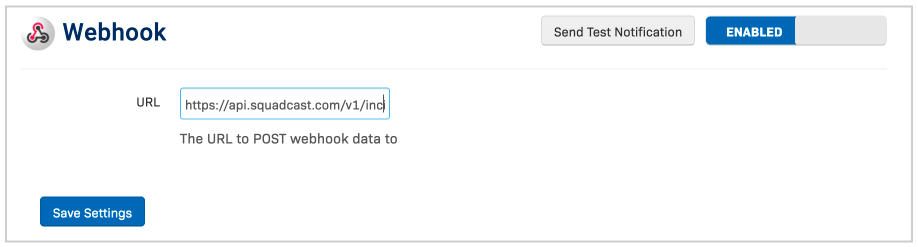
(3) Under Add Rule select the rules you want to configure for creating incidents in Squadcast.
You can select New Item,Item Reopened,Item Reactivated and 10^nth Occurence for creating incidents in Squadcast and select Item Resolved for auto resolving incidents in Squadcast.
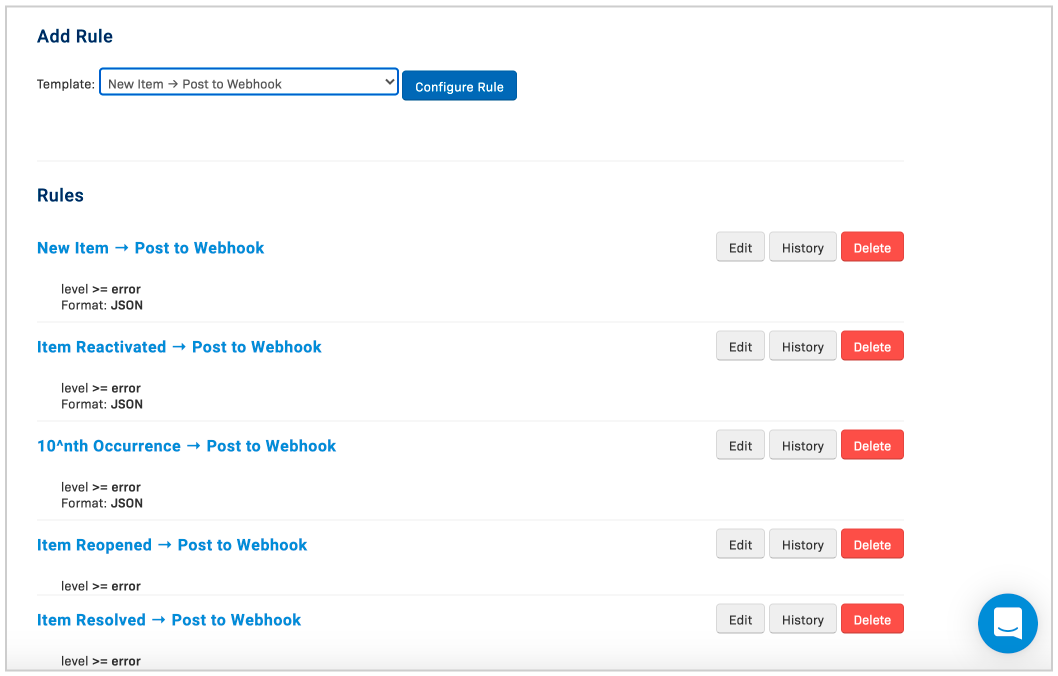
Your Rollbar Alert Source integration is good to go. Whenever an alert is triggered in Rollbar, an incident will be triggered in Squadcast as well.
Squadcast will Auto-Resolve the incident, if the alerts get resolved in Rollbar and doesn’t require any manual intervention from the user.