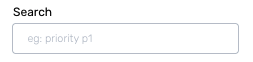Alert Deduplication Rules
Alert Deduplication can help you reduce alert noise by organising and grouping alerts. This also provides easy access to similar alerts when needed.
This can be achieved by defining Deduplication Rules for each Service in Squadcast. When these rules evaluate to true for an incoming incident, alerts will get deduplicated.
Prerequisites
-
The User Role associated with the user in the Team must have required permissions to manage Services (ability to manage Deduplication Rules).
-
Integrate with an Alert Source and ensure that the Alert Source has started sending alerts to Squadcast before setting up Deduplication Rules.
Deduplication Rules work only on incidents in either the Triggered or Acknowledged states.
Creating Deduplication Rules
Ensure that the right Team is chosen from the team picker on the top of the screen.
(1) Click on Services in the primary navigation
(2) Select a Service and click on the More options icon
(3) Click on Deduplication Rules

(4) Click on Add new rule
(5) Select an Alert Source from the drop-down
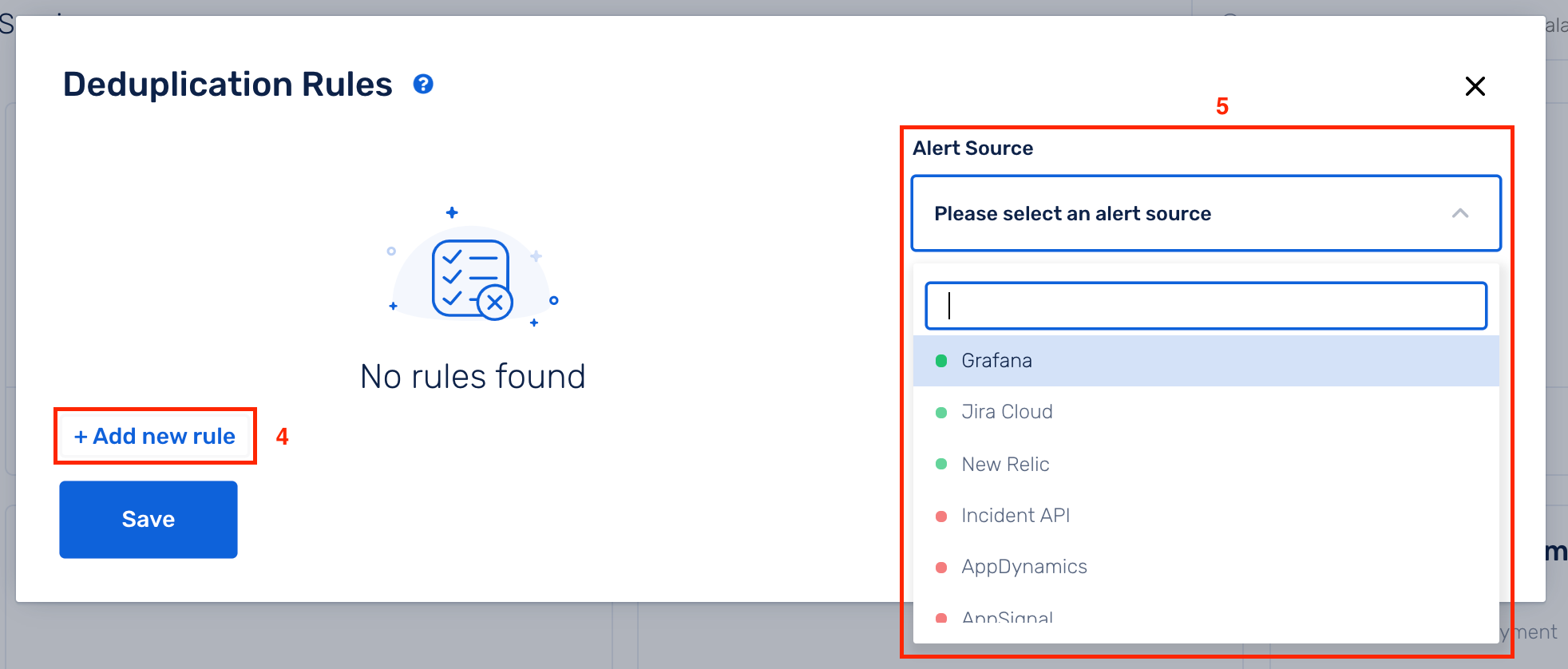
(6) Deduplication Rules can be added in three ways:
(A) UI-based Rule Builder (Beginner-friendly)
(a) On the right, you can view the payload of the latest alert for the chosen Alert Source
(b) The drop-downs in the Rule Builder contain values from the payload on the right. You can use them to easily create your Deduplication Rules
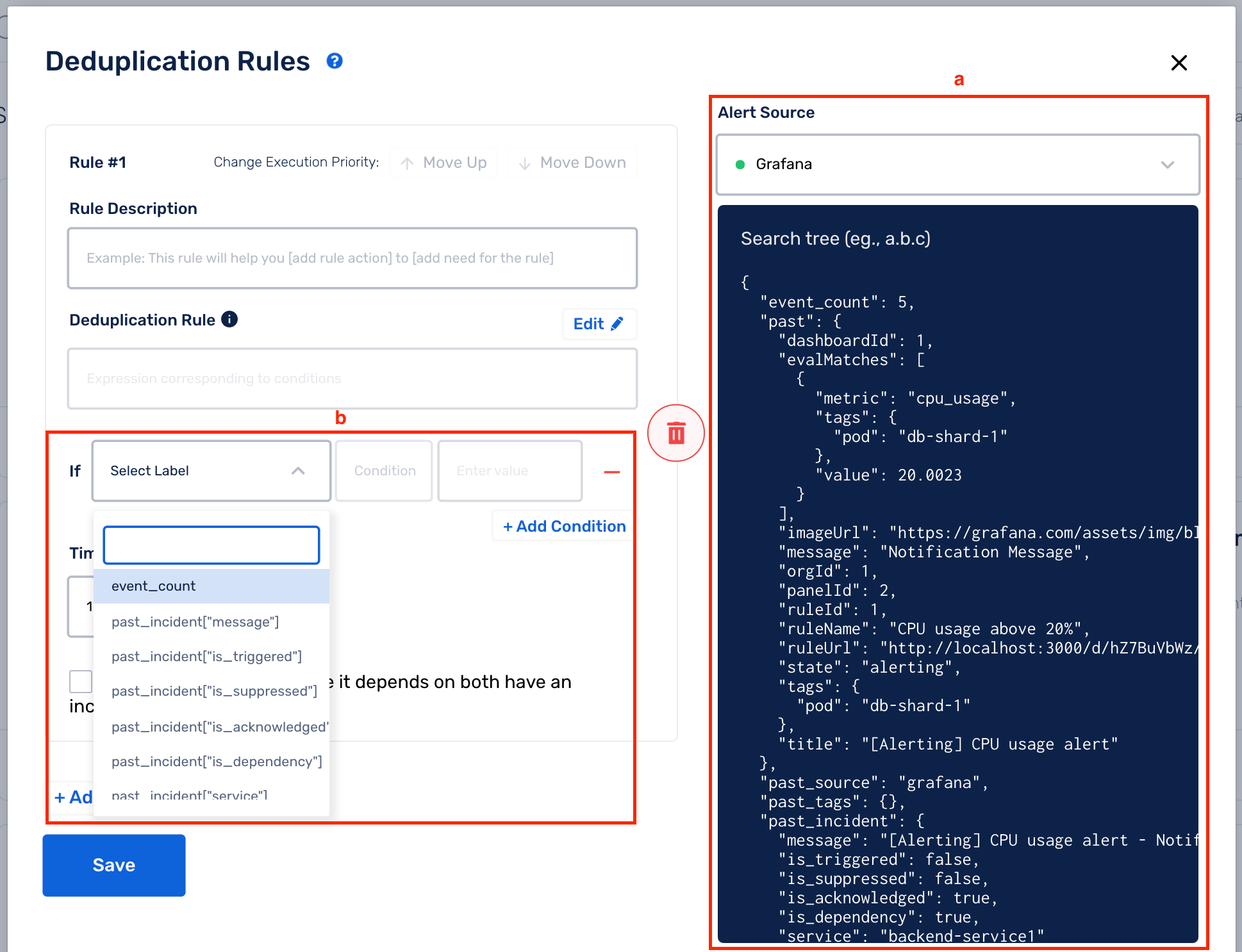
(c) You can add more than 1 condition for a rule by selecting Add Condition (a logical AND is performed between all the conditions -> the entire Deduplication Rule will evaluate to True only if all the conditions evaluate to True)
Next, choose the Deduplication Time Window. You can deduplicate incidents for a maximum of 48 hours.
During the set time window, incidents that occur are compared against all incidents that come in during that time period, and will then get deduplicated against the first incident that it matches with.
(d) Click on Save
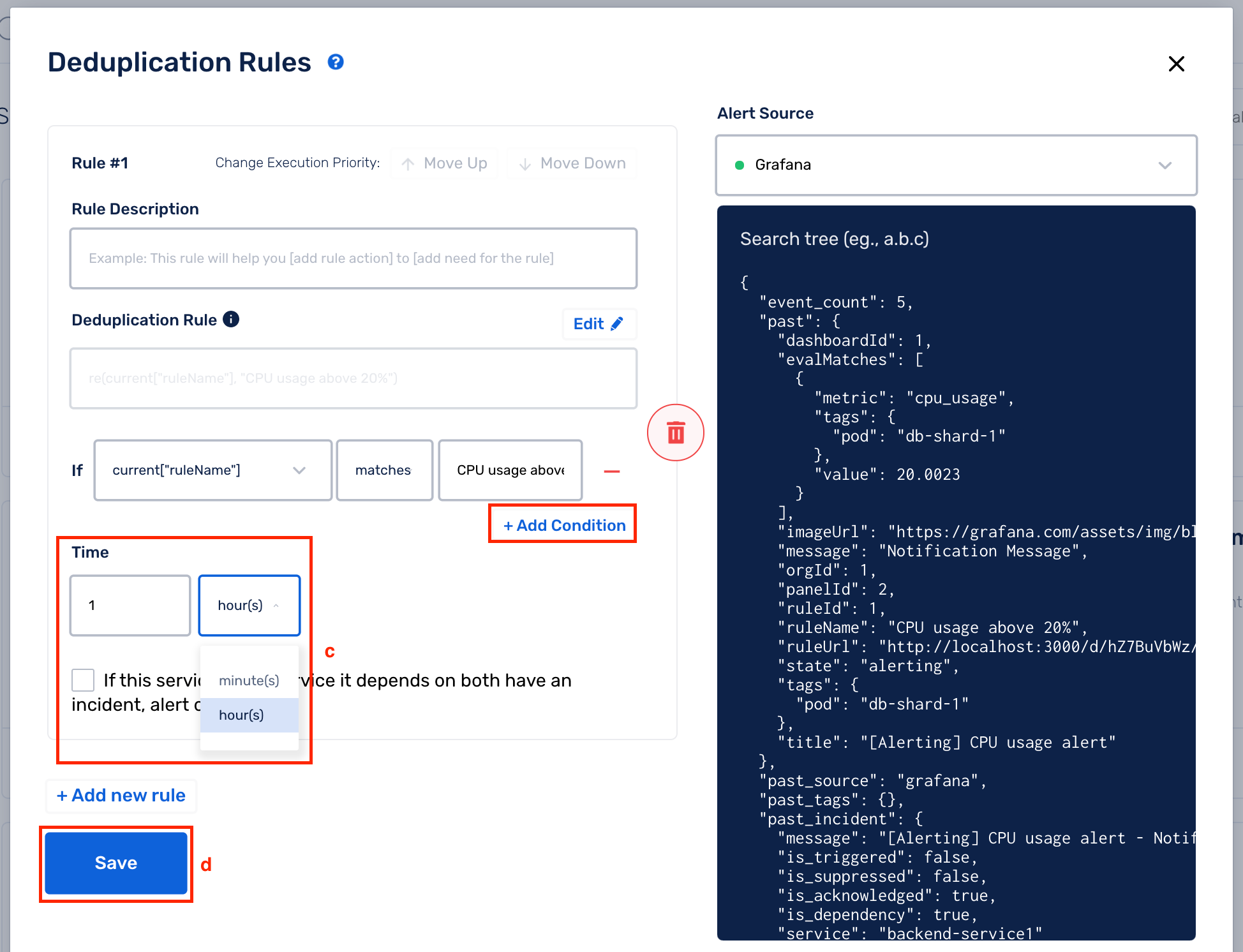
(B) Raw String Method
Once you opt for the Raw String method, you cannot revert to the UI-based Rule Builder method for that rule.
(a) On the right, you can view the payload of the latest alert for the chosen Alert Source
(b) Click on Edit to enable Raw String method
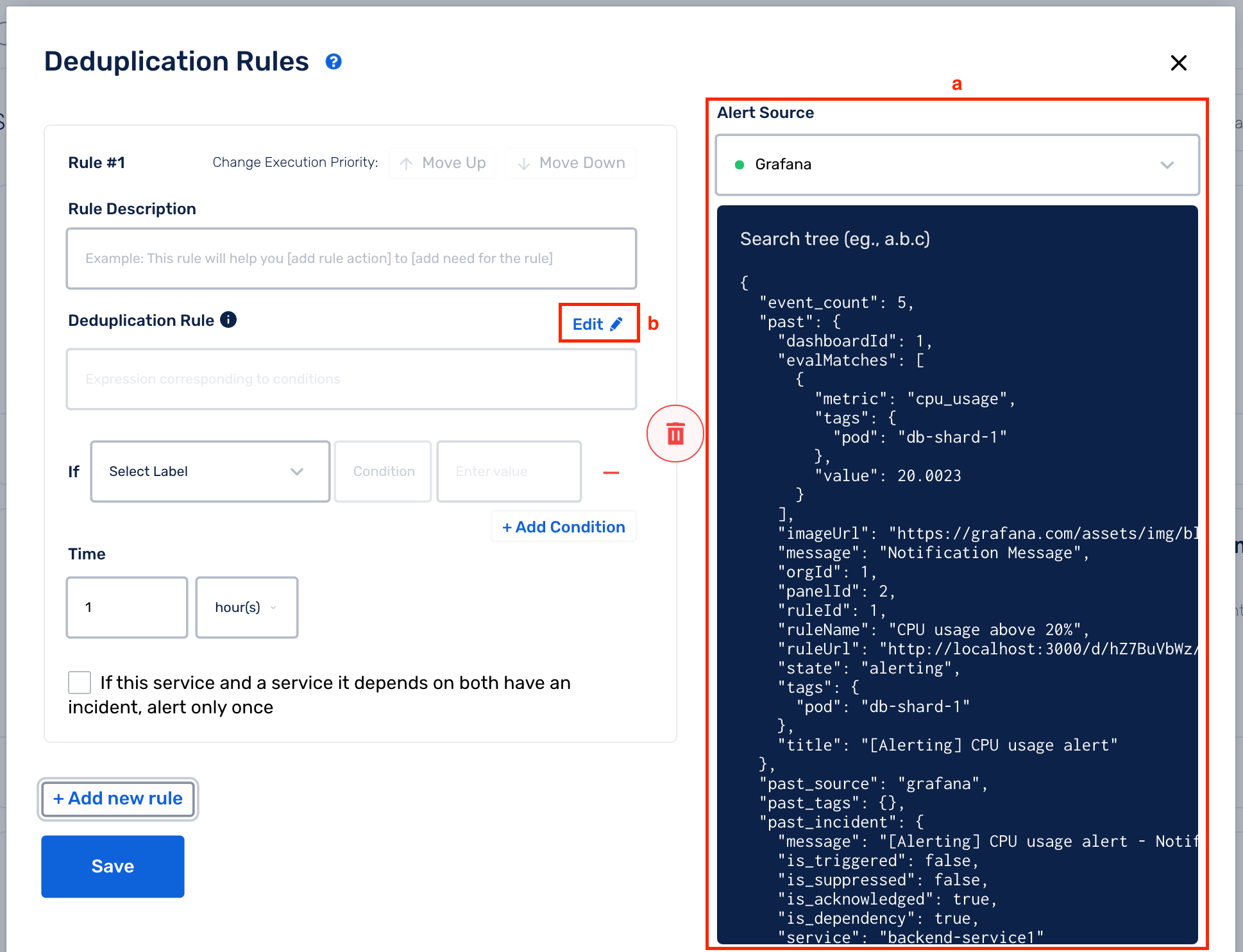
(c) Write your custom Deduplication Rule expression. Below are some examples to help you get started:
Supported Rules
The rule engine supports expressions with parameters, arithmetic, logical, and string operations.
Basic Expressions
10 > 0, 1+2, 100/3
Parameterized Expressions
past.metric == current.metric
The available parameters are past, current and event_count + past : This parameter contains the JSON payload of the previous incident which the current event is compared with + current : This parameter contains the JSON payload of the incoming event which will be compared with the past incidents’ JSON payload + event_count : This denotes the number of deduplicated events for a given incident
This can be used in scenarios where you do not want to deduplicate more than n number of alerts to a particular incident.
Regular Expressions
This can be used to check if a particular JSON payload field matches a regular expression.
re(payload.metric, "disk.*")
Parse JSON content within the payload using jsonPath
General Format
jsonPath(<the JSON string that should be parsed for JSON content>, <"the parameter that needs to be picked from the parsed JSON object">)
Example Below is an example payload:
{
"payload": {
"Type": "Notification",
"MessageId": "5966c484-5b37-58df",
"TopicArn": "arn:aws:sns:us-east-1:51:Test",
"Message": "{\"AlarmName\":\"Squadcast Testing - Ignore\",\"AlarmDescription\":\"Created from EC2 Console\"}"
}
}
jsonPath(payload.Message, "AlarmName");
This will pick out the value AlarmName from the Message object in the payload, based on which, you can de-duplicate incidents.
We can see alert payloads of past events from different alert sources for the Service by selecting the respective alert source from the dropdown in the right-half side.
Since the payload format is fixed for a given alert source, it is usually preferrable to have Deduplication Rules on a per-alert source basis. This can be done by making use of the source field which lets you know the alert source that triggered the incoming event.
For example, if you want to have a Deduplication Rule for a Service, only for alerts coming for grafana alert source, then the corresponding rule would look something like: source == 'grafana' && (<your_deduplication_rule>)
Example
Below is an example payload for demonstration:
{
"event_count": 5,
"past": {
"issue_description": "bug - 2",
"issue_id": "10029",
"issue_key": "HYD-30",
"issue_labels": [],
"issue_link": "http://13.233.254.18:8080/browse/HYD/issues/HYD-30",
"issue_priority": "Medium",
"issue_summary": "bug - 2",
"issue_type": "Bug",
"project_id": "10000",
"project_key": "HYD",
"project_name": "hydra"
},
"source": "grafana"
}
To deduplicate any incoming alert when:
- The
metricmatches the regular expression^disk.* - The
pastincidentmetricand thecurrenteventmetricare the same - The
pastincidenthostand thecurrenteventhostare the same - The
currentdisk usagevalueis less than 60% - The
contextvalue tag is same
Deduplication Rule:
past.metric == current.metric &&
re(current.metric, "^disk.*") &&
past.host == current.host &&
current.value < 60 &&
jsonPath(past.tags, "context.value") ==
jsonPath(current.tags, "context.value");
Viewing Deduplicated Incidents
From the Incidents page, you can view which incidents have deduplicated events when there is a +<number> next to the Incident ID like in the screenshot below.
The number indicates how many alerts were deduplicated against this incident.
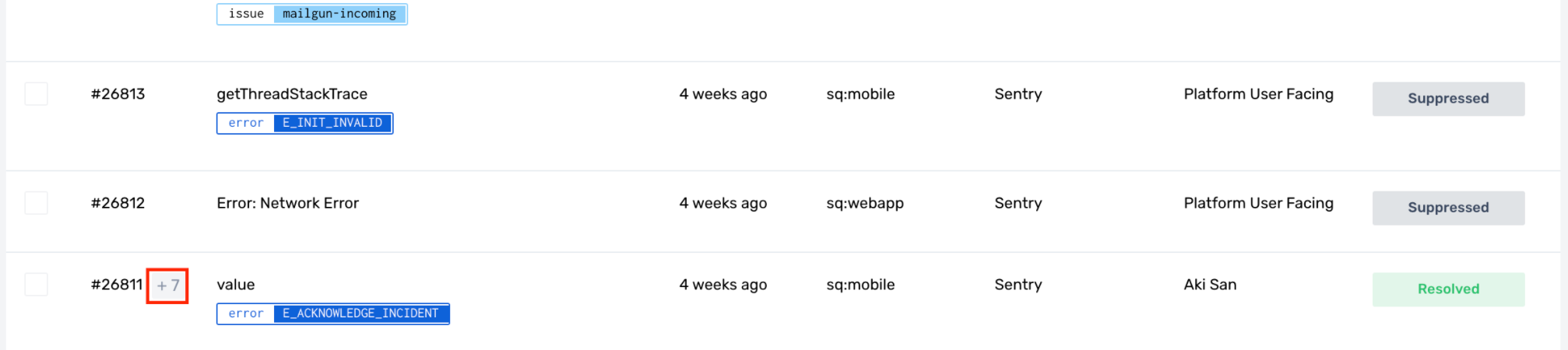
Clicking on such an incident will take you to its Incident Details page where, by clicking on Deduped Events, you will be able to see the following:
- Number of deduplicated events
- Time when they reached Squadcast
- Message and Payload of the event
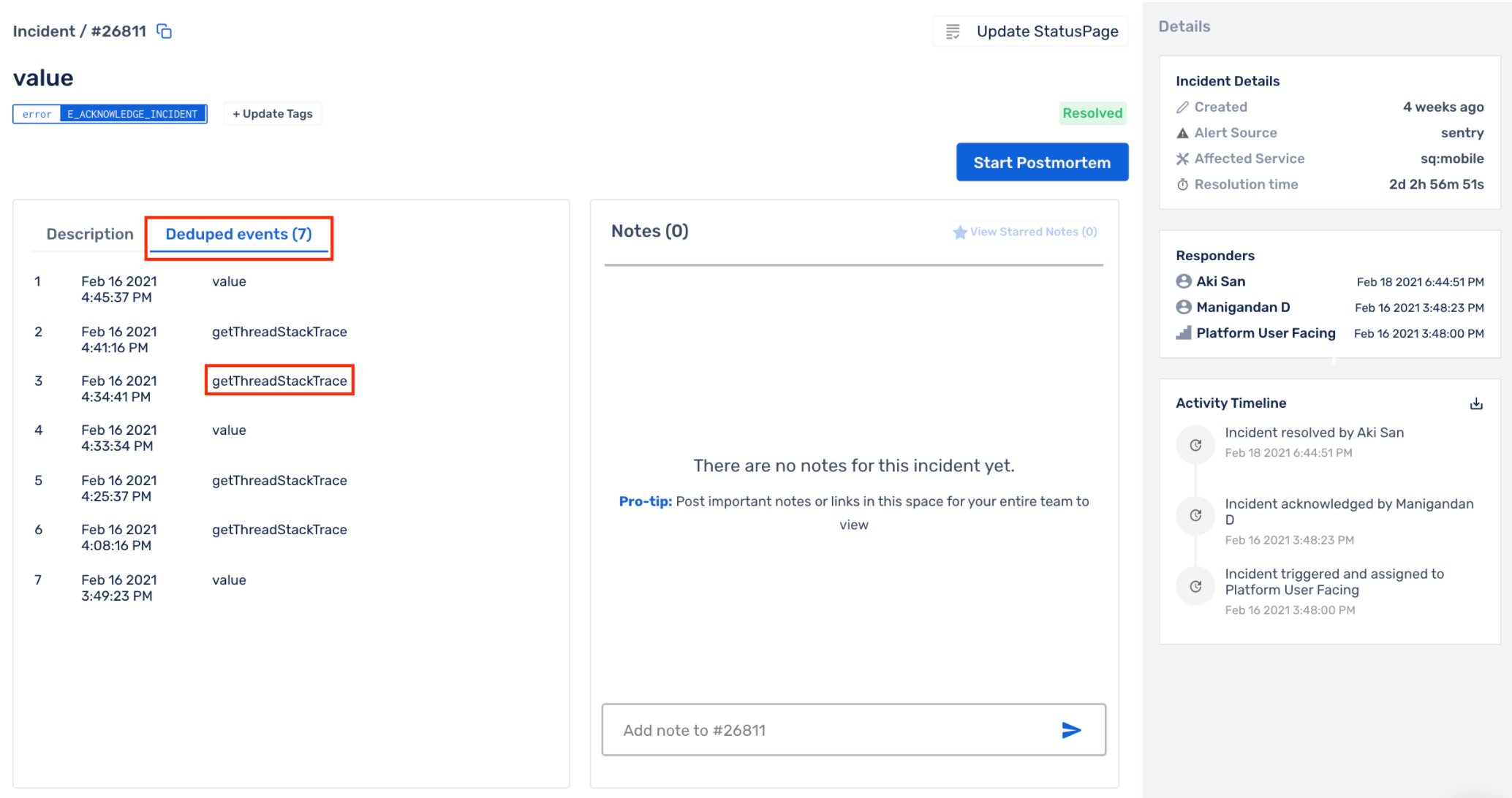
Clicking on any of the deduplicated events will display will all the information that is sent for that alert from the monitoring tool, including the Deduplication Reason (which Deduplication Rule got executed).
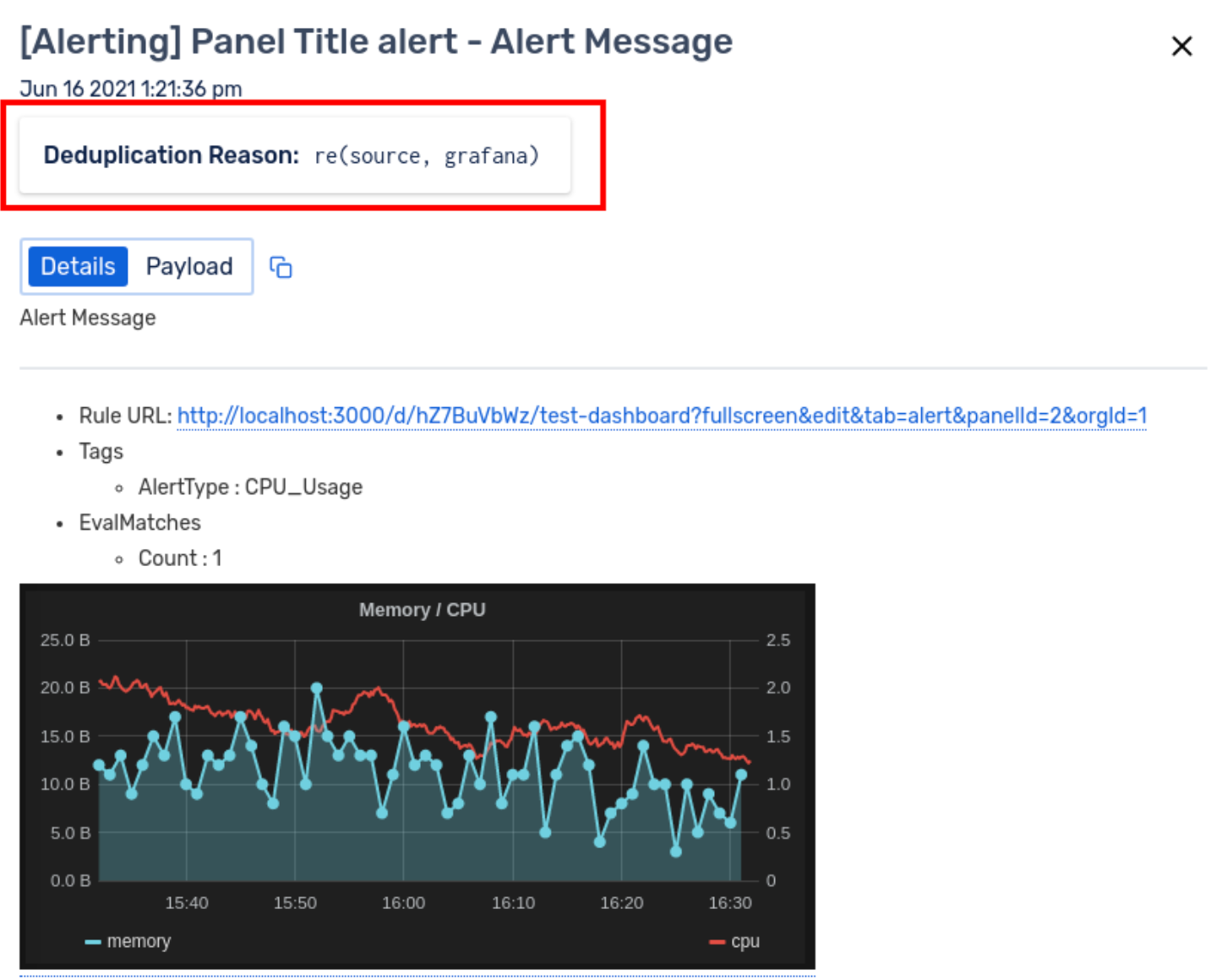
FAQs
(1) Will I get notified for the duplicate alerts that come in for an incident in Triggered state?
No, nobody is notified for the duplicate alerts that come in for an incident in the Triggered or Acknowledged state.
(2) Will I get notified for the duplicate alerts that come in for an incident in Resolved state?
Yes, incident deduplication will not take place for an incident when it is in the Resolved state. Squadcast triggers a fresh incident for such an alert and notifies the right people.
(3) Why can’t I deduplicate incidents for more than 48 hours?
Most organizations across the world follow a best practice of resolving critial incidents within 48 hours of their creation. This is also the reason why, Squadcast allows you to deduplicate incidents for a maximum of 48 hours.
(4) Can I create OR rules?
Yes, you can. The evaluation between different Deduplication Rules is OR.
(5) What kind of regex can be used to write custom rules?
The rule engine supports expressions with parameters, arithmetic, logical, and string operations. You can also check this out to get an idea of all the expression types accepted in Squadcast. Please do your regex here against Golang flavour as shown in the screenshot below and then, set them up in Squadcast:
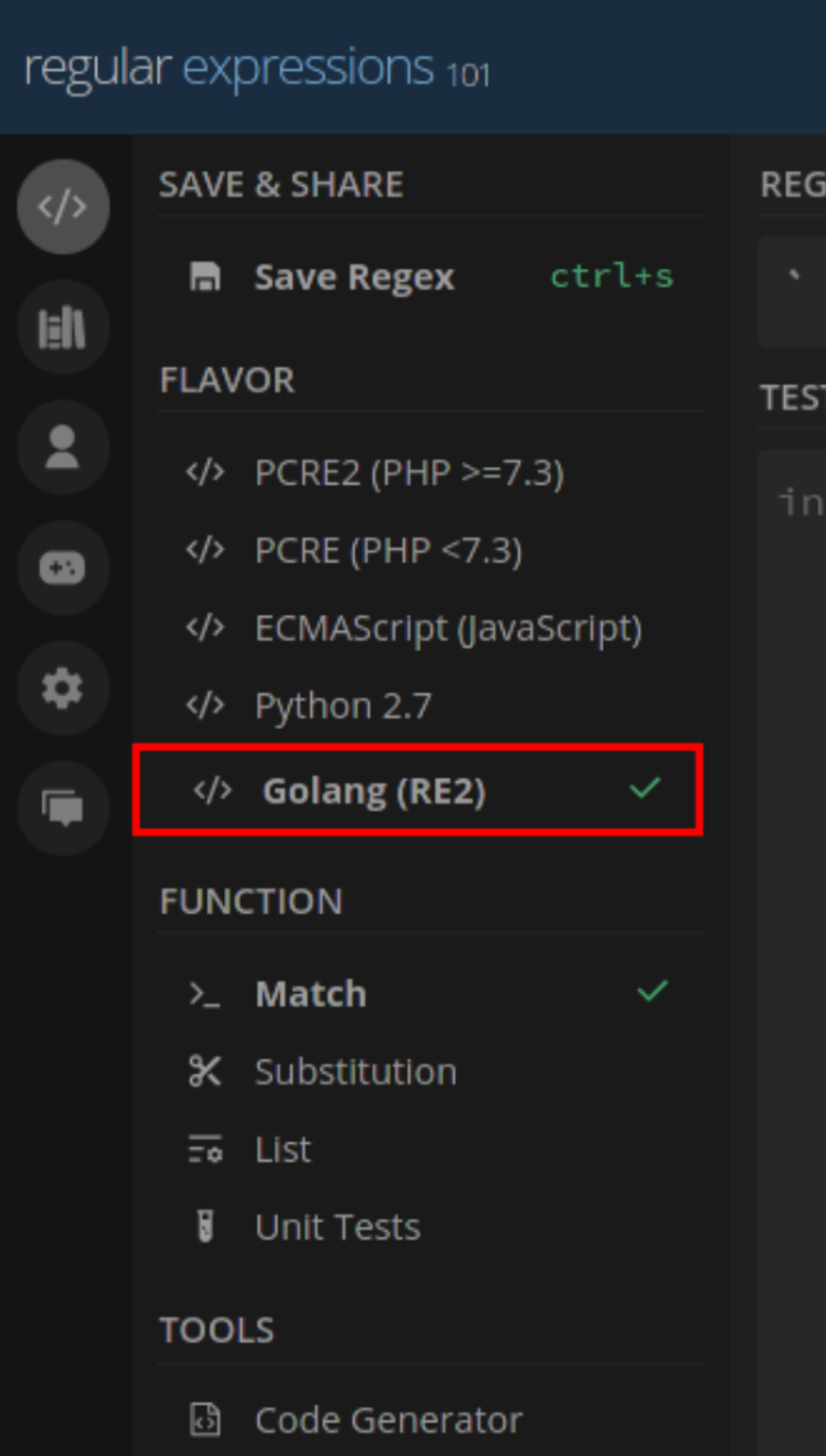
(6) Do the Deduplication Rules have priority?
Yes, you can specify Execution Rule Priority for the rules defined by moving them Up or Down the list of rules.

(7) While adding a Deduplication Rule, is the search string in the rule case sensitive?
Yes, that is correct. For example, if your seach string is “ALERT” and your payload does not contain “ALERT” but contains “Alert”, this will not be matched. Your search string should be “Alert”.
(8) I have configured multiple rules for a particular Service. Can I search through the configured rules to find the rule I am looking for?
Yes, that is doable. You will notice a Search option on the left-top of the rules modal. You can type in a word you recall from the rule description or the rule itself. Any matching results will yield the narrowed down set of rules.