SAML 2.0 based SSO
Squadcast supports any SAML 2.0 based Single Sign On (SSO) and you can set it for your Organisation by following this integration guide.
1. Only an Account owner or a User with Extension permission can enable and configure Microsoft ADFS SSO for an organisation in Squadcast.
2. Once enabled, only the Account Owner can use _email-password based login_ by default although it can be configured to enable email based login for Administrators as well.
Setup Instructions
(1) Login to app.squadcast.com and navigate to the Settings > Extensions. Click the Configure button under SSO.
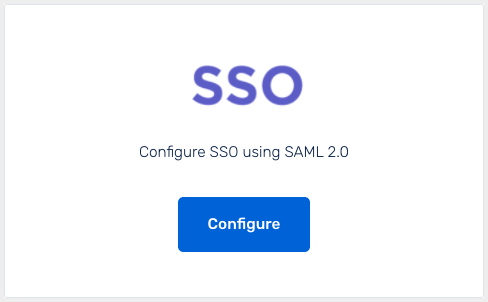
(2) Select the Custom SAML 2.0 tab and click Show configuration guide for Custom SAML 2.0
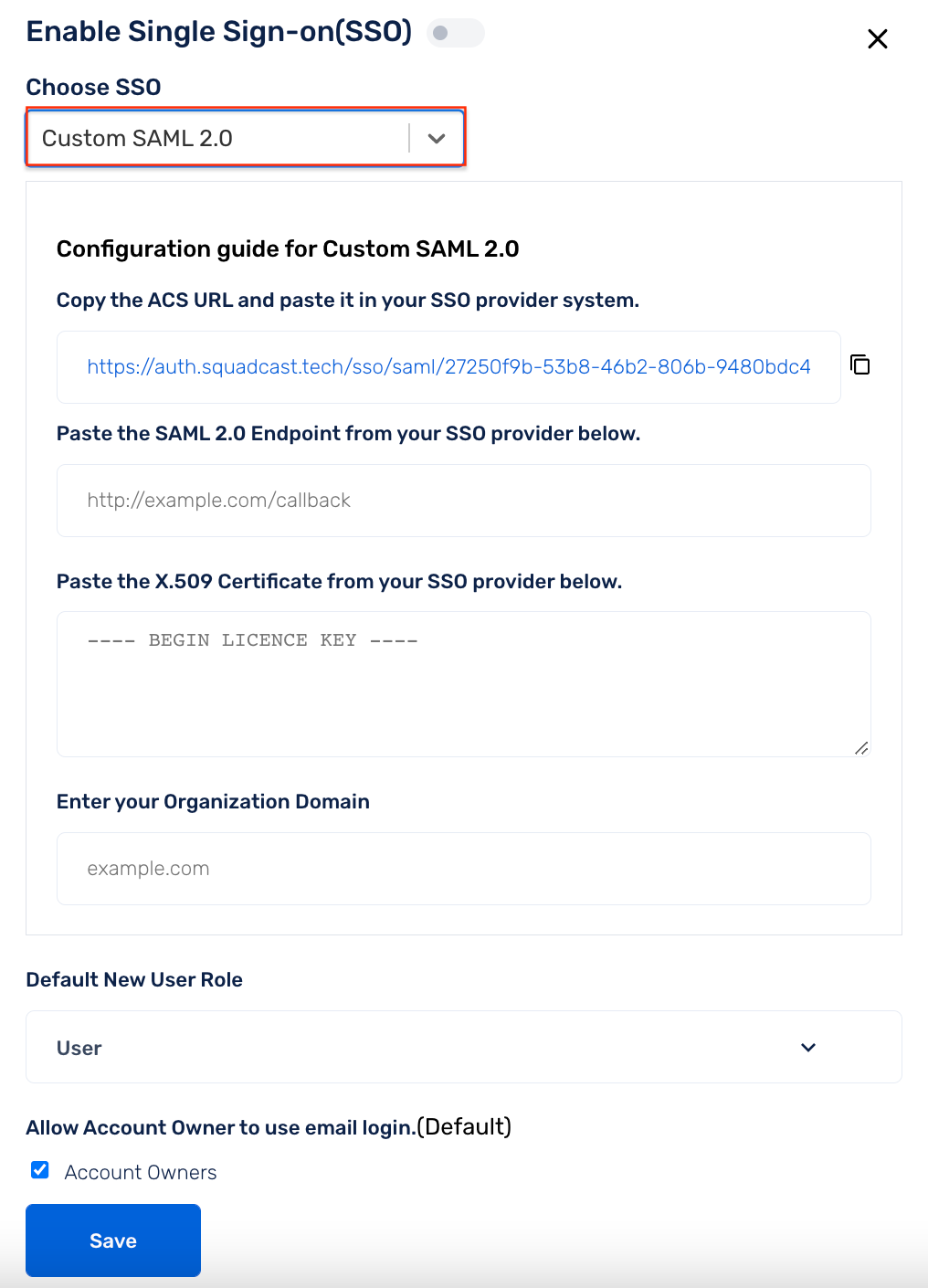
Now, copy the ACS URL and paste it in your SSO provider system
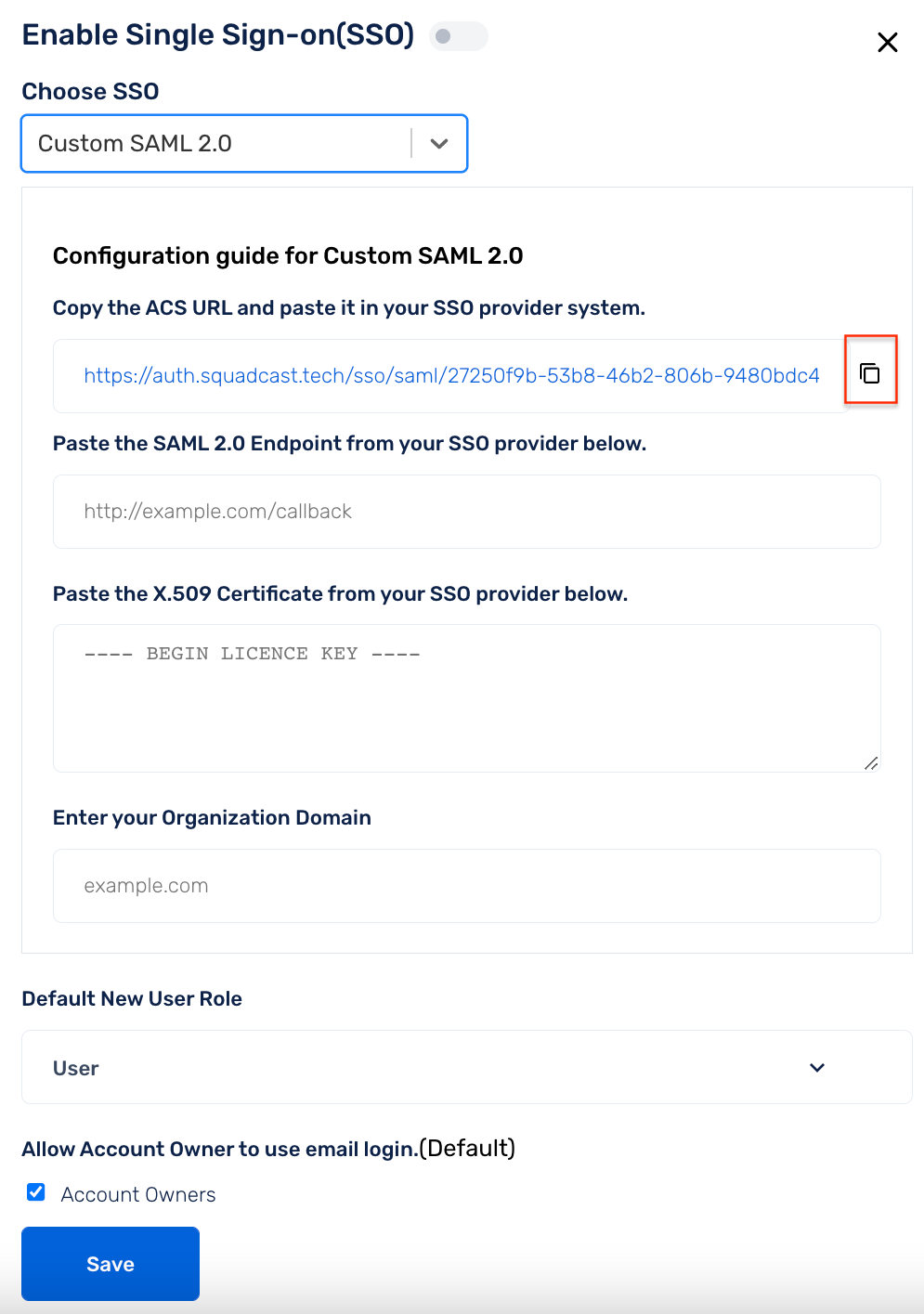
(3) From your SSO provider’s dashboard, copy the SAML 2.0 Endpoint and X.509 Certificate and paste it in the relevant fields in the Squadcast set-up modal. Add the Domain Name of the Organization. Configure other options like the default User role. You can allow Account Owners and Admins to also login using their email credentials in addition to SSO. This can be done by checking the box as shown in the screenshot below and make sure to click Save
Note: Make sure to add the Domain Name of your Organization, for SSO login to work
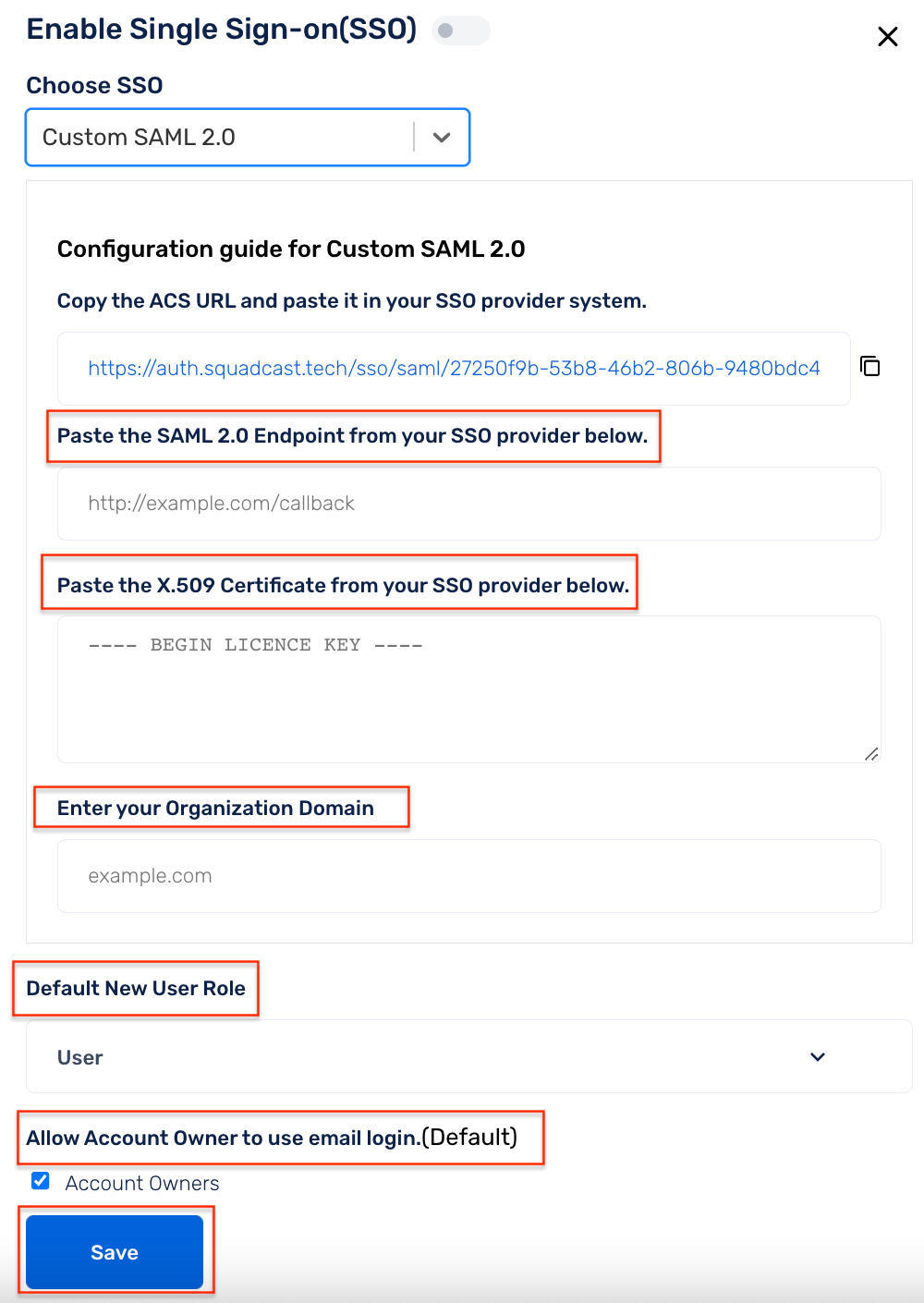
For members trying to log into Squadcast through SSO who aren't already added to the Squadcast platform, will be added to the platform by default as Users.
(4) You can turn On/Off SSO by toggling the button at the top
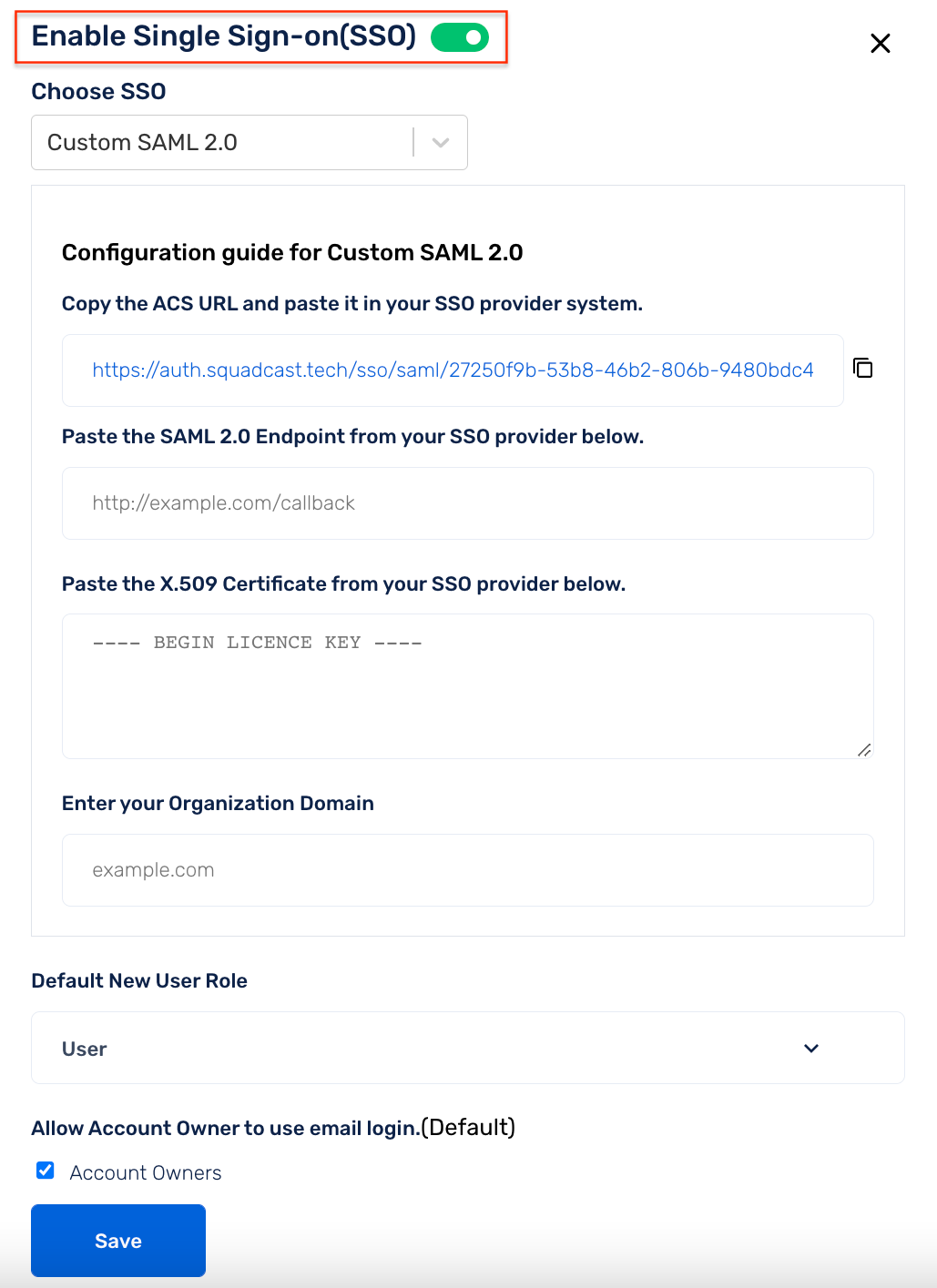
(5) By default, the SSO provider will send Firstname, Lastname and Email ID to Squadcast. If you can send a custom key called role with one of these values Admin, User and Stakeholder, the user will be created with these roles instead of the default user role configured in the SSO modal in Squadcast
Your SSO Integration is good to go and anyone in your Organisation can now use SSO to login into Squadcast.
The following SAML 2.0 based SSO logins were officially tested and found to be working either by our team or the SSO providers but it should work with all SAML 2.0 based SSO providers.
This is the officially tested list but any SAML 2.0 based SSO should work with Squadcast.