Oh Dear
Oh Dear is a monitoring tool which monitors uptime, SSL certificates, broken links, scheduled tasks, application health, DNS and more.
Route detailed alerts from Oh Dear to the right users in Squadcast.
Using Oh Dear as an Alert Source
(1) From the navigation bar on the left, select Services. Pick the applicable Team from the Team-picker on the top. Next, click on Alert Sources for the applicable Service

(2) Search for Oh Dear from the Alert Source drop-down and copy the Webhook URL
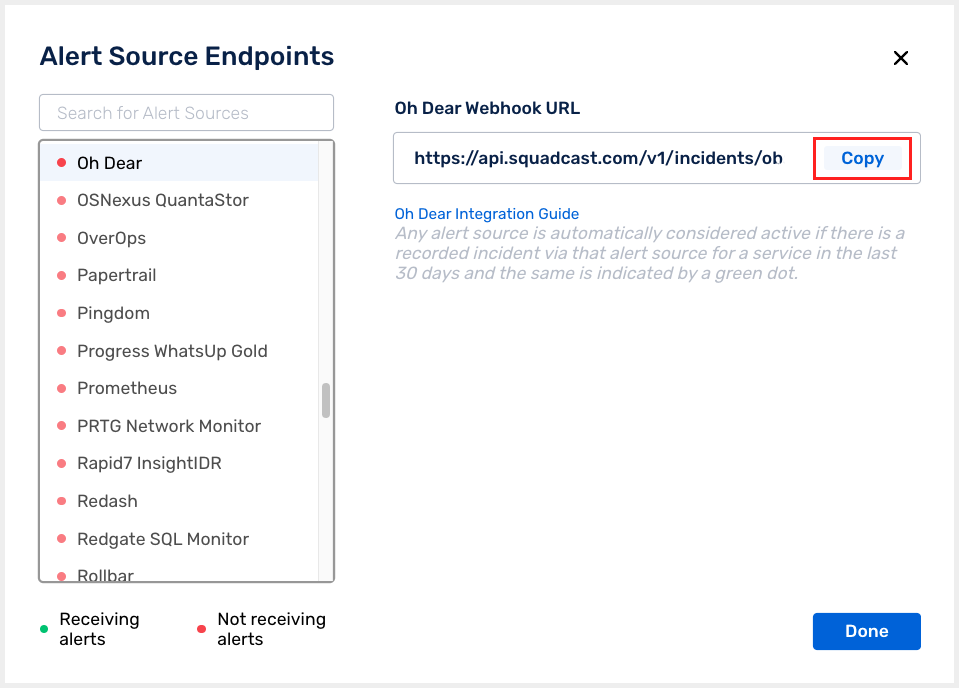
For an Alert Source to turn active (indicated by a green dot - Receiving alerts against the name of the Alert Source in the drop-down), you can either generate a test alert or wait for a real-time alert to be generated by the Alert Source.
An Alert Source is active if there is a recorded incident via that Alert Source for the Service in the last 30 days.
Create a Squadcast Webhook Alert in Oh Dear
(1) Login to your Oh Dear dashboard. Head over to the Account settings and click on Team Notifications
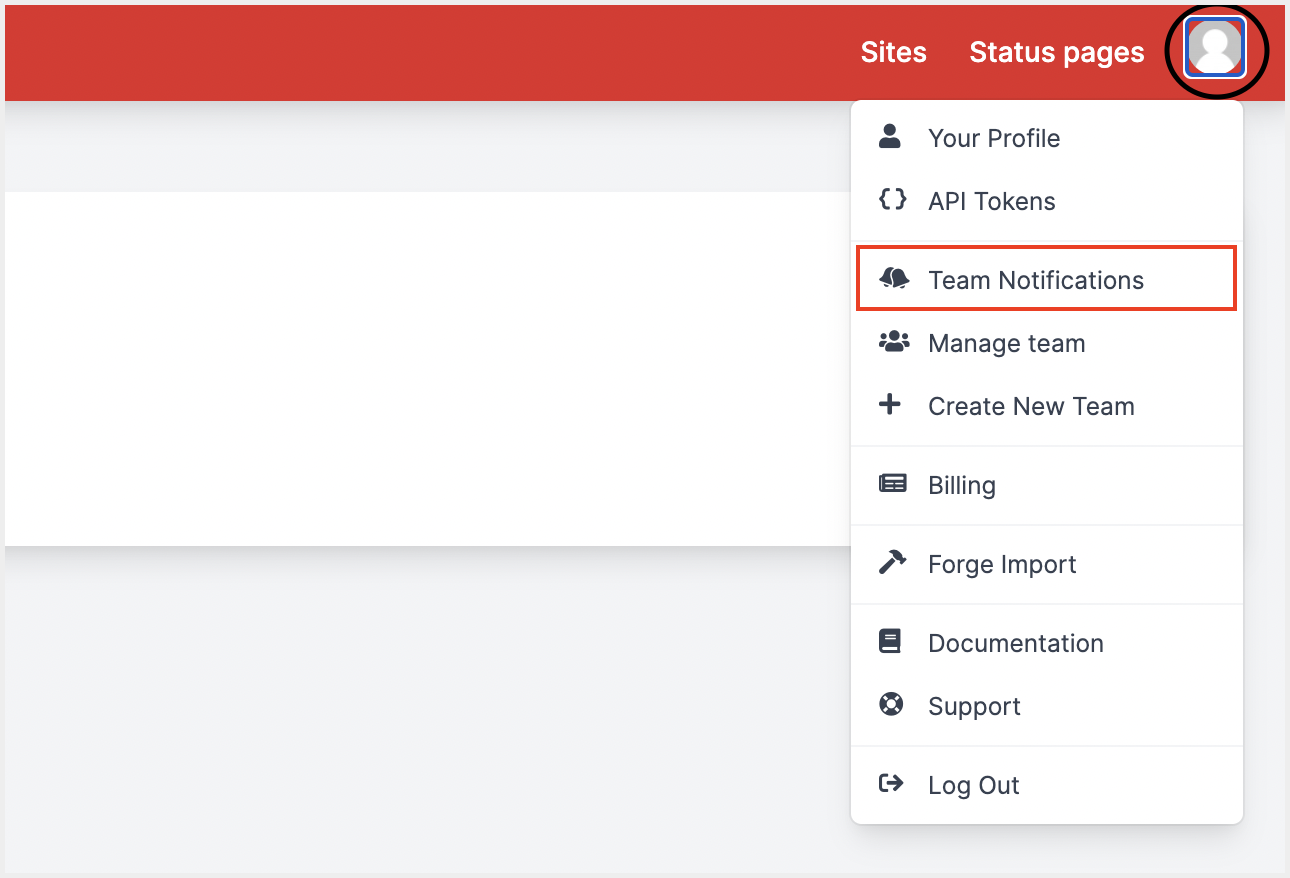
(2) Under AVAILABLE CHANNELS, choose Webhooks. Then click on Configure notifications
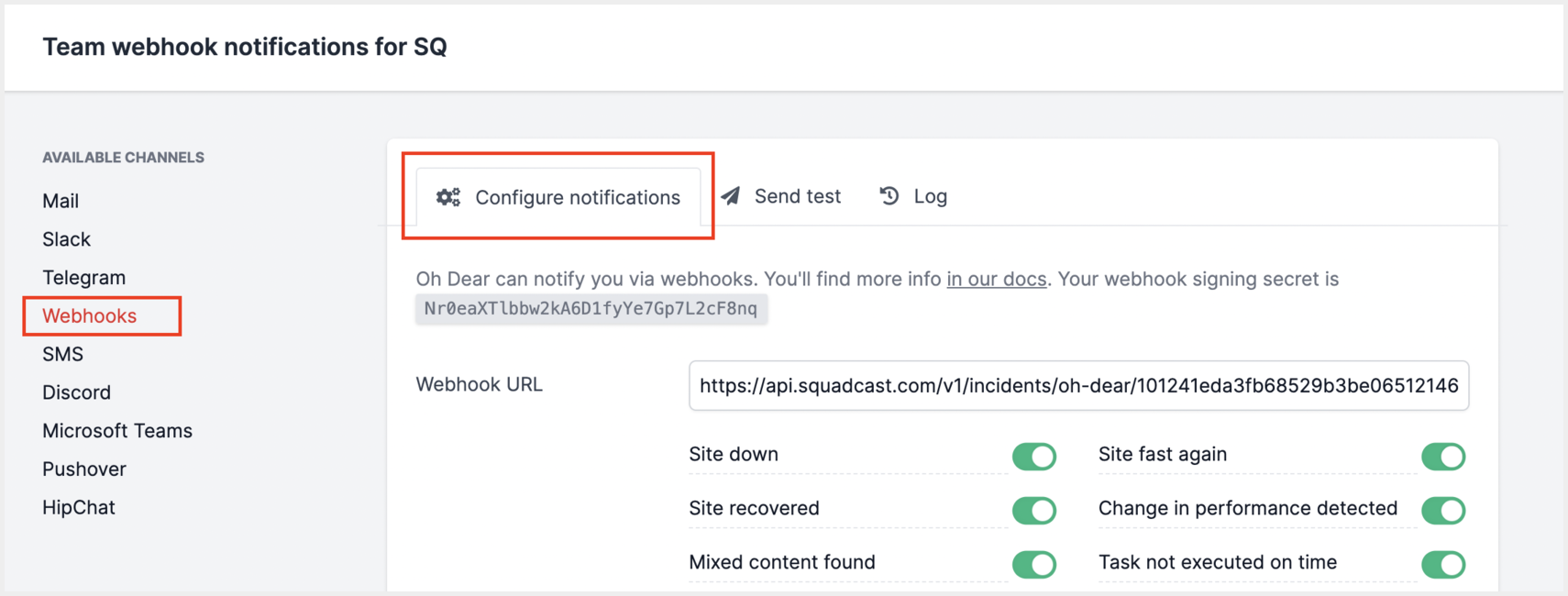
(3) Under Configure notifications, paste the previously copied Squadcast Webhook URL in the placeholder for Webhook URL. Select the alert triggers and click on Update
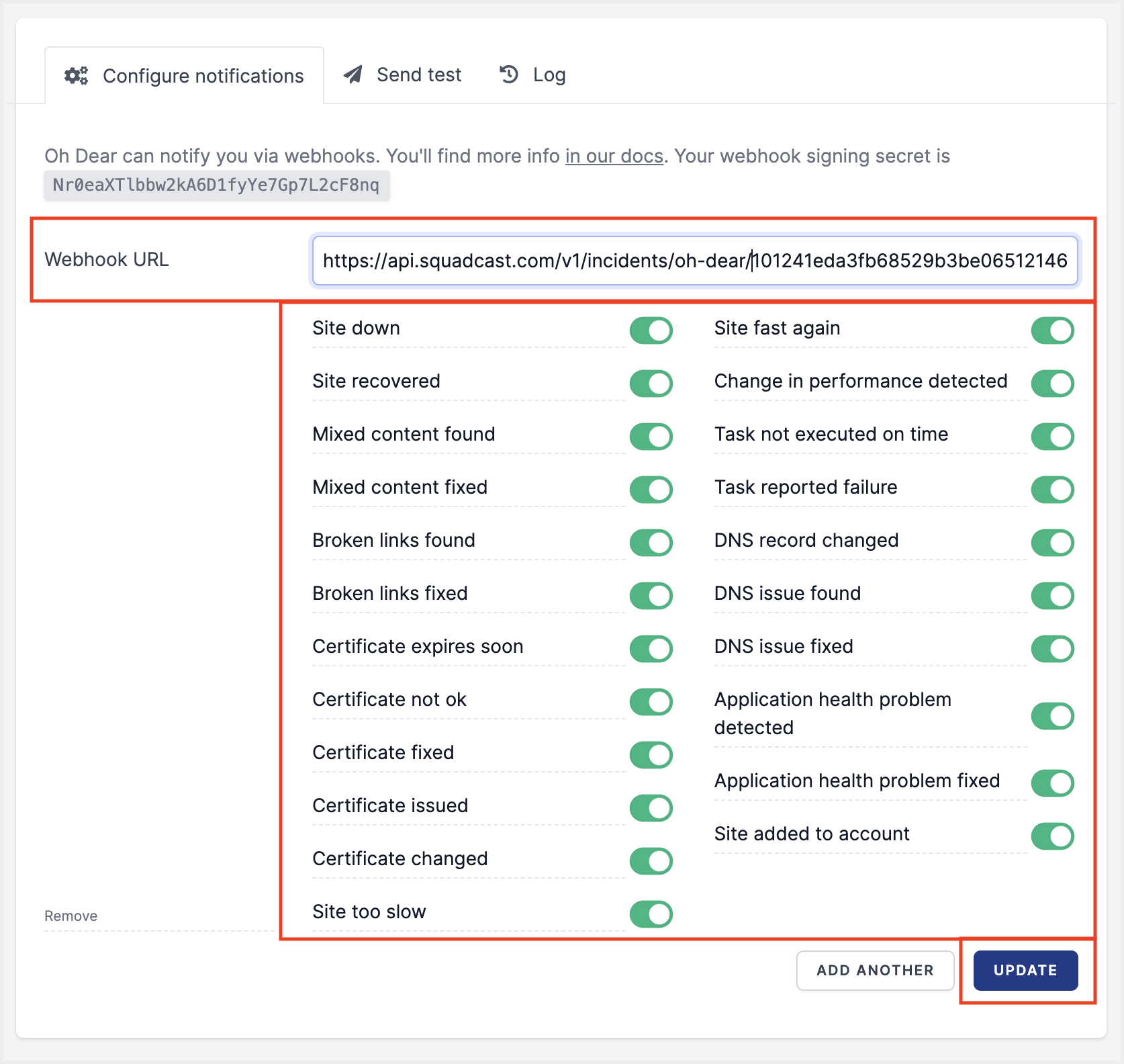
You can also click on Send test to test the alert. This will create a test incident in Squadcast.
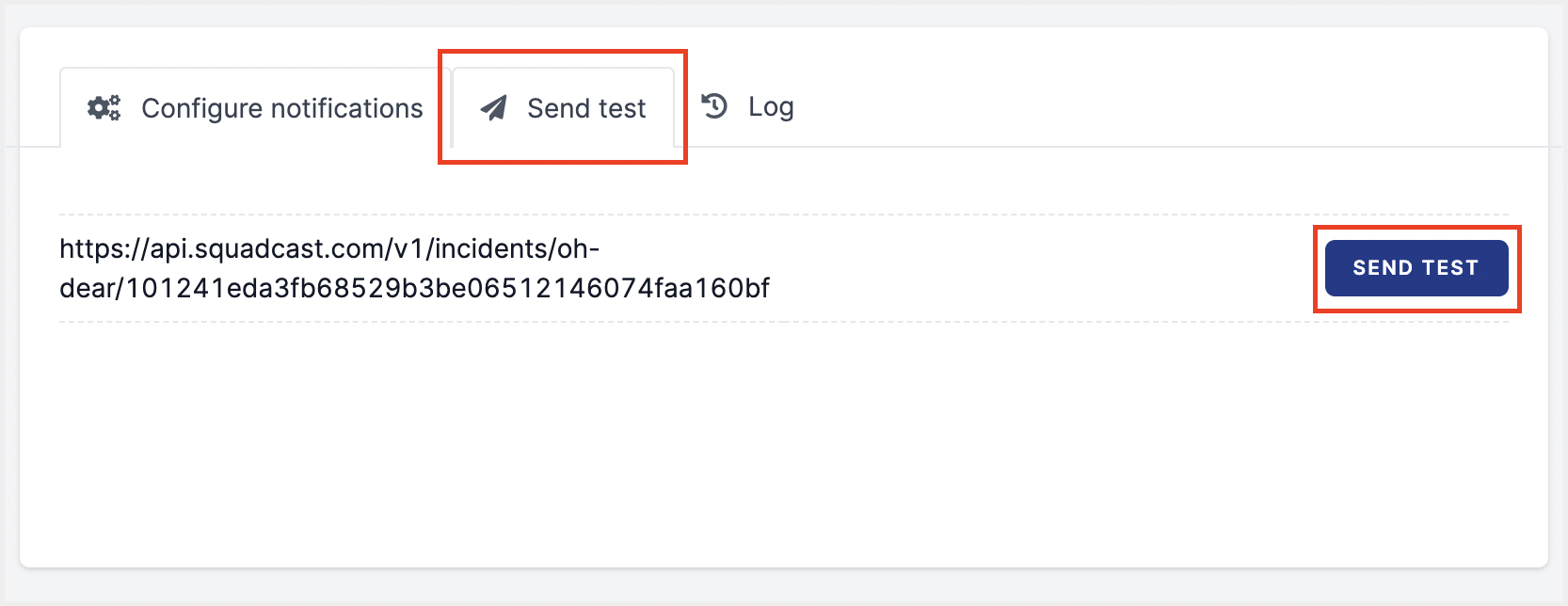
That’s it, you are good to go! Your Oh Dear integration is now complete. Whenever Oh Dear fires an alert, an incident will be created in Squadcast for it. Also, when an alert is resolved in Oh Dear, the corresponding incident gets auto-resolved in Squadcast.