Grafana
This document will help you integrate Grafana with Squadcast.
Grafana is a Data Visualization platform that allows you to query, visualize and alert on metrics no matter where they are stored.
Route detailed alerts from Grafana to the right users in Squadcast.
How to integrate Grafana with Squadcast
In Squadcast: Using Grafana as an Alert Source
(1) From the navigation bar on the left, select Services. Pick the applicable Team from the Team-picker on the top. Next, click on Alert Sources for the applicable Service

(2) Search for Grafana from the Alert Source drop-down and copy the Webhook URL
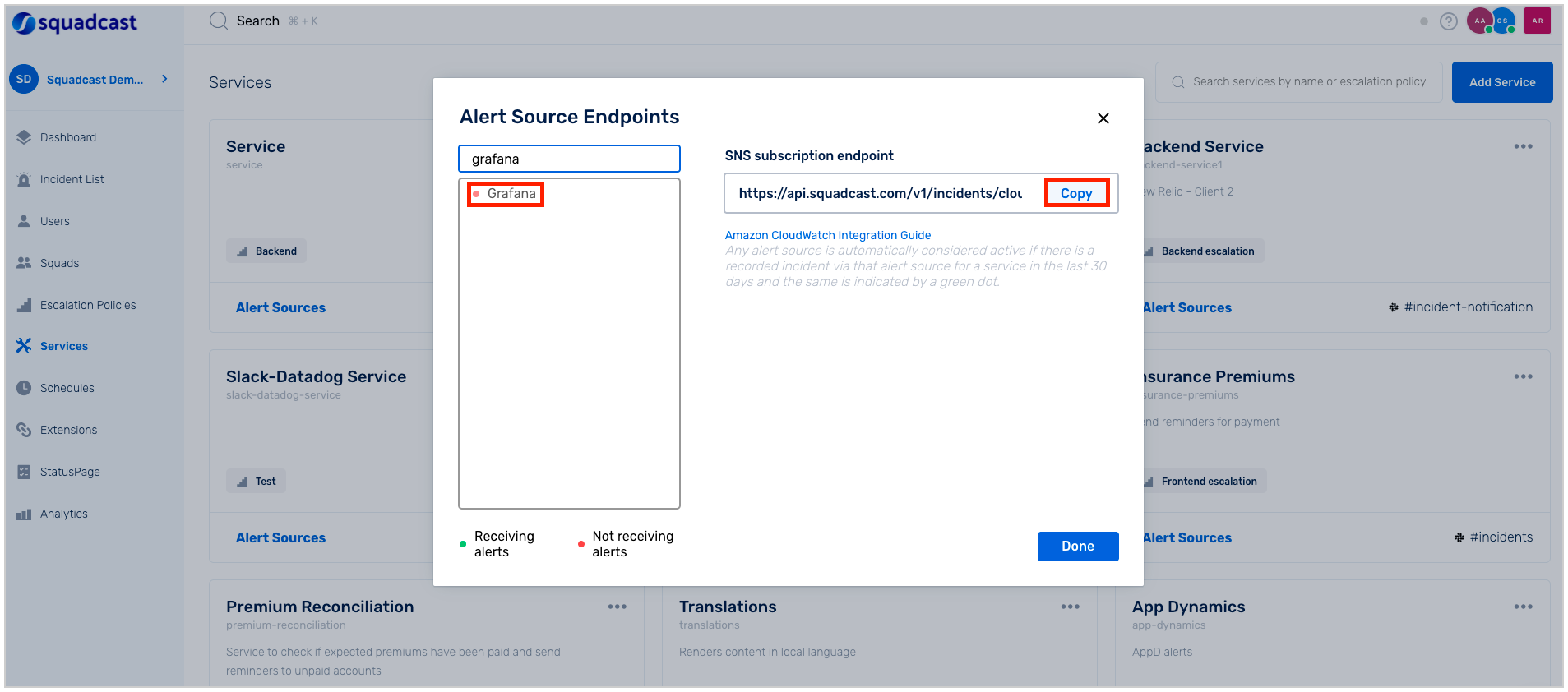
For an Alert Source to turn active (indicated by a green dot - Receiving alerts against the name of the Alert Source in the drop-down), you can either generate a test alert or wait for a real-time alert to be generated by the Alert Source.
An Alert Source is active if there is a recorded incident via that Alert Source for the Service in the last 30 days.
In Grafana: Create a Squadcast Webhook as a Notification Channel
(1) Login to your Grafana dashboard, click on the Alerting (Bell) icon and select Notification Channels
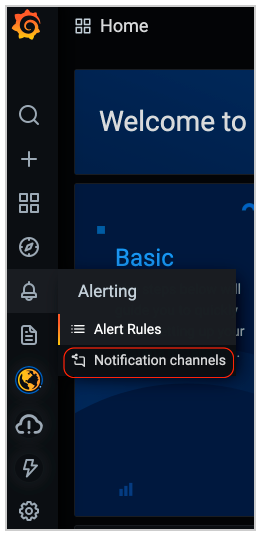
(2) Click on Add Channel or New Channel and enter the Notification Channel Name as Squadcast and under Type, select webhook
(3) Under url, enter the Webhook URL we have got from the Squadcast Service you copied before
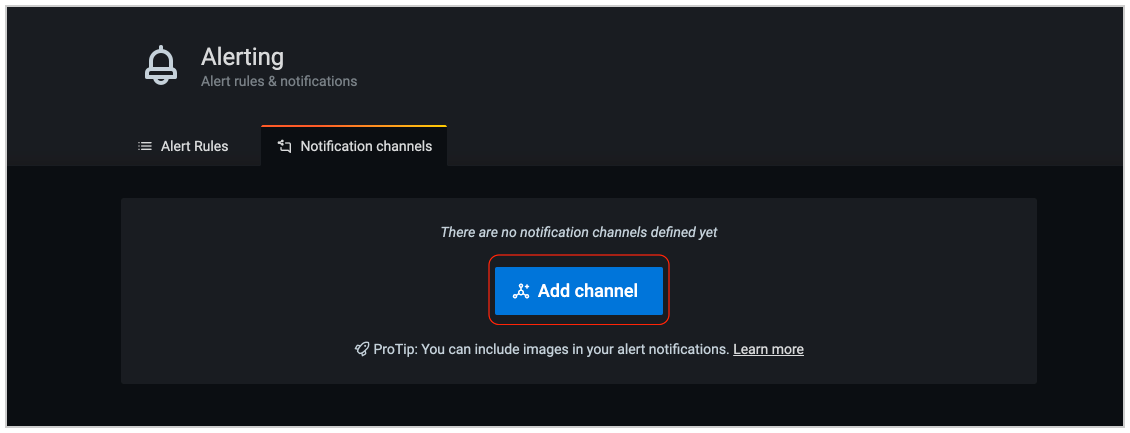
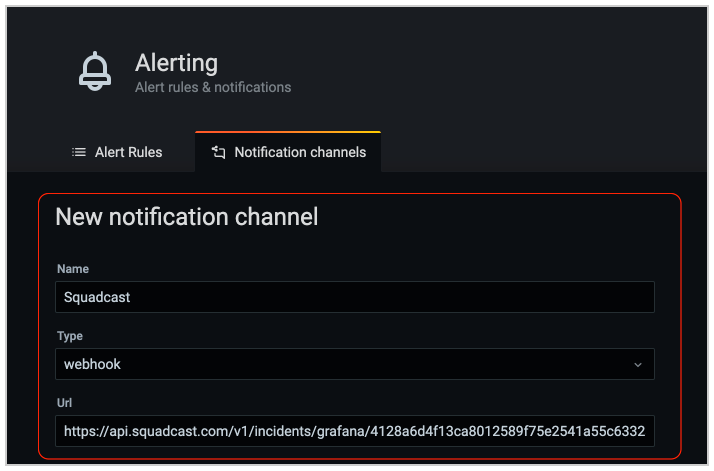
(4) Expand Optional Webhook Settings and select POST under Http method.
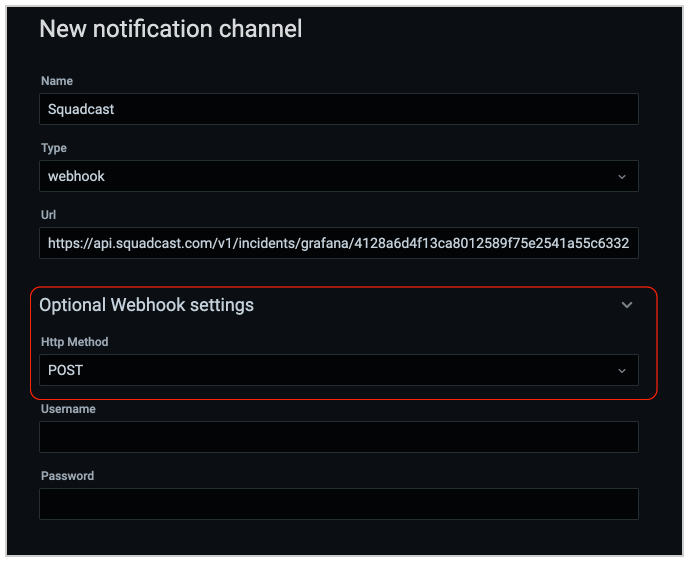
(5) Under Notification Settings, check Default to send all alert data to Squadcast. You can uncheck this if you want only specific Grafana Panels to send alerts to Squadcast. Move over to this section of our documentation to set up alerting for Specific Grafana Panels.
- If you'd like to include images to your incident, check Include Image and you should see it as a part of your incident description in Squadcast.
- The Image URL must be public or accessible from your computer for it to be visible on Squadcast.
- Even if the Image is not accessible, the Image URL will be provided in the Incident Description.
If you would like to enable Auto-Resolve in Squadcast, then make sure the Disable Resolve Message is unchecked.
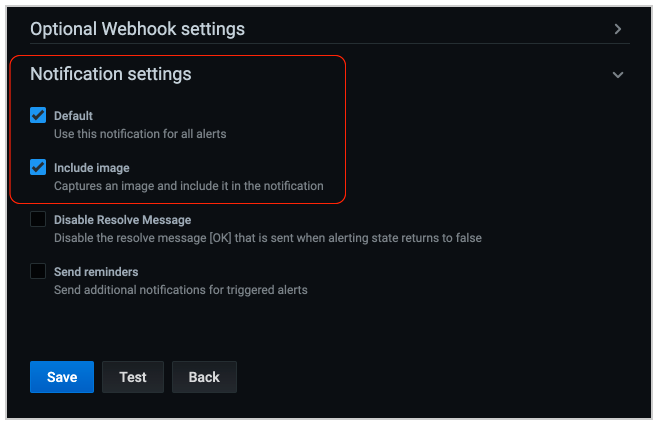
(5) Click on Save to enable the integration. You can test the integration by clicking on Test. This will trigger a test incident in Squadcast.
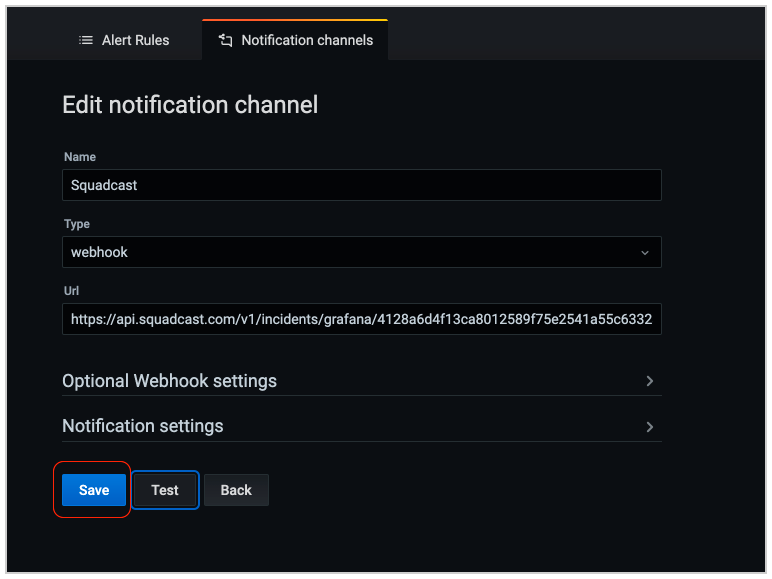
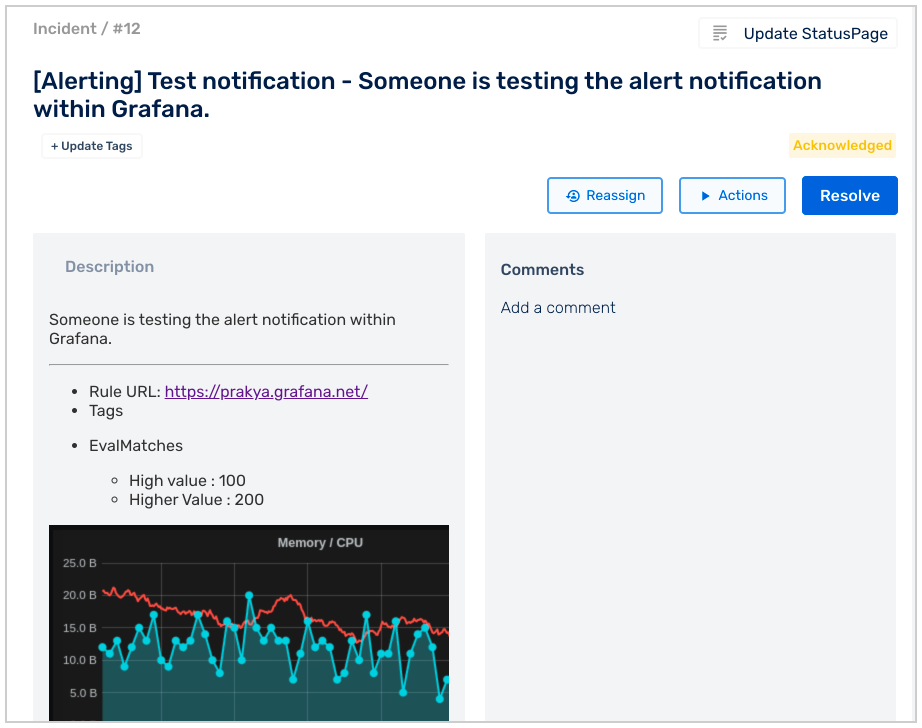
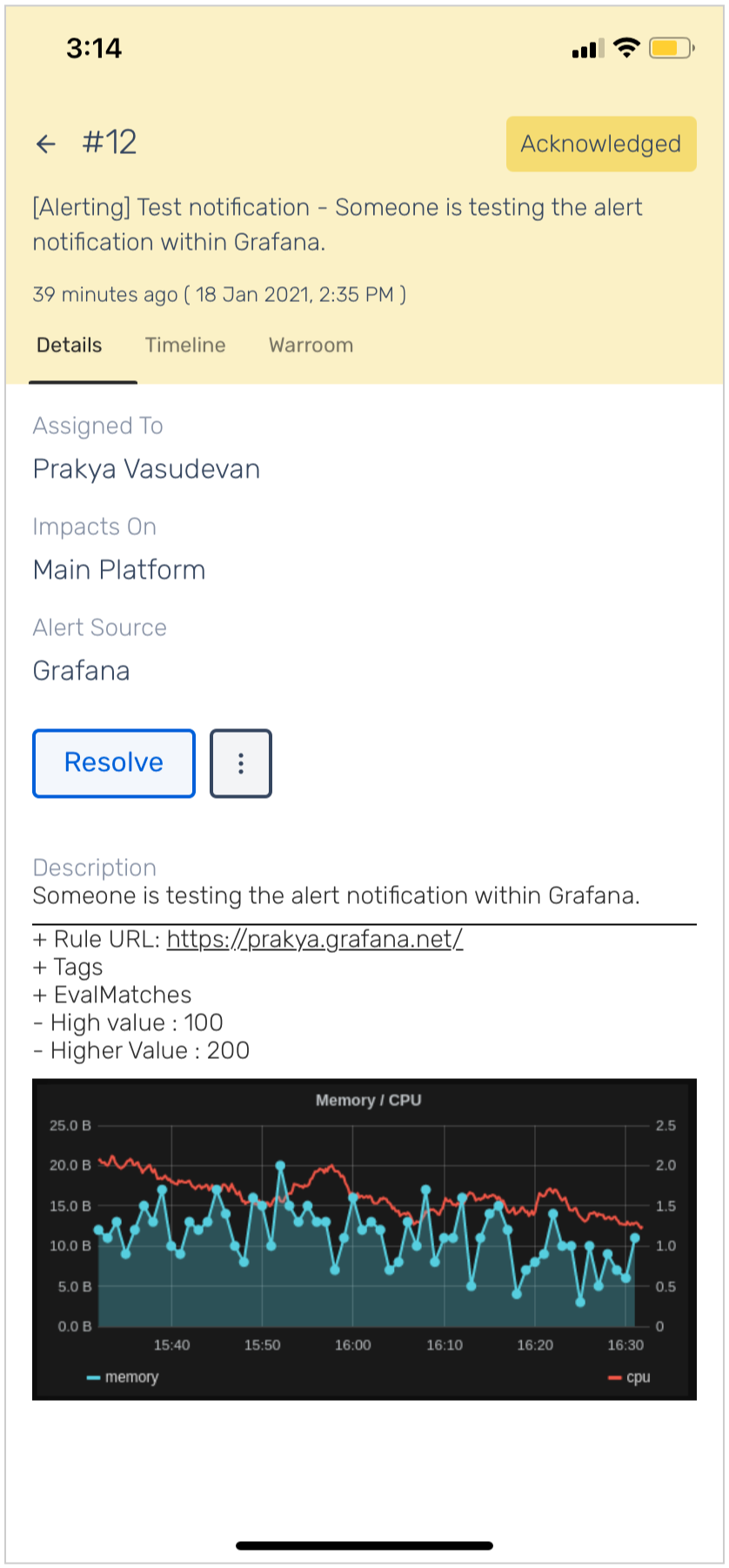
Setup Alerting for Specific Grafana Panels
Squadcast should be added as a Notification Channel in your Grafana account. Follow steps 1-5 here and ensure the following:
- Default is unchecked to allow only specific alerts of your choosing
- Include image is checked if you want to add images to your Squadcast incidents
(1) After you’ve saved Squadcast Webhook as a Notification Channel for your Grafana account, navigate to the panel from your Grafana Dashboard and under options select Edit
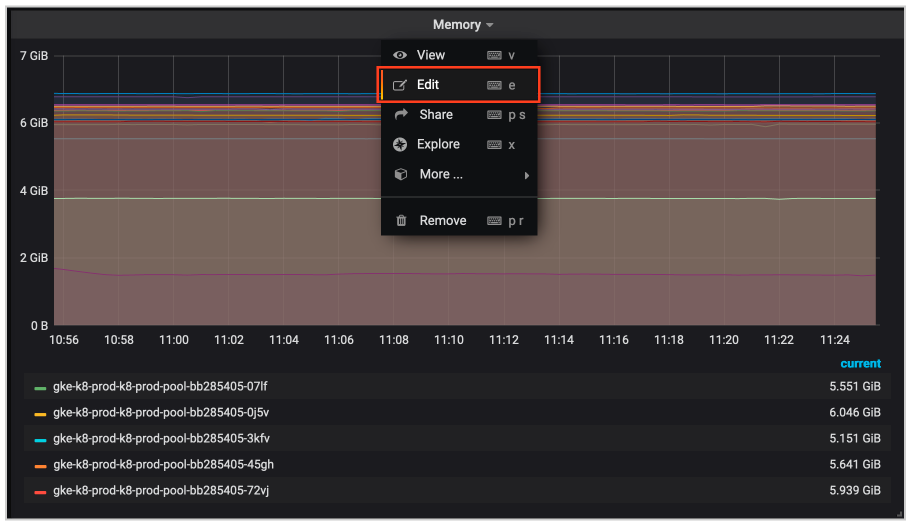
(2) Under Alerts, click Create Alert button
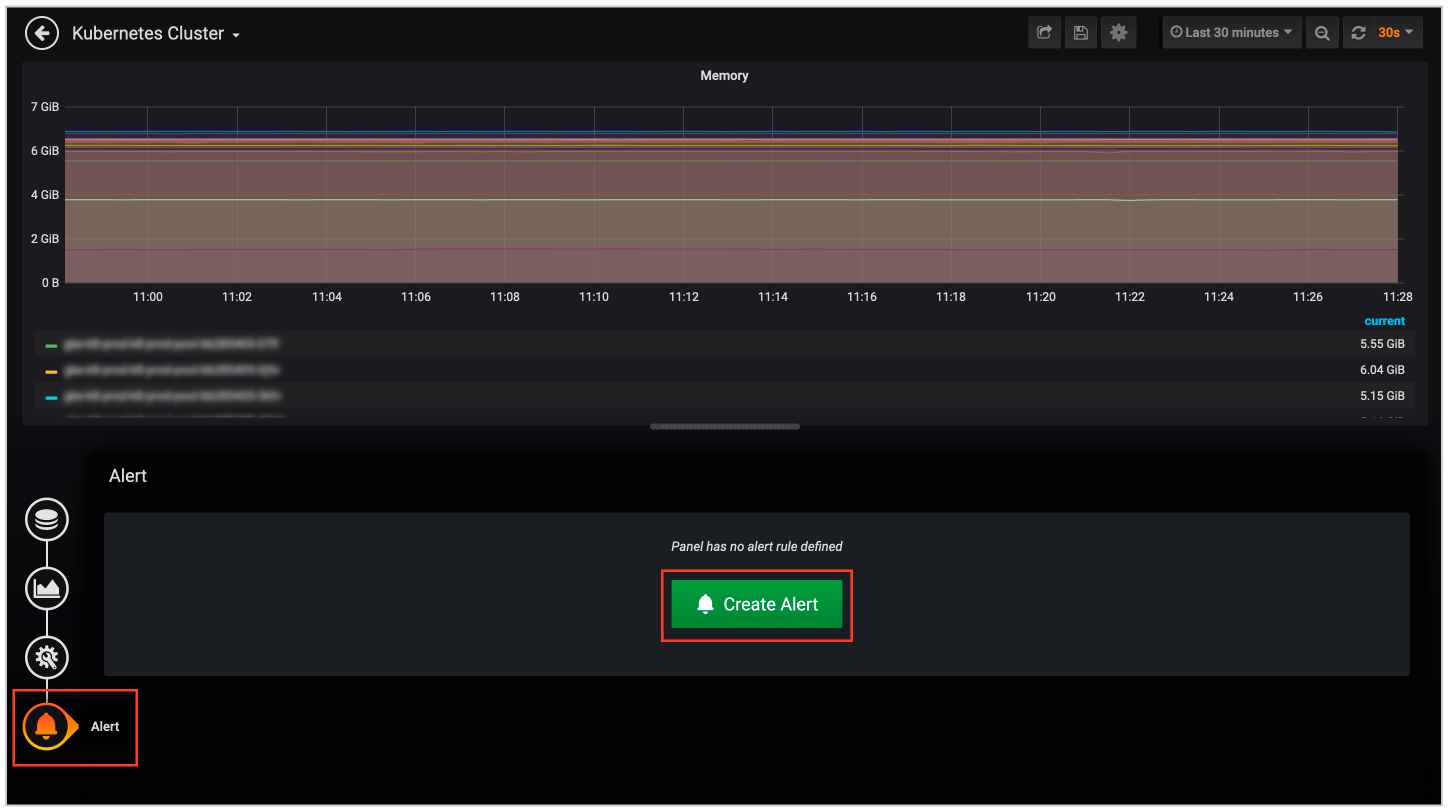
(3) To configure your alerts, set rules for when you want an alert triggered in the Rules section
(4) In the Notifications section , under Send to, search and add your previously saved Squadcast Webhook and enter a Message for the alert and save it. The message here will be your Incident Message in Squadcast. Ensure that this message is meaningful and provides immediate context in an on-call scenario
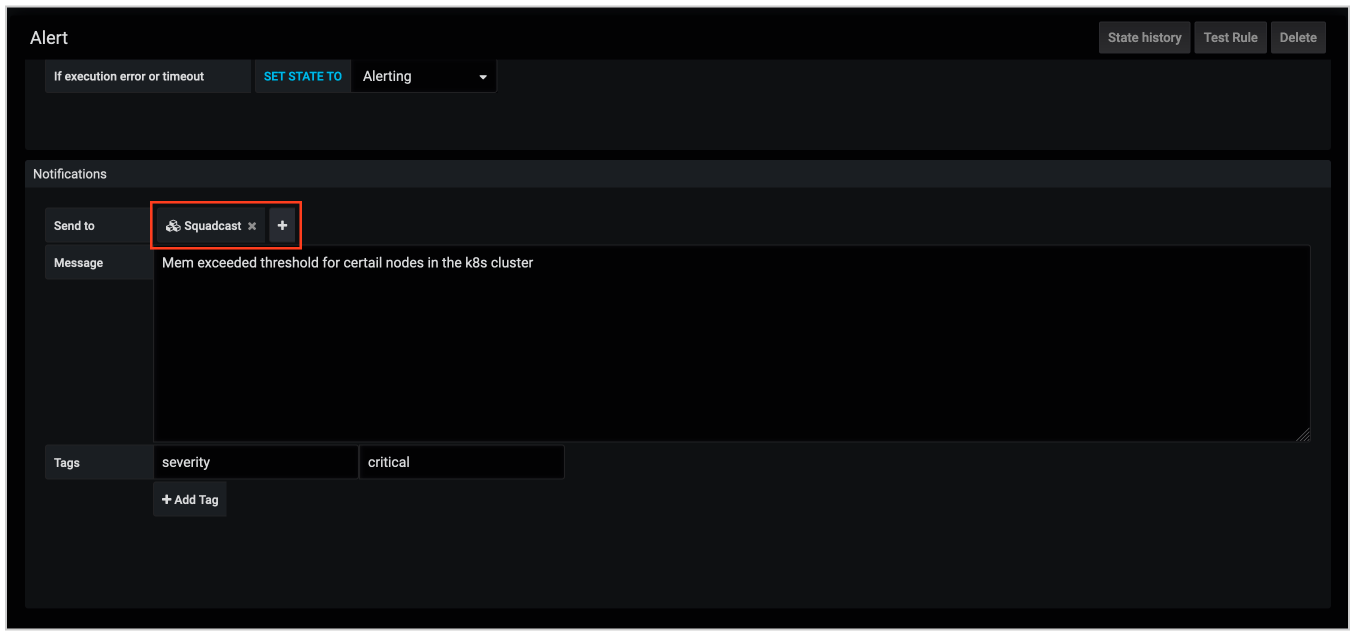
Now, whenever an alert is triggered in Grafana for that particular panel, an incident will be created in Squadcast. When it is resolved in Grafana, it will automatically get Resolved in Squadcast, provided the Disable Resolve Message checkbox is unchecked.