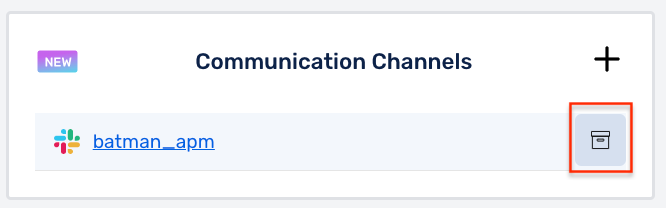Communication Channels
To add a Communication Channel,
(1) Click on + icon or +Add Link button
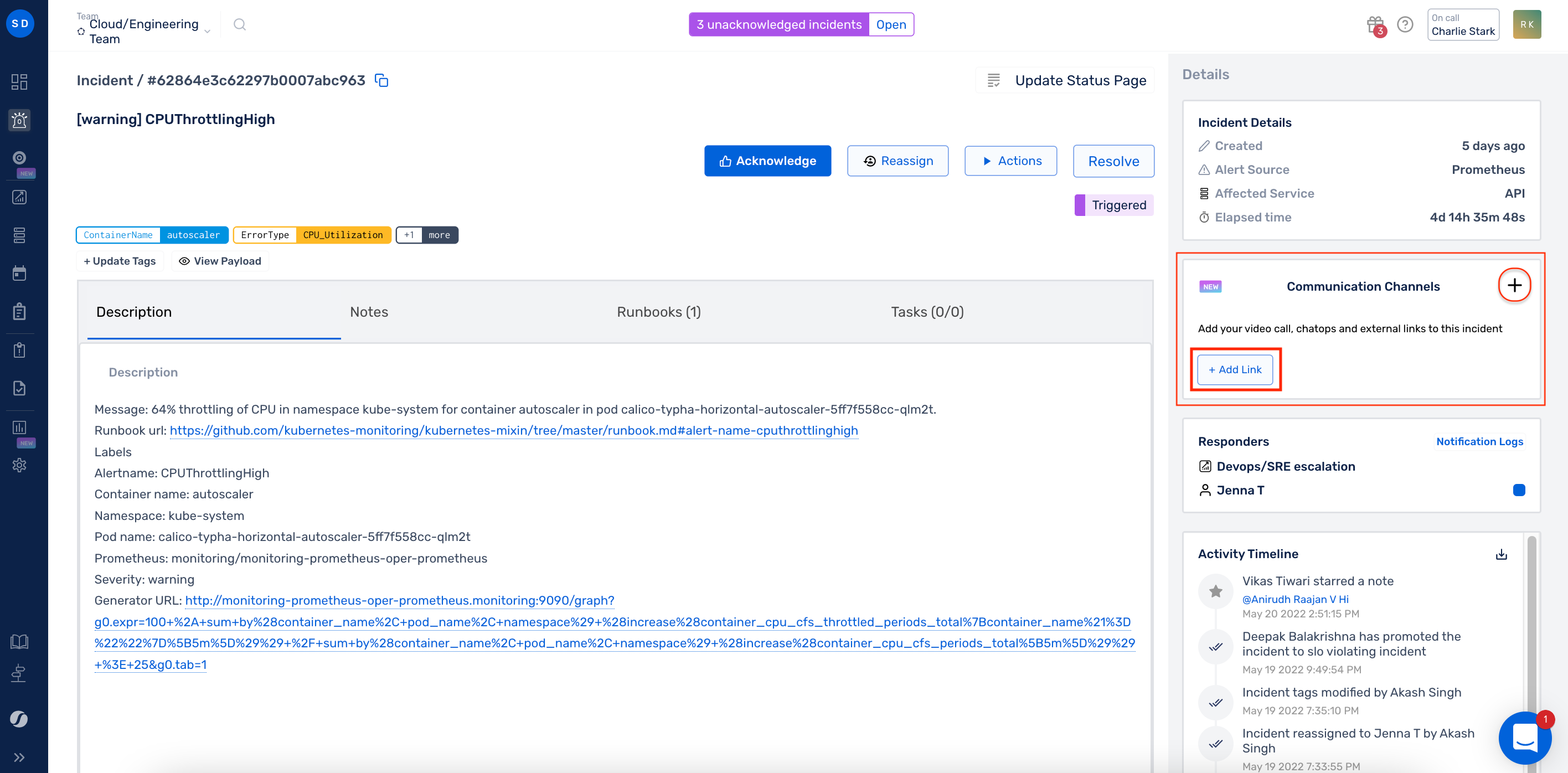
(2) Select the type of channel you want to add
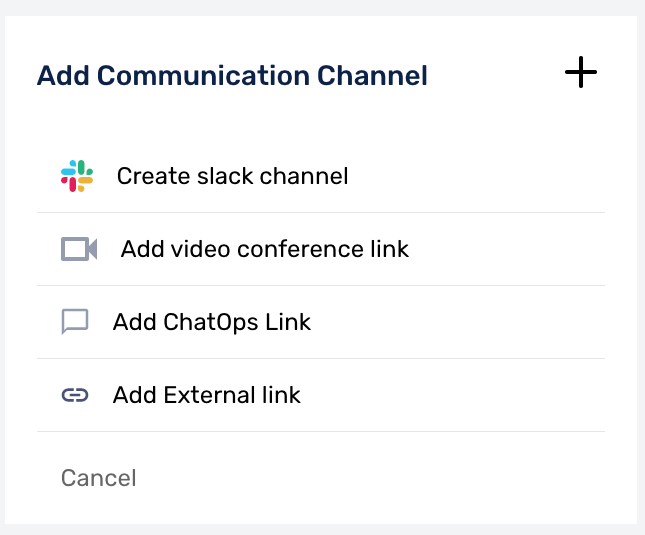
(3) Add the link and Text to Display for your Communication Channel -> Click on Save
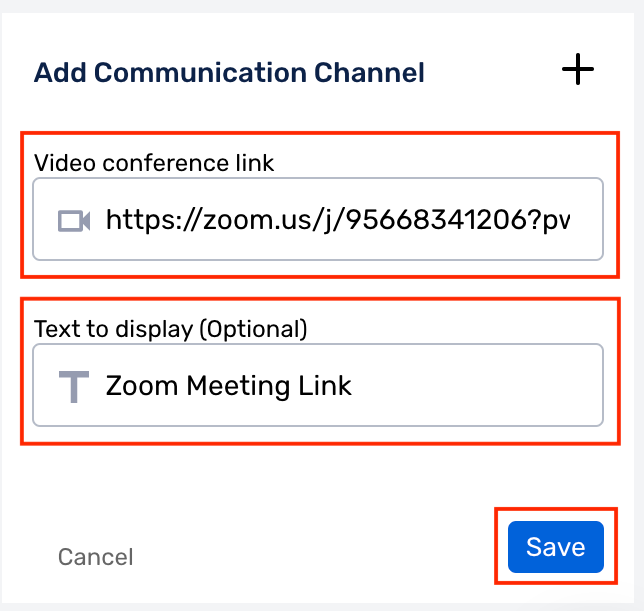
Once added, you can Edit/Update the Communication Channel.
Note:
Any activity in the Communications Card, gets reflected on the Incident Activity Timeline.
Creating Slack Channel for Incidents
To create a Slack Channel for an Incident,
(1) Navigate to the Incident Details page, and click on the + icon or + Add Link button
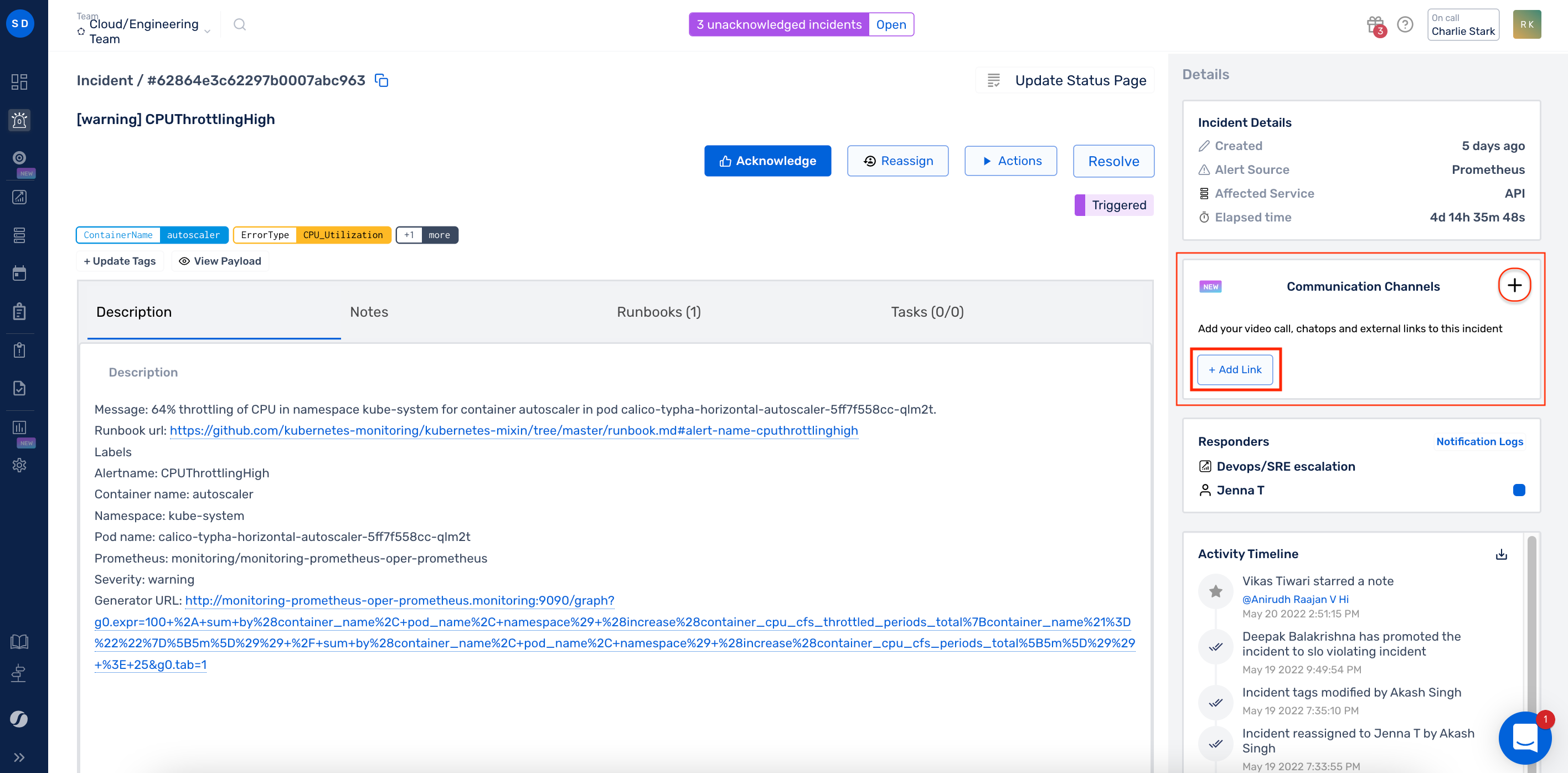
(2) Click on the Create Slack Channel option from the menu
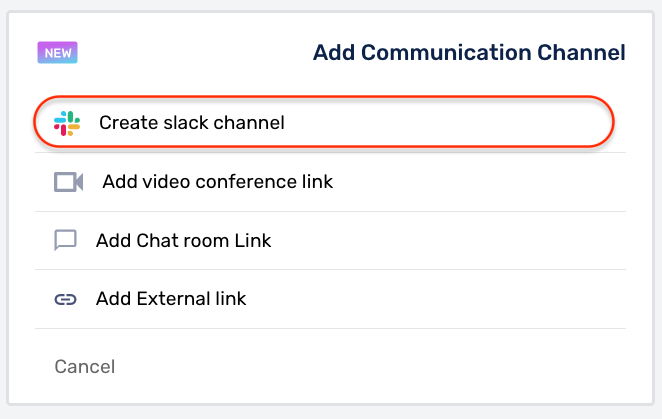
(3) Type in the Channel Name for your Incident and click Save
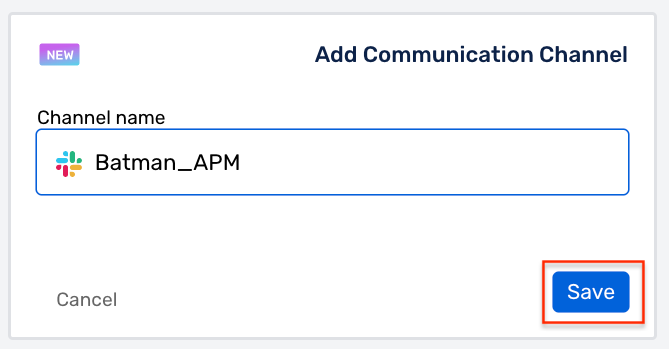
This will generate a dedicated Slack Channel for your Incident.
Note
All notifications of this specific incident like, Acknowledged, Re-assigned, Resolved will be sent to this channel in addition to the regular channel (if configured).
Note
Once the Incident is resolved, you can archive the Slack Channel using the Archive button on the right.