Trello
This document will help you integrate Trello with Squadcast.
Trello is a web-based, Kanban-style, list-making application and is developed by Trello Enterprise, a subsidiary of Atlassian.
Route detailed events from Trello to the right users in Squadcast.
How to integrate Trello with Squadcast
In Squadcast: Using Trello as an Alert Source
(1) From the navigation bar on the left, select Services. Pick the applicable Team from the Team-picker on the top. Next, click on Alert Sources for the applicable Service

(2) Search for Trello from the Alert Source drop-down and copy the Webhook URL
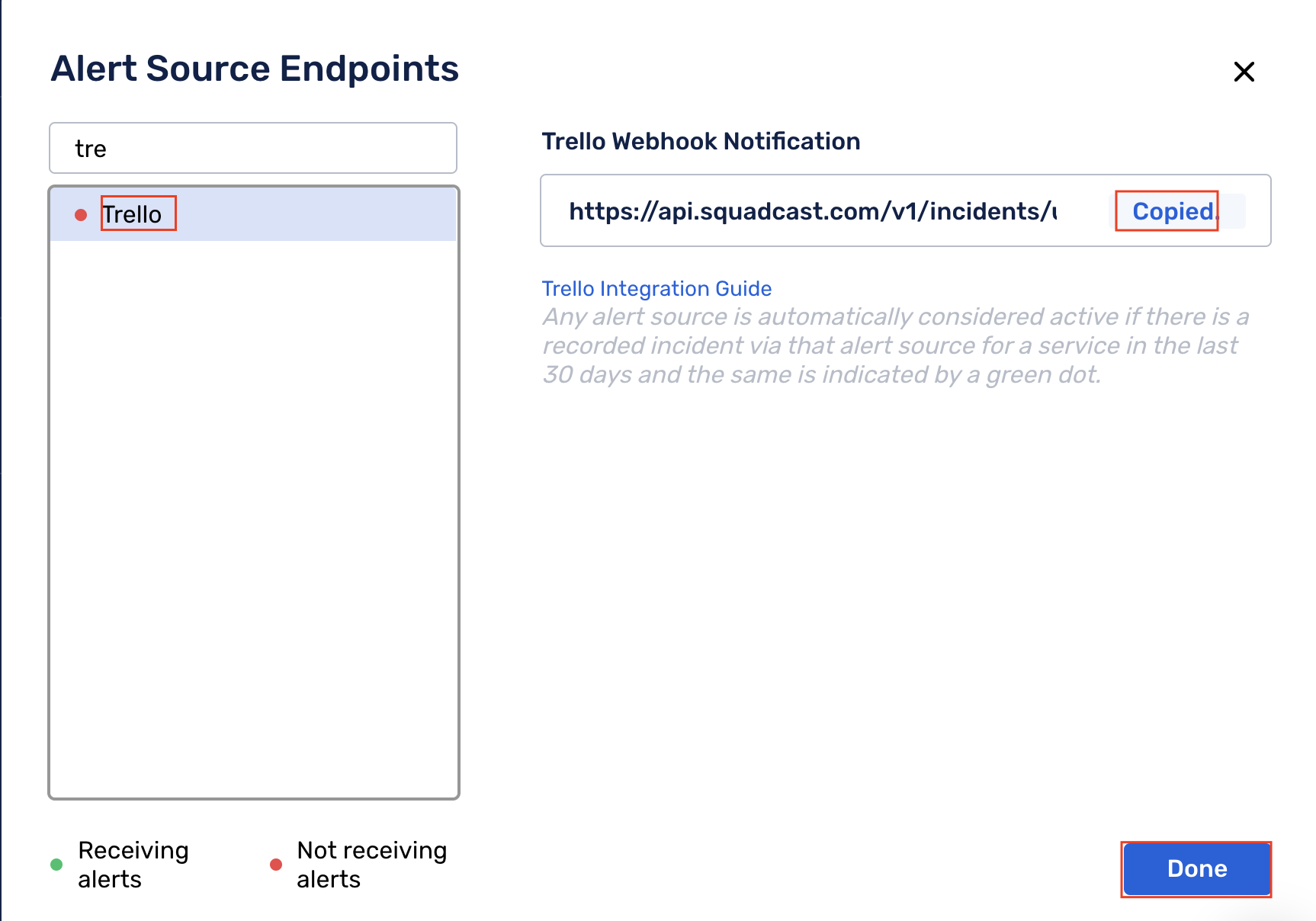
For an Alert Source to turn active (indicated by a green dot - Receiving alerts against the name of the Alert Source in the drop-down), you can either generate a test alert or wait for a real-time alert to be generated by the Alert Source.
An Alert Source is active if there is a recorded incident via that Alert Source for the Service in the last 30 days.
In Trello: Create a Squadcast Webhook
You can configure a webhook for either a Group or a Project in Trello.
Note: To set up the Squadcast webhook URL, there is no GUI interface in Trello. You can do this by using either of the 2 approaches mentioned below.
Approach 1:
You can trigger the webhook by calling it from any application that interacts with HTTP(S) APIs, such as Postman, Insomnia, etc.
We have considered setting up the webhook by using Postman. Here:
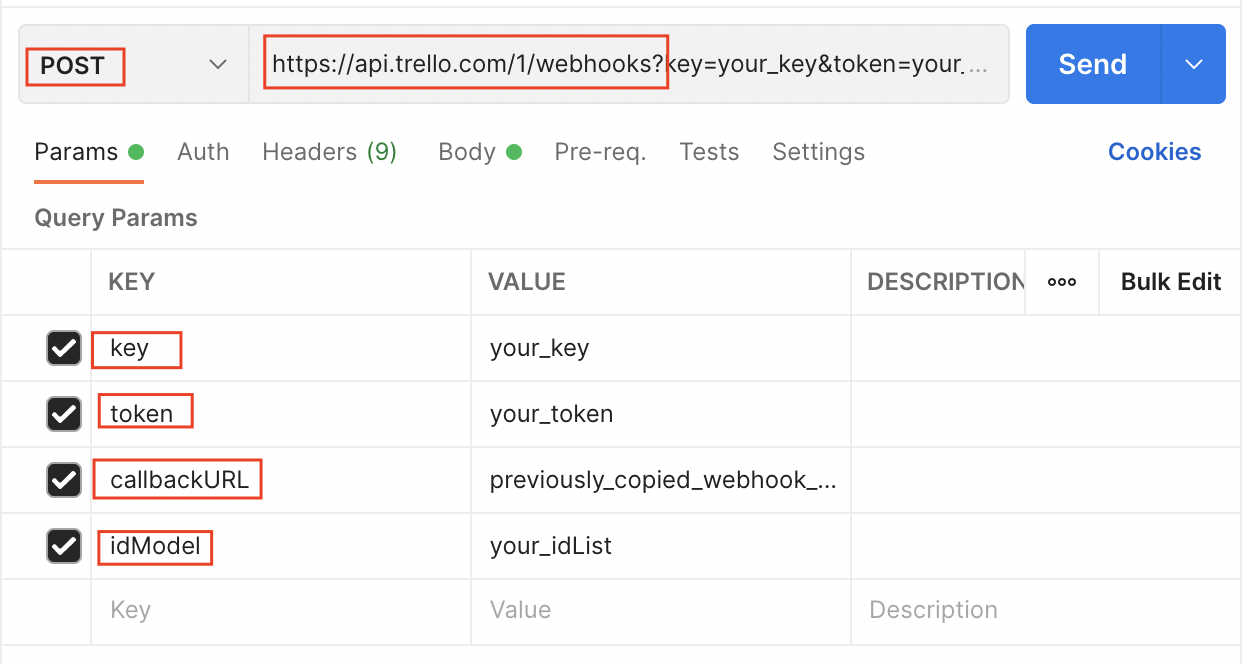
-
Select request type as
POST - Paste the URL below in the placeholder for URL
https://api.trello.com/1/webhooks?key=YOUR_KEY&token=YOUR_TOKEN&callbackURL=PREVIOUSLY_COPIED_WEBHOOK_URL&idModel=YOUR_idList -
For the fields
key,tokenandidList, paste the values as applicable-
Find your
keyandtokenhere -
To see your
idList, open any card > click on Share > click on Export JSON > FindidListfrom the JSON
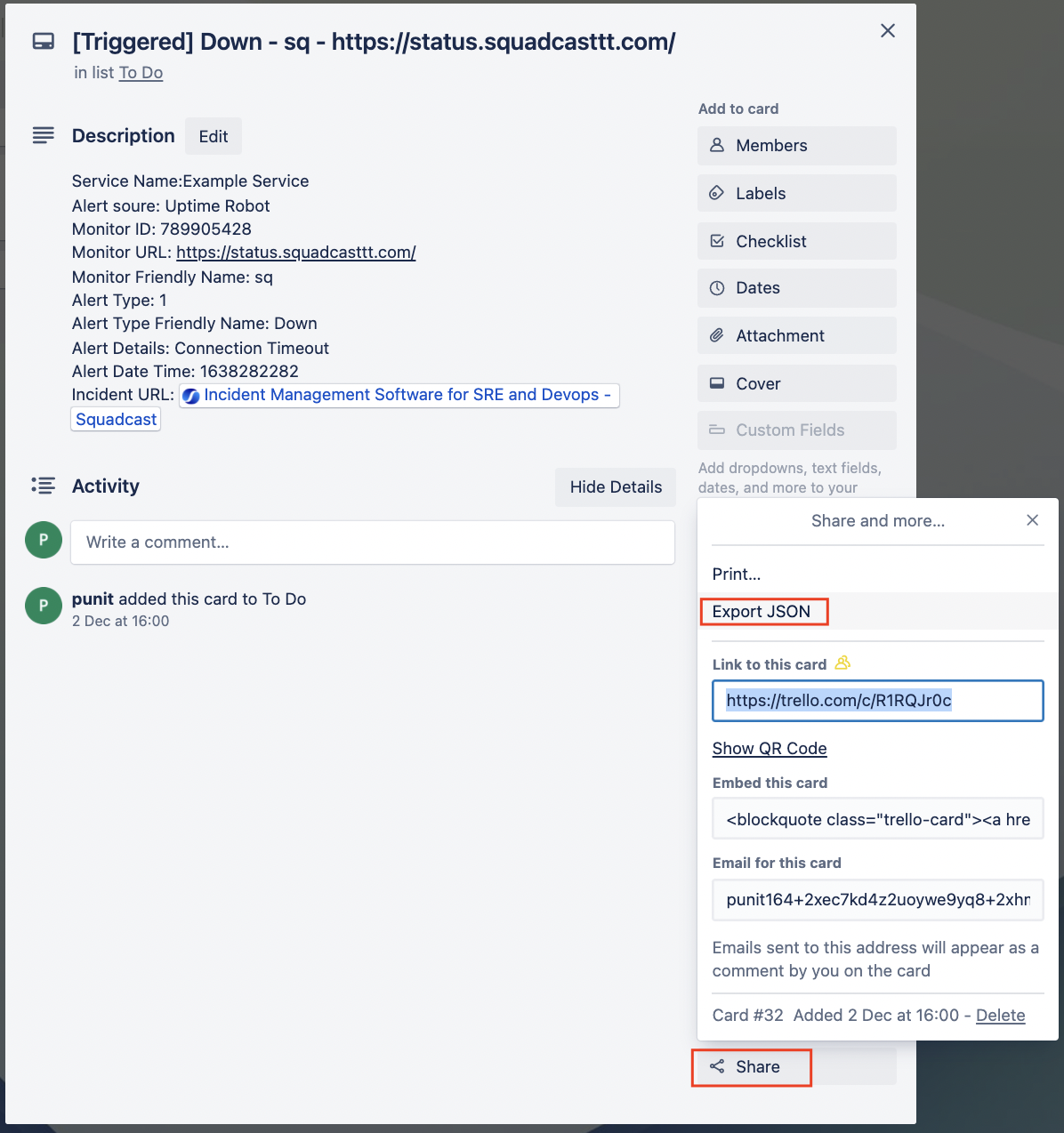
-
callbackURl- paste the previously copied Squadcast webhook URL
NOTE: After the POST request is made, please ensure that the status of the request should return 200 OK.

Approach 2:
Run below curl command after replacing the YOUR_KEY, YOUR_TOKEN, PREVIOUSLY_COPIED_WEBHOOK_URL and YOUR_idList fields with key, token, callbackURL and idList (as mentioned in the previous approach)
curl --request POST 'https://api.trello.com/1/webhooks?key=YOUR_KEY&token=YOUR_TOKEN&callbackURL=PREVIOUSLY_COPIED_WEBHOOK_URL&idModel=YOUR_idList'
NOTE: After the curl request is made, if the request was not successful, you will see this as your response:
{"message":"URL (https://webhook.site/df59081f-1ba5-4f4d-b93d-ad4b8efbacbac) did not return 200 status code, got 404","error":"ERROR"}
Important:
Understanding how the integration works:
Since Trello allows users to create and define new lists/columns within each board, the integration considers and works only as per the available defaults. When a user creates a new board, there are 3 columns by default - To Do, Doing and Done.
- Trigger a new incident:
When a new card is added under the To Do list, an incident is triggered in Squadcast for it
- Resolve an existing incident:
When a card is moved to the Done list, the corresponding incident will get automatically resolved in Squadcast
In case of any queries, please feel free to reach out to our Support team.
That is it, you are good to go! Everytime a card is created in Trello, an incident for it would be triggered in Squadcast. When the card is marked as done in Trello, the corresponding incident for it will be automatically resolved in Squadcast.