Take Bulk Actions
Bulk actions are a way for you to change the Incident Statuses for multiple incidents at one shot. You can do this by following the steps below.
(1) Pick a Team from the team picker on the top of the screen. Move over to the status-wise filters in the Incident Dashboard. Click on the incident state for which you need the incidents either Acknowledged or Resolved.
In this example, we have clicked on the Triggered state and will be moving these incidents to the Acknowledged state.
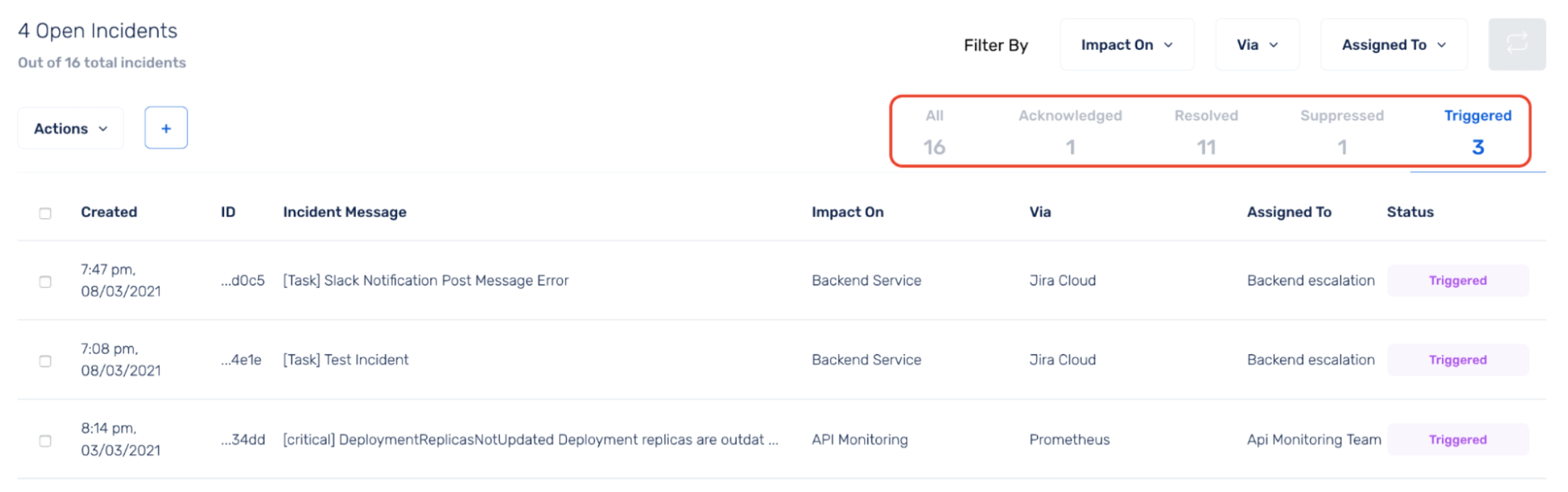
(2) Check the box under the Actions button to select all the incidents that are shown in the view. You can also choose to select specific incidents for which you want to take the action.
You will only be able to view a maximum of 20 incidents at once. So, you will only be able to select a maximum of 20 incidents at once. For a more detailed view of incidents, navigate to the Incident List page.
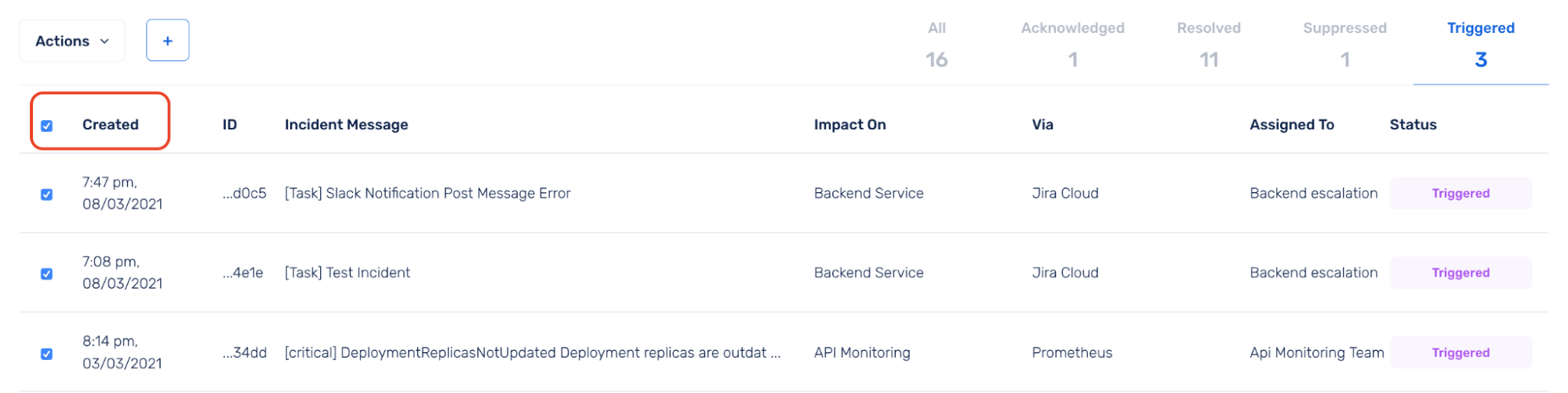
(3) Click on the Actions dropdown and select the new incident state that you want the selected incidents to reflect. In this example, we are choosing Acknowledge.
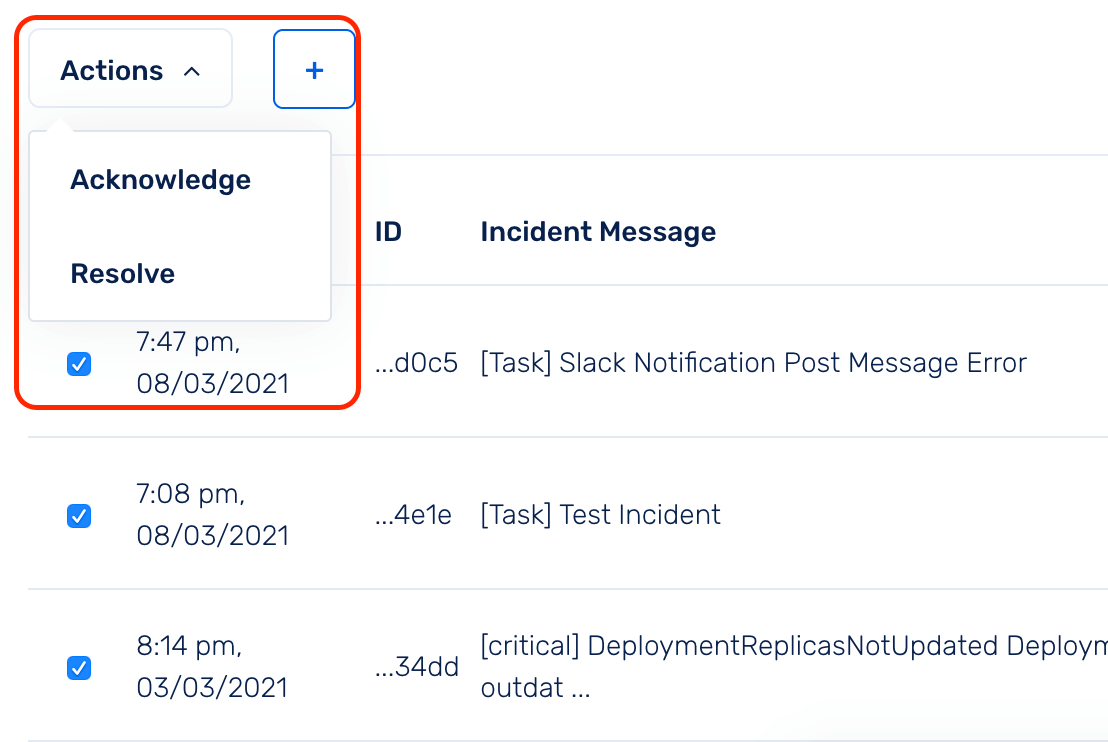
(4) This will then open a pop-up with the details of the incidents that are selected. You can review and then click Confirm & Acknowledge.
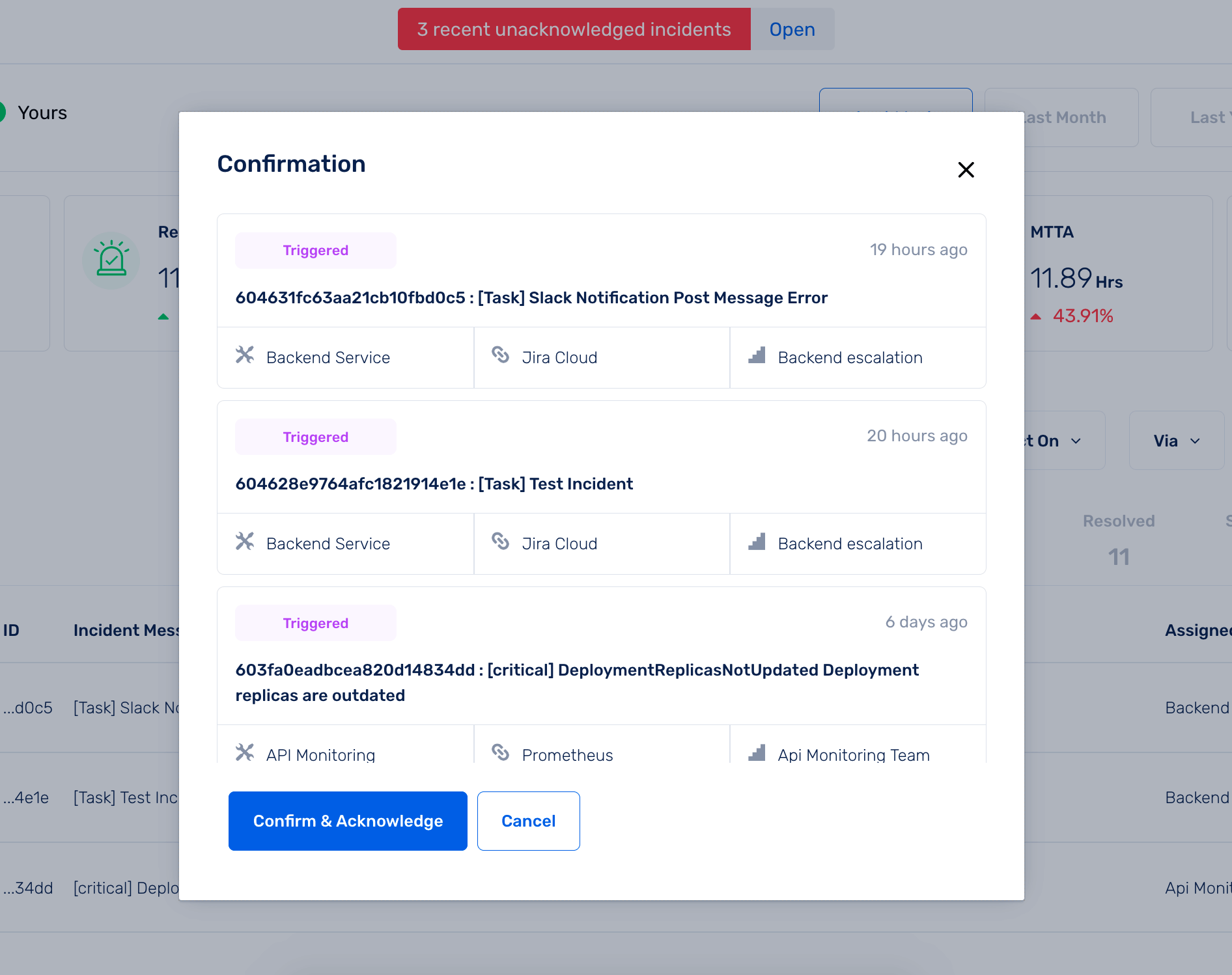
Now, the selected incidents will reflect the new incident state.
Similarly, you can choose to do this to incidents in the Acknowledged state as well.
When you delete a service, you will have to ensure that there are no incidents in the Triggered or Acknowledged states. All incidents should be Resolved.