Stackify Retrace
Follow the steps below to configure a service so as to push related alert data from Stackify’s Retrace onto Squadcast.
Squadcast will then process this information to create incidents for this service as per your preferences.
Using Retrace as an Alert Source
(1) From the navigation bar on the left, select Services. Pick the applicable Team from the Team-picker on the top. Next, click on Alert Sources for the applicable Service

(2) Search for Stackify Retrace from the Alert Source drop-down and copy the Webhook URL
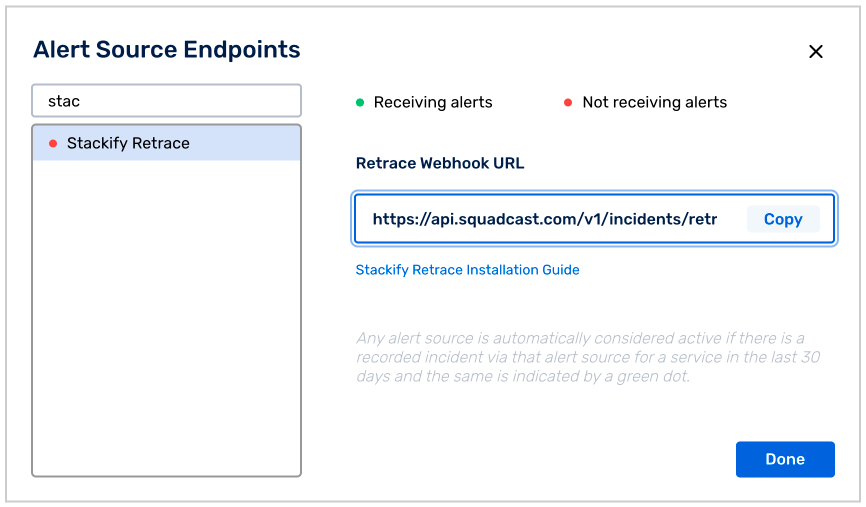
For an Alert Source to turn active (indicated by a green dot - Receiving alerts against the name of the Alert Source in the drop-down), you can either generate a test alert or wait for a real-time alert to be generated by the Alert Source.
An Alert Source is active if there is a recorded incident via that Alert Source for the Service in the last 30 days.
Create a Squadcast Webhook in Retrace
(1) Log in to your account and click on the Settings tab as shown below. Under the Integrations section, click on the Webhook link.
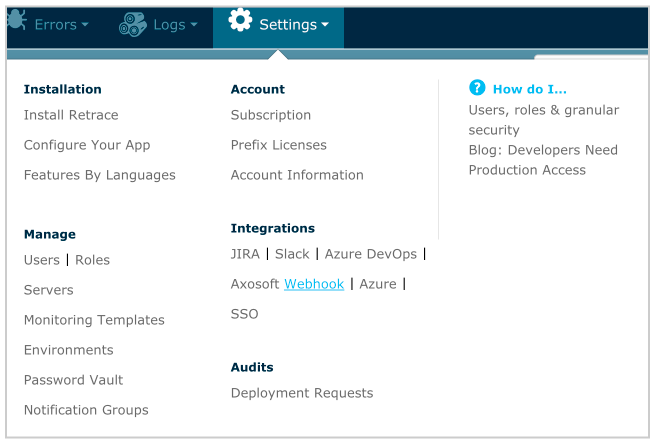
(2) Click Add Webhook button. Enter a webhook name and url.
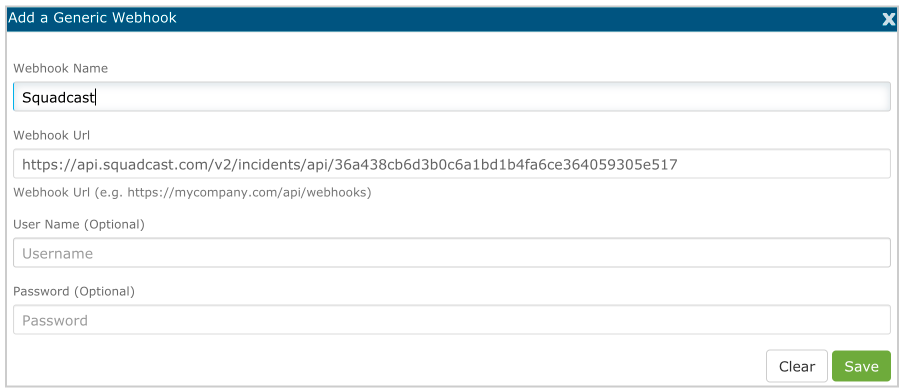
(3) To test the webhook you can click on the Send Sample Alert or Send sample Error button. An incident will be triggered in Squadcast with the sample payload.
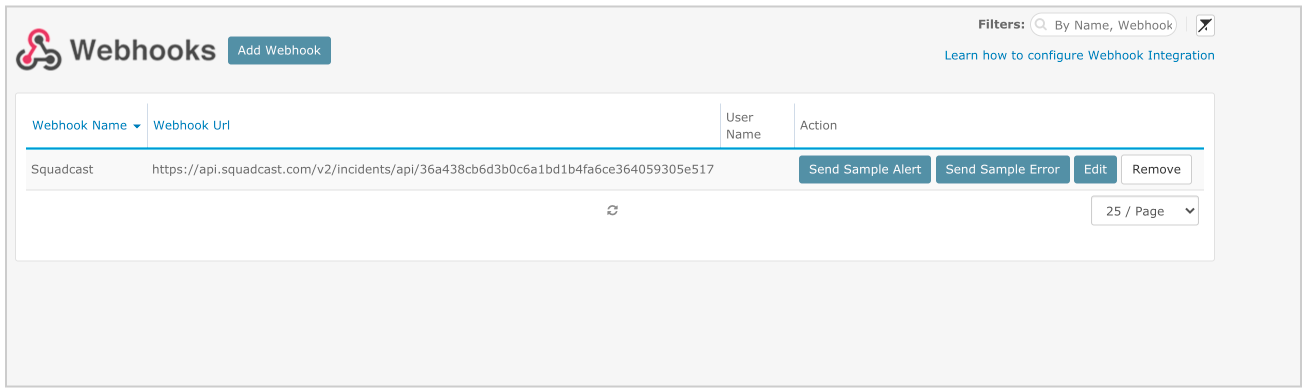
(4) Under the settings tab click Notification Groups. You can edit an existing Notification Group or create a new one.
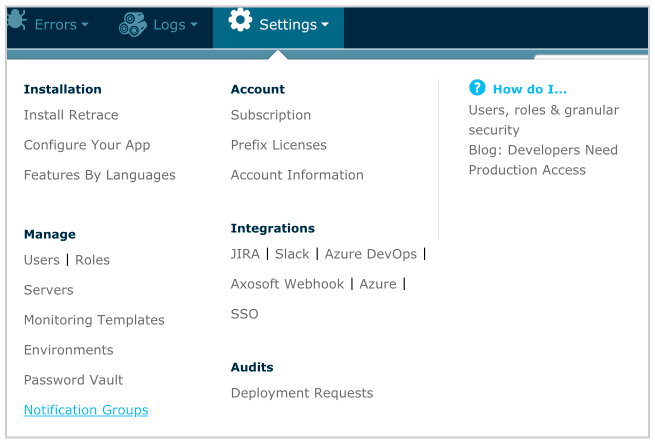
(5) Under the contacts tab select the Squadcast webhook which you created in step 2. Click Save.
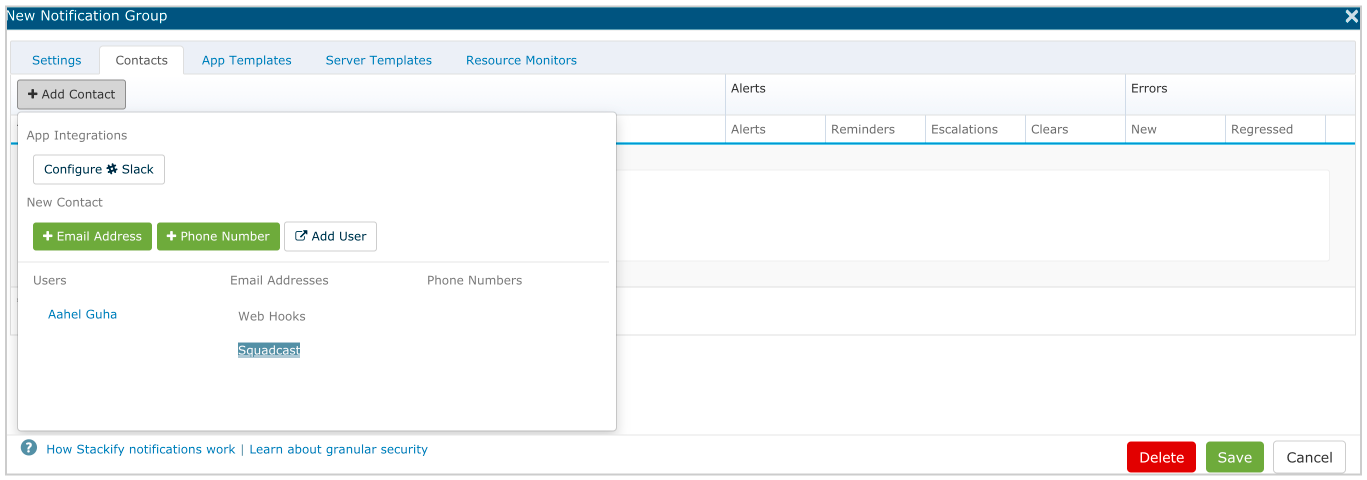
Now whenever an alert is triggered in Retrace, an incident will be created automatically in Squadcast. Also when the alert is closed in Retrace, the corresponding incident in Squadcast gets auto-resolved.