Nixstats
This document will help you integrate Nixstats with Squadcast.
Nixstats helps keep track of your servers infrastructure usage, performance and downtime issues in addition to monitoring website uptime.
Route detailed monitoring alerts from Nixstats to the right users in Squadcast.
How to integrate Nixstats with Squadcast
In Squadcast: Using Nixstats as an Alert Source
(1) From the navigation bar on the left, select Services. Pick the applicable Team from the Team-picker on the top. Next, click on Alert Sources for the applicable Service

(2) Search for Nixstats from the Alert Source drop-down and copy the Webhook URL
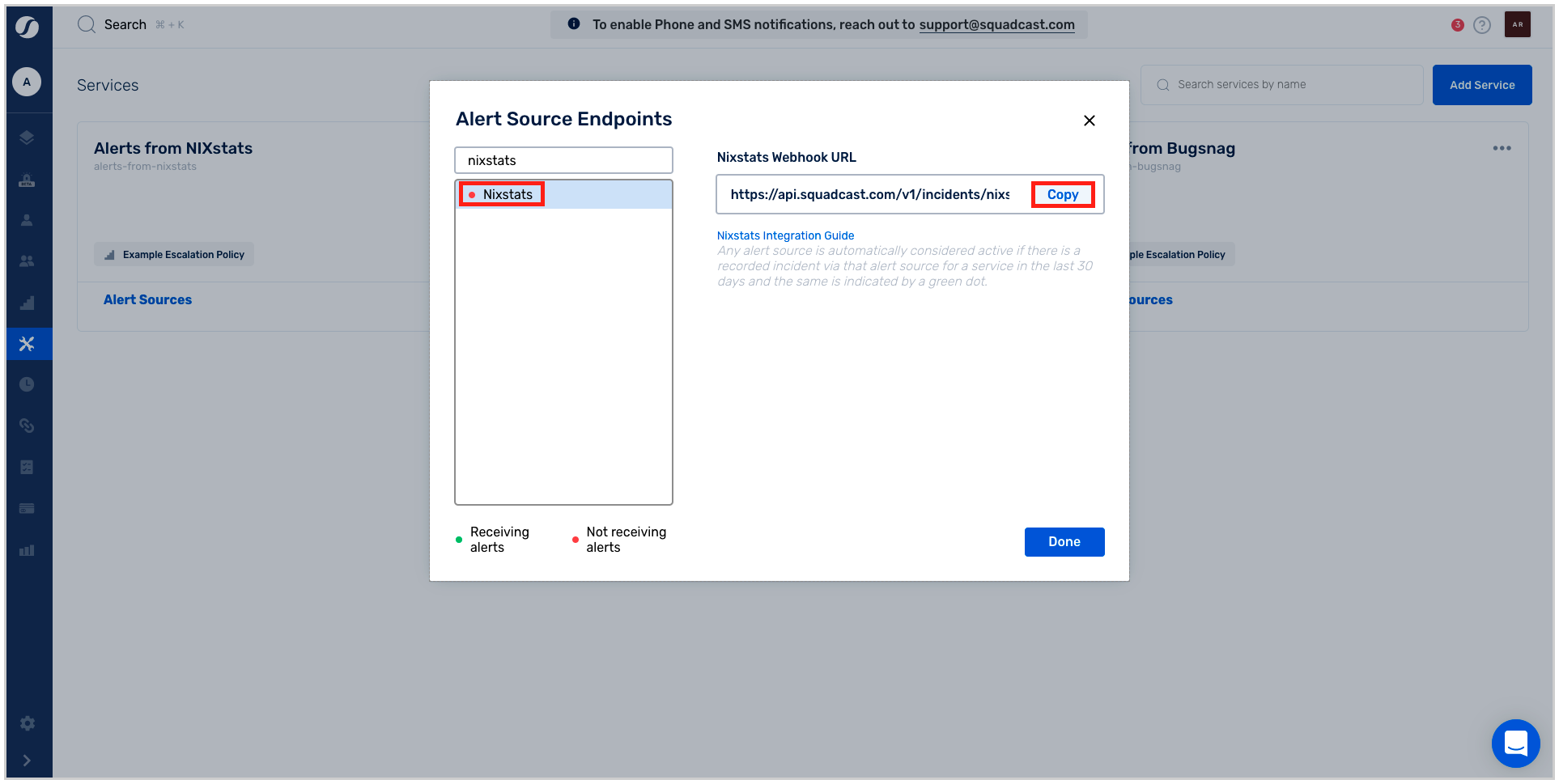
For an Alert Source to turn active (indicated by a green dot - Receiving alerts against the name of the Alert Source in the drop-down), you can either generate a test alert or wait for a real-time alert to be generated by the Alert Source.
An Alert Source is active if there is a recorded incident via that Alert Source for the Service in the last 30 days.
In Nixstats: Create a Squadcast Webhook
(1) From your home page, click on the Alerts tab on the top
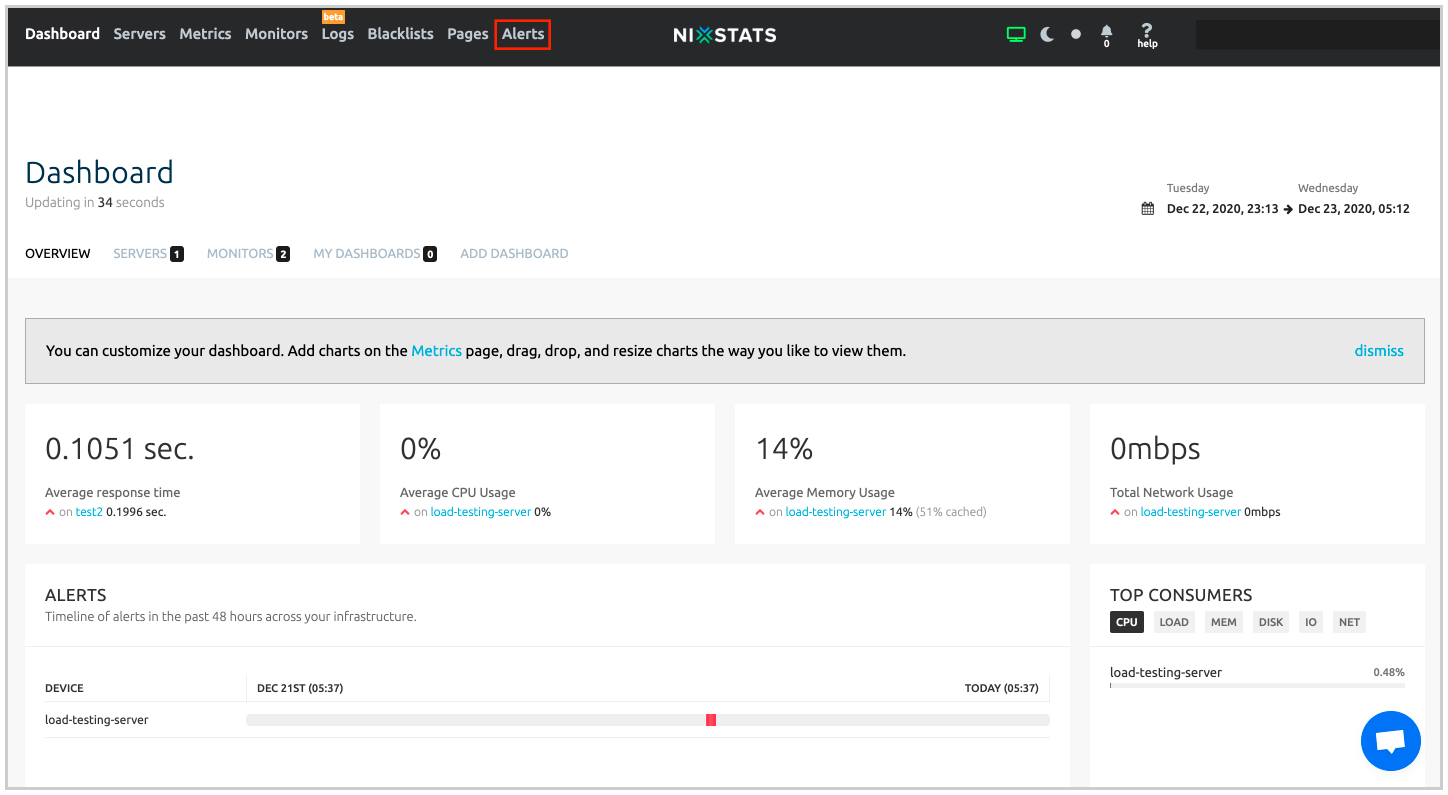
(2) Switch to the Contacts tab and click on * +New Contact*
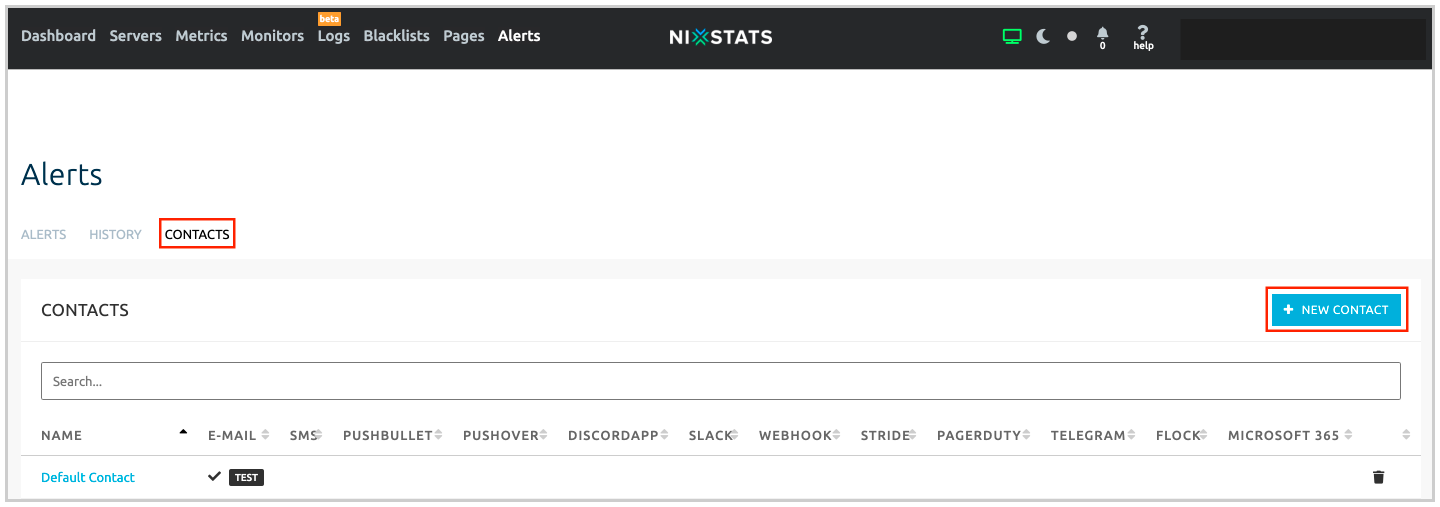
(3) Enter a name for the Contact in the Name field and scroll down a little. Under Webhook URL, paste the Nixstats webhook copied from Squadcast
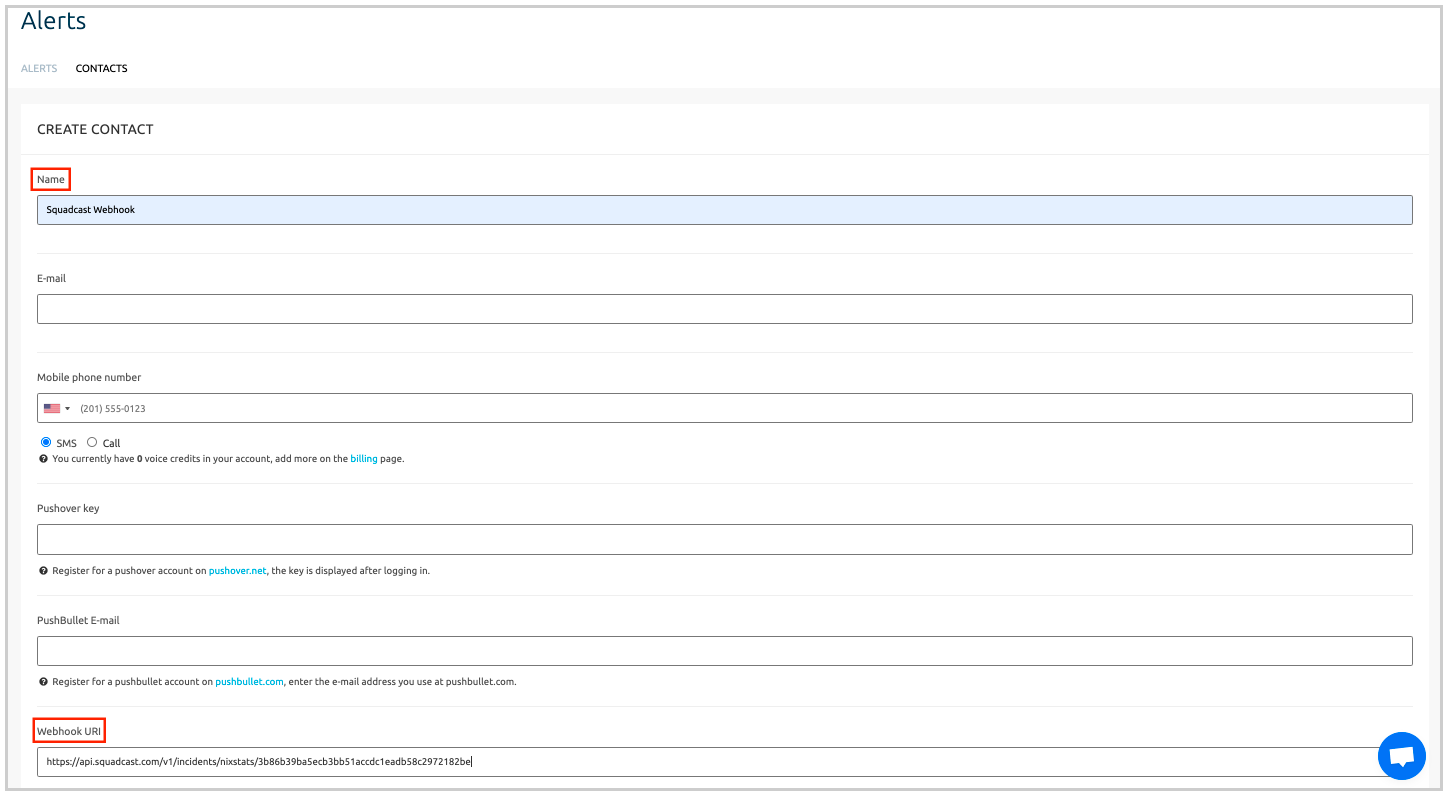
(4) Scroll to the bottom of the page and click on Save
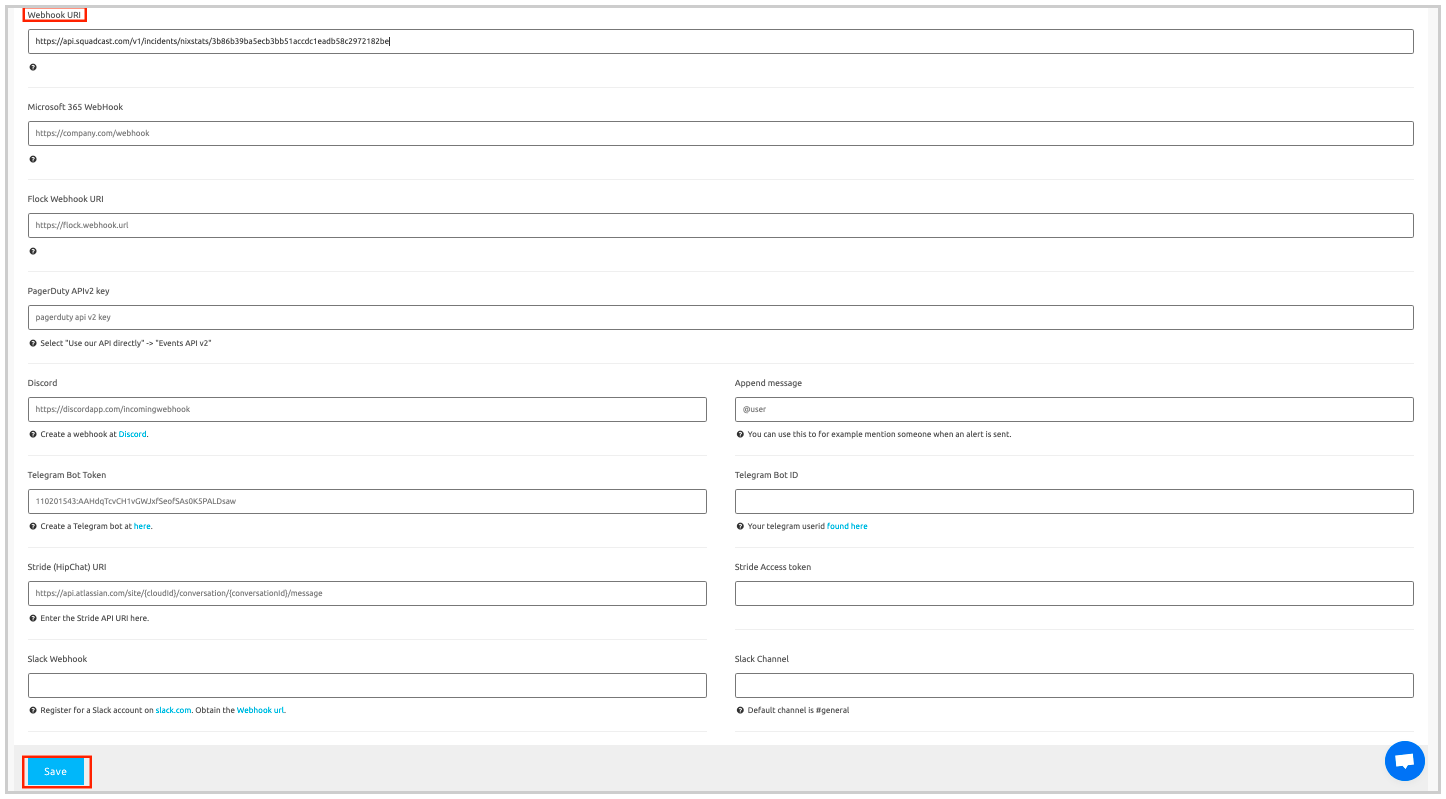
Configuring Alerts for Server Monitoring
(1) Within the Alerts page, switch to the Alerts tab. Here, you can either create a new Alert or modify your existing Alerts to send notifications to Squadcast via the previously configured Webhook URL.
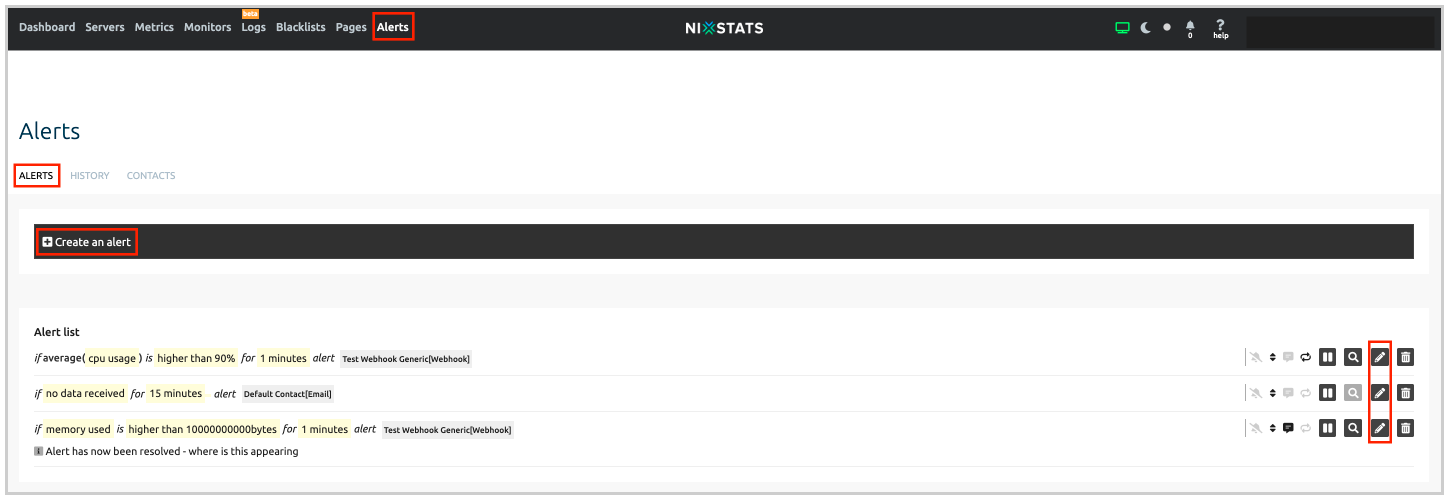
(2) Make sure to add the Squadcast Webhook under Alert Recipients. Repeat the same for all your other Alerts
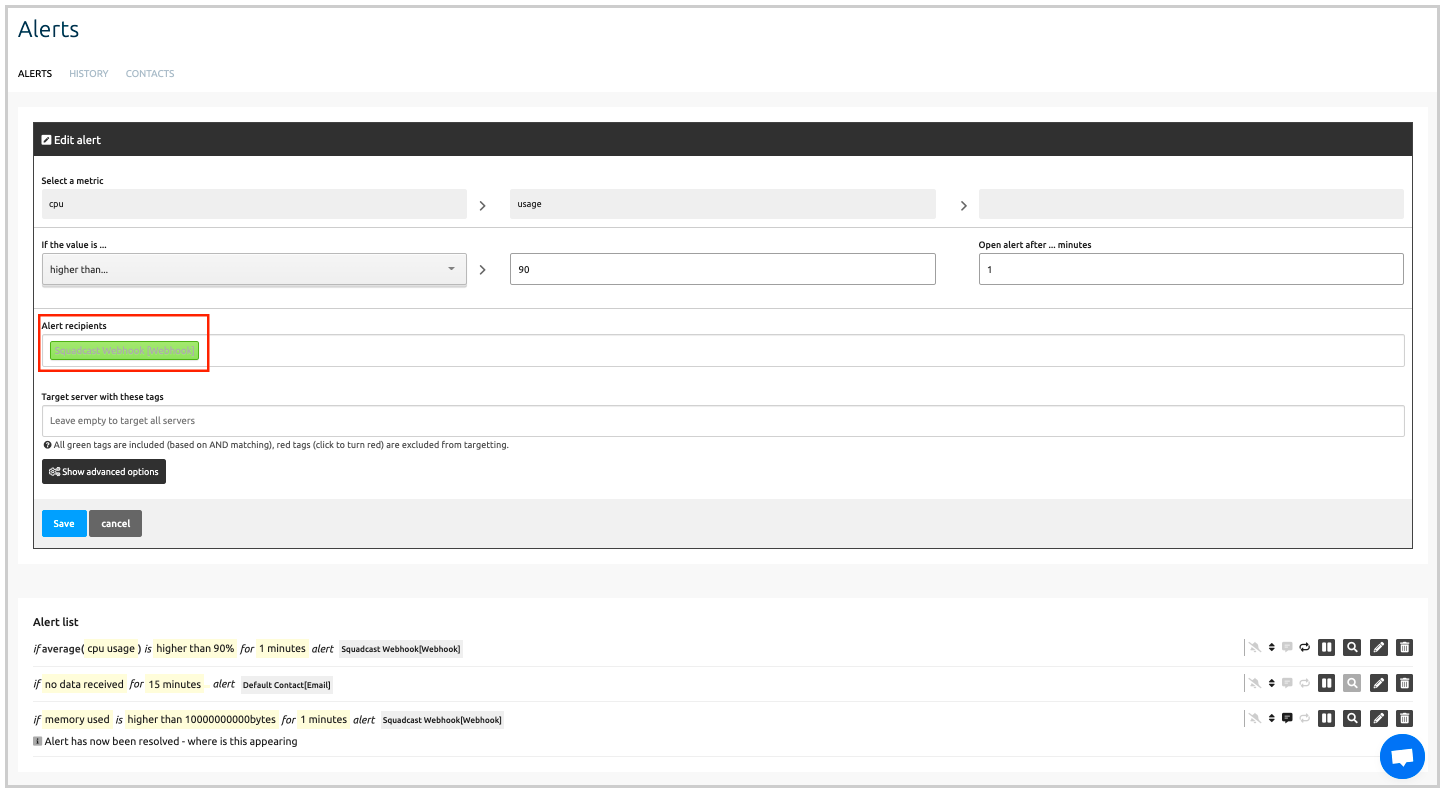
(3) In the same window, click on Show Advanced Options. Here, enable both the Alert Opens and ` Alert Closes checkboxes as shown in the screenshot below and click on Save`
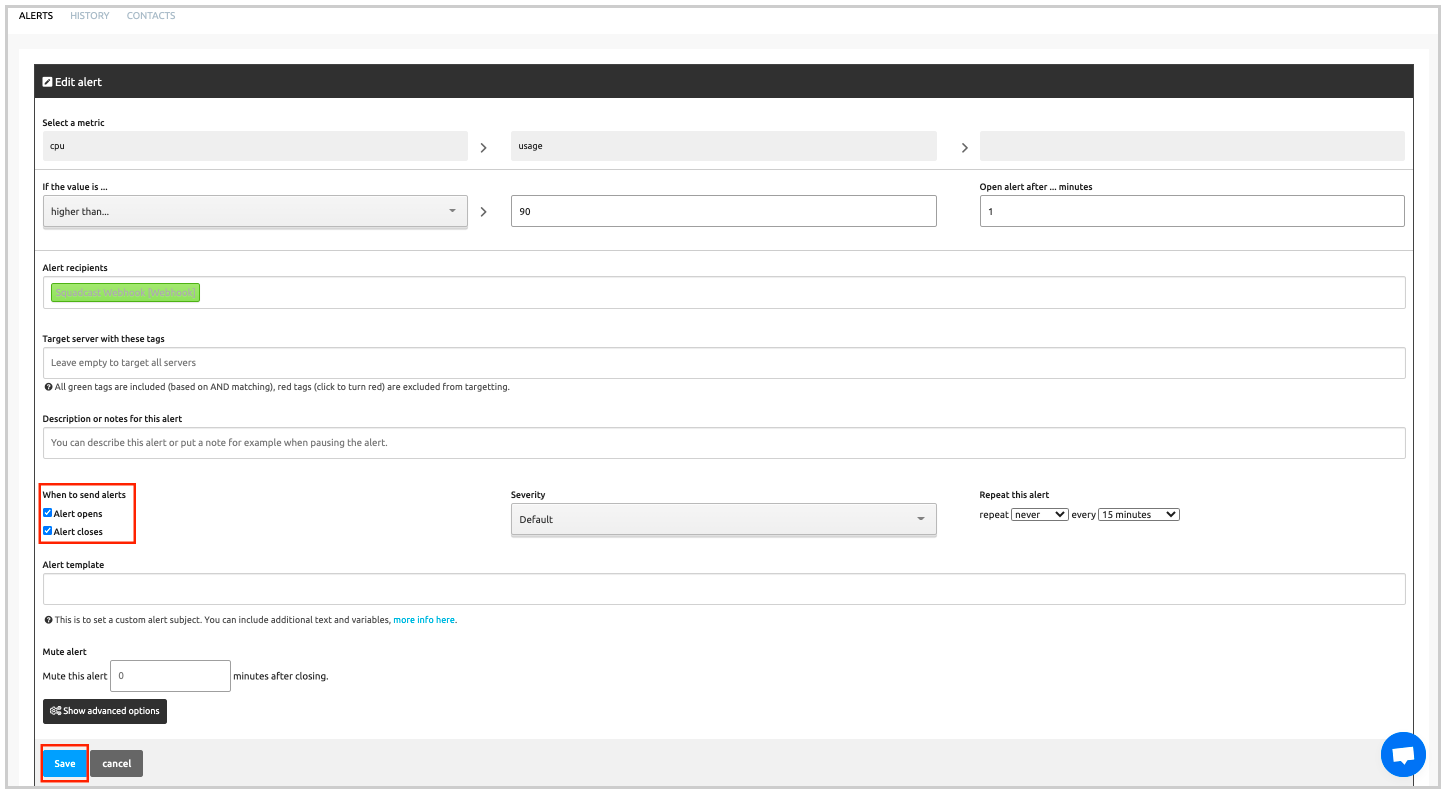
Now, every time there is an alert for your server in Nixstats, the alert will be sent to Squadcast and an incident will be triggered, notifying the right people. Similarly, if the alert gets resolved within Nixstats, it will get auto-resolved in Squadcast as well.
Configuring Monitors for Website Uptime
(1) From your home page, click on the Monitors tab on the top
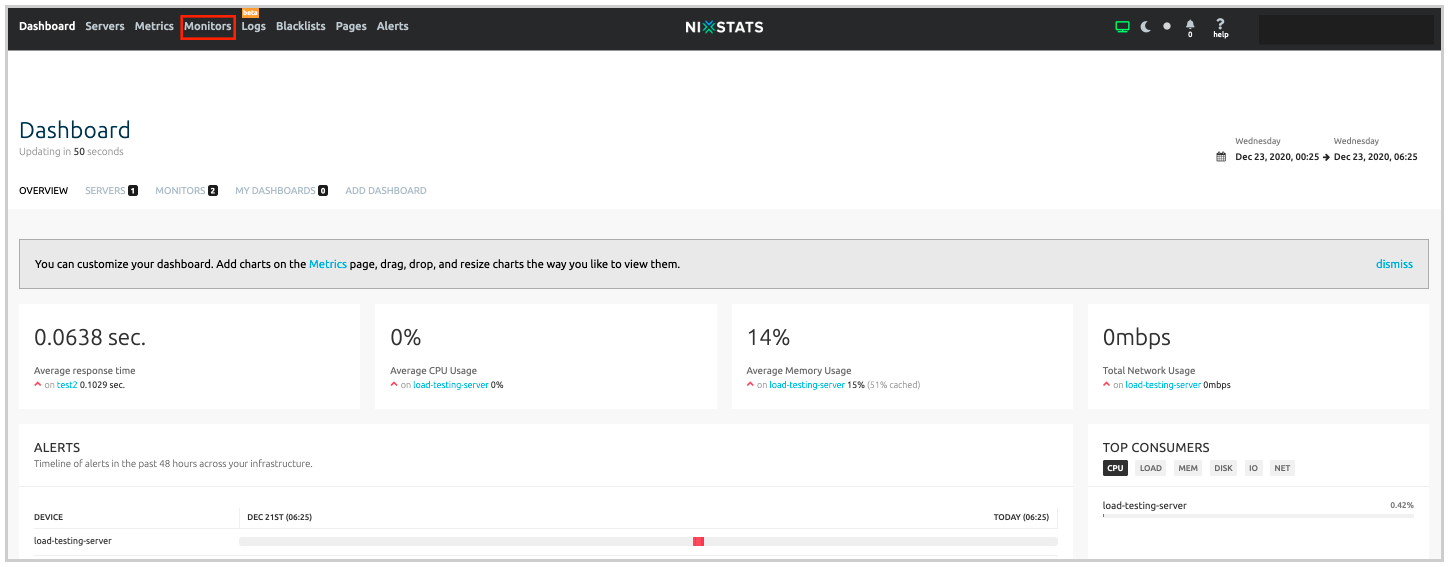
(2) In the Overview tab, you can either create a new Monitor by selecting Add Monitor or select an existing Monitor
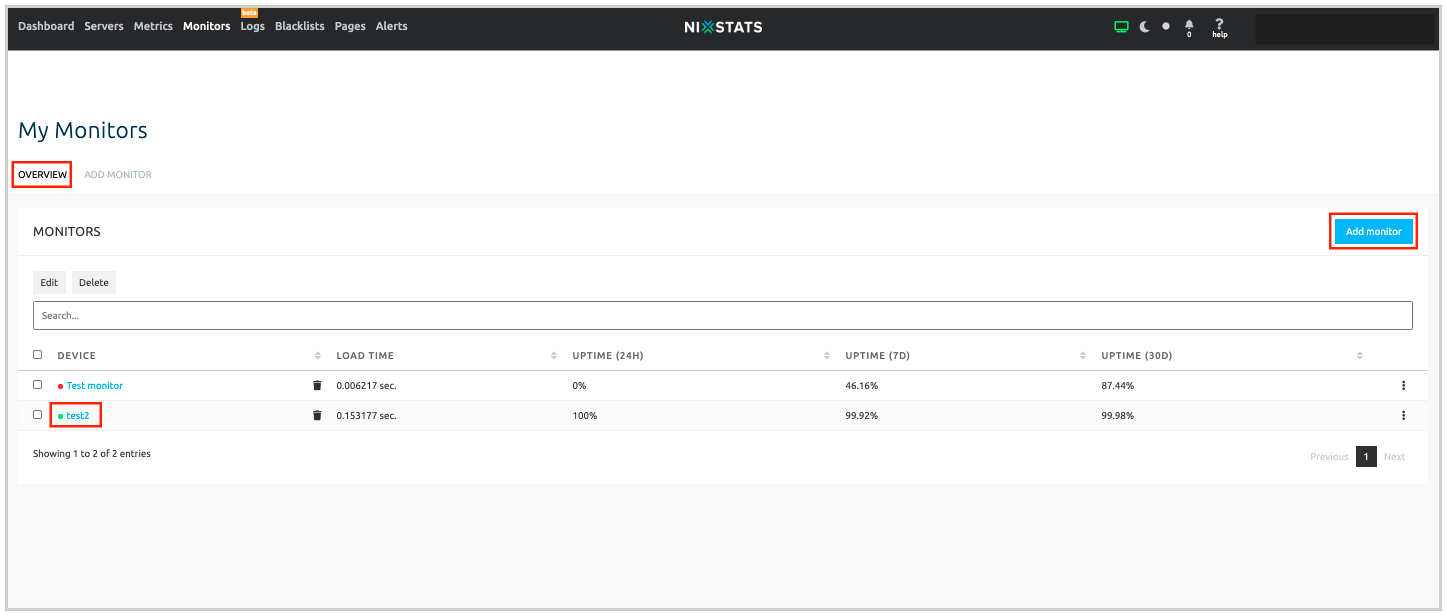
(3) Click on the Settings tab
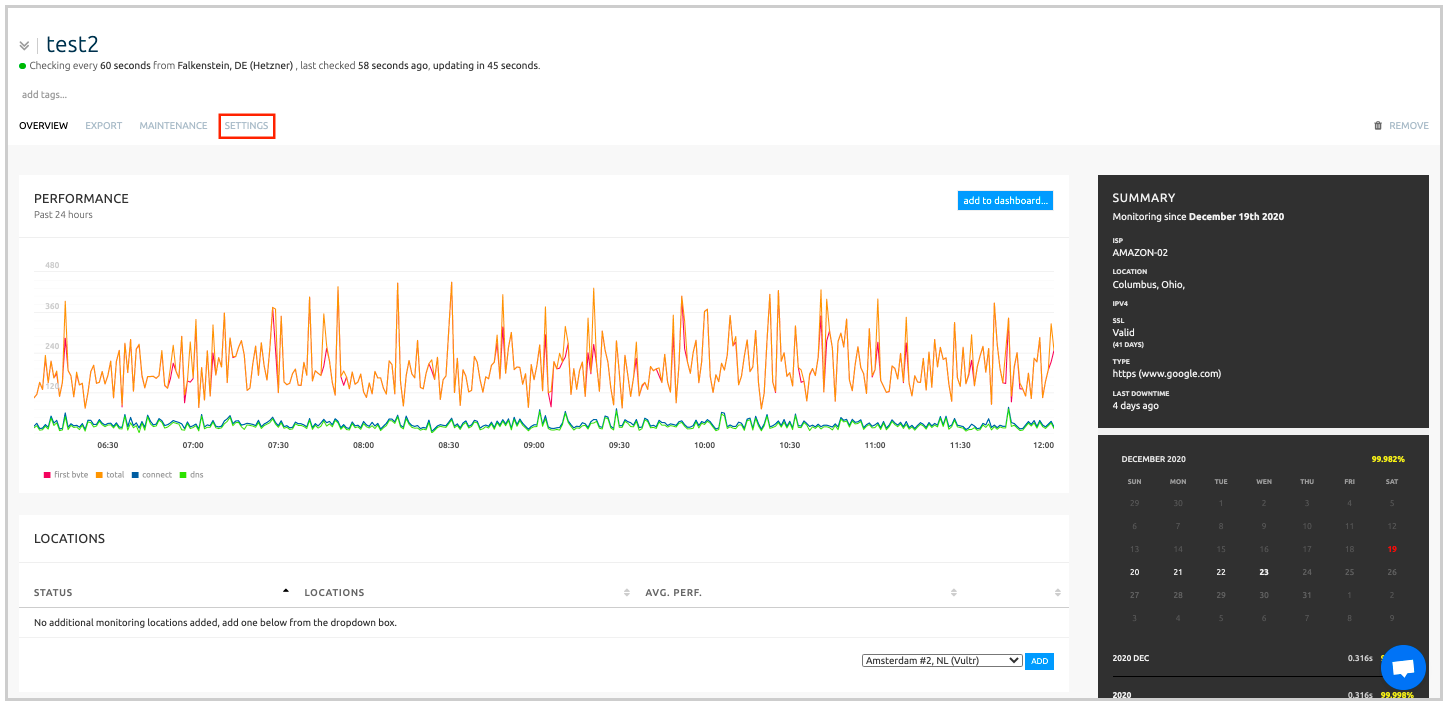
(4) In the Recipients tab, select Squadcast Webhook and select when the alert needs to be sent to Squadcast. Save/Update the set configuration
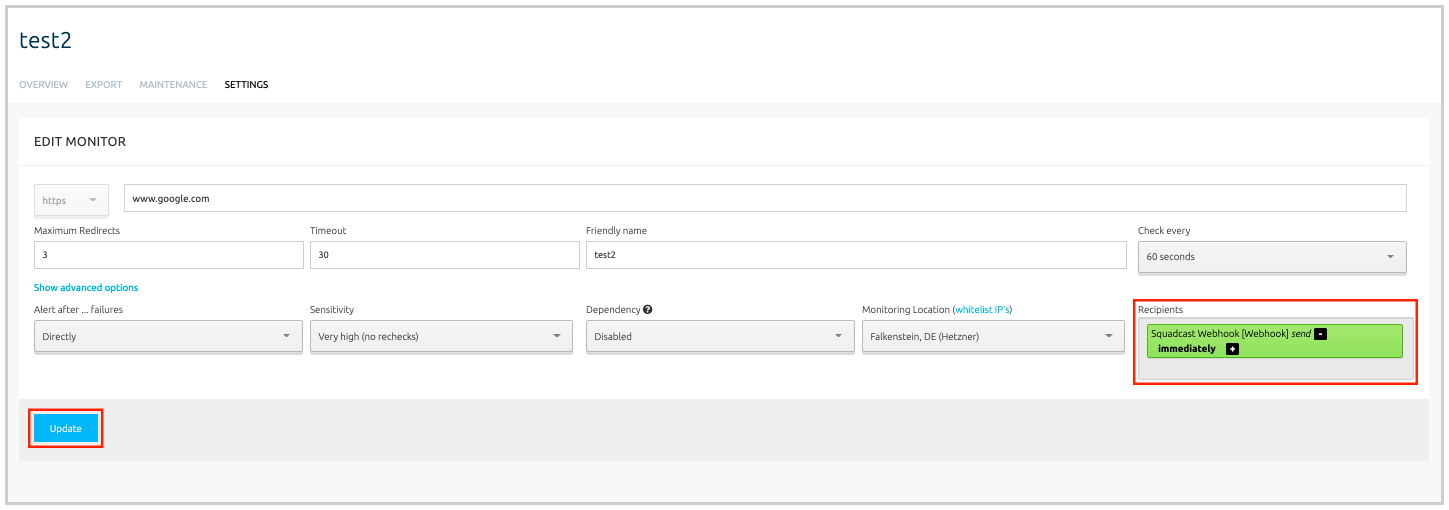
Now, every time there is an alert for your website in Nixstats, the alert will be sent to Squadcast and an incident will be triggered, notifying the right people. Similarly, if the alert gets resolved within Nixstats, it will get auto-resolved in Squadcast as well.
That is it, your integration is complete and you are good to go!