Squadcast Search
Basic commands
Search requires some basic commands to work with.
- Once in search, autocompletes can be provided with
Tab - Use
CTRL + SPACEto view autocomplete - Access search helps within search by typing in
?: - To execute a command use
CMD + ENTERfor Mac andCTRL + ENTERfor Windows
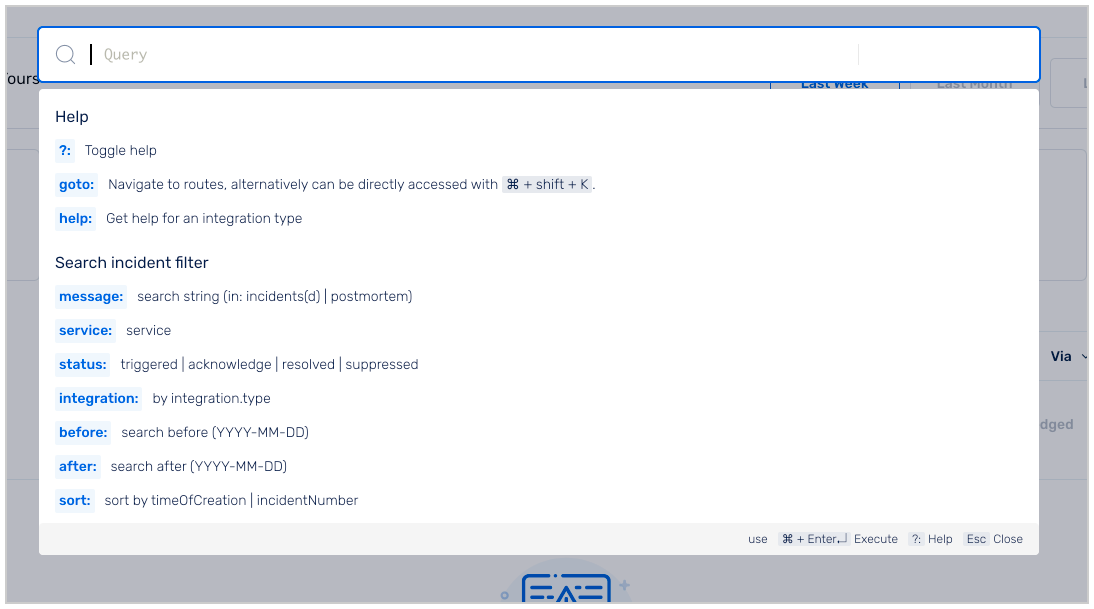
goto
goto enables instant navigation when used along with profile.
- Activate the global search bar using
CMD/CTRL + SHIFT + K - Type in
gotoand enter - Type in
profileand then search for users by their email address CMD/CTRL + Return/Enterto navigate to the user’s profile
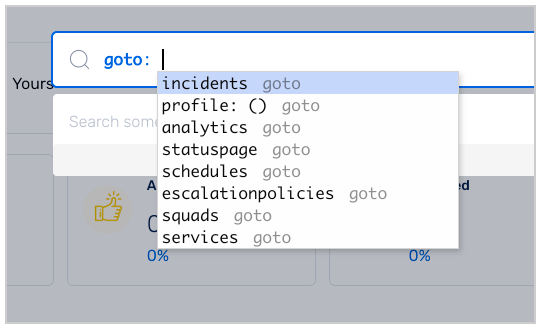
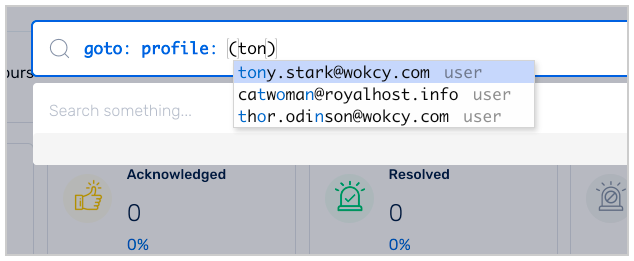
Help
Now you can navigate to alert source integration documents directly through the search. Type in help: and then the keyword or name of the documentation you want to search for.
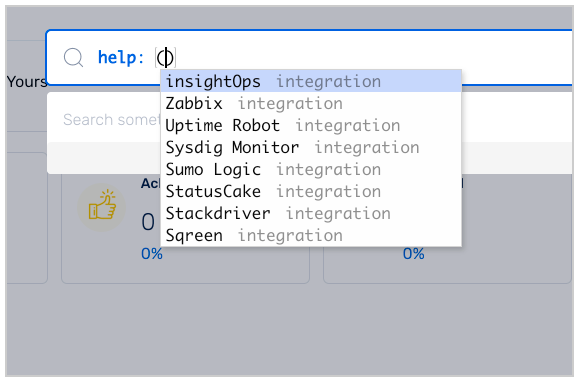
Search through Incidents
Search incidents with queries. We support a set of tokens to fine-tune the results. Supported tokens can be viewed in the search help by typing ?:
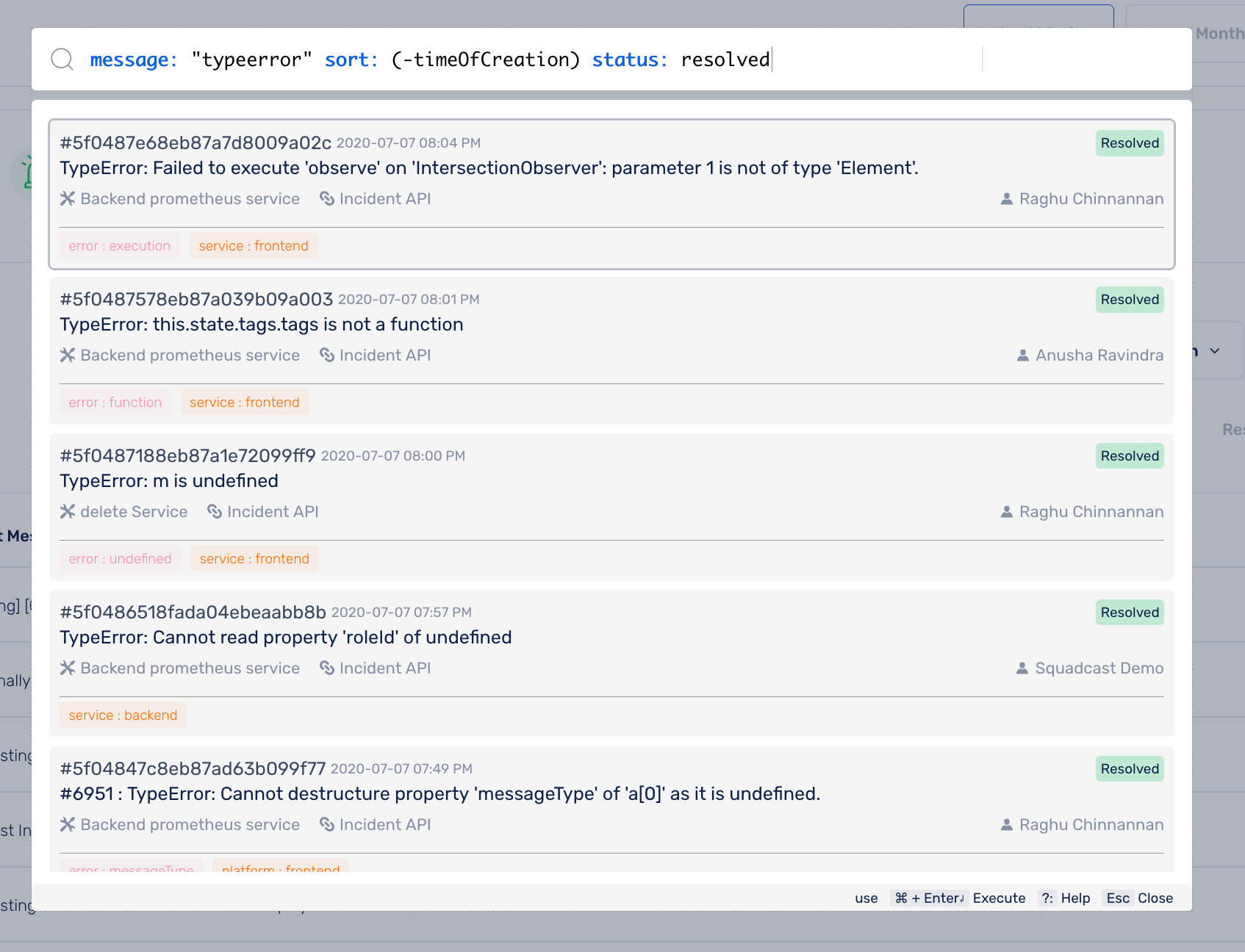
Search through Postmortems
Search postmortems with queries from the Global Search Bar
We support a set of tokens to fine-tune the results. Supported tokens can be viewed in the search help by typing ?:
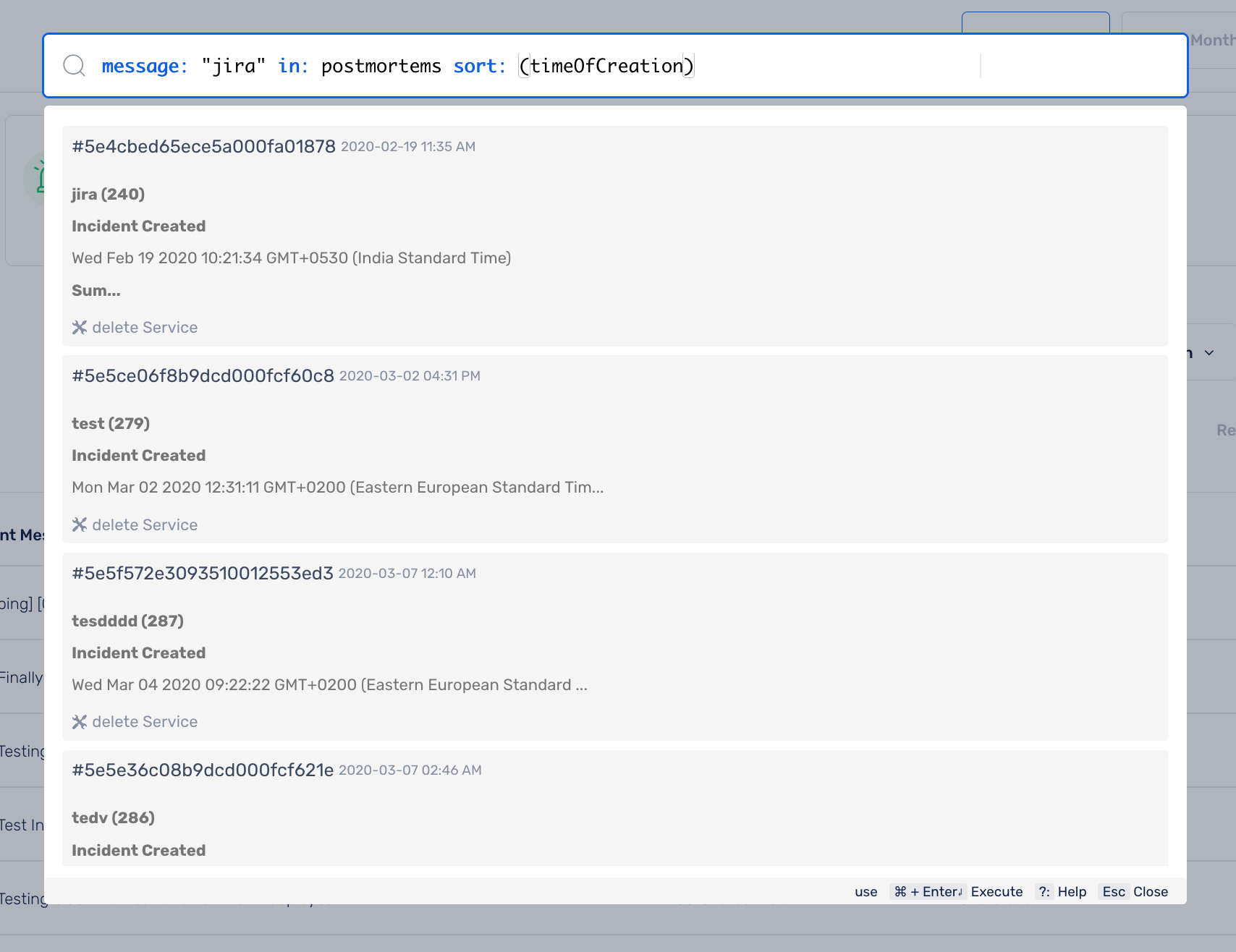
You can search for Postmortems through Incident Message and Description, Impacted Service, Created After, Created Before and Postmortem Content.
message query
The message query looks for a string match in the Incident Title and the Postmortem Content.
Example Use Case:
I want to look for a postmortem that contains the string jira in its Incident Message.
- Type in
?:if you want to look up the query token - Type in
in: postmortems message "jira" - Hit
Command + Enter
Your search results that match this query will be populated as shown below
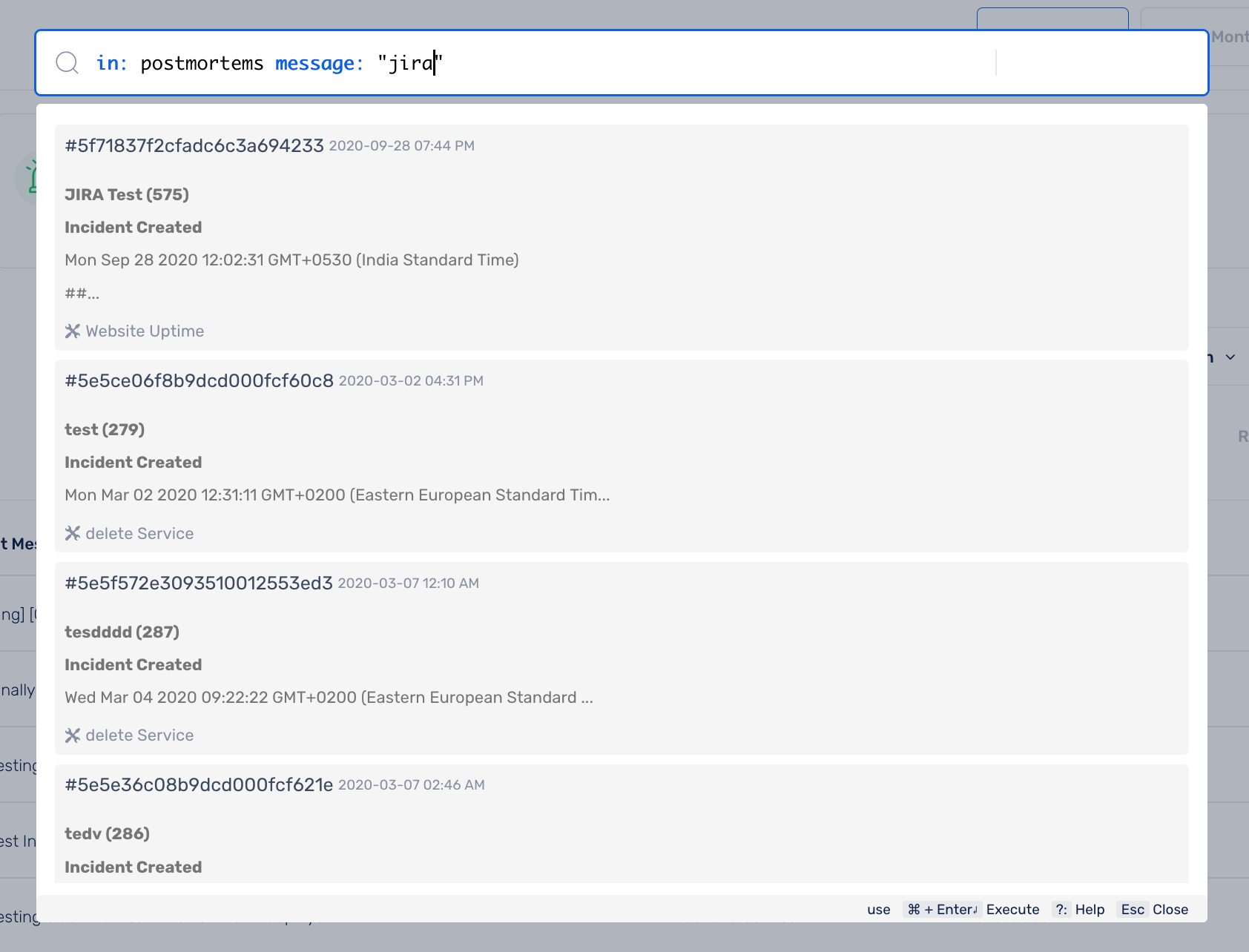
Search also provides history of queries. Search history is specific to a user with respect to the Organization.