Uptrends
This document will help you integrate Uptrends with Squadcast.
Uptrends monitors the uptime, performance, and accuracy of websites, APIs, web applications, and servers.
Route detailed alerts from Uptrends to the right users in Squadcast.
How to integrate Uptrends with Squadcast
In Squadcast: Using Uptrends as an Alert Source
(1) From the navigation bar on the left, select Services. Pick the applicable Team from the Team-picker on the top. Next, click on Alert Sources for the applicable Service

(2) Search for Uptrends from the Alert Source drop-down menu and copy the Webhook
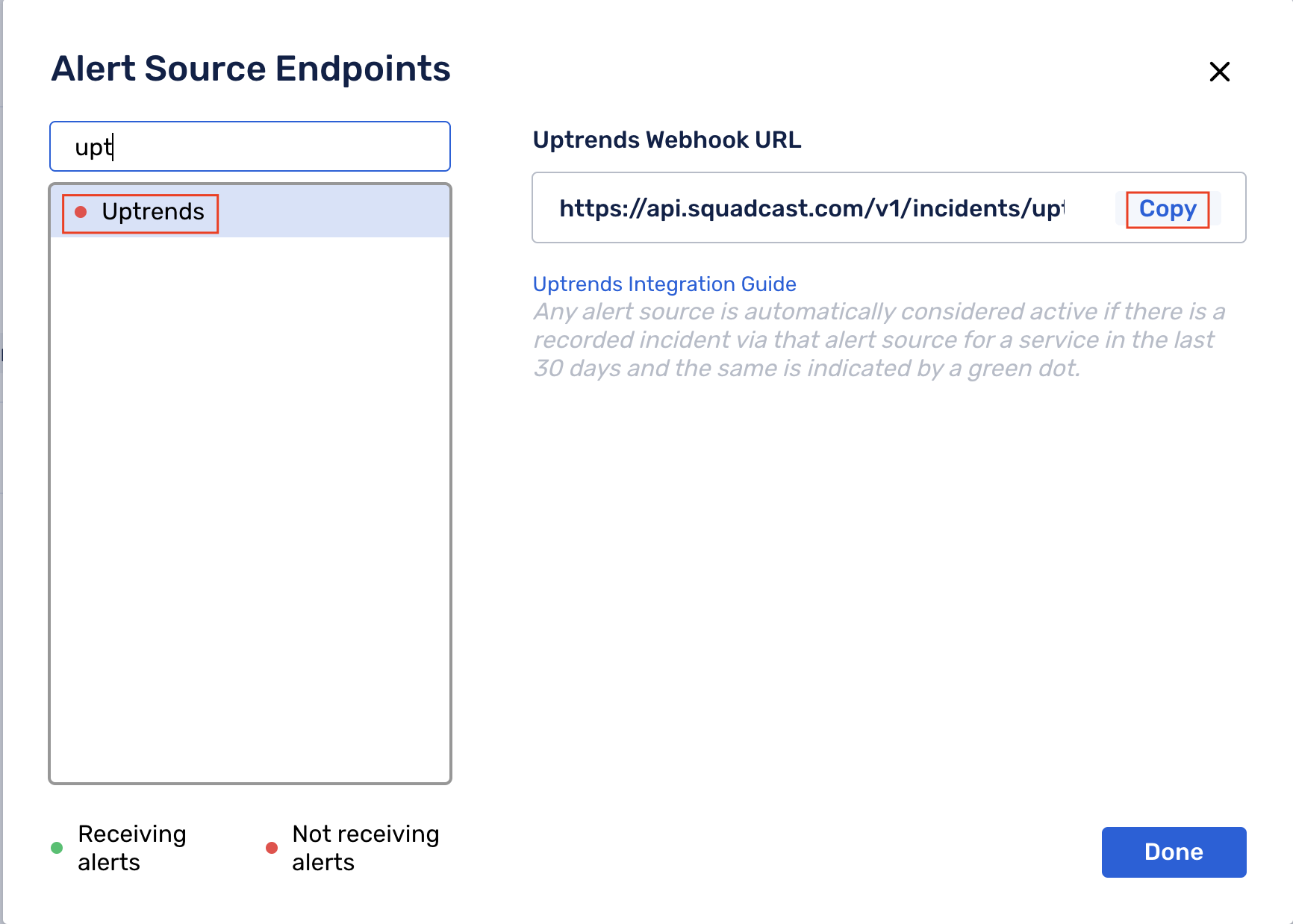
For an Alert Source to turn active (indicated by a green dot - Receiving alerts against the name of the Alert Source in the drop-down), you can either generate a test alert or wait for a real-time alert to be generated by the Alert Source.
An Alert Source is active if there is a recorded incident via that Alert Source for the Service in the last 30 days.
In Uptrends: Create a Squadcast Webhook
(1) Click the + button next to Integrations under the Alerting drop-down menu
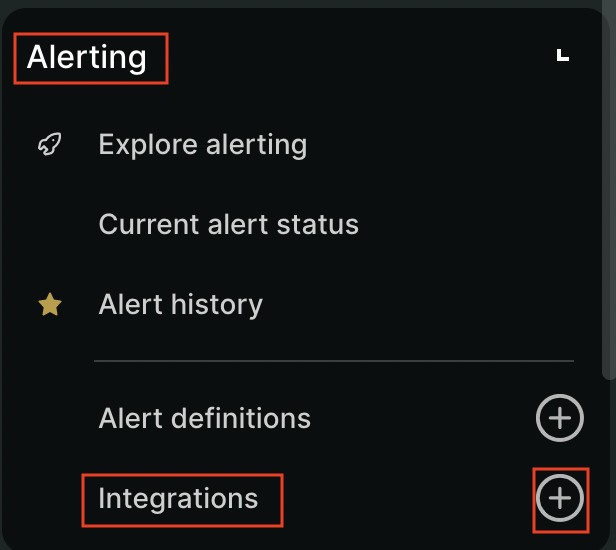
(2) Select Uptrends integration under Custom integrations and click on Choose
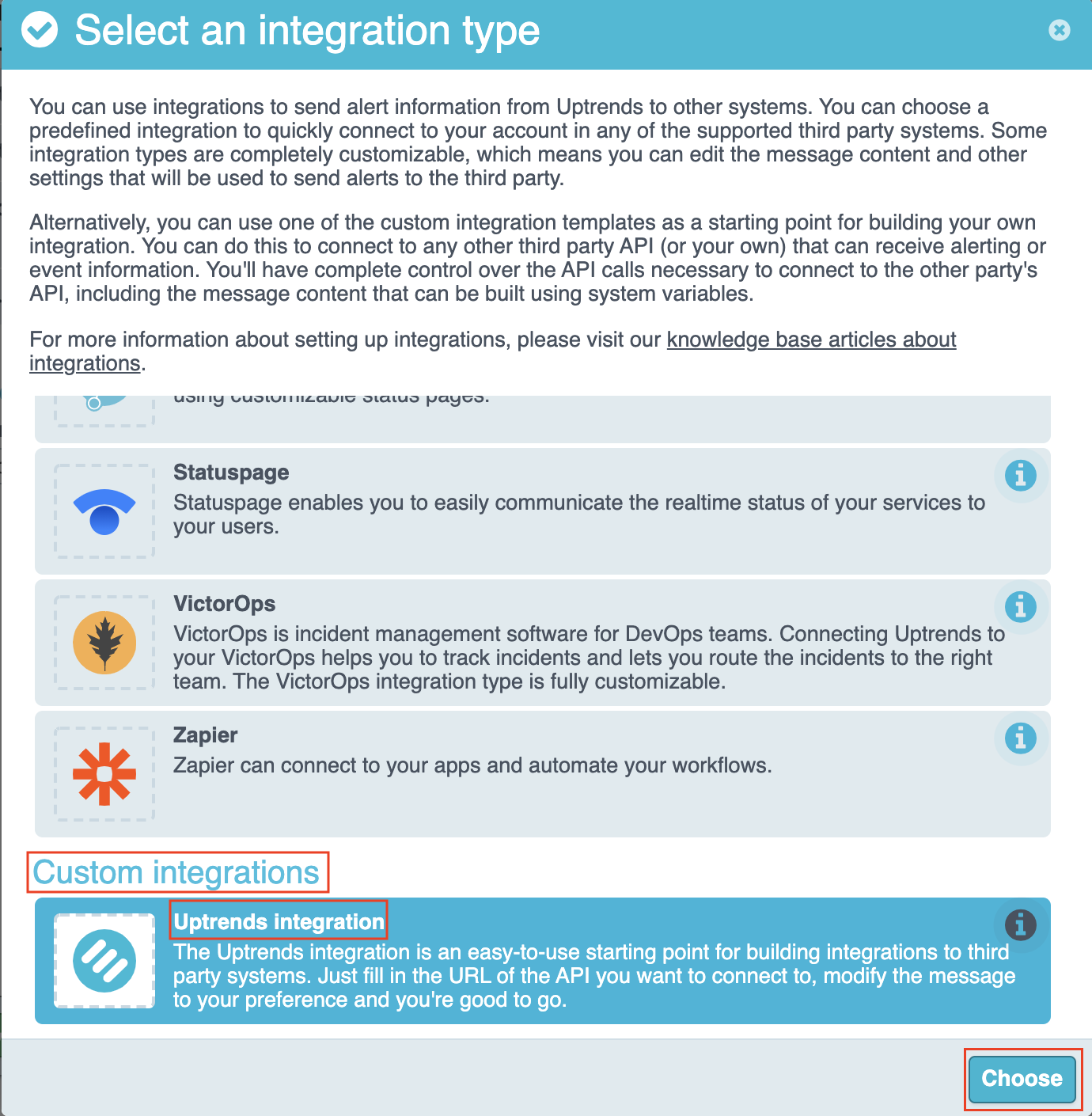
(3) Fill the form as shown in the below screenshot and click on Save.
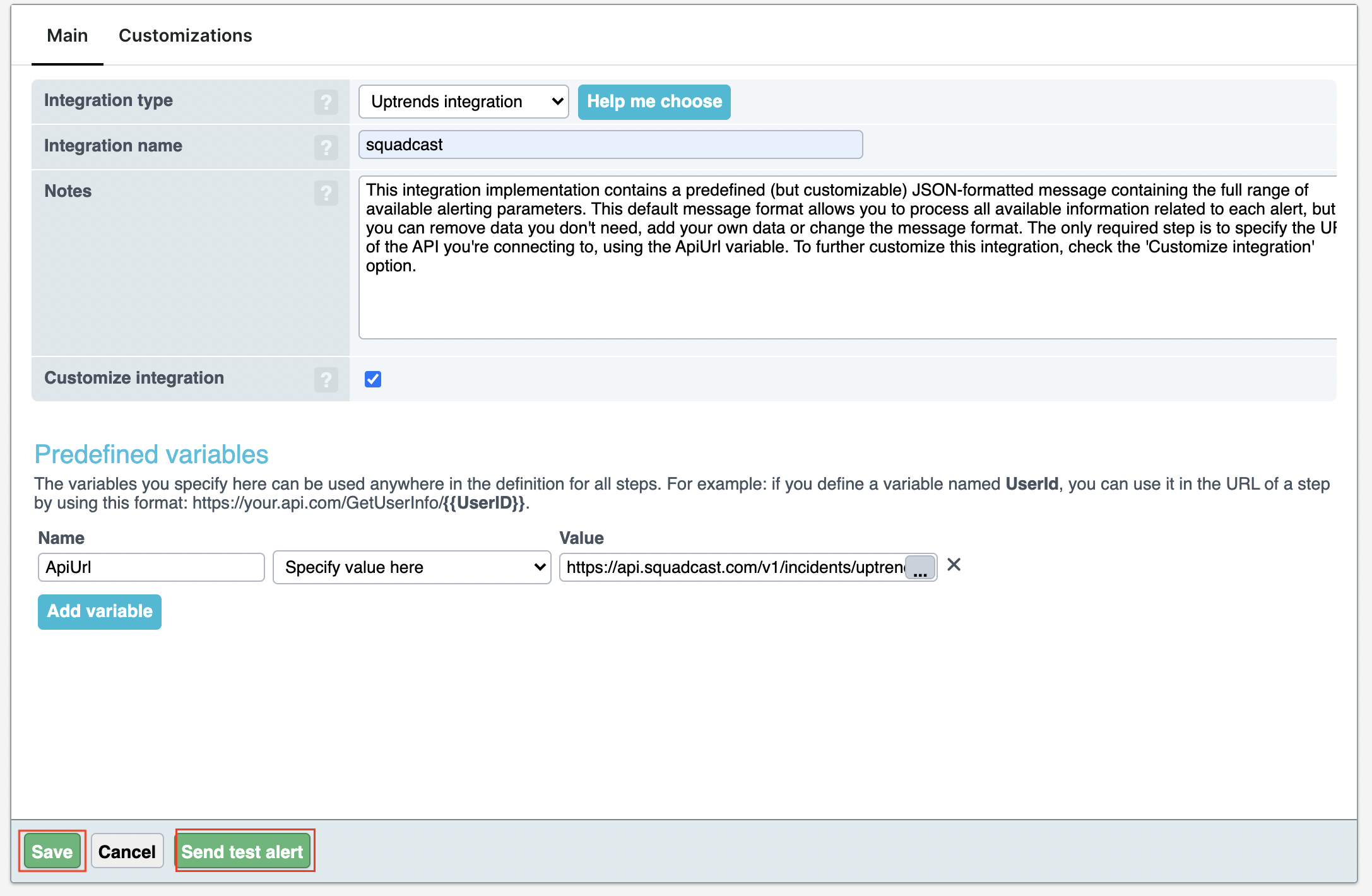
(4) You can send a test alert by clicking the Start test button
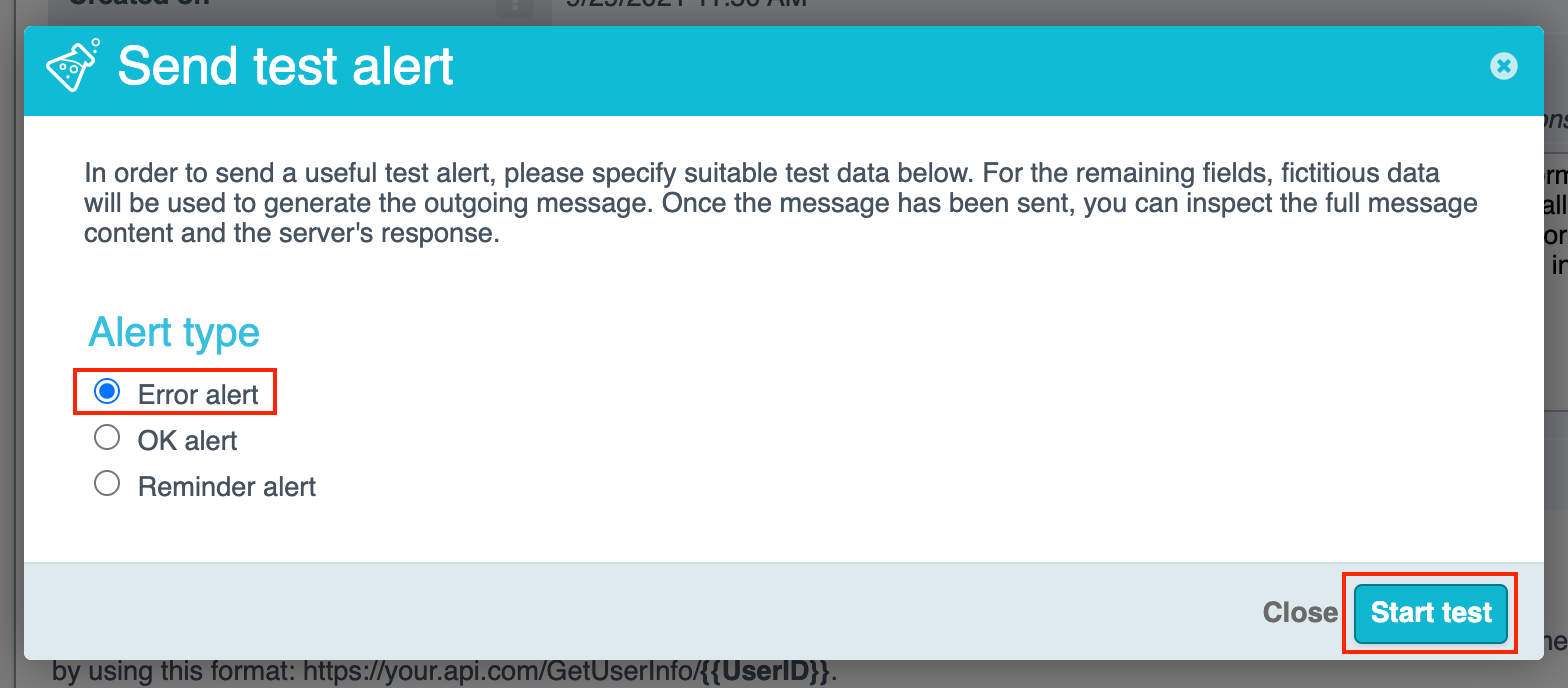
You should get a response like in the screenshot below

(5) Click the + button next to Alert definitions under the Alerting drop-down menu
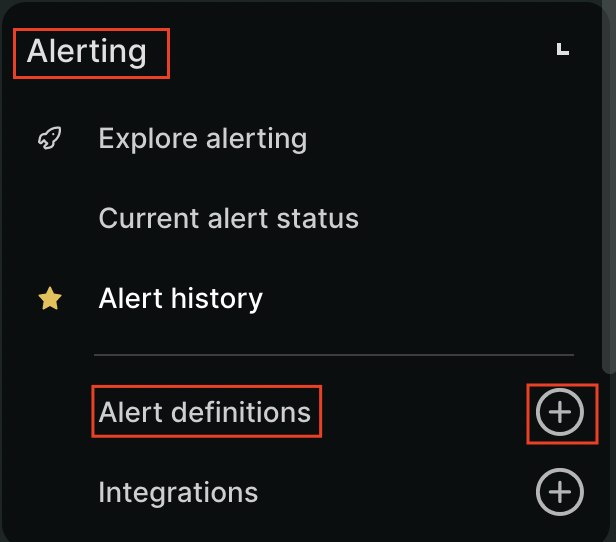
(6) Provide any suitable Name, check Active and All monitors checkbox and click on Save
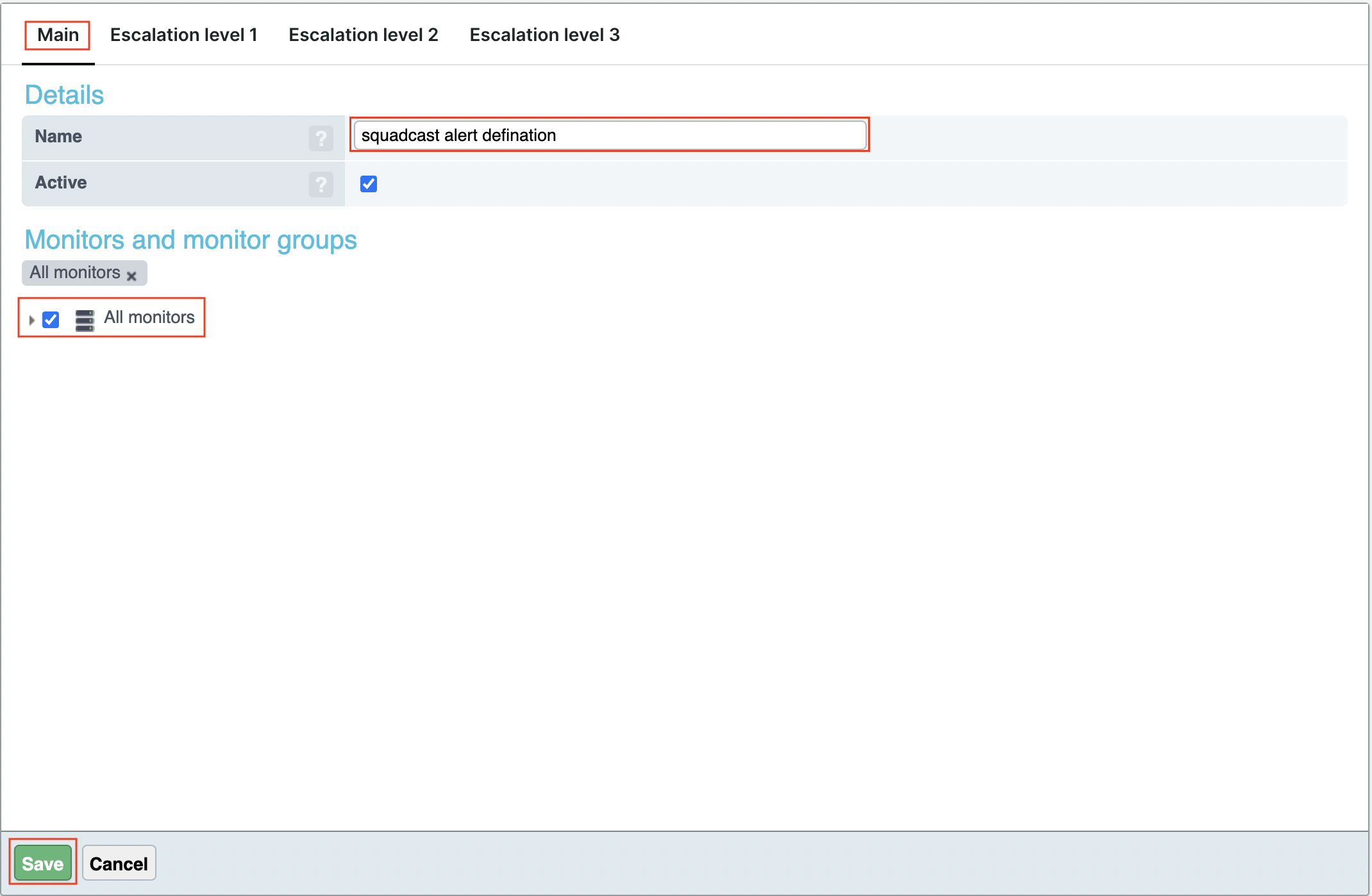
You can find more information on setting this up here.
That is it, you are now good to go! Whenever an alert is generated with Alert type as Error in Uptrends, an incident will be created for it in Squadcast. When the alert is resolved in Uptrends, the corresponding incident will automatically get resolved in Squadcast as well.