Site24x7
Pre-requisites
- A valid Squadcast cloud subscription
- A user account in Zoho’s Site24x7
Follow the steps below to configure a service so as to push related alert data from Site24x7 onto Squadcast.
Squadcast will then process this information to create incidents for this service as per your preferences.
Using Site24x7 as an Alert Source
(1) From the navigation bar on the left, select Services. Pick the applicable Team from the Team-picker on the top. Next, click on Alert Sources for the applicable Service

(2) Search for Site24x7 from the Alert Source drop-down and copy the Webhook URL
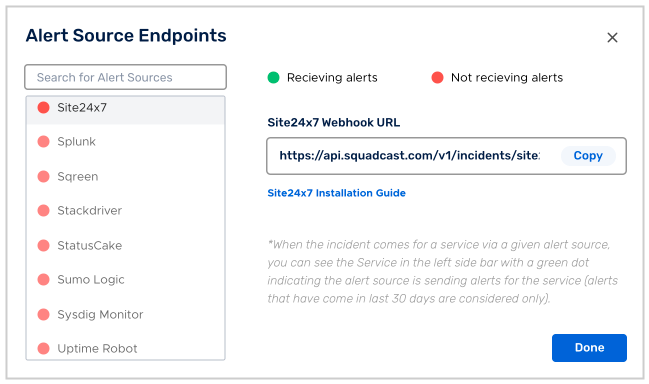
For an Alert Source to turn active (indicated by a green dot - Receiving alerts against the name of the Alert Source in the drop-down), you can either generate a test alert or wait for a real-time alert to be generated by the Alert Source.
An Alert Source is active if there is a recorded incident via that Alert Source for the Service in the last 30 days.
Next, head over to your Site24x7 dashboard and set up a Webhook based integration.
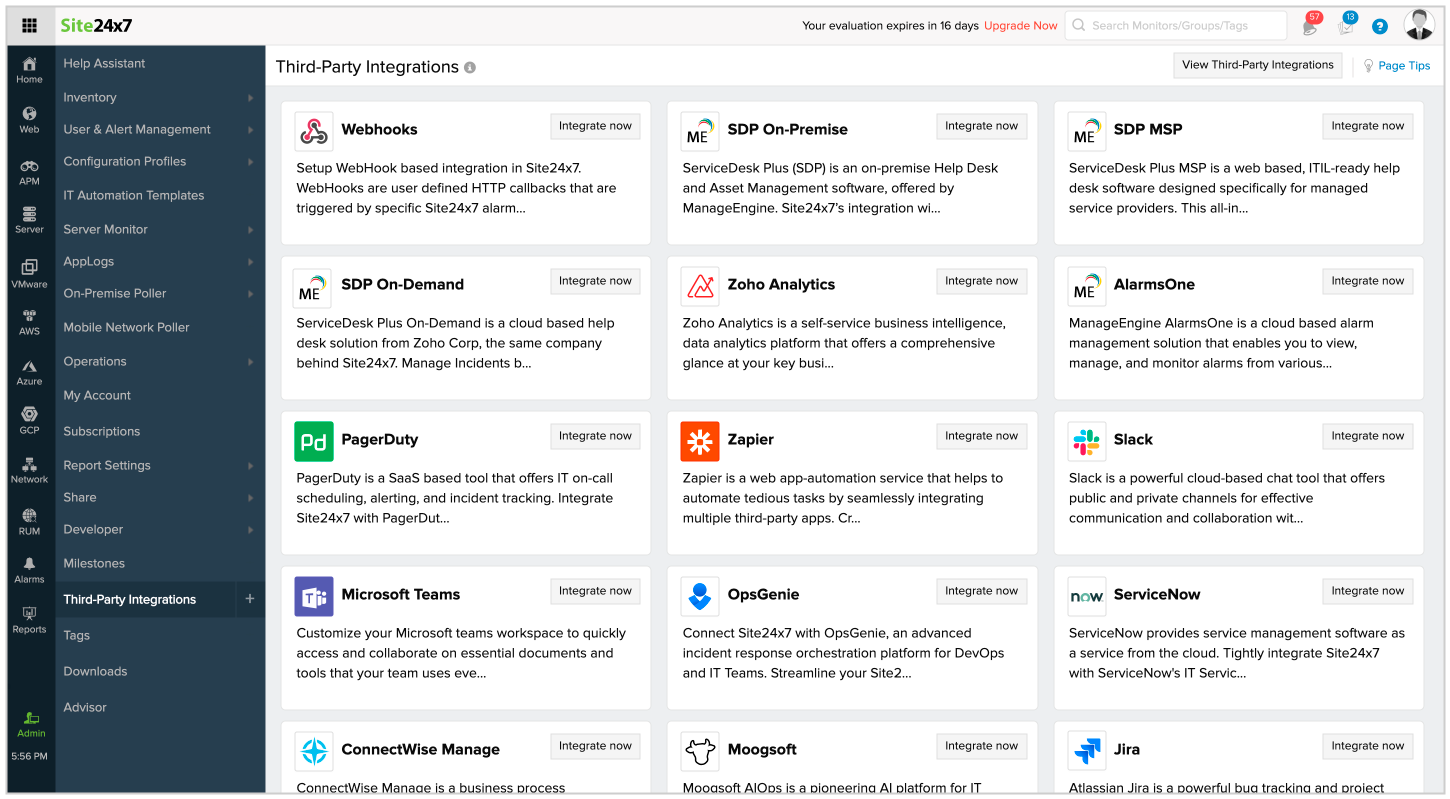
You will next be greeted by the Webhooks Integration configuration page. Paste the previously copied Webhook URL into the Hook URL field.
If you wish to send Custom Parameters in your payload, kindly prefix (this is an ABSOLUTE NECESSITY) every parameter-key with CUSTOM_. That way, we can point them out in the Incident Description in Squadcast.
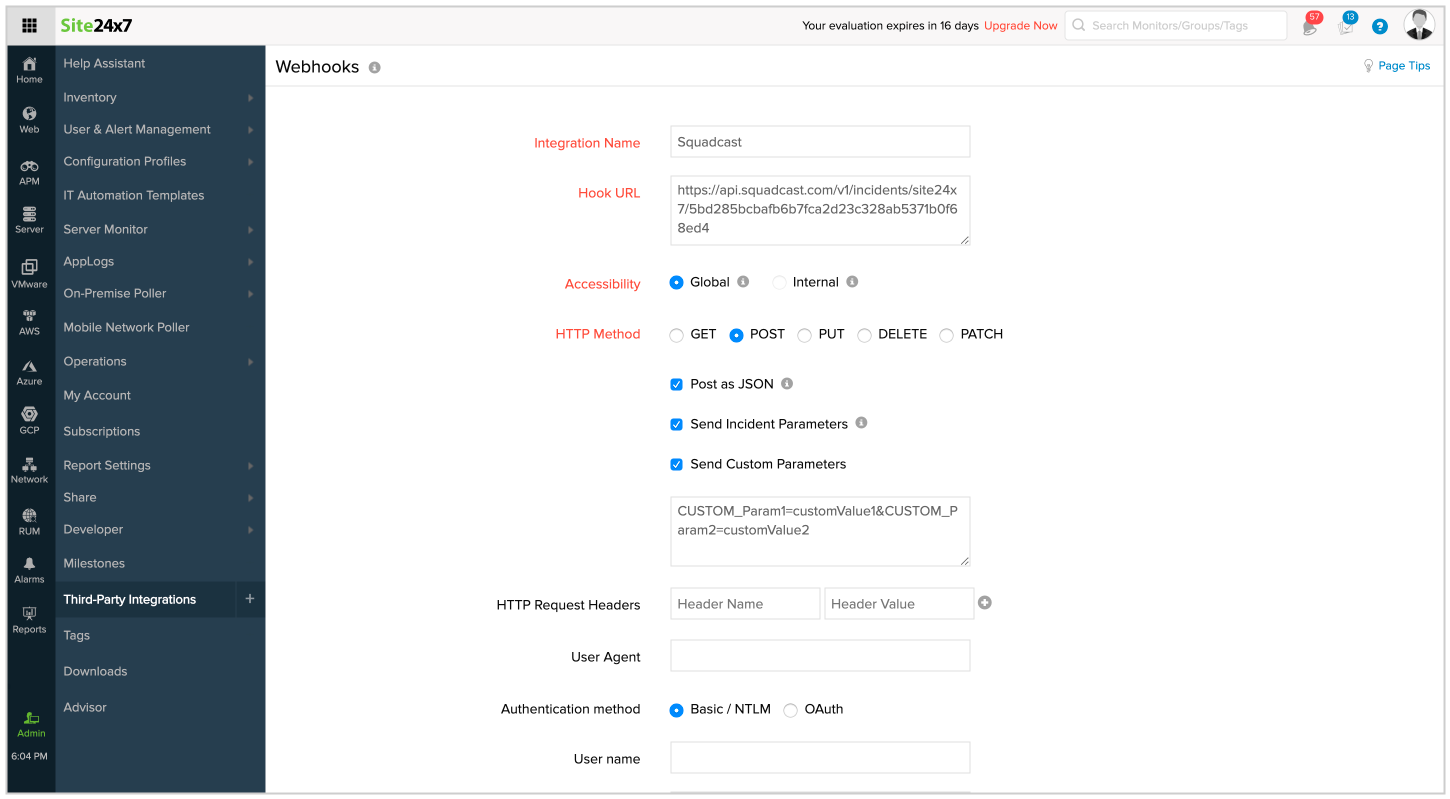
Scroll down to configure all other necessary details.
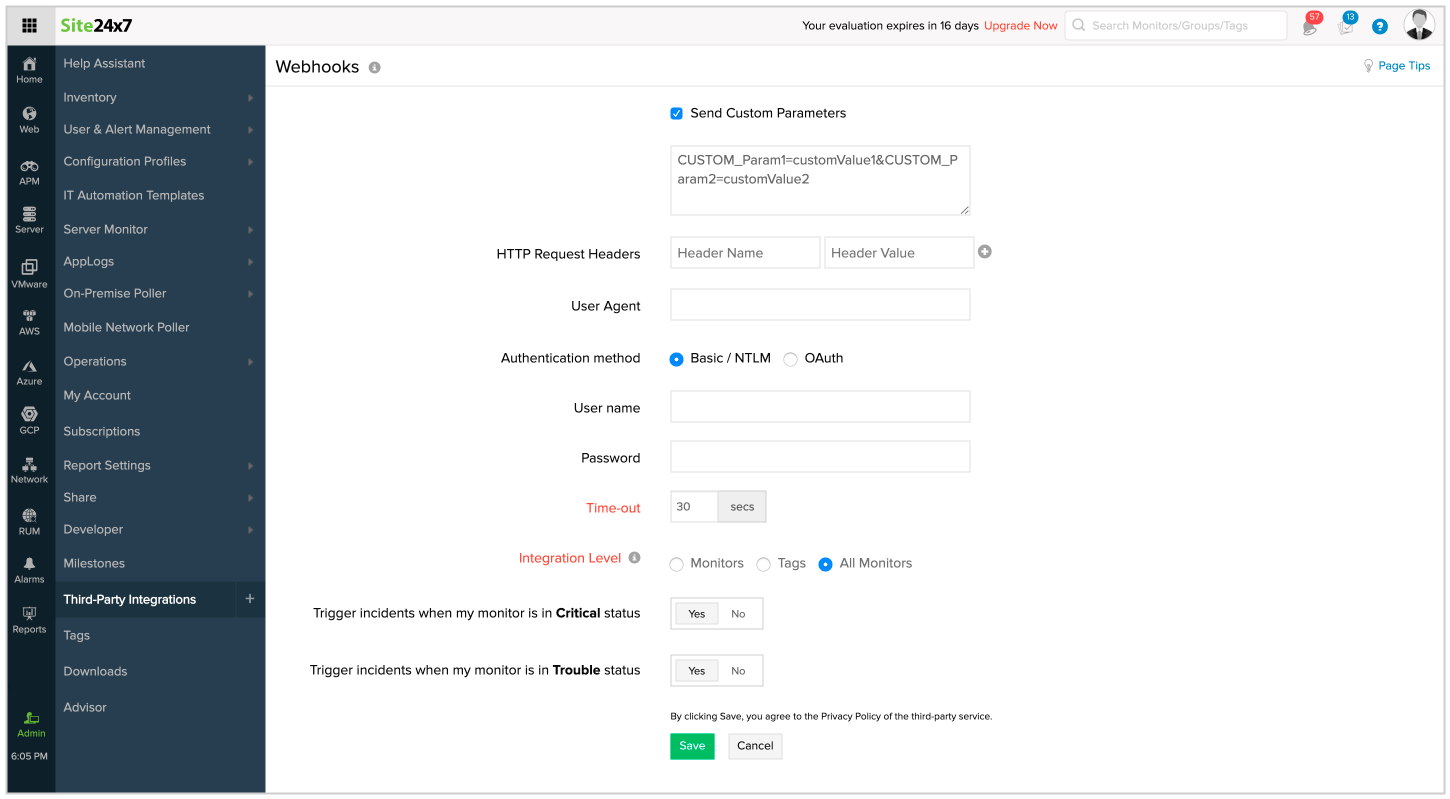
Click on Save and you’re pretty much done with the configuration.
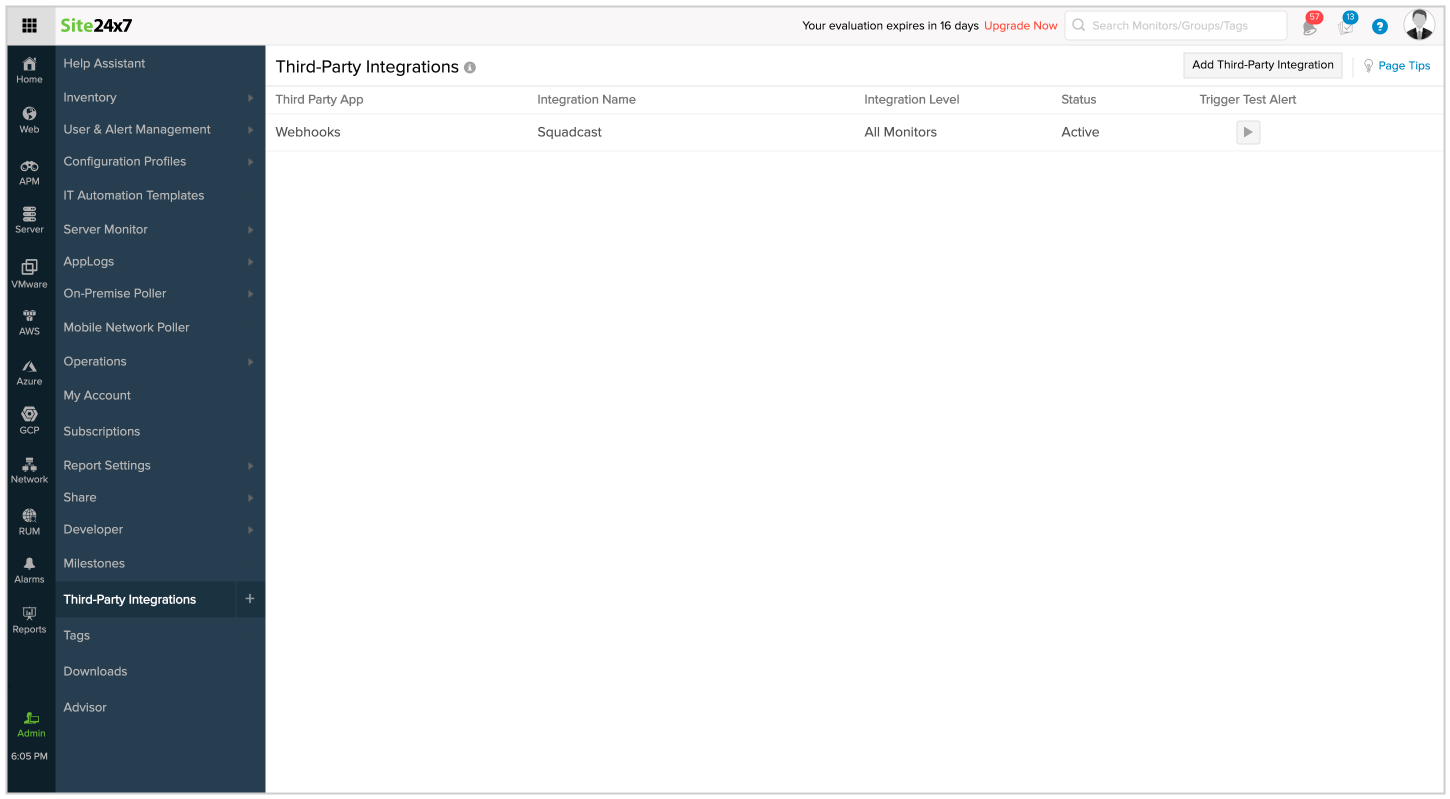
You can now start using this integration with Monitors that you might have set up in Site24x7.
Now, whenever any Site24x7 Monitor reports “STATUS” as DOWN, an incident will be triggered in Squadcast . Once this “STATUS” goes back to UP, it will automatically be resolved in Squadcast.