InsightOps (LogEntries)
Follow the steps below to configure a service so as to extract its related alert data from insightOps.
Squadcast will then process this information to create incidents for this service as per your preferences.
Using InsighOps as an Alert Source
(1) From the navigation bar on the left, select Services. Pick the applicable Team from the Team-picker on the top. Next, click on Alert Sources for the applicable Service

(2) Search for InsightOps from the Alert Source drop-down and copy the Webhook URL
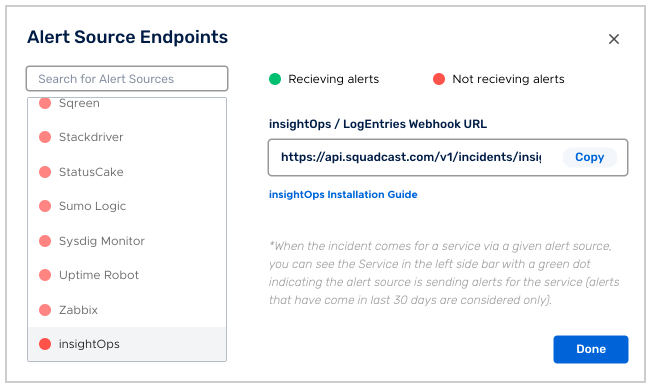
For an Alert Source to turn active (indicated by a green dot - Receiving alerts against the name of the Alert Source in the drop-down), you can either generate a test alert or wait for a real-time alert to be generated by the Alert Source.
An Alert Source is active if there is a recorded incident via that Alert Source for the Service in the last 30 days.
Now log in to your insightOps account and go to alerts.
Click on “Add Tag/Alert”.
Fill in all the details in the dialog box and for the “Send to” field select “Web Hook” and enter the URL obtained earlier.
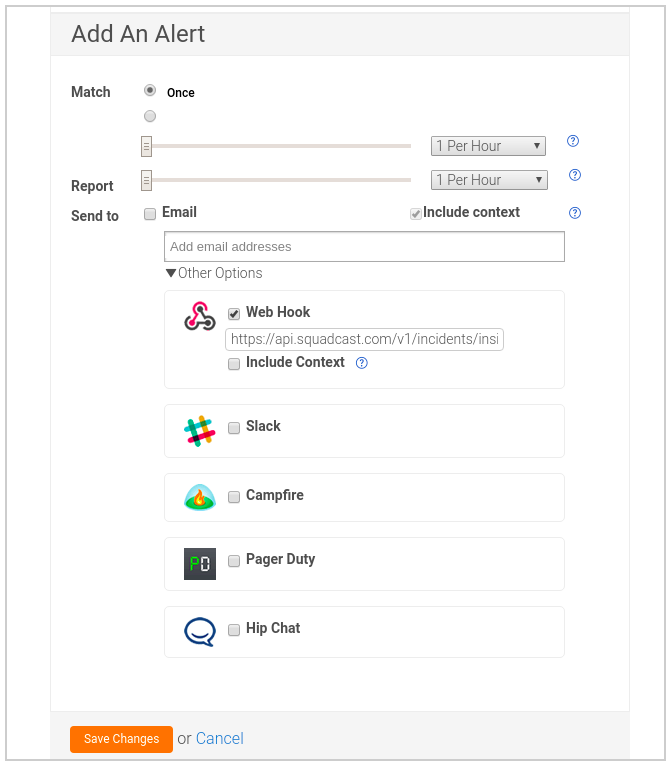
Finally click on “Save Changes” to create the alert.
That’s it! Your insightOps integration is now good to go.