Sysdig Monitor
This document will help you integrate Sysdig Monitor with Squadcast.
Sysdig Monitor is a monitoring tool you need to gain visibility into the infrastructure, applications, and services that drive your business. Get results quickly with out of the box Kubernetes infrastructure visualizations, cloud integrations, dashboards, and alerts.
Route detailed events from Sysdig Monitor to the right users in Squadcast.
How to integrate Sysdig Monitor with Squadcast
In Squadcast: Using Sysdig Monitor as an Alert Source
(1) From the navigation bar on the left, select Services. Pick the applicable Team from the Team-picker on the top. Next, click on Alert Sources for the applicable Service

(2) Search for Sysdig Monitor from the Alert Source drop-down and copy the Webhook URL
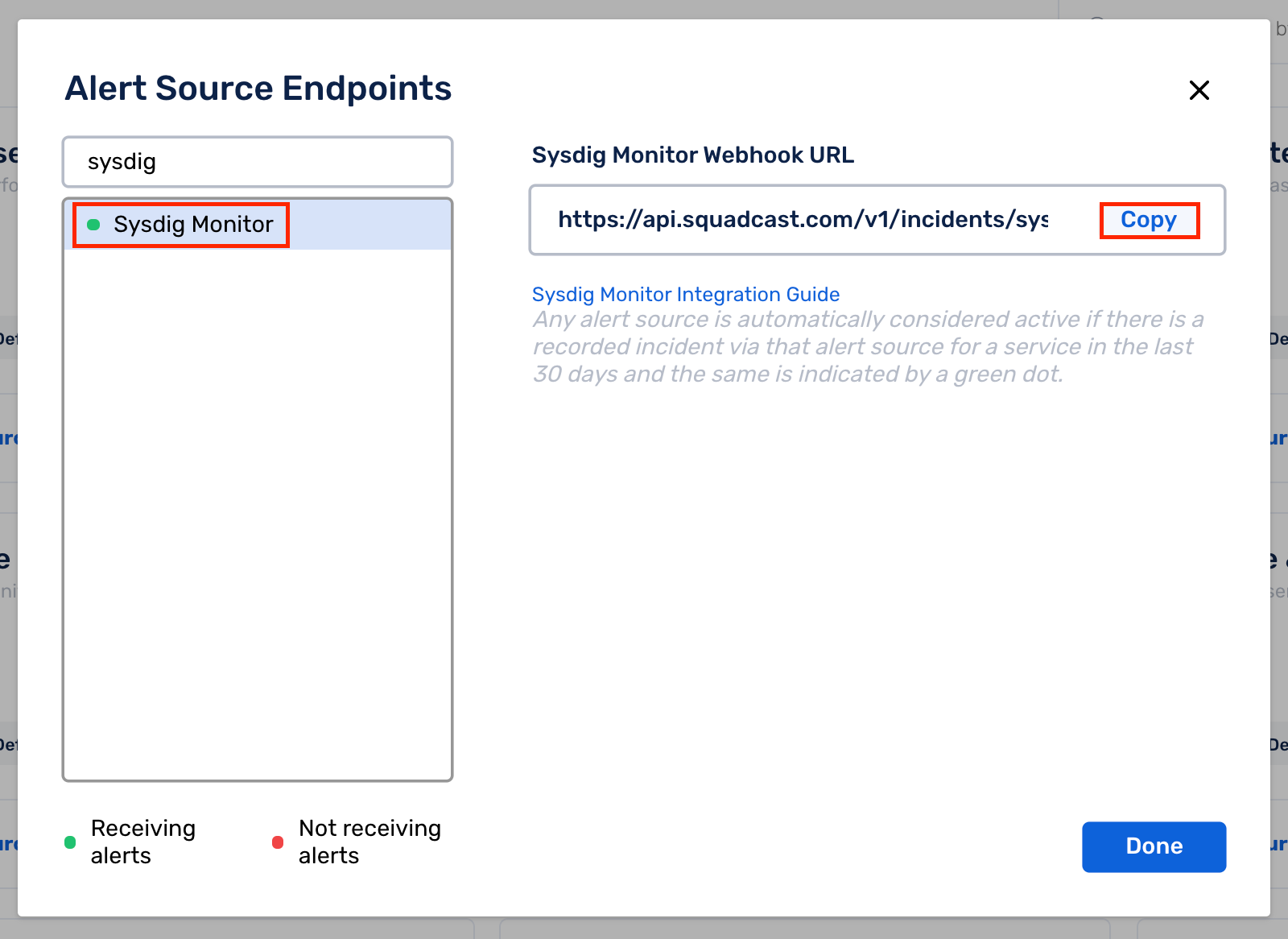
For an Alert Source to turn active (indicated by a green dot - Receiving alerts against the name of the Alert Source in the dropdown), you can either generate a test alert or wait for a real-time alert to be generated by the Alert Source.
An Alert Source is active if there is a recorded incident via that Alert Source for the Service in the last 30 days.
In Sysdig Monitor: Add a Notification Channel for Squadcast
Note:
You can add a Notification Channel in Sysdig Monitor only if your user has the right permissions. More information on this is available here.
(1) Click on your username on the bottom left corner and select Settings
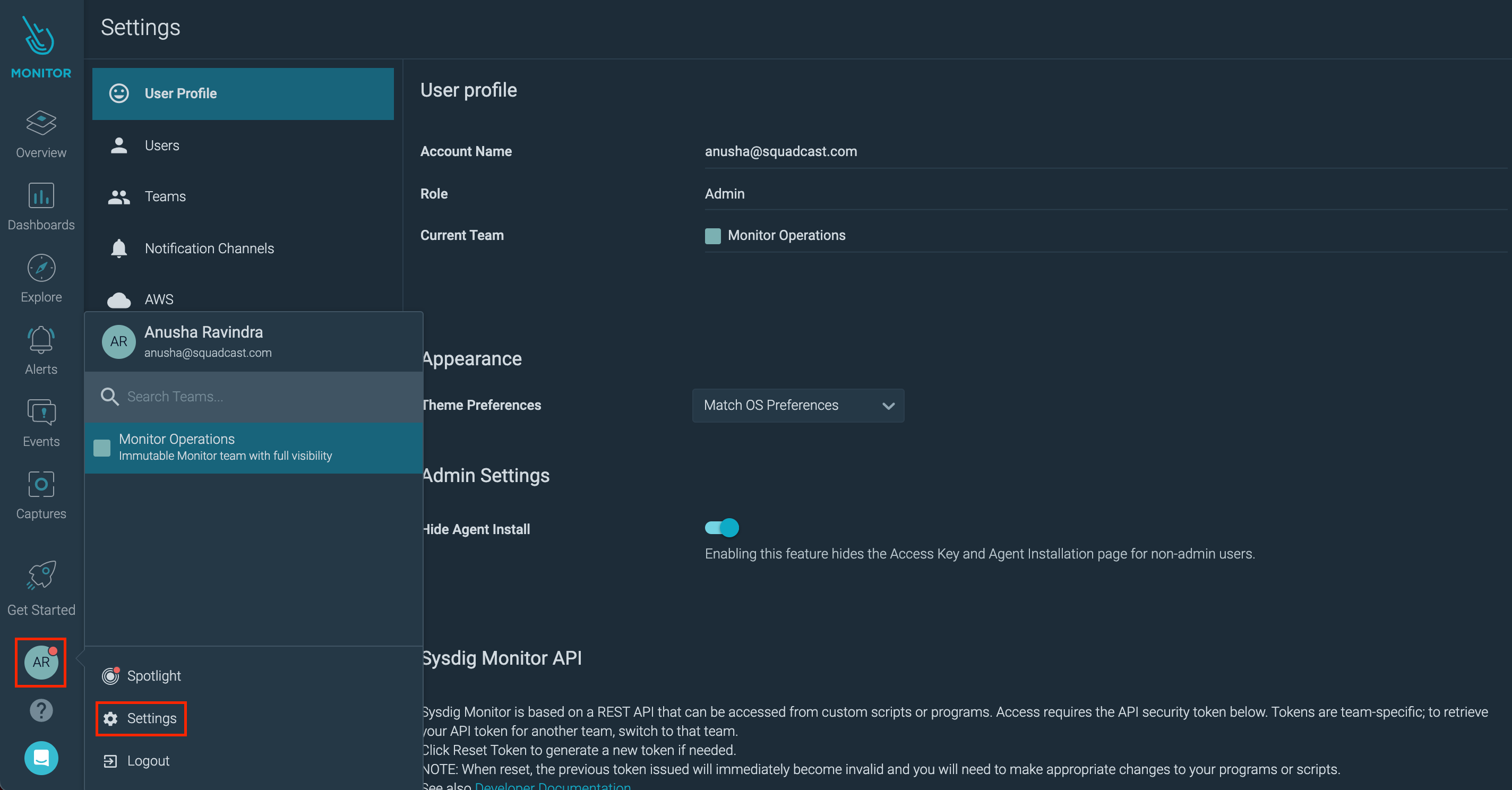
(2) Select Notification Channels from the sidebar
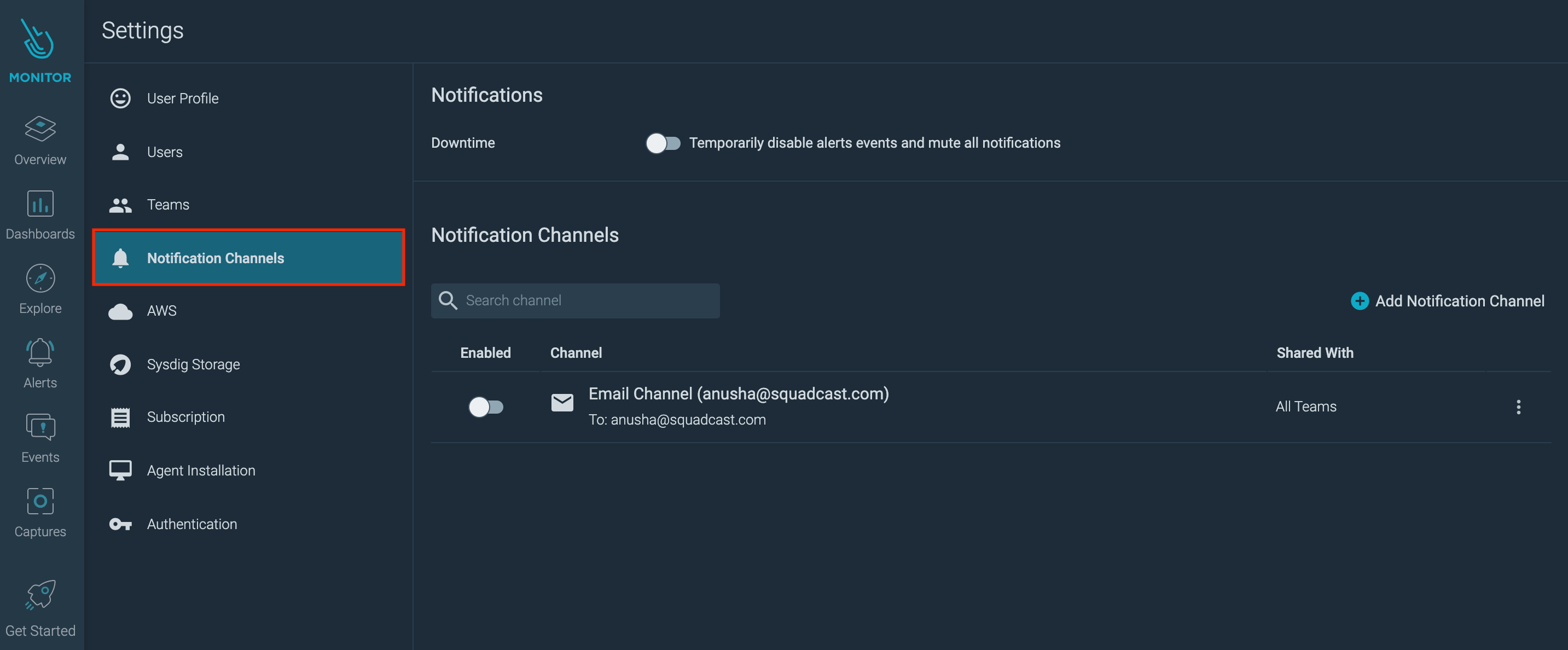
(3) Select Add Notification Channel and select Webhook
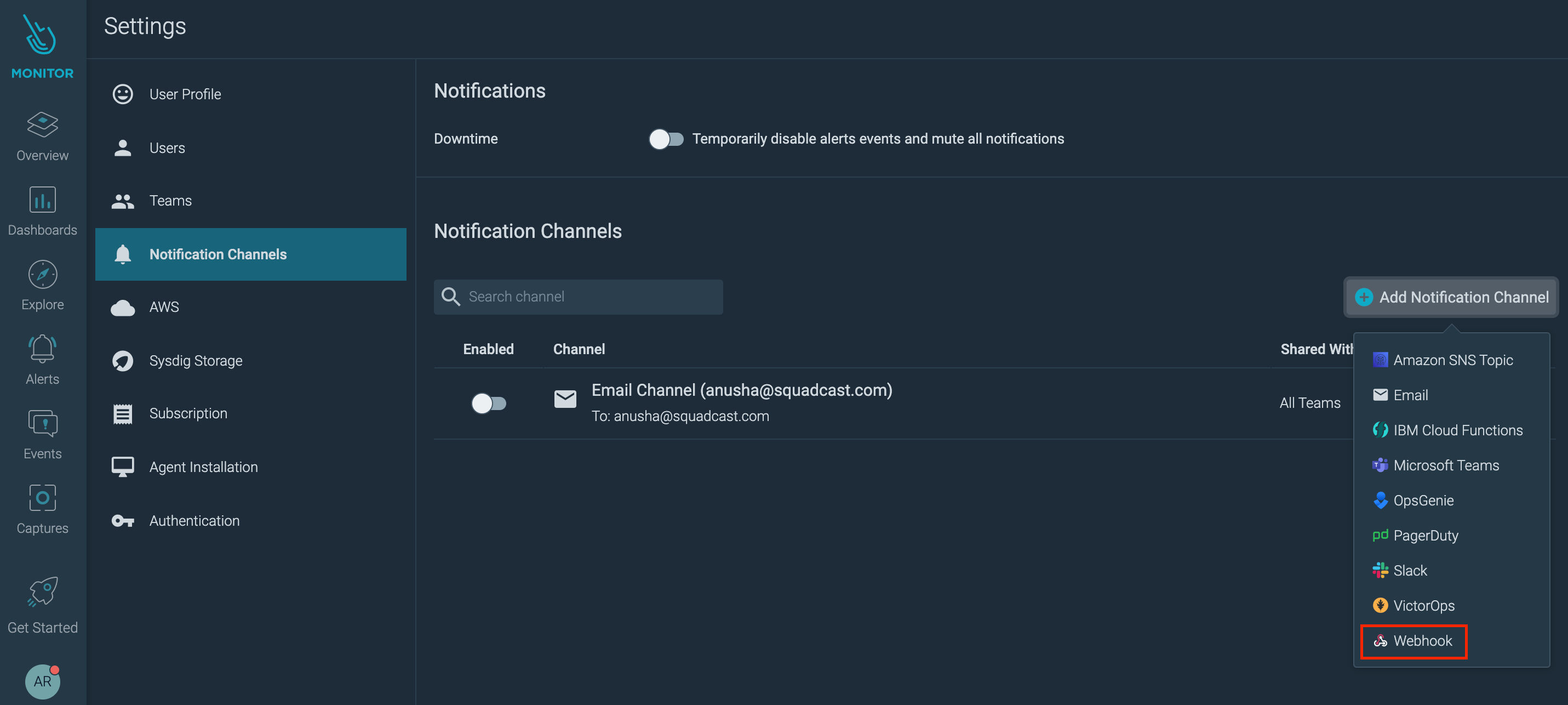
(4) To create a Squadcast Webhook Notification Channel:
-
URL: Paste the previously copied Webhook URL from Squadcast
-
Channel Name: Give the Channel a meaningful Name
-
Enabled: Toggle on
-
Notify when Resolved: Toggle on
-
Notify when Acknowledged: Toggle off
-
Test notification: Toggle on
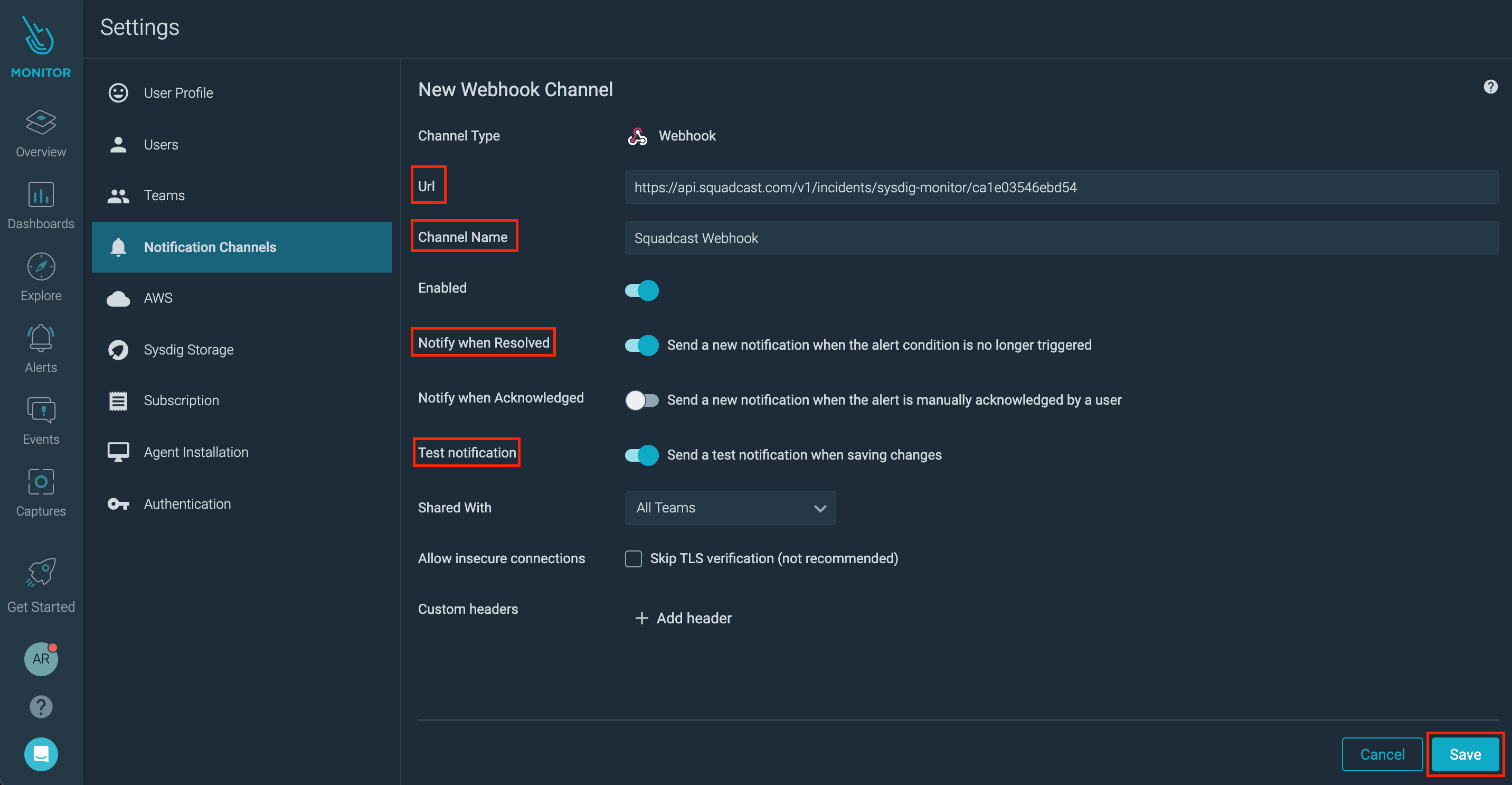
- Click Save to save the Squadcast Webhook Notification Channel
(5) Verify that the Webhook that you added is visible in Notification Channels and is Enabled
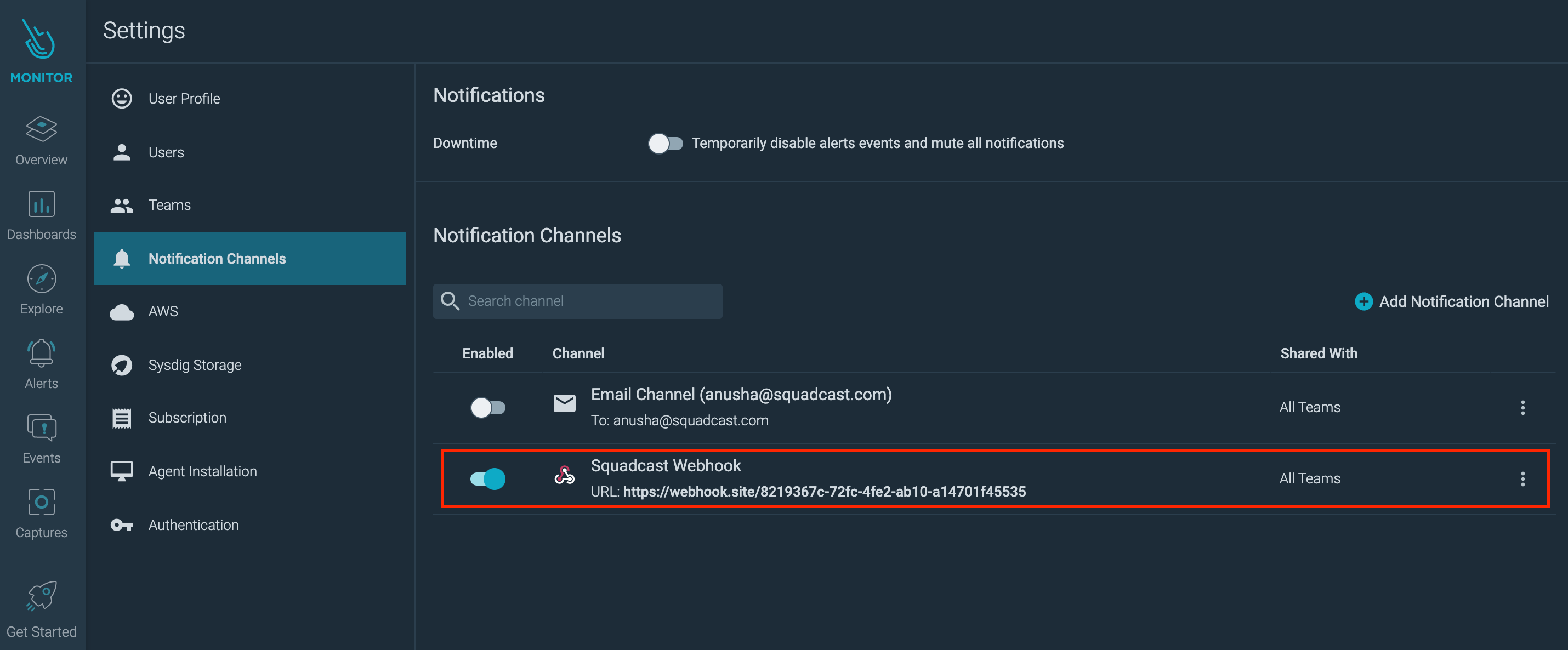
Note:
When you save the Webhook, a test alert is sent to Squadcast for which Squadcast creates a test incident. This will verify that the Webhook is working as expected.
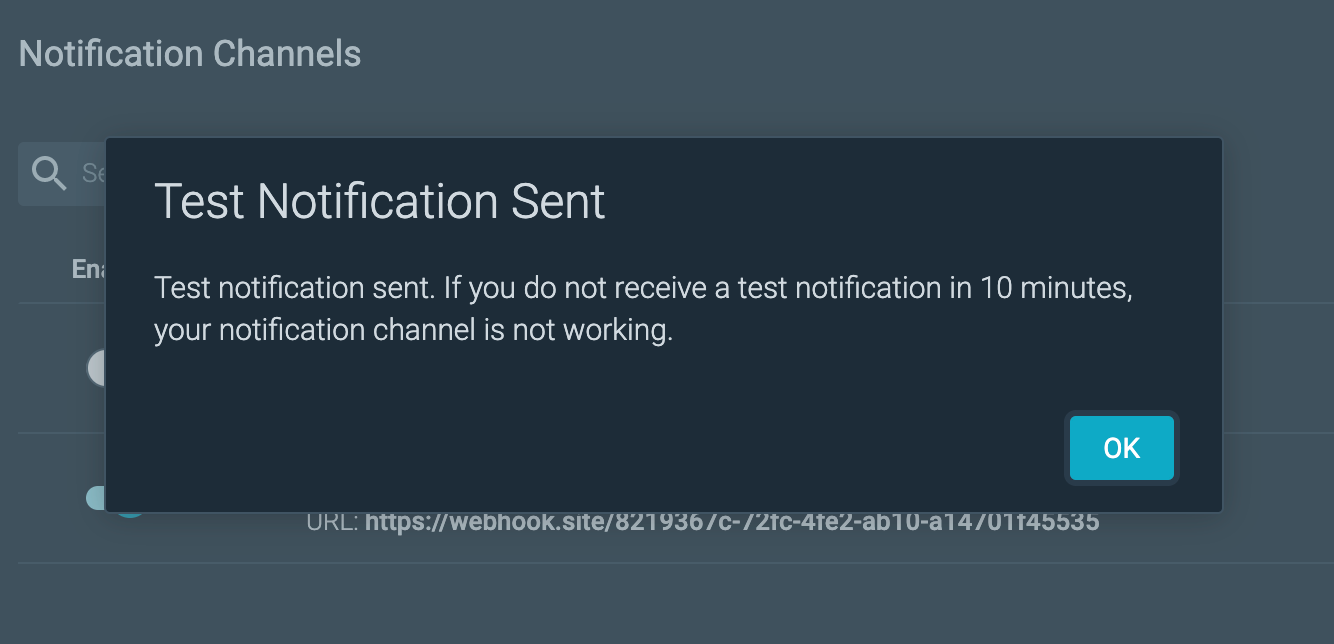
That is it, you are now good to go!
Now whenever an alert is triggered in Sysdig Monitor, an incident will be created for it in Squadcast. Once the alert(s) that triggered the incident(s) are resolved in Sysdig Monitor, the corresponding Squadcast incidents would get resolved automatically.