Honeybadger
Follow the steps below to configure a service so as to push related alert data from Honeybadger onto Squadcast.
Squadcast will then process this information to create incidents for this service as per your preferences.
Using Honeybadger as an Alert Source
(1) From the navigation bar on the left, select Services. Pick the applicable Team from the Team-picker on the top. Next, click on Alert Sources for the applicable Service

(2) Search for Honey Badger from the Alert Source drop-down and copy the Webhook URL

For an Alert Source to turn active (indicated by a green dot - Receiving alerts against the name of the Alert Source in the drop-down), you can either generate a test alert or wait for a real-time alert to be generated by the Alert Source.
An Alert Source is active if there is a recorded incident via that Alert Source for the Service in the last 30 days.
Create a Squadcast Webhook in Honeybadger
1.Login to your Honeybadger web console and go to Settings tab of your project.
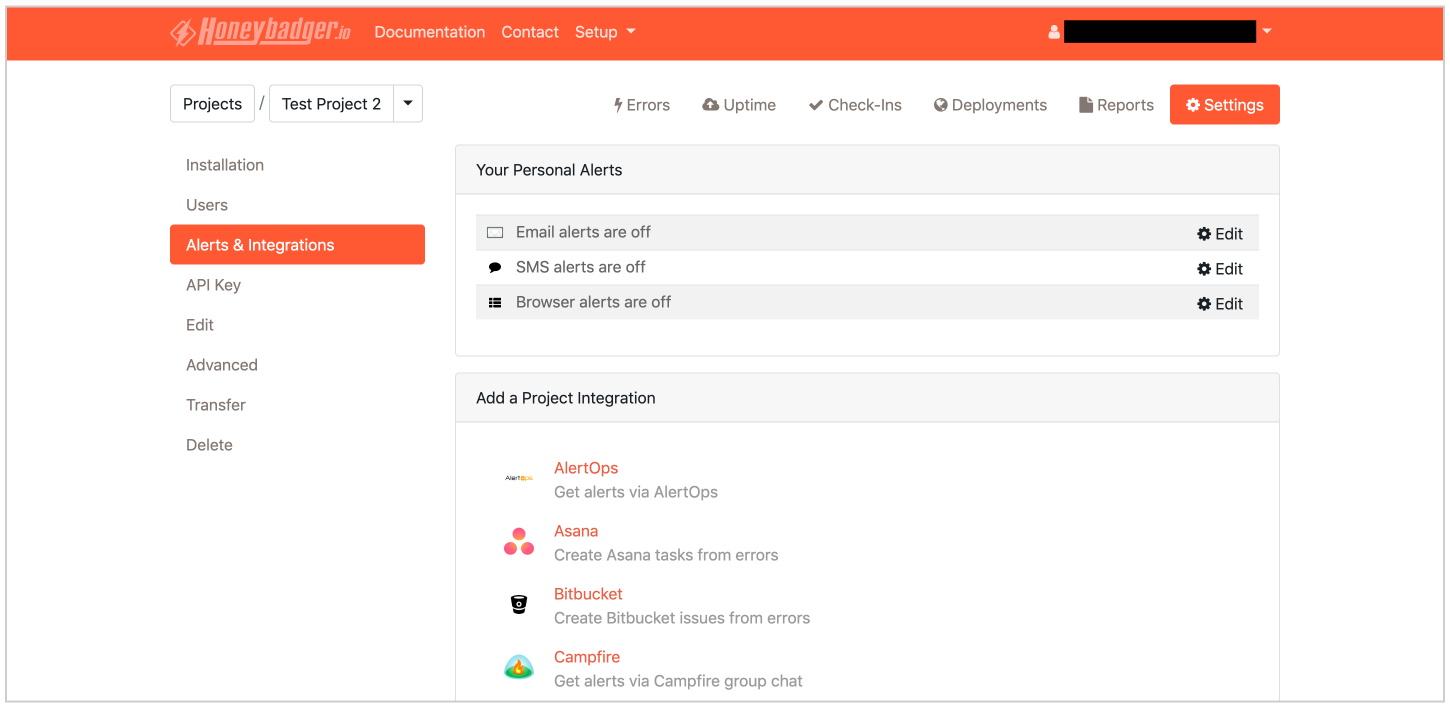
2.Under Settings, click on the Alerts & Integrations tab in the sidebar. Under Add a Project Integration, select WebHook.
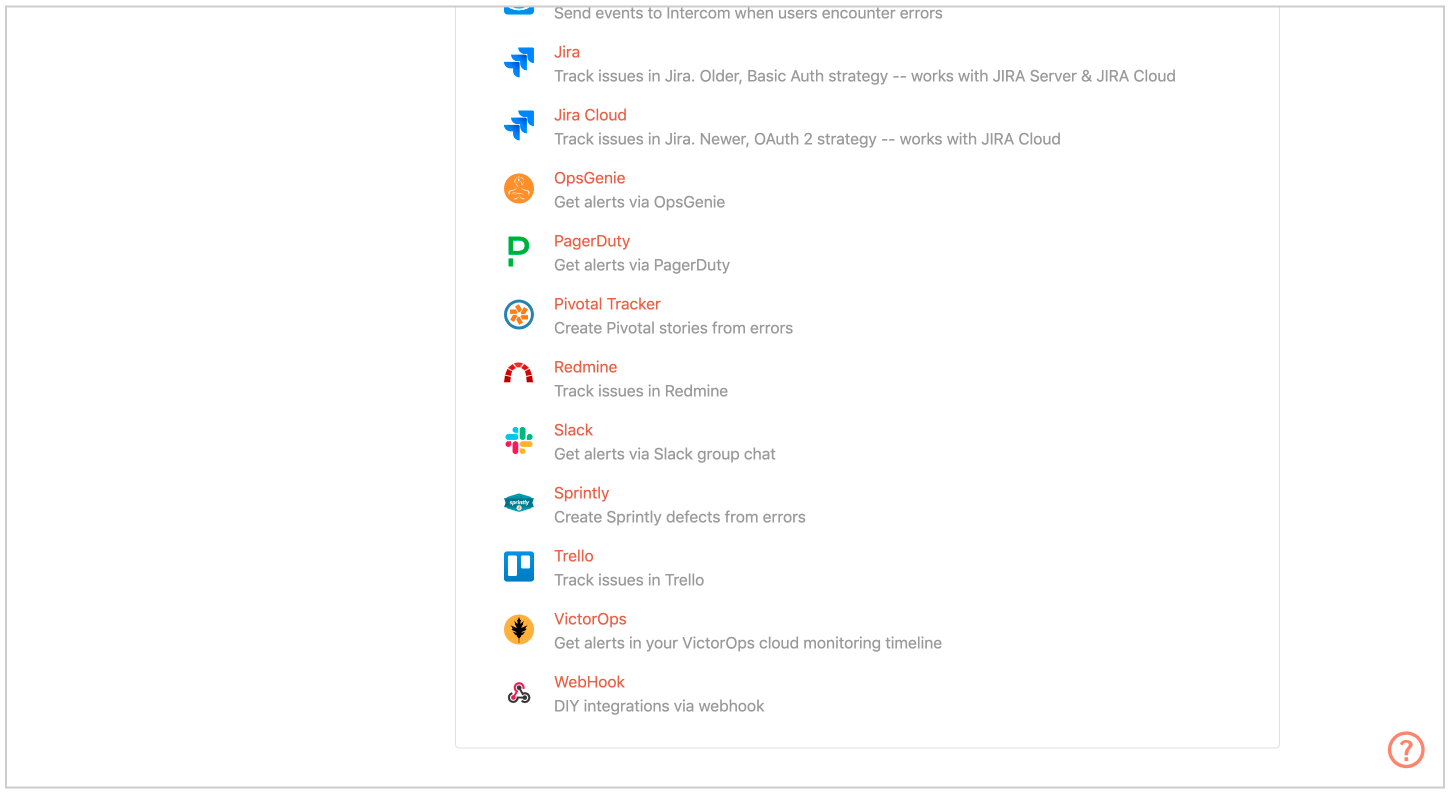
3.You will now be directed to the Set up WebHook page. In the URL input field, paste the Honeybadger Webhook URL that you had initially copied from the Squadcast Dashboard.
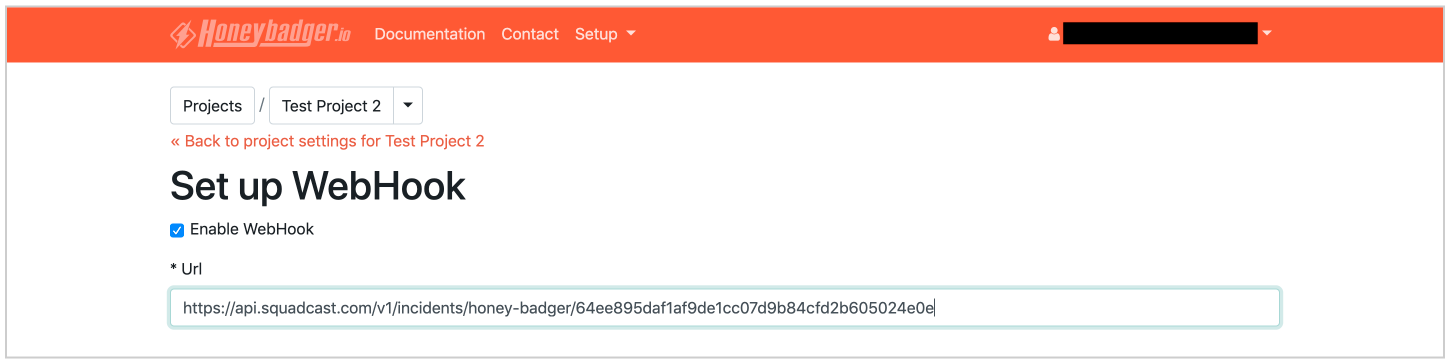
4.Scroll down to set up the events that you want to trigger an alert for. The following image lists out the events that are supported in Squadcast.
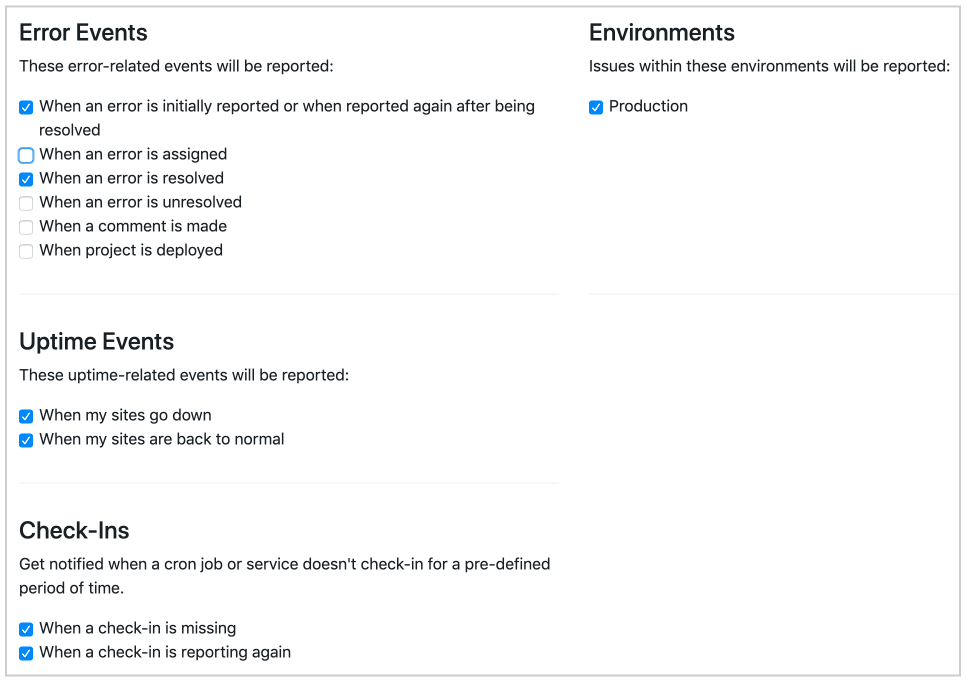
5.Configure the Rate escalation and Notification throttling sections as per your requirements. 6.Save these changes.
Now whenever an event is triggered in Honeybadger, an incident will be created automatically in Squadcast. And once the event that triggered the incident(s) is resolved in Honeybadger, the relevant Squadcast incidents created would get resolved automatically.