SignalFx
Follow the steps below to configure a service so as to extract its related alert data from SignalFx. Squadcast will then process this information to create incidents for this service as per your preferences.
Using SignalFx as an Alert Source
(1) From the navigation bar on the left, select Services. Pick the applicable Team from the Team-picker on the top. Next, click on Alert Sources for the applicable Service

(2) Search for SignalFx from the Alert Source drop-down and copy the Webhook URL
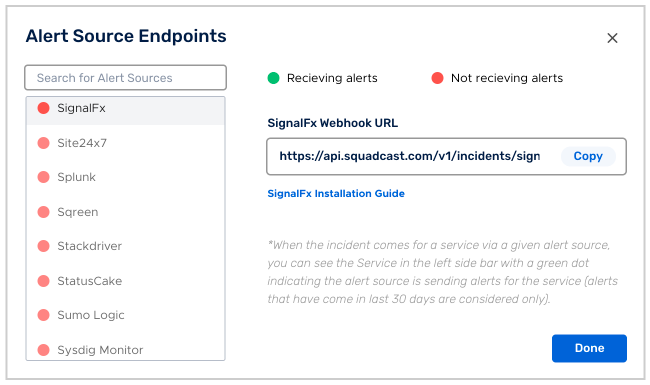
For an Alert Source to turn active (indicated by a green dot - Receiving alerts against the name of the Alert Source in the drop-down), you can either generate a test alert or wait for a real-time alert to be generated by the Alert Source.
An Alert Source is active if there is a recorded incident via that Alert Source for the Service in the last 30 days.
Setup alerts to send notification to Squadcast webhook
Go to your SignalFx dashboard and setup a detector for the metric for which you want to get alerts for.
Then create a New Alert rule for the detector and define Alert Signal, Alert condition, Alert settings and Alert message.
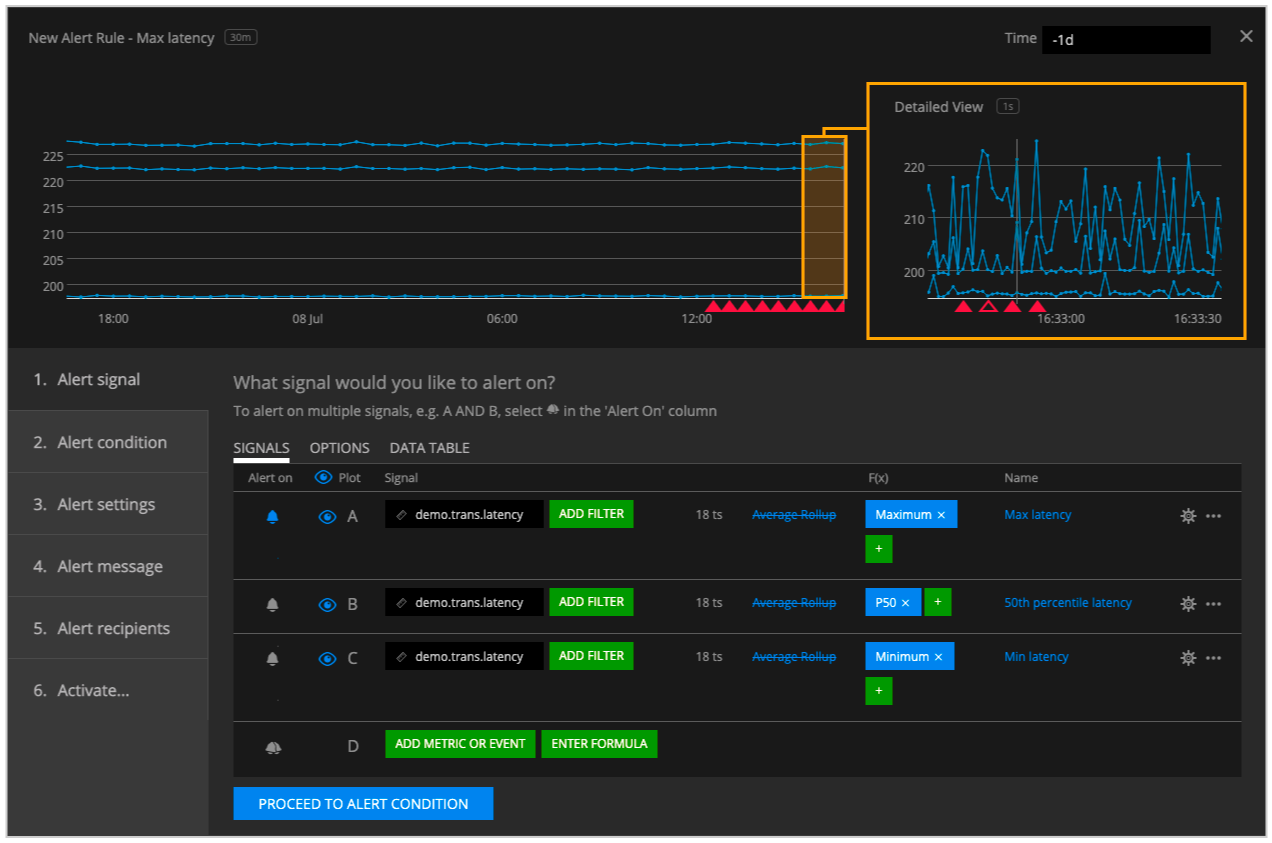
For Alert recipients, click on the Add Recipient button and then select Webhook and proceed to add a custom webhook.
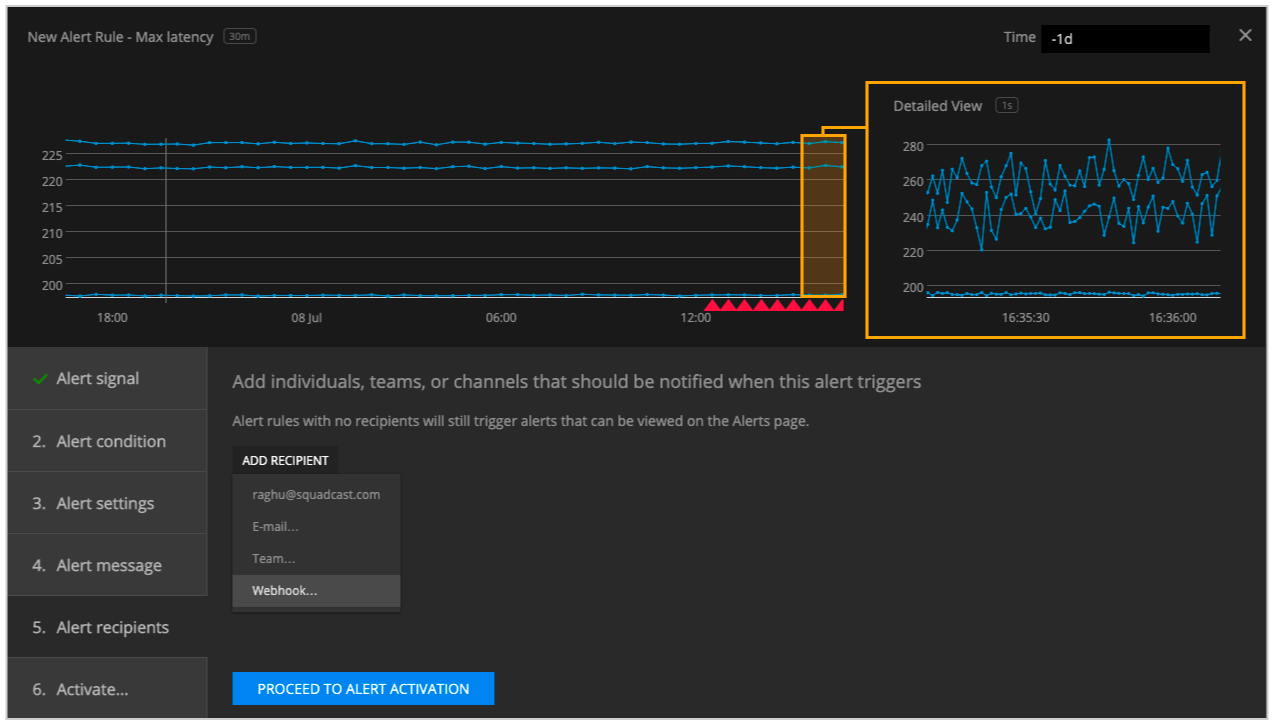
In the custom Webhook Notification, under URL, add the SignalFx API URL that you have got from the previous step and click Update button and then click on PROCEED TO ALERT ACTIVATION button.

That’s it! Now your SignalFx integration is good to go and whenever an alert is triggered in SignalFx, an incident will automatically get created in Squadcast.
The SignalFx Integration comes with an Auto-Resolve feature, meaning, when an alert goes under the threshold and gets resolved in SignalFx will automatically get resolved in Squadcast as well.