Loggly
Follow the steps below to configure a service so as to extract its related alert data from Loggly. Squadcast will then process this information to create incidents for this service as per your preferences.
Using Loggly as an Alert Source in Squadcast
(1) From the navigation bar on the left, select Services. Pick the applicable Team from the Team-picker on the top. Next, click on Alert Sources for the applicable Service

(2) Search for Loggly from the Alert Source drop-down and copy the Webhook URL
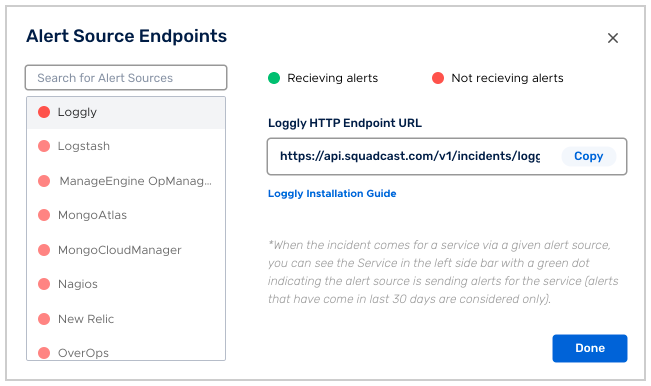
For an Alert Source to turn active (indicated by a green dot - Receiving alerts against the name of the Alert Source in the drop-down), you can either generate a test alert or wait for a real-time alert to be generated by the Alert Source.
An Alert Source is active if there is a recorded incident via that Alert Source for the Service in the last 30 days.
Setting up a Squadcast Webhook in Loggly
Now log in to your Loggly account and click on “Alerts”.
On the alerts page click on “Alert Endpoints” and then click on “Create Endpoint”
Select the type as “HTTP Endpoint”, method as “POST” and enter the URL obtained earlier.
Enter the appropriate name and description for your endpoint and click on Save.
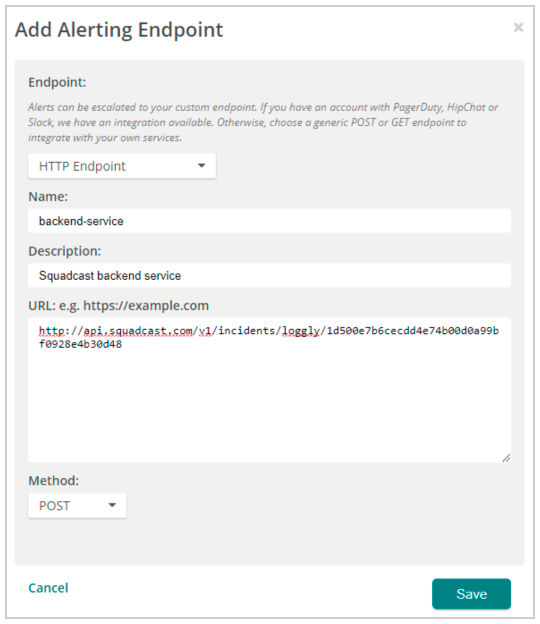
Now you can use this alert endpoint in any of yours alert configuration. Every time here an alert is triggered you will get a corresponding incident in squadcast.
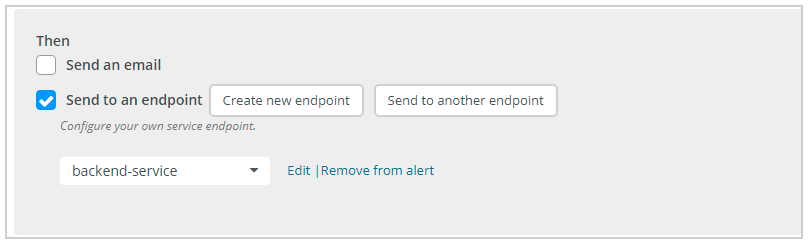
That’s it :) your loggly integration is now good to go!!!!